How to Change Your Email Password on an iPhone


What to Know
- If your Gmail is hacked, or any other email account, the first thing you need to do is change your email password.
- In the Settings app, go to Passwords and tap your email account. Then, tap Change Password on Website.
If you think your email has been hacked or you've gotten a security recommendation to choose a more secure password, it's time to learn how to change your email password on your iPhone or iPad. Here's how to change your Gmail password on your iPhone and your Yahoo, Outlook, or other email password.
How to Update Your Email Password on an iPhone & iPad
If you want to change your Mail password on your iPhone or iPad, you'll have to change it with your email provider, so if you have Gmail, you'll have to reset the password through Google, etc. Your Mail app itself does not have a password besides your Apple ID and device passcode, so if you want to change your email password, you won't do it through your Mail app. Be sure to check out how to add multiple Gmail accounts to your iPhone if you have more than one email account.
How to Change Your Gmail Password on an iPhone & iPad
Here's how to reset your Gmail passcode from an iPhone or iPad, whether it's linked to the Apple Mail app or not.
Note: When testing this tip, I realized that the Passwords app did not save my new password, although all steps were followed correctly. I've reported this to the Apple Feedback page, and recommend you do as well if the glitch happens to you, so Apple can correct the problem. In the meantime, write down your new password and enter it into the password field manually after tapping Edit, or copy and paste the new Password into the Notes app, then copy it into the password field manually after tapping Edit. Destroy the paper or delete the note after taking this step.
- Open the Passwords app.
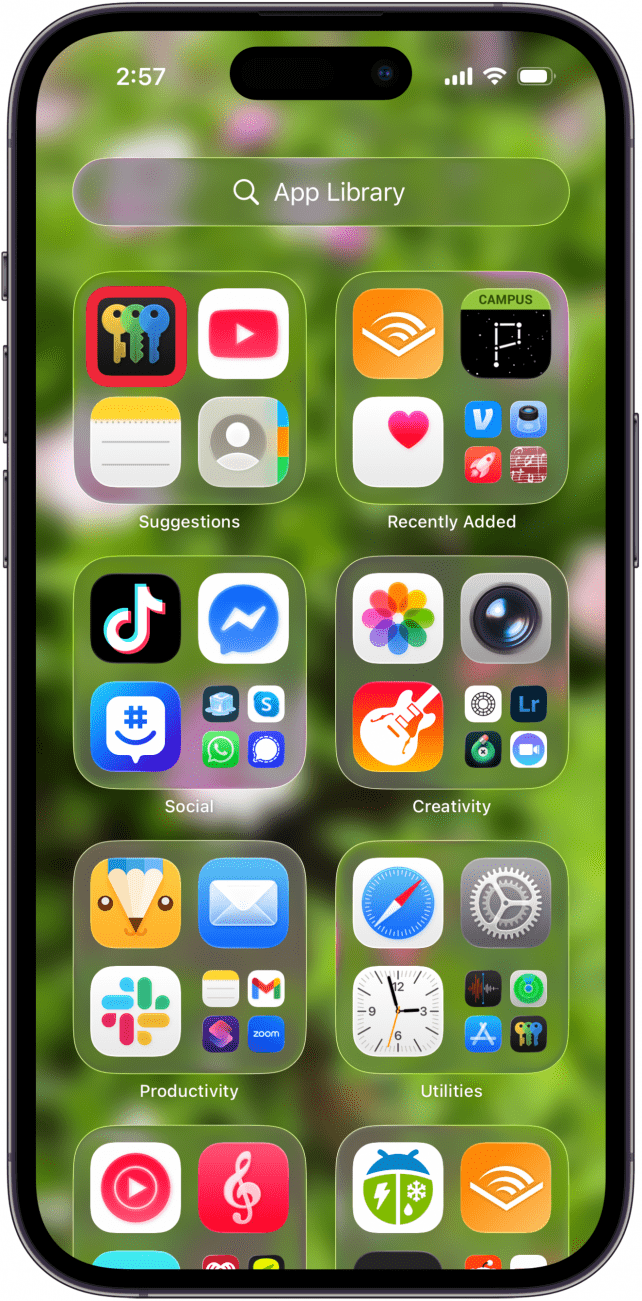
- Use Face ID, Touch ID, or your password to open the Passwords app.
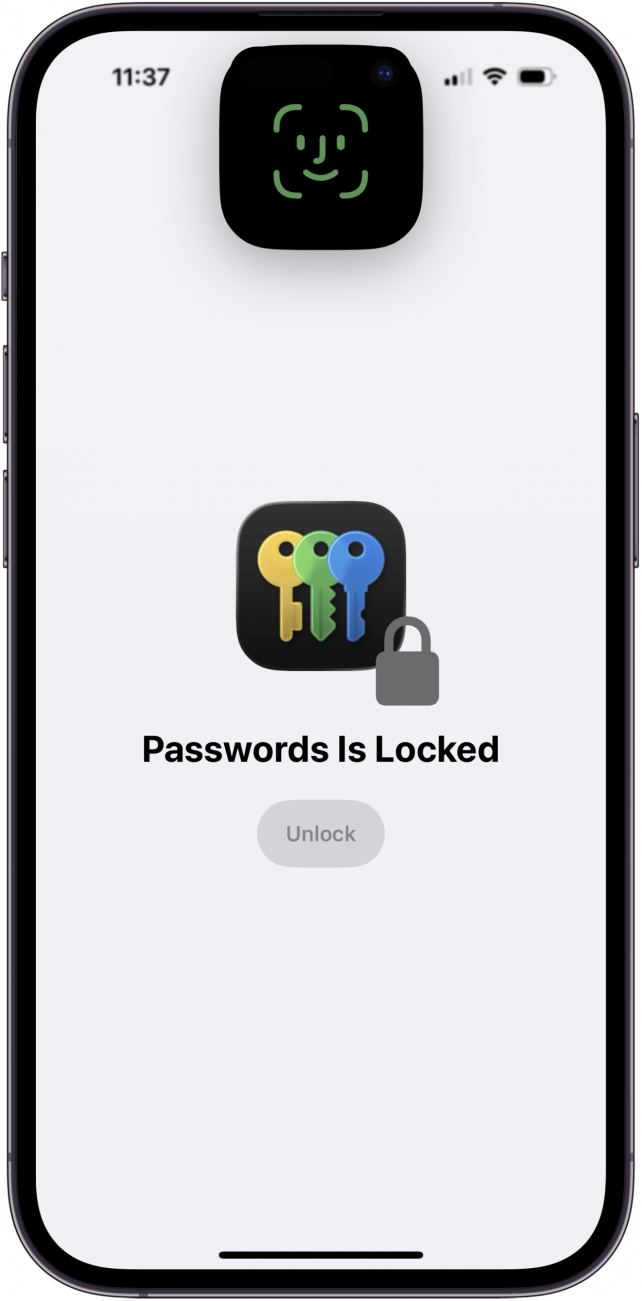
- Tap All.
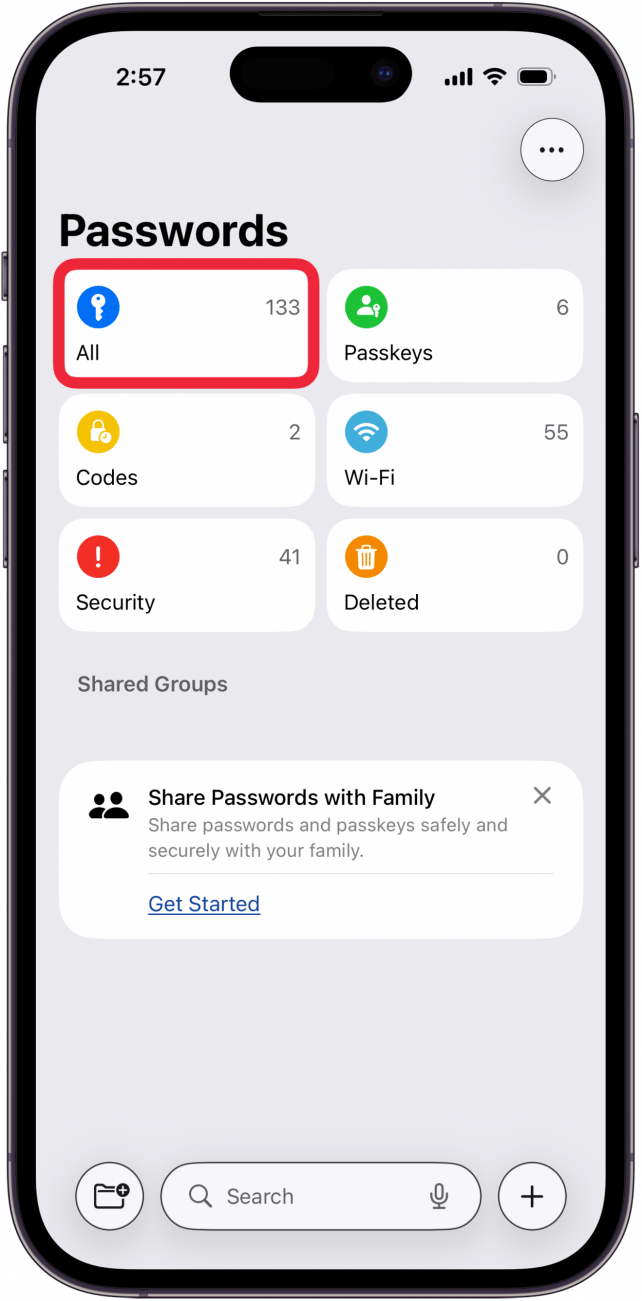
- Tap the Gmail account you want to change the password for.

- Tap Edit.

- Tap Change Password.
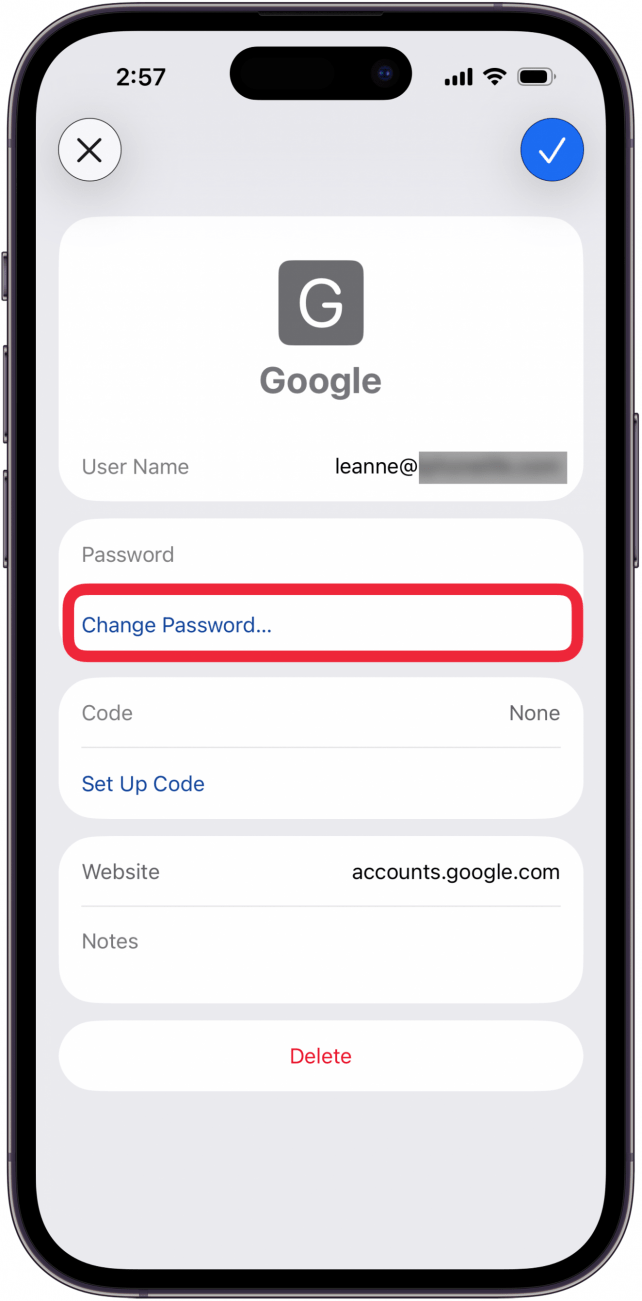
- Enter your current password, then tap Next.

- Tap Send or Next to get a verification code.

- Tap the notification with the code, then enter it in the field and tap Next after entering security code.
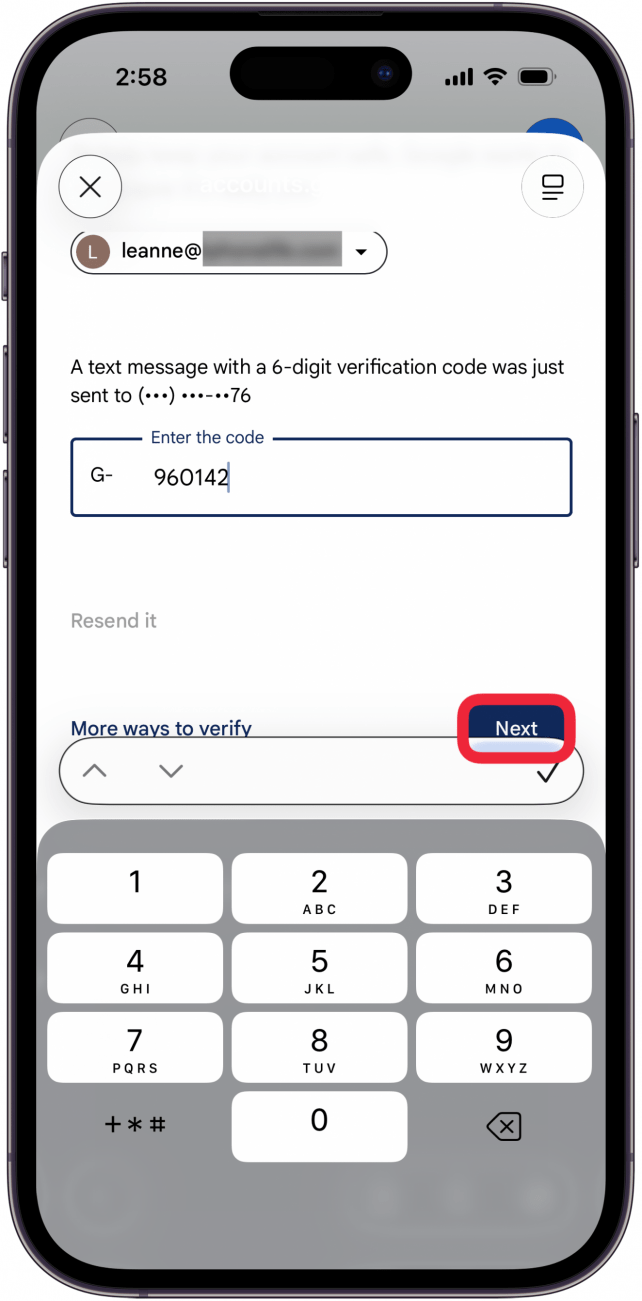
- Tap the New Password field.

- Tap Fill Strong Password to use the automatically generated password, or Not Now to choose your own password.

- If you chose Fill Strong Password, a password will be chosen for you. If you chose Not Now, your next step is to fill in your own password, then enter it again, and tap Change Password.
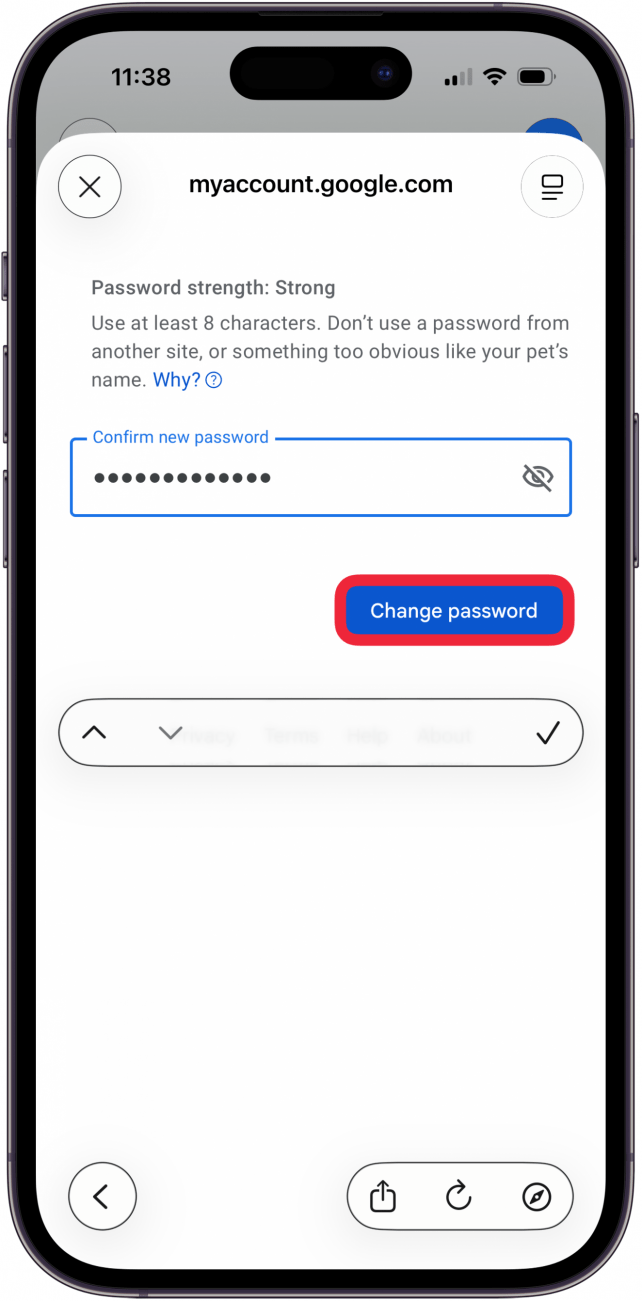
- Tap Update Password to save your new Gmail password.
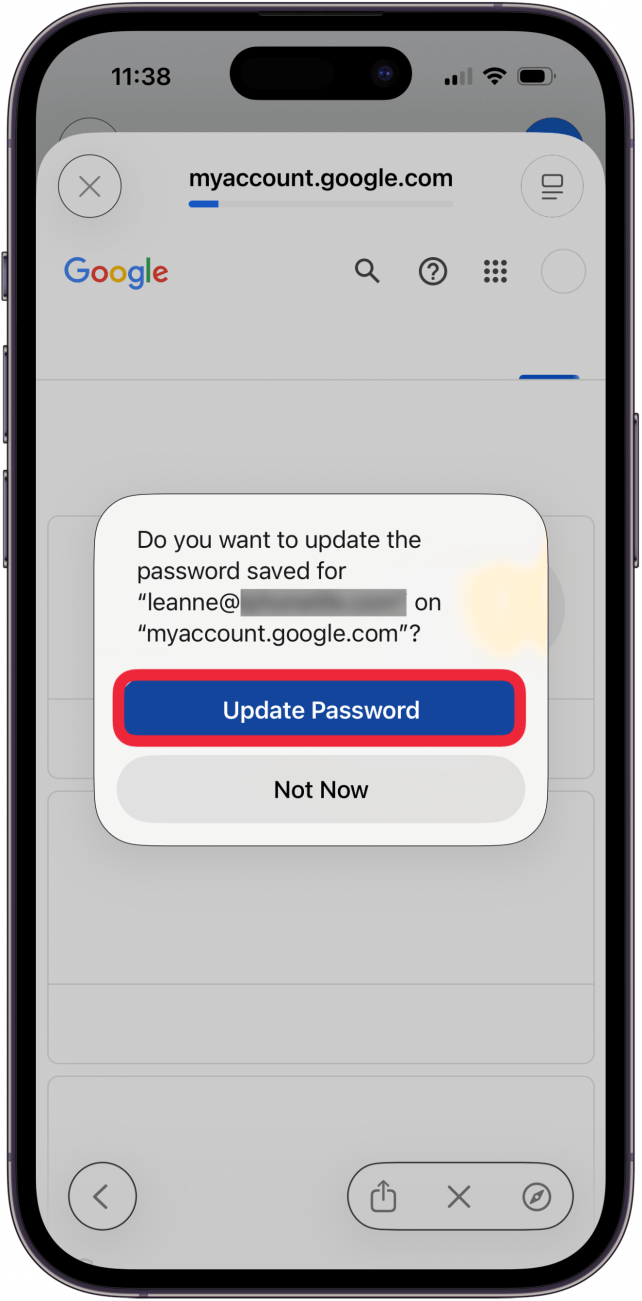
That's it! Now we've gone over how to change your Gmail password on an iPhone or iPad. You'll need to sign back into Gmail with your new password on any device, laptop, or desktop where you were logged in, as well as any apps you've set up using your Gmail address.
Change the Password for Yahoo Mail, Outlook Email Passcode & More
Here's how to change the Yahoo password on your iPhone, as well as how to change your Outlook password, or reset the password for another email account.
- Look over the steps for how to reset a Gmail passcode on an iPhone. You can follow steps one through four, but instead of tapping your Gmail account, tap on the Yahoo, Outlook, or other email account that needs a new password.
- Here you'll see the current passcode for your email account.
- If your issue was forgetting your password, your problem is now solved.
- If you want to change the password, follow the rest of the steps, which may vary depending on the type of email account.
Now you've learned how to change an email password on your iPhone. Whether your email was hacked, you forgot your email password, or you got a security recommendation, you're covered! To learn more about using your Mail app, check out our Tip of the Day newsletter, and if you're having trouble getting emails in your Mail app, check out our troubleshooting tips for emails not downloading to the Mail app.
FAQ
- How do I use the new Apple Passwords app? Apple's new Passwords app is fairly straightforward and easy to use. We have an excellent guide to the Passwords app that walks you through how to use the new feature.
- How can I find my passwords on my iPhone? You can find passwords on your iPhone in Apple's new Passwords app, which you can find in your App Library and on your Home Screen.
- I want to create strong passwords on my iPhone; how do I do that? To create strong passwords on your iPhone, open the Passwords app, tap the plus icon, and follow the strong password suggestion there.

Leanne Hays
Leanne Hays has over a dozen years of experience writing for online publications. As a Feature Writer for iPhone Life, she has authored hundreds of how-to, Apple news, and gear review articles, as well as a comprehensive Photos App guide. Leanne holds degrees in education and science and loves troubleshooting and repair. This combination makes her a perfect fit as manager of our Ask an Expert service, which helps iPhone Life Insiders with Apple hardware and software issues.
In off-work hours, Leanne is a mother of two, homesteader, audiobook fanatic, musician, and learning enthusiast.
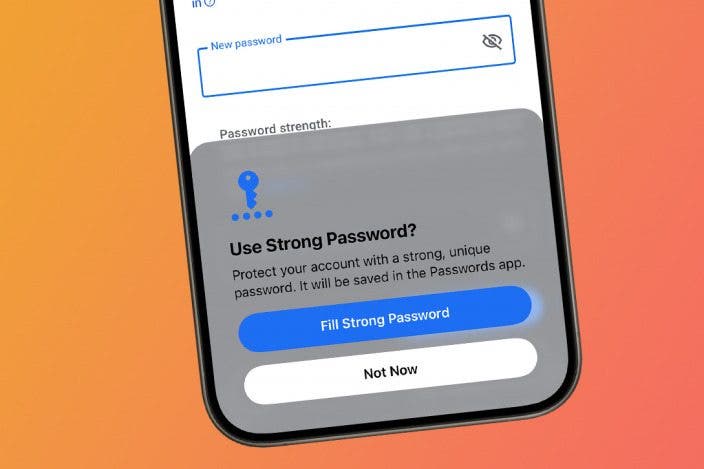

 Cullen Thomas
Cullen Thomas
 Leanne Hays
Leanne Hays

 Olena Kagui
Olena Kagui

 Rhett Intriago
Rhett Intriago
 Hal Goldstein
Hal Goldstein




 Rachel Needell
Rachel Needell


