How to Change Your Move Goal on the Apple Watch (Updated for watchOS 7)
Did you know that you can also change your Stand and Exercise goals if you update to the newest operating system?


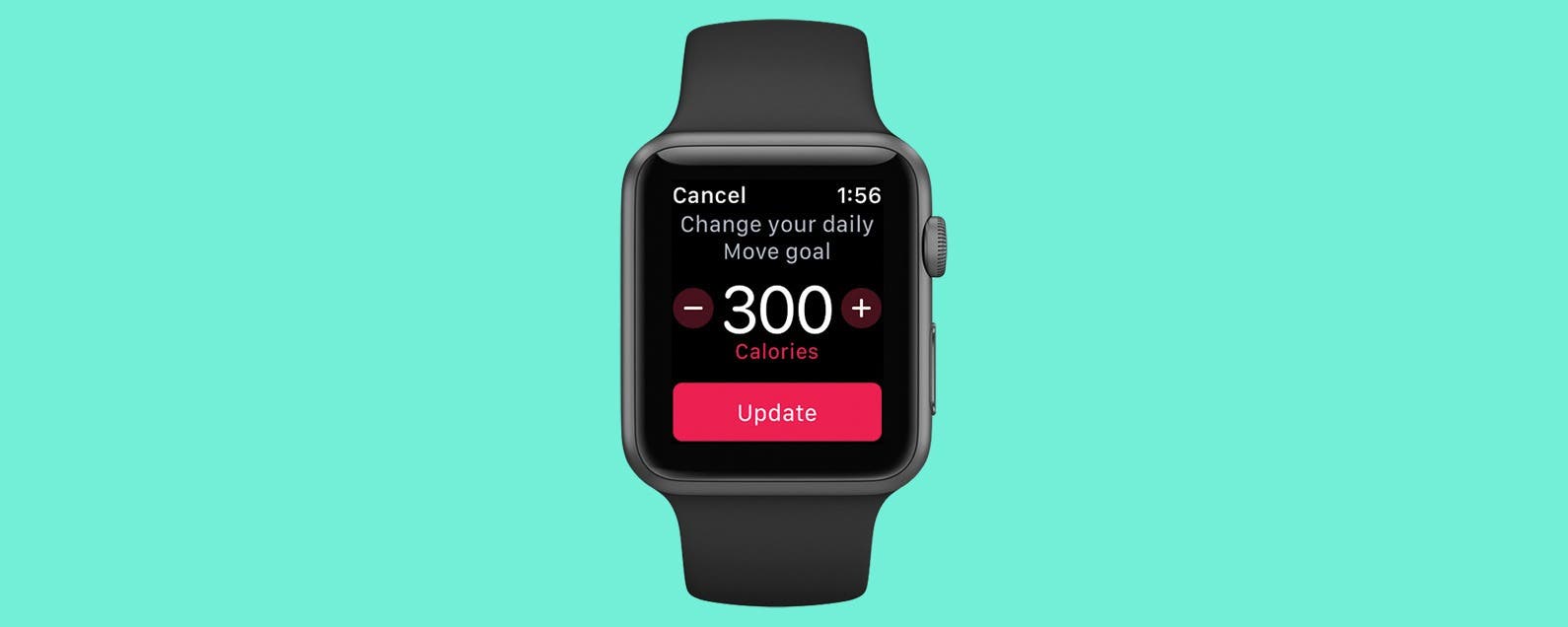
Closing your Activity rings on your Apple Watch creates a sense of accomplishment. Now you can customize each of your Activity goals to meet your needs! You might be training for a marathon or a competition, or you may be recovering from an injury and need lower move goals until you are recovered. Meeting your goal means progress regardless of how it compares to the goals of others, which is why it’s so important to customize your Move, Exercise, and Stand goals for your activity needs. Regardless, it’s good to set goals that are just beyond what you think you can achieve; that way you have the opportunity to surprise yourself! Here’s how to change your Move, Stand, and Exercise goals on your Apple Watch.
Related: Best Apple Watch Docks, Bands, Chargers & More!
How to Change Your Activity Goals on the Apple Watch
I love how visual goal-setting and goal-achievement is on Apple Watch. Closing Activity rings is one of the most satisfying feelings! For more tips to help you incorporate all of your Apple gadgets into your daily goals and routines, check out our free Tip of the Day newsletter. Here's how to adjust your Activity app Move goals on your Apple Watch.
- On your Apple Watch, open the Activity app by tapping on it.
- Swipe up on the Activity summary screen for options.


- Tap Change Goals.
- Tap the plus and minus icons to adjust your Move goal.
- Tap Next.

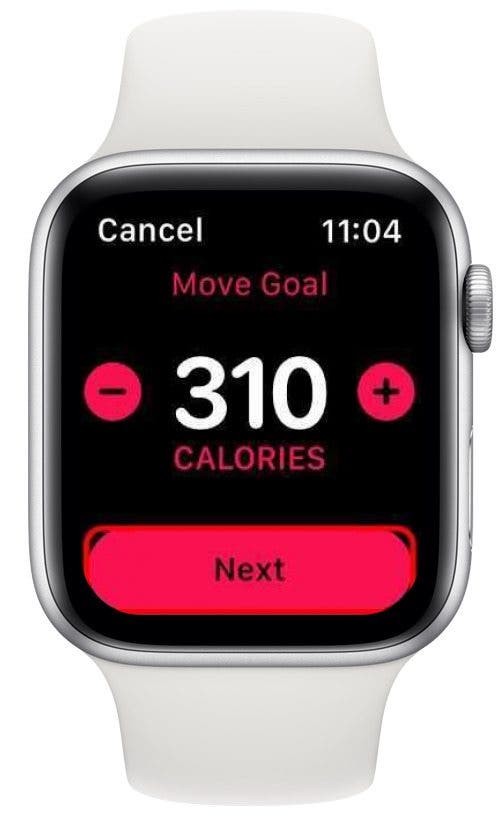
- Tap the plus and minus icons to adjust your Exercise goal.
- Tap Next.
- Tap the plus and minus icons to adjust your Stand goal.
- Tap OK.


Changing your Activity goals on your Apple Watch is simple enough that you can do it as often as you need to. Enjoy closing those rings!

Conner Carey
Conner Carey's writing can be found at conpoet.com. She is currently writing a book, creating lots of content, and writing poetry via @conpoet on Instagram. She lives in an RV full-time with her mom, Jan and dog, Jodi as they slow-travel around the country.
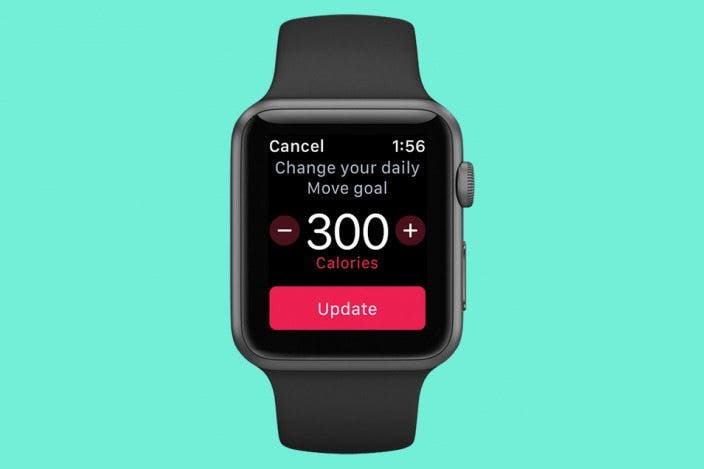

 Leanne Hays
Leanne Hays
 Rhett Intriago
Rhett Intriago

 Amy Spitzfaden Both
Amy Spitzfaden Both



 Rachel Needell
Rachel Needell



 Hal Goldstein
Hal Goldstein



 Olena Kagui
Olena Kagui