How to Choose Which Reminders to Sync


I use Reminders to remember everything from drinks with coworkers to my friend’s wedding day, which means it’s important I can find that reminder regardless of what device I’m on. Luckily it’s easy to choose whether I want to sync all reminders or just reminders from the last two weeks. Depending on how you use reminders a short period of sync time might work for you; either way, here’s how to designate which reminders to sync.
To do this:
-
Open the Settings app.
-
Choose Reminders.
-
Tap Sync.
-
Choose Reminders 2 weeks, 1 month, 3 month, or 6 months back to sync. You can also choose to sync all Reminders.
For your Reminders to sync, you also need to have iCloud enabled across all the devices you want to see your Reminders on. Within the iCloud Settings menu, make sure Reminders is either toggled on. To make sure you have iCloud Reminders enabled on your iPhone or iPad:
-
Open Settings.
-
Tap iCloud.
-
Toggle on Reminders.
On Your Mac:
-
Open System Preferences.
-
Click iCloud.
- Make sure Reminders is checked.
Every day, we send useful tips with screenshots and step-by-step instructions to over 600,000 subscribers for free. You'll be surprised what your Apple devices can really do.

Conner Carey
Conner Carey's writing can be found at conpoet.com. She is currently writing a book, creating lots of content, and writing poetry via @conpoet on Instagram. She lives in an RV full-time with her mom, Jan and dog, Jodi as they slow-travel around the country.
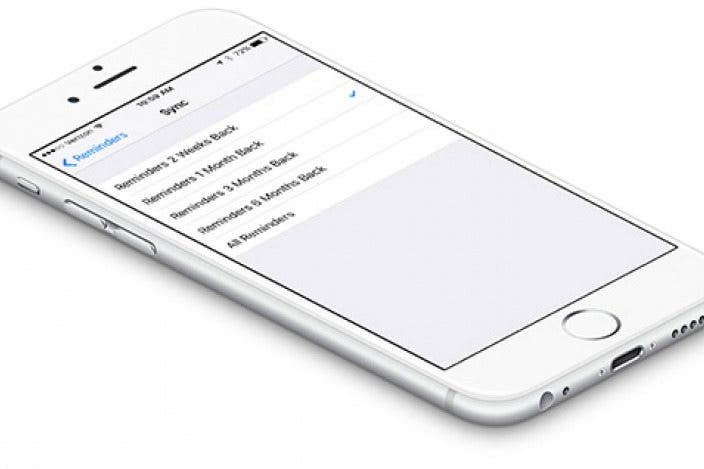

 Rhett Intriago
Rhett Intriago



 Amy Spitzfaden Both
Amy Spitzfaden Both
 Leanne Hays
Leanne Hays


 Olena Kagui
Olena Kagui



 Rachel Needell
Rachel Needell

 Hal Goldstein
Hal Goldstein
 Cullen Thomas
Cullen Thomas