How to Copy & Paste on an iPhone or iPad
Learn how to copy and paste on an iPad or iPhone, so you can easily transfer images or blocks of text.


Being able to copy and paste on your iPhone is a skill that can make your life so much easier, whether you want to move an image or text. You can also learn how to paste on an iPhone from your Mac, but for now let's focus on how to copy and paste on an iPhone or iPad.
Related: How to Easily Select Text on iPad or iPhone Using the Keyboard as a Trackpad
Once you learn how to copy and paste, it's easy to do, but it can still be a little frustrating to select text on your iPhone, so make sure to practice a bit if you're having trouble. For more quick ways to transfer data between apps, like how to copy and paste on a Mac, check out our Tip of the Day.
How to Copy Text on an iPhone or iPad
- Open the text you want to copy.
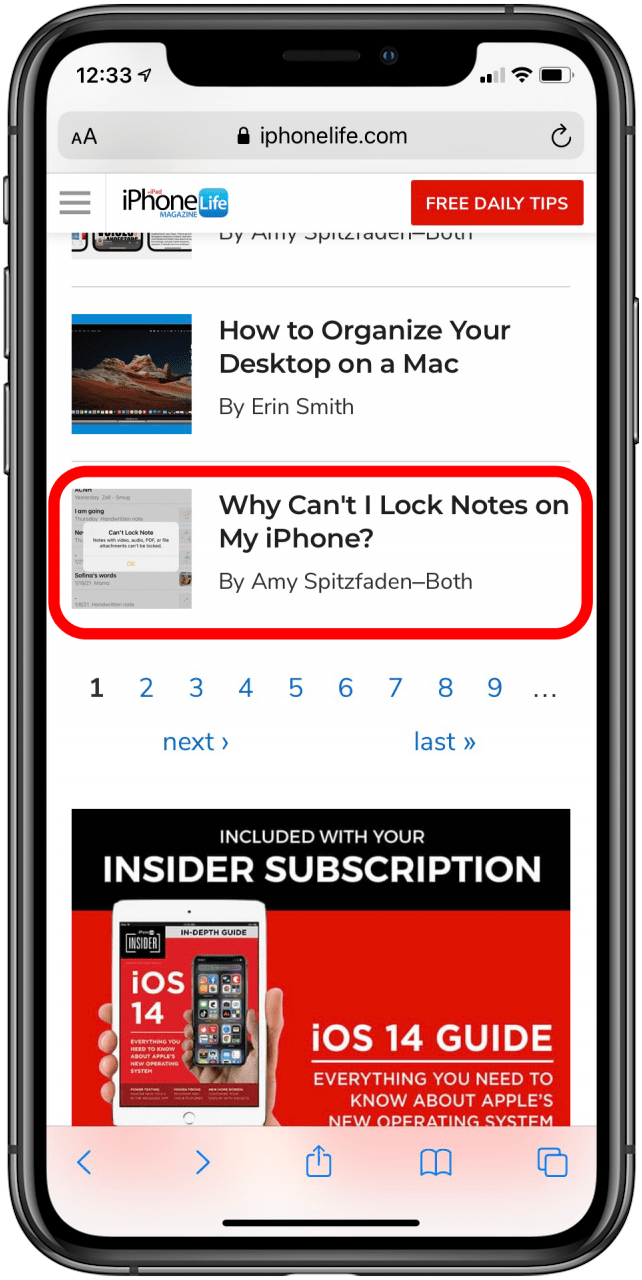
- Long press on the text.
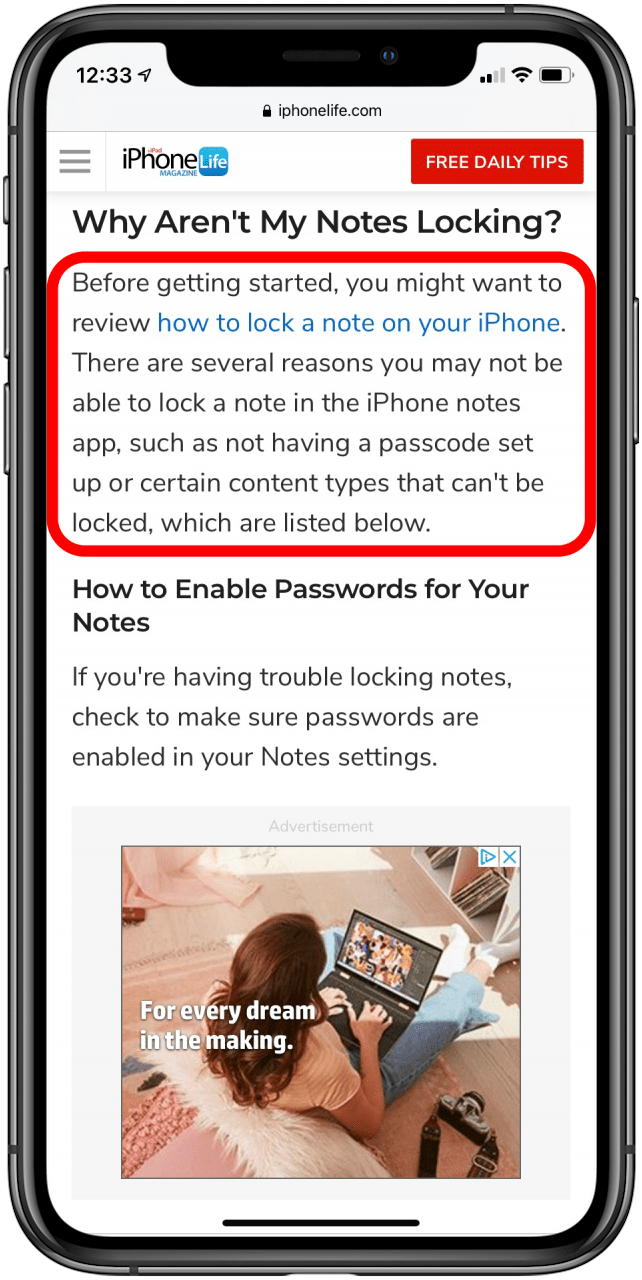
- The word you pressed on will be highlighted. Move the bars on either end of it to adjust your selection range.
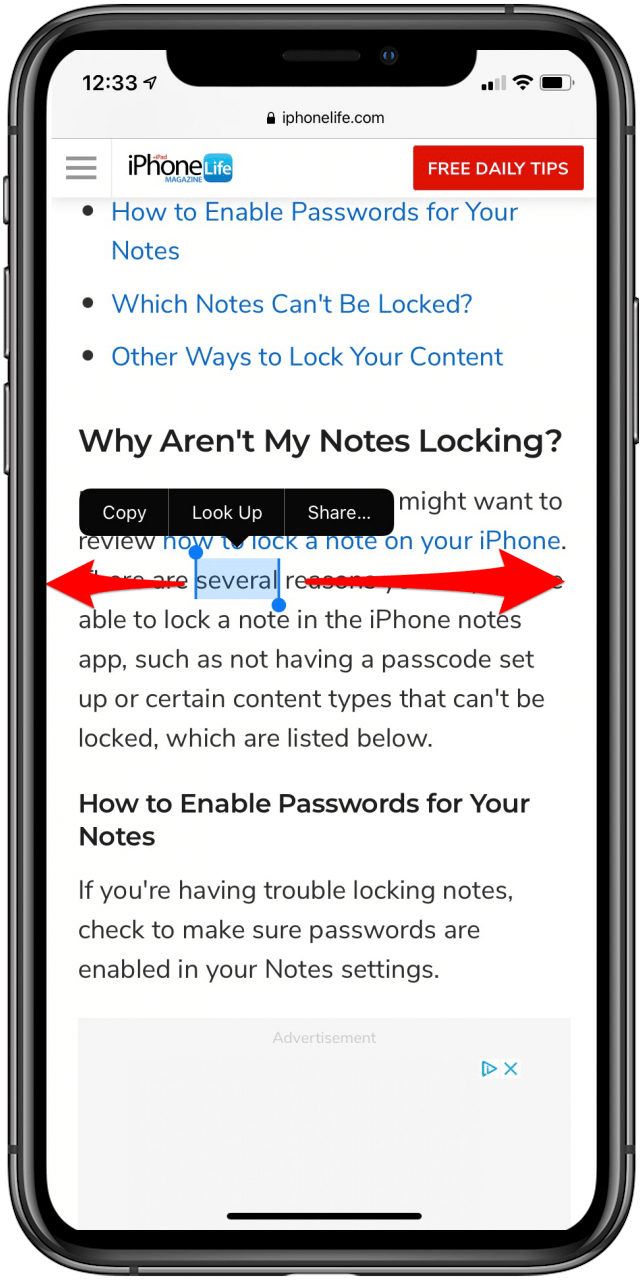
- Tap Copy.
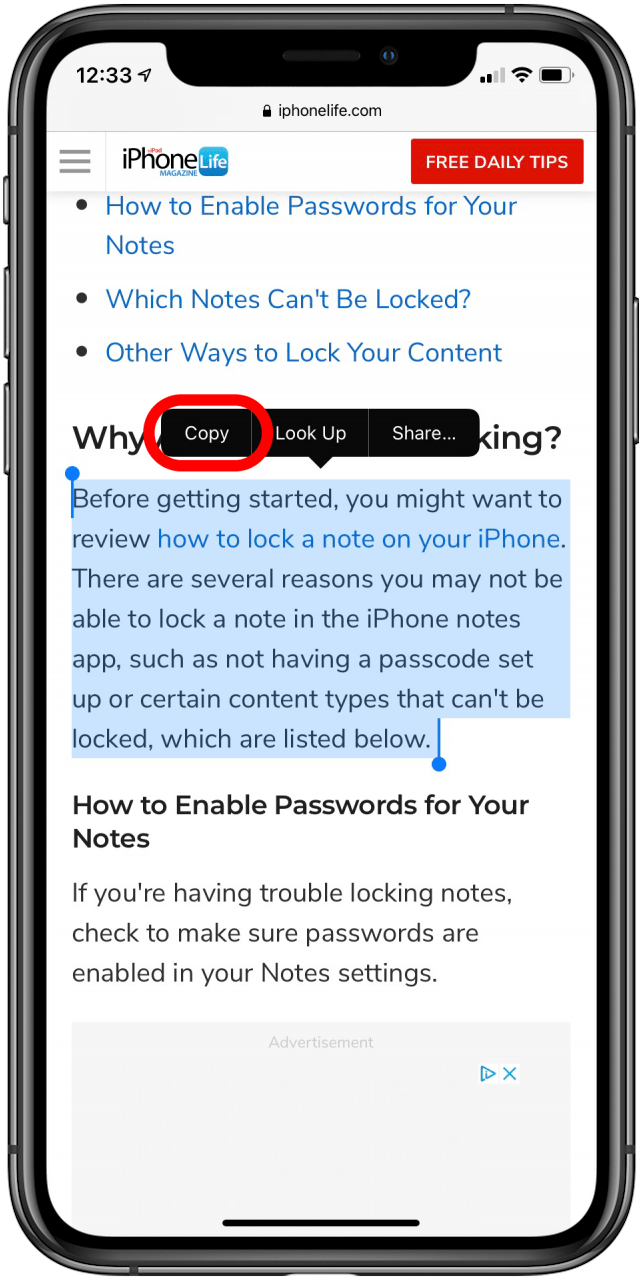
How to Copy an Image on the iPhone or iPad
- Open the image you want to copy.
- Long press on the image.
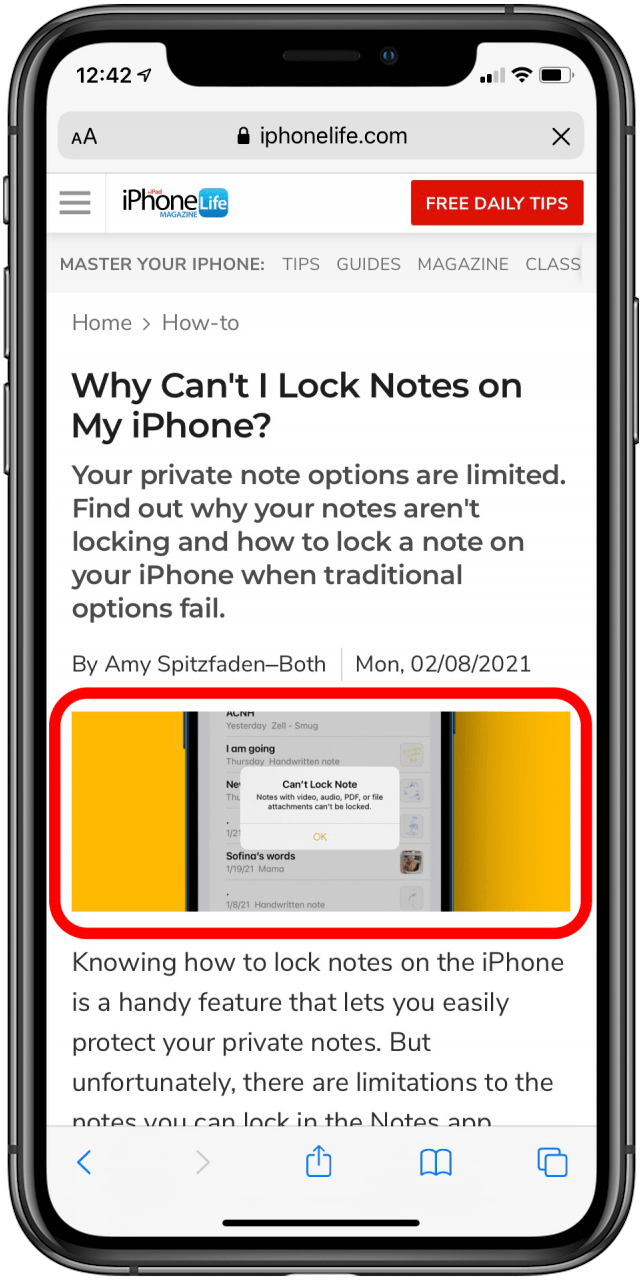
- Tap Copy.
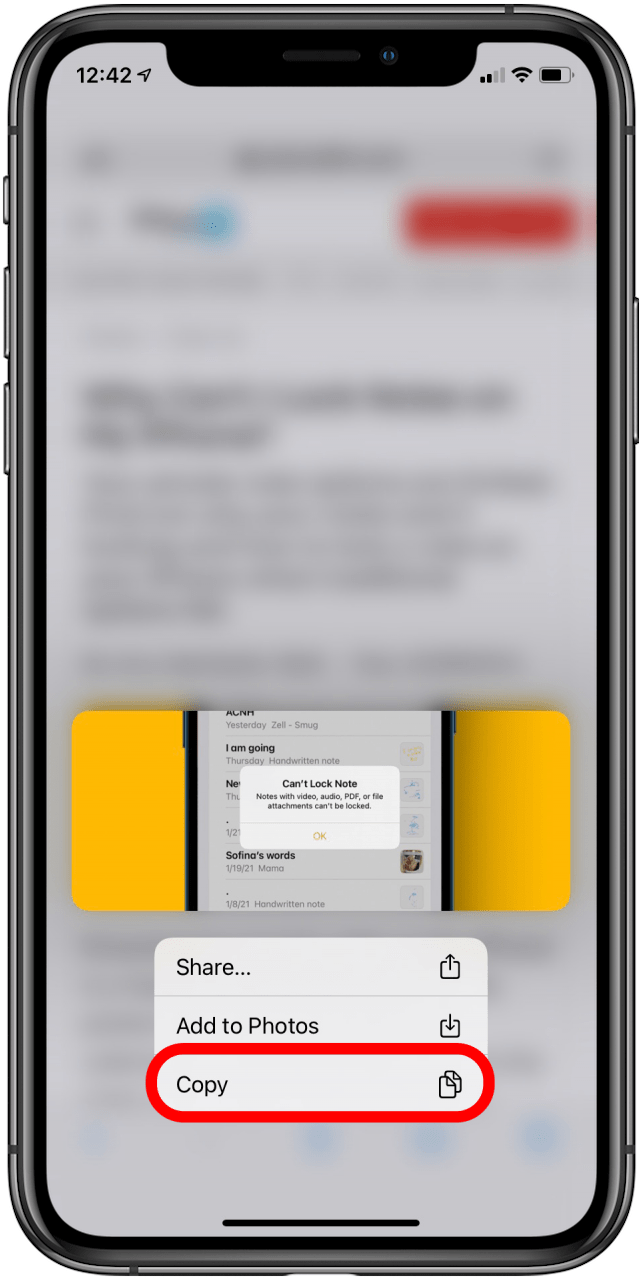
How to Paste on the iPhone or iPad
- Open the app you want to paste the text or image into.
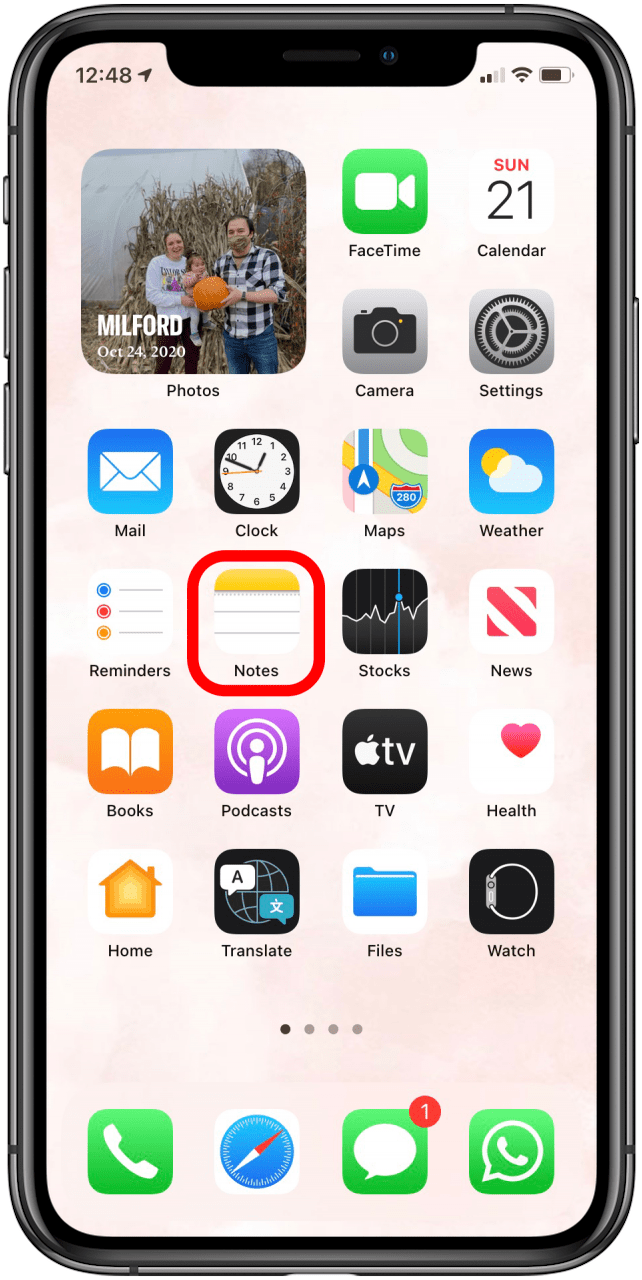
- Long press on the text entry field until a menu appears.
- Tap Paste.
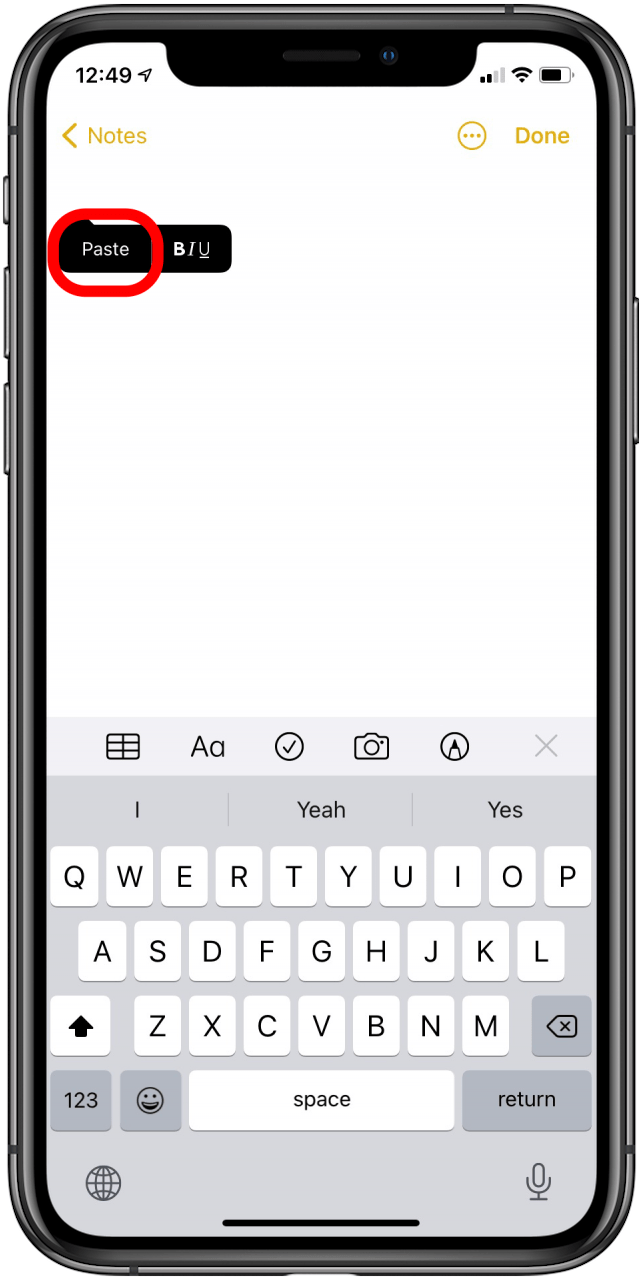

Amy Spitzfaden Both
Amy Spitzfaden-Both is the Managing Editor for iPhone Life magazine and an award-winning novelist, with over 10 years of experience in the publishing industry. She specializes in Apple news and rumors, health and fitness tech, and parenting in the digital age. She graduated from MIU with a BA in Literature and Writing.
Amy lives in New Hampshire with her husband and daughter. When she’s not writing or glued to her iPhone, she enjoys hiking, traveling, and creating her own tea blends.
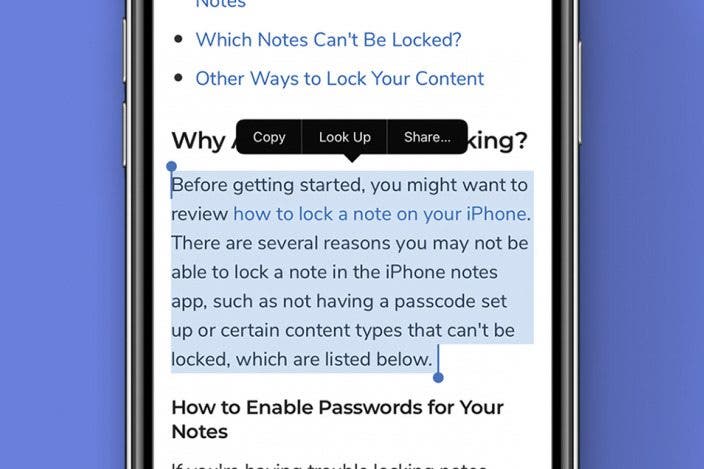

 Leanne Hays
Leanne Hays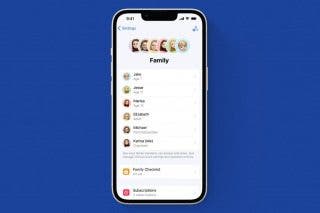
 Amy Spitzfaden Both
Amy Spitzfaden Both
 Rhett Intriago
Rhett Intriago
 Olena Kagui
Olena Kagui
 Rachel Needell
Rachel Needell



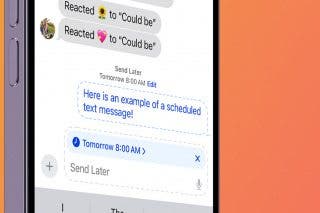

 Cullen Thomas
Cullen Thomas



 Susan Misuraca
Susan Misuraca