How to Create Email Groups on an iPhone



Need iPad and iPhone help? Sign up for iPhone Life Insider and I’ll help you with all of your iPhone troubleshooting and iOS-related issues. Here’s a question from an Insider who occasionally wants to forward an email to a friend or 20 without having to add each email address individually:
Related Post: How to Delete All Mail
Hey Sarah,
Sometimes when I am reading an email I like to forward it to a number of my friends. This could be several people or it could be up to 20 people. How do I put these people all in one group so I do not have to add in each name every time I want to forward an email?
- Sharing is Caring
Dear Sharing,
You will need to create a Contact group on a computer. But before you begin, make sure all the contacts you want to put in the group have the correct email listed on their contact cards and also go to Settings > iCloud on your iPhone and make sure Contacts is toggled on.
If you have a Mac, open Contacts, select contacts to add to the group by holding down the shift button as you click on the contacts' names and then click on File and select New Group. Name the Group and click Done. Add more contacts later by dragging and dropping them into the group.
If you have a PC, you can put your contacts into a group by logging into iCloud.com and creating a group there. Just open contacts in iCloud and select contacts to add to the group by holding down the shift button as you click on the contacts' names. Once you've selected all your contacts, click Create Group and name the group whatever you like. You can add more people to the group later by dragging the contact name into the group name.
Once your group is set up, you can send emails to a group from your iPad or iPhone. Just type the name of the group in the To: field and all the emails will automatically get entered. If you want to avoid the faux pas of sharing everyone's email with everyone else, type your own email in the To: field and type the name of the group in the BCC: field. Let me know how this works!

Sarah Kingsbury
As the Editorial Director at iPhone Life, Sarah Kingsbury manages the online editorial team and oversees all website content. She is a long-time Apple enthusiast who never goes anywhere without her Apple Watch and owns way too many HomePods. Since joining iPhone Life in 2013, Sarah has done everything from writing hundreds of how-to articles to founding the Daily Tip newsletter. She even co-hosted the early episodes of the iPhone Life Podcast. When not at work, Sarah can be found hiking in the mountains and canyons around Las Vegas, where she lives with her partner and dogs.
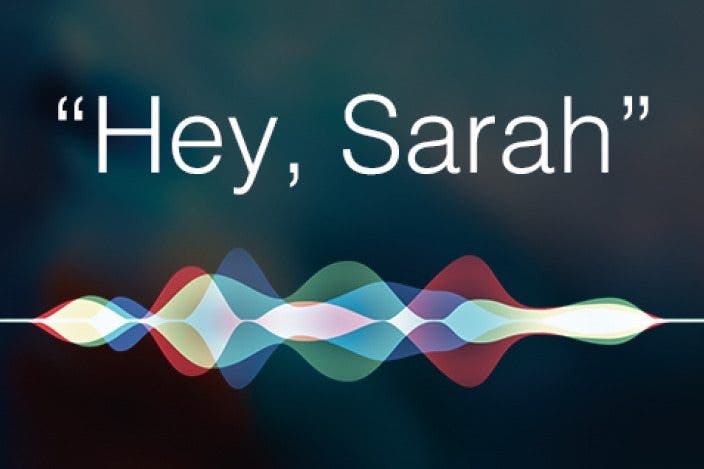

 Olena Kagui
Olena Kagui
 Rhett Intriago
Rhett Intriago
 Kenya Smith
Kenya Smith





 Leanne Hays
Leanne Hays


 Rachel Needell
Rachel Needell

