How to Do Split Screen on Mac
Split View is not only for iPads! Multitask more efficiently by using the Mac Split Screen shortcut.


In my daily tasks, I often find myself comparing information between two open windows on my Mac. However, resizing and positioning each window can be frustrating! One easy shortcut is to make use of the Mac Split View feature, also commonly called split view. Let's go over how to enter and exit Mac split screen.
Related: How to Get Rid of Split Screen on iPad
Why You'll Love This Tip
- Compare content between two open Mac windows without struggling to resize and position each window.
- Eliminate distractions from busy desktops by only viewing two windows at once.
How to Use Split Screen on MacOS Monterey
Split screen is the common term for Apple's Split View function on iPad and Mac. If you've ever used the Split View feature on iPad, you'll notice that the Mac Split View is slightly more limited. For instance, once you're in Split View, you can't switch the windows you are viewing unless you quickly exit and re-enable the Mac Split Screen. However, this feature is still great for comparing windows! Here's how to use Split View on Mac:
- Open both apps or windows you'd like to use in Split View.
- Hover over the green maximize button in the top-left corner of your screen.
- If the app is compatible with Split View (most Apple apps are), you'll see a list of options appear.
- Select either Tile Window to Left of Screen or Tile Window to Right of Screen.
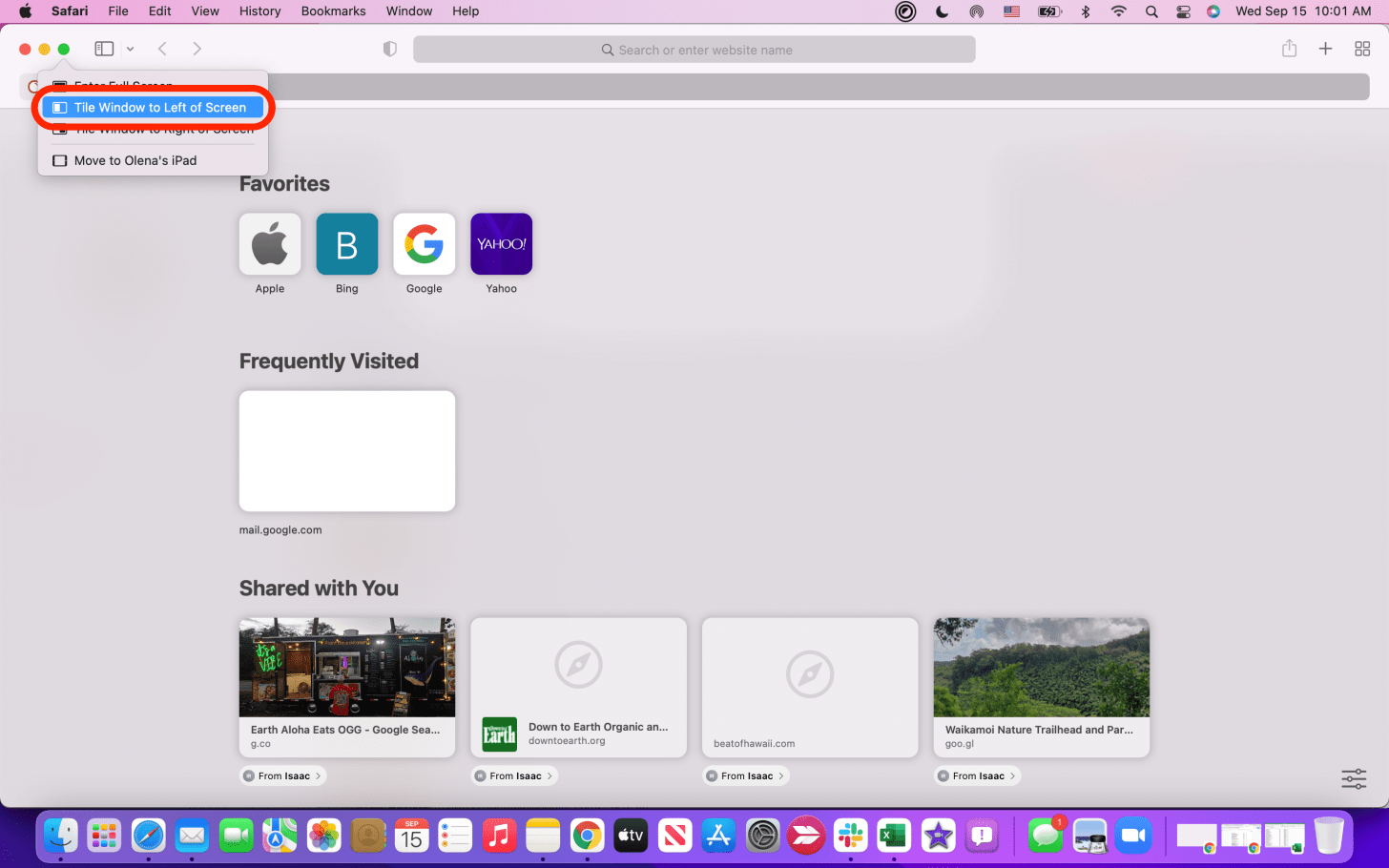
- Your screen will shift into Mac Split View. Click to select the other window you'd like to open in Split View.
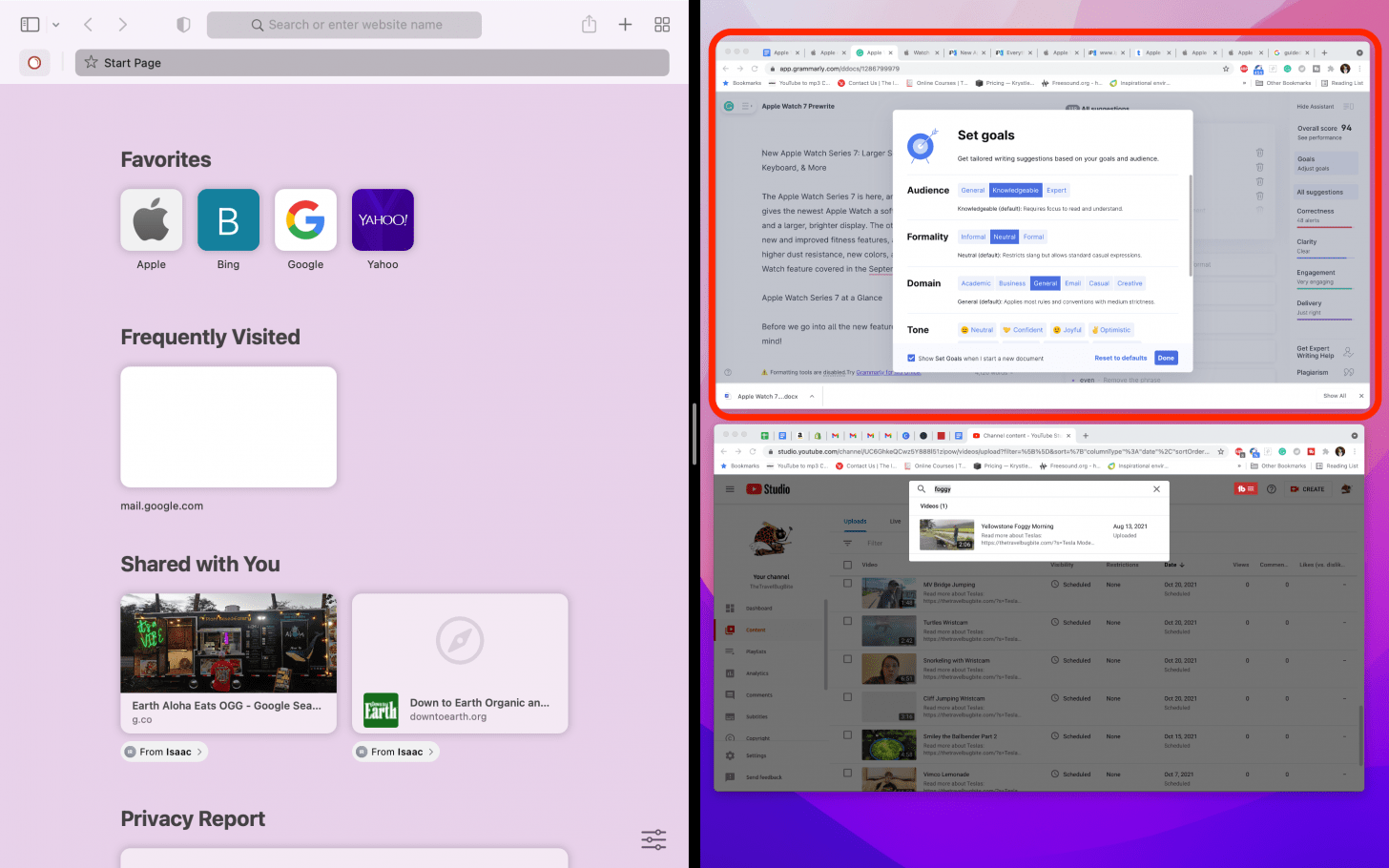
- To close split screen on Mac, simply press the esc key on your keyboard.
- Another method to exit Mac Split View is to hover over the top corner where the exit, minimize, and maximize buttons usually are until the menu appears.
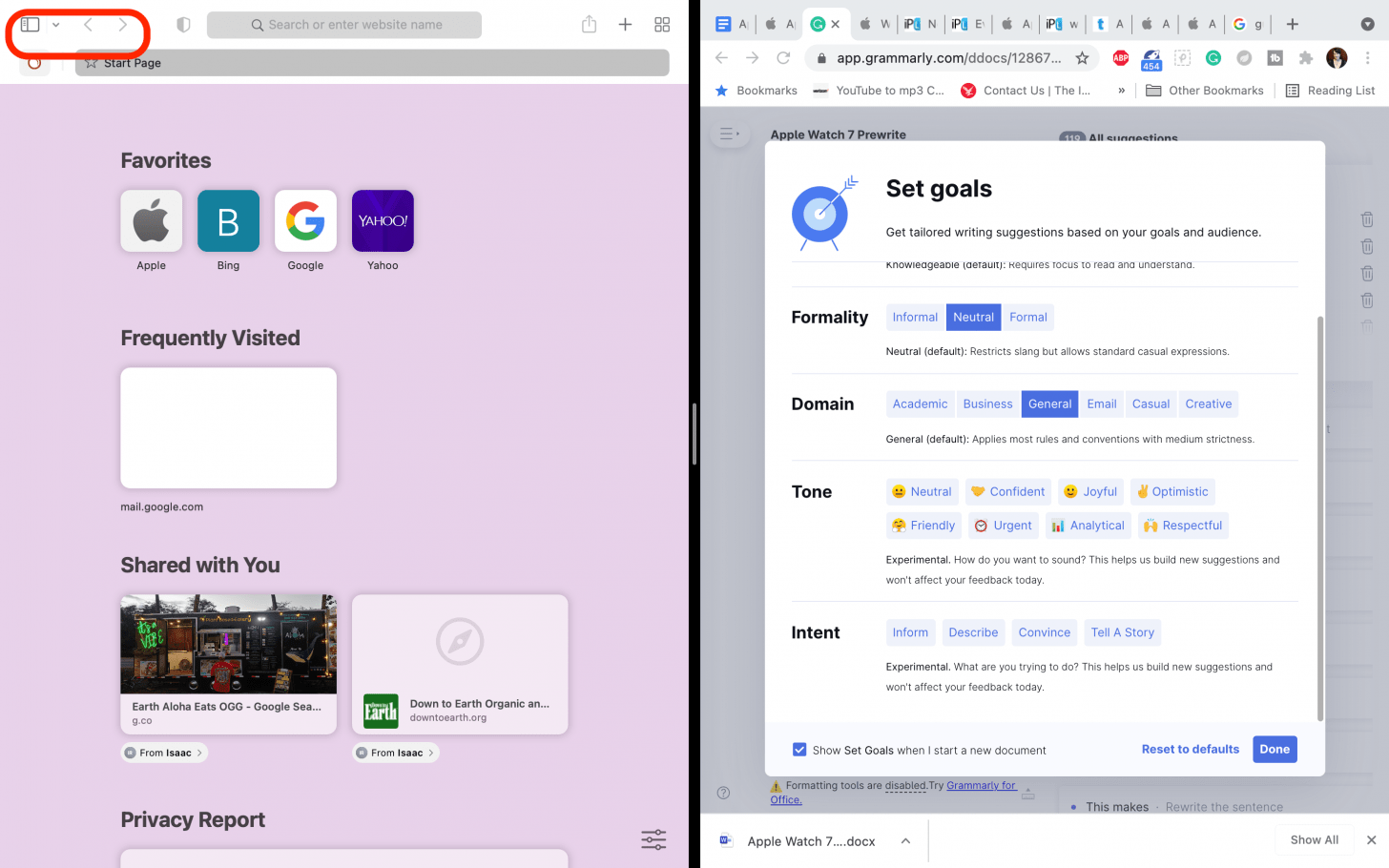
- Next, hover over the green button and click Make Window Full Screen.
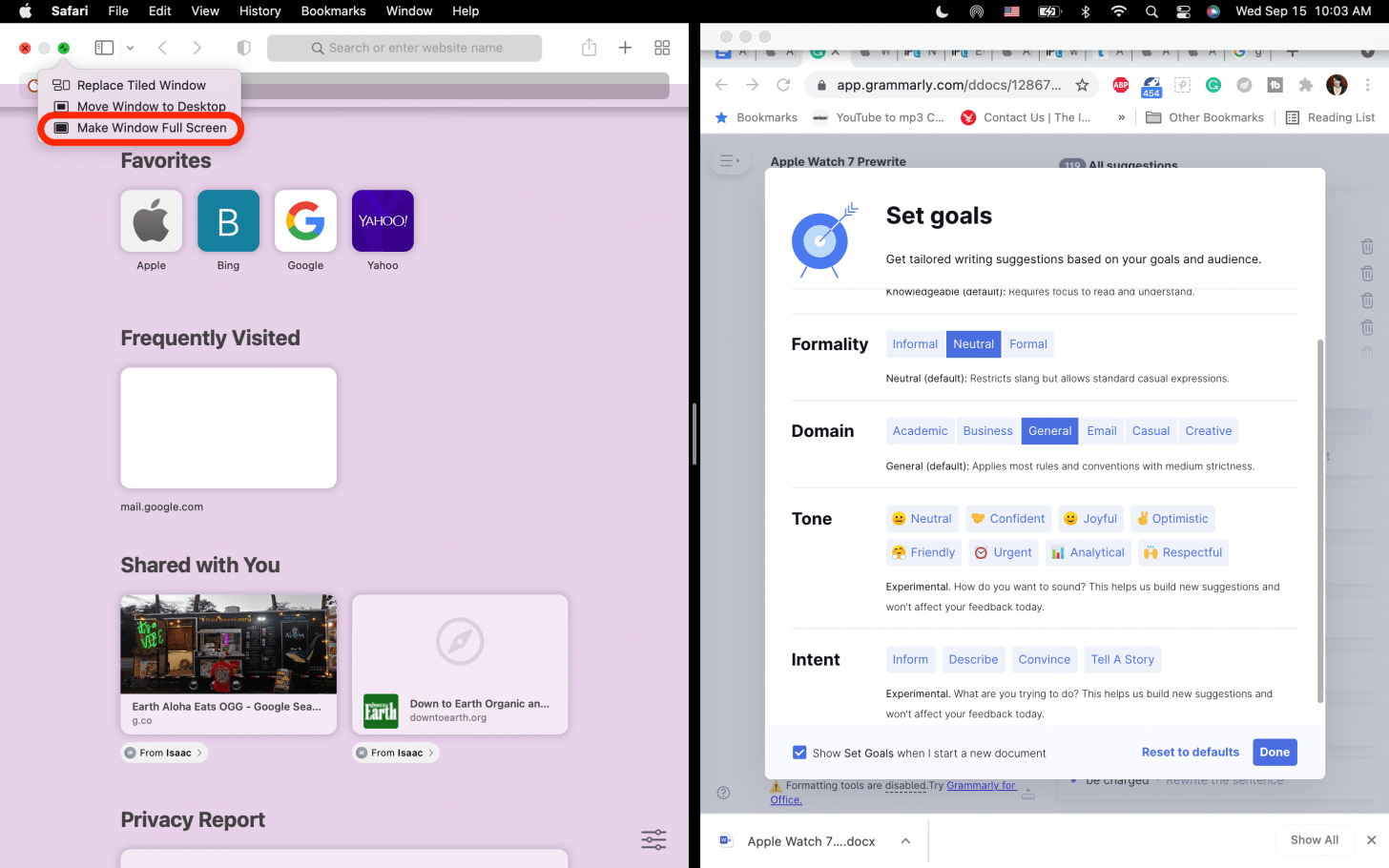
That's all there is to it! Now you'll be able to quickly enable and turn off split screen on Mac whenever you need to do a side-by-side comparison between open windows. Next, learn how to use your iPad and Mac simultaneously with Unviersal Control! You can also learn how to split screen on iPad.
Every day, we send useful tips with screenshots and step-by-step instructions to over 600,000 subscribers for free. You'll be surprised what your Apple devices can really do.

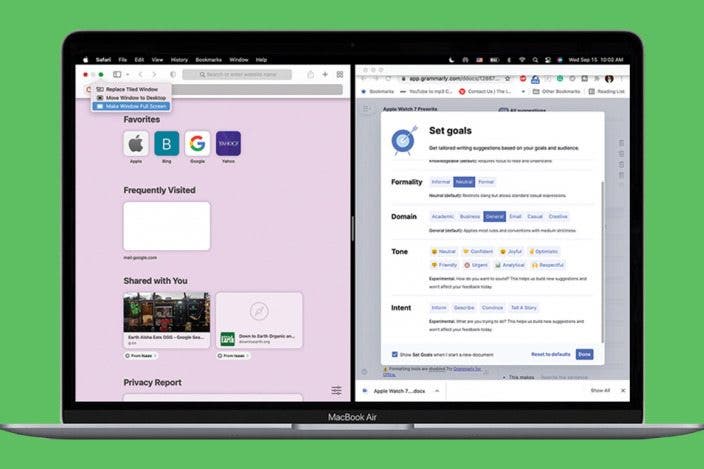

 Rhett Intriago
Rhett Intriago
 Susan Misuraca
Susan Misuraca
 Ashleigh Page
Ashleigh Page
 Rachel Needell
Rachel Needell
 Amy Spitzfaden Both
Amy Spitzfaden Both
 Olena Kagui
Olena Kagui



 August Garry
August Garry
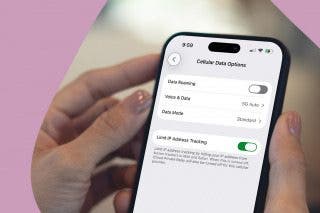


 Leanne Hays
Leanne Hays
