How to Install macOS Beta Software (macOS Tahoe 26)


The macOS 26 public beta is available now, and is full of exciting new features! We'll cover macOS compatibility and how to install the newest version of macOS, in the Apple Beta Software Program.
macOS Beta
The following devices are capable of downloading and running macOS Tahoe 26. If you're wondering what MacBook you have, we have an article that goes over all the generations.
- Mac Studio (2022 and later)
- Mac Pro with Apple Silicon (2020 and later)
- Mac mini (2020 and later)
- MacBook Air with Apple Silicon (2020 and later)
- MacBook Pro 16-inch (2019) X
- MacBook Pro (13‑inch, 2020, Four Thunderbolt 3 ports)
- iMac (2020 and later)
- Mac Pro (2019 and later)
Is the macOS Beta Download Safe?
Now that Apple has showcased all its new software during WWDC, the anticipation may be too high to wait until the shipping versions are released in the fall. The good news is that signing up for Apple’s beta program is easy. But remember that macOS Tahoe in this stage is Apple’s beta version software. So, there are some pros and cons to consider before you join the Apple Beta Software Program.
Pros:
The best part? You don’t have to wait until macOS Tahoe is released to the public. That means you’ll be able to see and immerse yourself in the best new features first. You will also have a Feedback Assistant app on your Mac. This app allows you to report any issues or bugs in the software directly to Apple.
Cons:
Of course, the public beta is how Apple works out as many issues and bugs in the software before it's officially released, which means you’re the one experiencing those bugs and bringing them to Apple’s attention. The potentially glitchy software poses a risk to your data, which means it is very important to do a full backup before downloading any of the beta software. If you'd rather not deal with a glitchy operating system, I'd recommend waiting for the finished version of macOS 26 to be released.
My Take:
Overall, I really prefer not to install beta software on my Mac, which poses a potential risk to my data and device functionality. Resolving these issues can become time-consuming, and I'd rather avoid the process altogether. However, if you enjoy being the first to try new things, you'll love being a beta tester. But if you don't like debugging your computer and troubleshooting issues, you'll likely hate it.
If you do enroll, don't forget to update whenever possible to help fix bugs.
Important Steps before Installing macOS Beta Software
- Create a full backup of your data. To do so, you can either back up your Mac to Time Machine or to an external drive.
- We also recommend that you either install the beta software on an external hard drive or create a partition on your Mac's hard drive and install it there.
The benefit of creating a partition on your Mac is that it will keep your previous software version in place and make it easy to switch back and forth. The downside is that you do have to carefully follow the instructions when resizing and changing partitions on an existing drive, otherwise you risk losing data. For this reason, we recommend installing the software on an external hard drive as a slightly safer option.
How to Sign Up for Public Beta Testing (macOS Tahoe)
Once you've completed the steps above, you can begin the Apple beta download. Also, make sure to plug your device into power and to connect to Wi-Fi or a stable, wired internet connection.
- Visit the Apple Beta Program page and click Sign In if you already have an account, or Sign up if you don't.

- You’ll be prompted to sign in with your Apple ID and password, Touch ID, or Face ID.

- You may need to confirm that you trust the device. This requires clicking Allow, typing in the code you see, then clicking Trust.
- Make sure macOS is selected.

- You'll be taken to a Guide for Public Betas. Scroll down, and under Get Started, click enroll your Mac.

- Scroll down the page and click Open Software Update.

- Click Allow.

- Click Off next to Beta Update and select macOS Tahoe 26 Public Beta from the menu.

- Click Update Tonight or Update Now, then agree to the software license agreement.

- If you don't have enough space for the download, you will see a pop-up. Don't worry, the actual update will not take up this much space on your computer, but you will have to free up storage space in order to update your software. You can get tips on clearing up Mac here.
- A progress bar will show the macOS beta's download progress.

- Your Mac will reboot automatically once the download is complete.
Welcome to macOS Tahoe 26! Hopefully, you'll have a smooth experience and a fun time testing new features. For more great macOS tutorials, be sure to check out our free Tip of the Day.
FAQ
- How do I report glitches in the macOS beta to Apple? If you run into bugs or glitches with macOS Tahoe, use the Feedback Assistant.
- Can I try out Apple beta software on my other devices? Yes! You can download beta software for your iPhone, iPad, and Apple Watch, too.
- What can I do if the macOS beta software is glitchy? If the macOS beta isn't working out for you, you can unenroll and restore your Mac.



 Amy Spitzfaden Both
Amy Spitzfaden Both

 Leanne Hays
Leanne Hays
 Olena Kagui
Olena Kagui

 Rhett Intriago
Rhett Intriago


 Cullen Thomas
Cullen Thomas
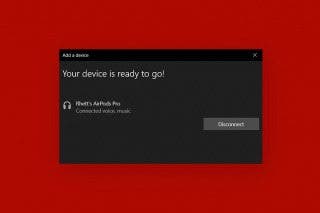



 Susan Misuraca
Susan Misuraca
