How to Remove iOS 18 Beta: Downgrade iOS 18 to iOS 17


What to Know
- First, you'll have to turn off beta updates by tapping on General in Settings, then Software Update, Beta Updates, and toggle automatic updates off.
- Next, you'll have to reset and restore your iPhone. Make sure your backup is from before the iOS beta update.
If the Apple Beta Software Program is wreaking havoc on your iPhone, we'll show you how to change from the iOS beta to the latest publicly-released iOS update. There's one major downside, though; you will have to restore your iPhone from a backup. Here's how to downgrade from iOS 18 to iOS 17.
How to Delete iOS 18 Beta Profile
In the past, the only way to get out of the Apple Beta Software Program was to delete the beta profile entirely from your phone. We will still go over how to do that, as you may want the profile entirely gone, but Apple has recently added a much easier way to opt out of beta updates. All you have to do to leave the Apple beta program is go into General in Settings and toggle Beta Updates off. Here's how to do that.
Turn Off Beta Updates in iOS 16.4 & Later
This will stop Beta Updates from showing up as possible updates going forward. However, it will not revert your iPhone back to iOS 17. To get back into the shipping version, you can wait until a new update that is more recent than your beta version is available. This will show up automatically for you in Software Update in Settings, but you might have to wait a while until a newer shipping version of iOS 18 is ready to install. If you want to go back to iOS 17, you can restore your iPhone from an iTunes backup or restore from an iCloud backup you made before installing the iOS 18 public beta. For more great iOS tutorials, check out our free Tip of the Day.
Delete the Beta Profile in iOS 16.3 & Earlier
Starting with iOS 16.4, you'll no longer have the option to delete a beta profile from your iPhone. However, if you have 16.3 or earlier and are running a beta that you want to remove, here are the steps to follow.
- Open the Settings app on your iPhone.
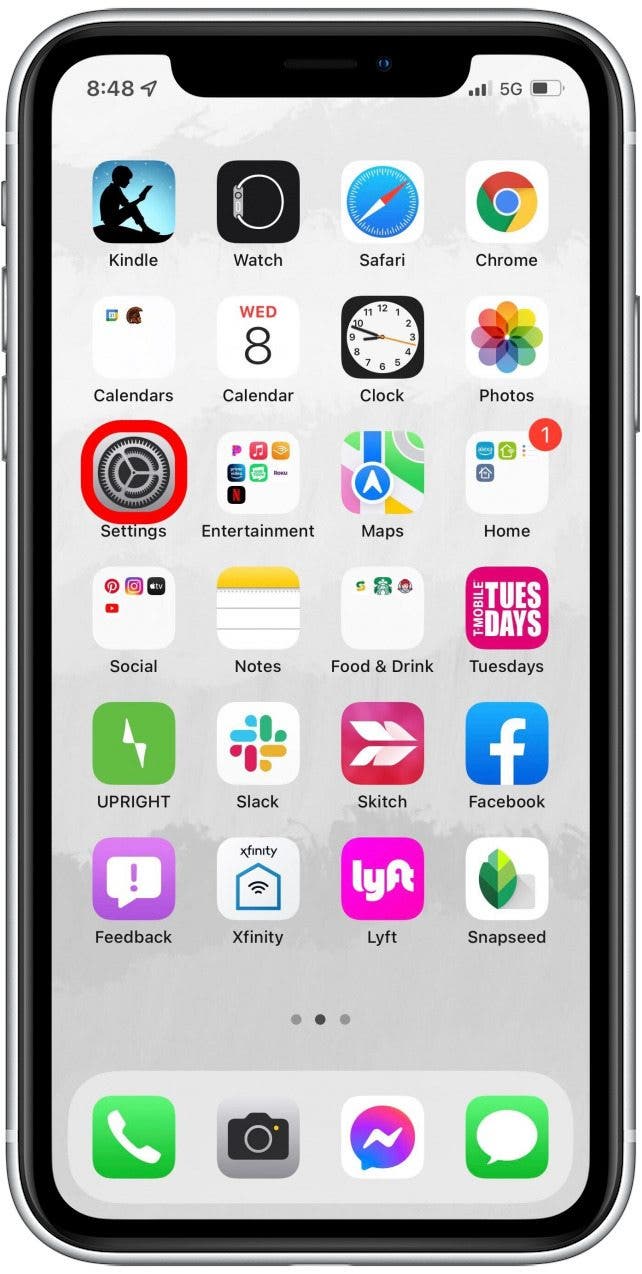
- Tap General.
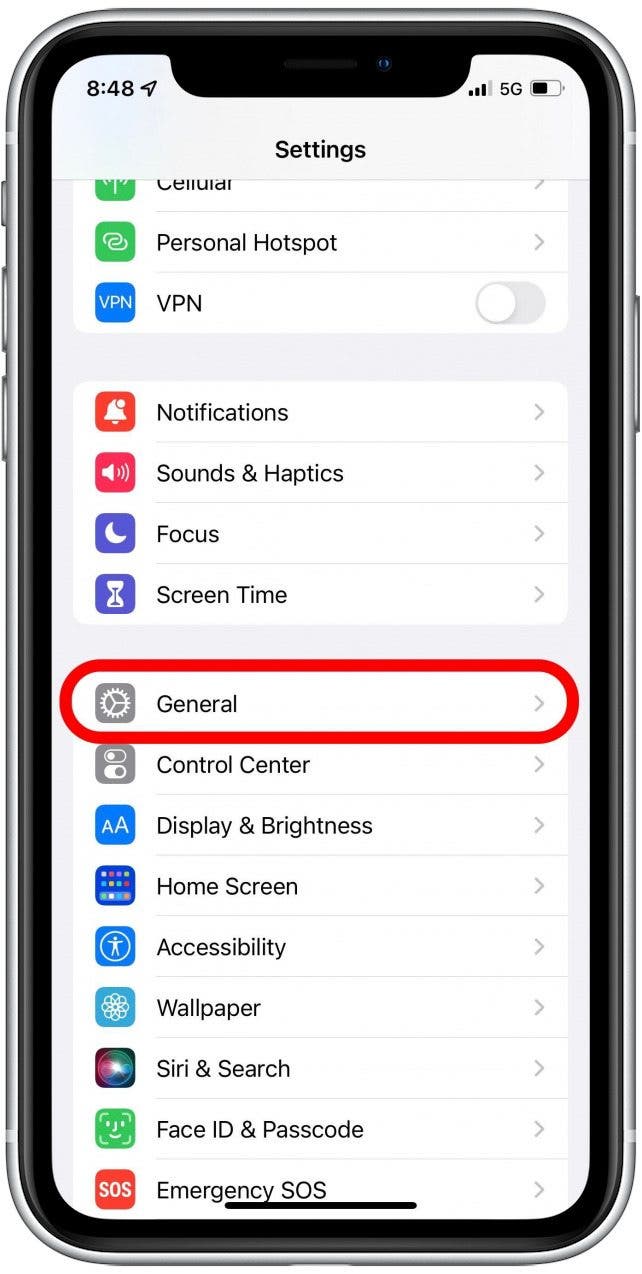
- Scroll all the way down and tap VPN & Device Management.
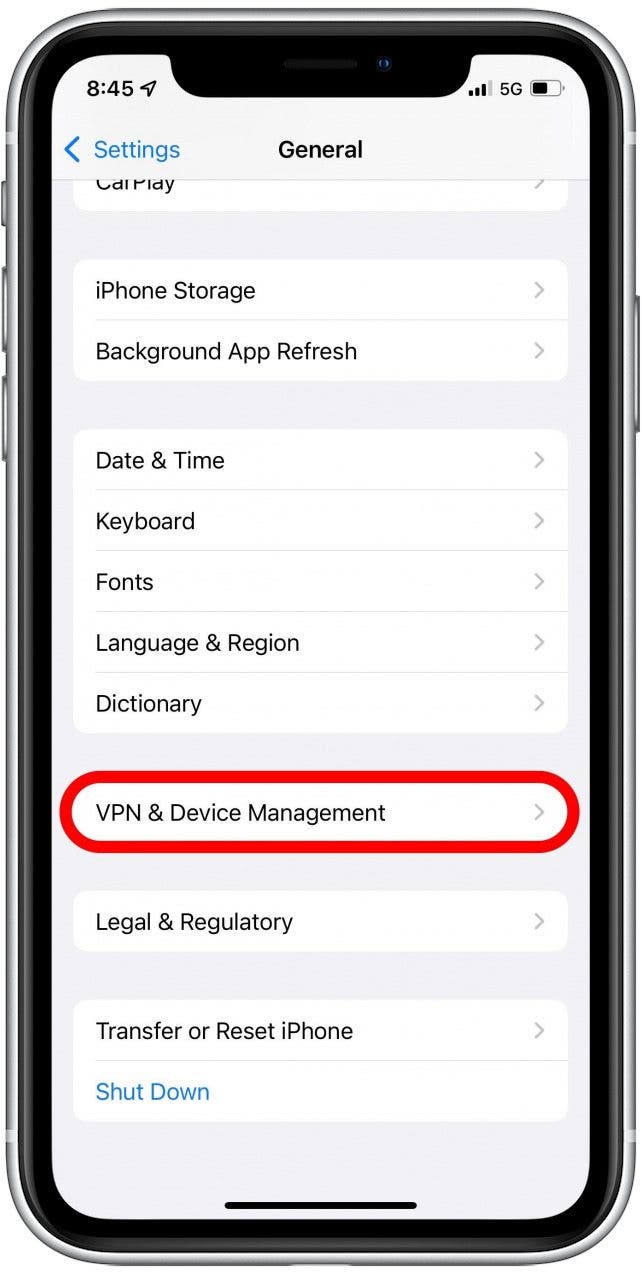
- Tap the Configuration Profile for iOS 16 Beta.
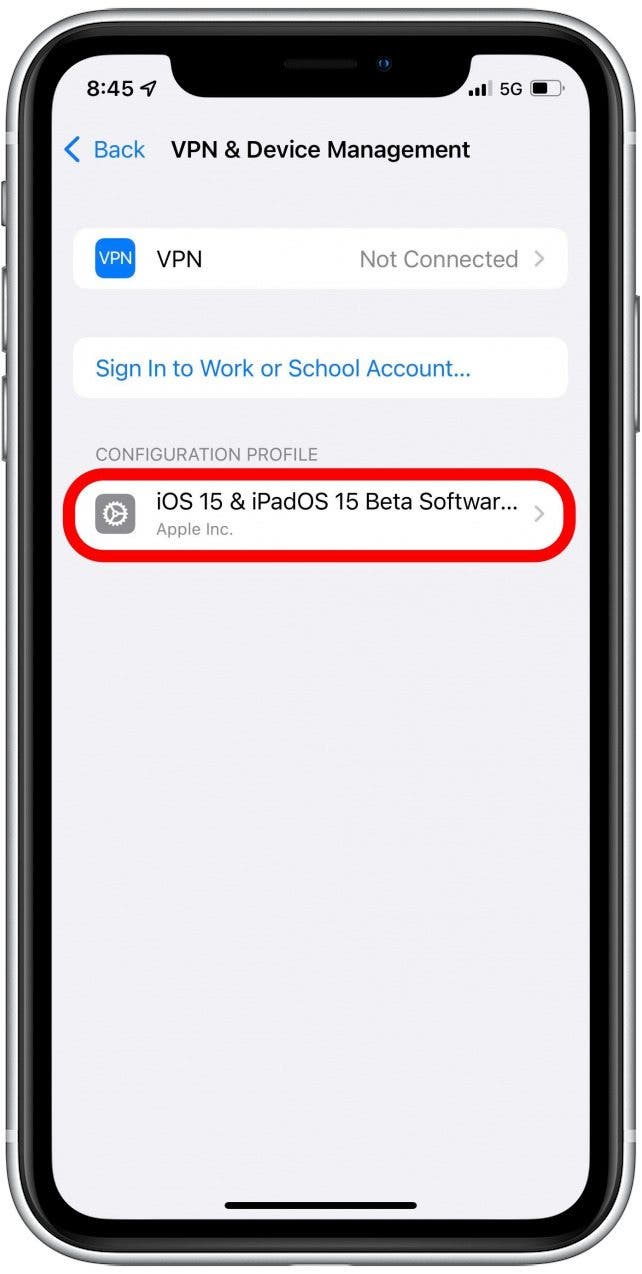
- Tap Remove Profile, enter your passcode, and then tap Remove to confirm.

- Tap Restart to finish the process of removing the iOS 16 beta.

This lets Apple know you will no longer be beta testing iOS 16. Your device will be removed from the Apple Beta Software Program, at least until the next time you decide to be a beta tester. Now, when the next non-beta version of iOS 16 becomes available, you can install it, and the beta will be removed from your device. If you don't want to wait for the public version of iOS 16 to be released, you can restore your device. This is where the backup you made before downloading and installing the beta software comes in.
Restore iPhone from Backup & Revert to iOS 17
If you want to revert back to your previous public iOS, you will need to restore your device from an iTunes or iCloud backup you made before downloading the beta software. Once you've completed this process and restarted your device, you should be rid of the Apple beta program and back to iOS 17. However, this does not appear to work 100% of the time, so before you take these steps, make sure your backups are solid so you won't lose anything important in the process.
Note
Apple will not let you revert to anything lower than iOS 16.5.1 due to security breaches. We recommend anyone with iOS 16.5 or earlier update immediately.
- Make sure your computer has the latest version of iTunes or MacOS.
- Connect your iPhone or iPad to your computer.
- Put your device in Recovery Mode. For an iPhone with Face ID: quickly press and release the Volume Up, then Volume Down button, then press and hold the Top button until your tablet enters Recovery Mode. For an iPhone XS and later: quickly press and release the Volume Up, then Volume Down button, then press and hold the Side button until your phone enters Recovery Mode.
- On your Mac, click Restore. If the download takes longer than 15 minutes and your iPhone exits Recovery mode, let the download finish, then start over from step two.

- If asked, enter your Apple ID and password. Once Restore is finished, choose an iTunes or iCloud backup from a version of iOS 17 to restore your iPhone.
- Wait for the restore process to finish, and enter your Apple ID and password when required.
- Set up your phone or tablet with the archived backup you made before you downloaded and installed the beta software.
Now you know how to remove iOS 18 beta, and your device should be running the OS it was when you created your backup. You can now try out all the fun new features. Next, learn how to submit iOS beta Feedback to Apple.
FAQ
- How do you submit iOS beta feedback? Once you install the beta, you'll notice a new app called Feedback; this is where you can report bugs and glitches to Apple. Accept the terms, sign in with your Apple ID, and you're good to go!
- When will iOS 18 come out to the public? iOS 18 was announced during the annual WWDC in early June, they said that iOS 18 will come out sometime this fall.

Conner Carey
Conner Carey's writing can be found at conpoet.com. She is currently writing a book, creating lots of content, and writing poetry via @conpoet on Instagram. She lives in an RV full-time with her mom, Jan and dog, Jodi as they slow-travel around the country.
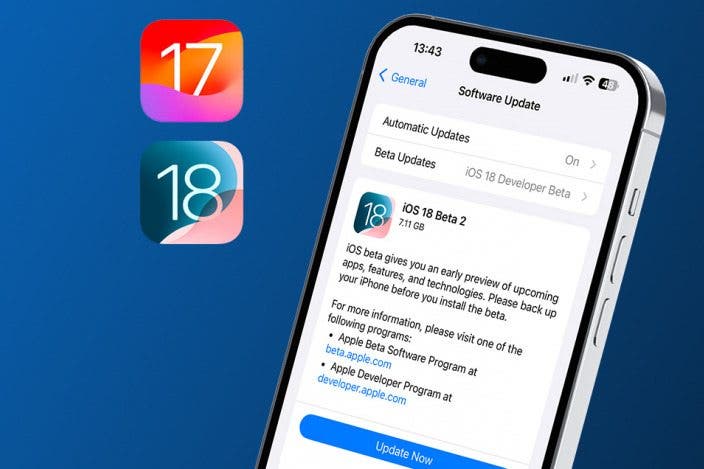
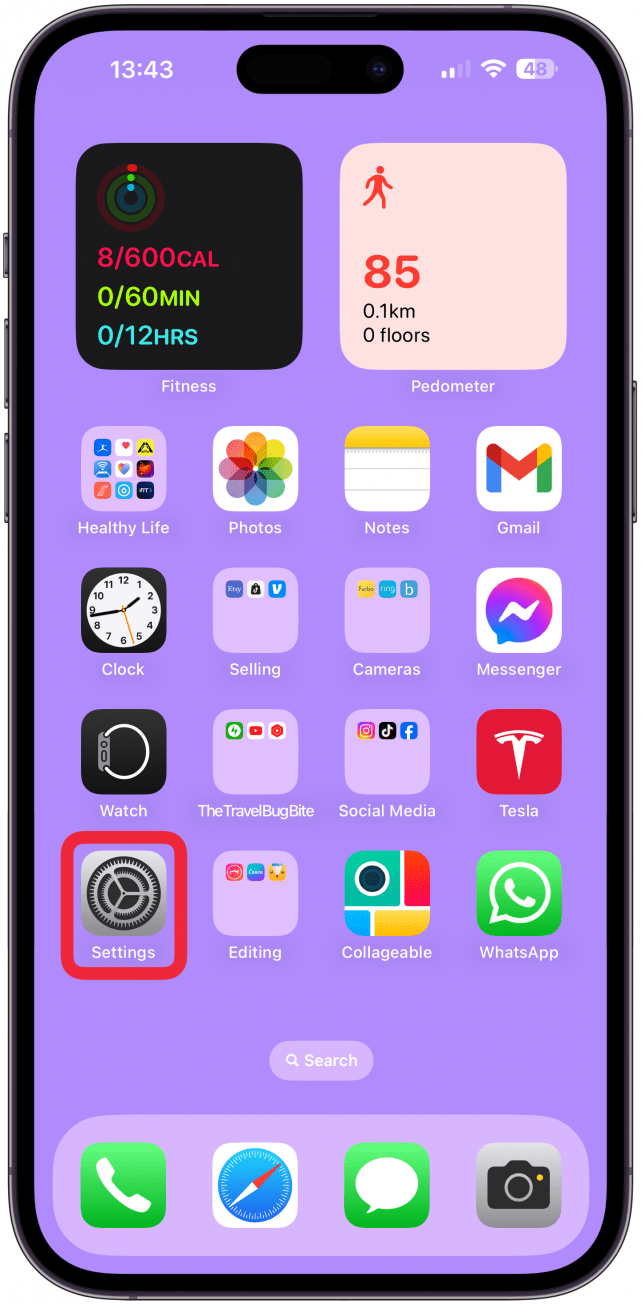

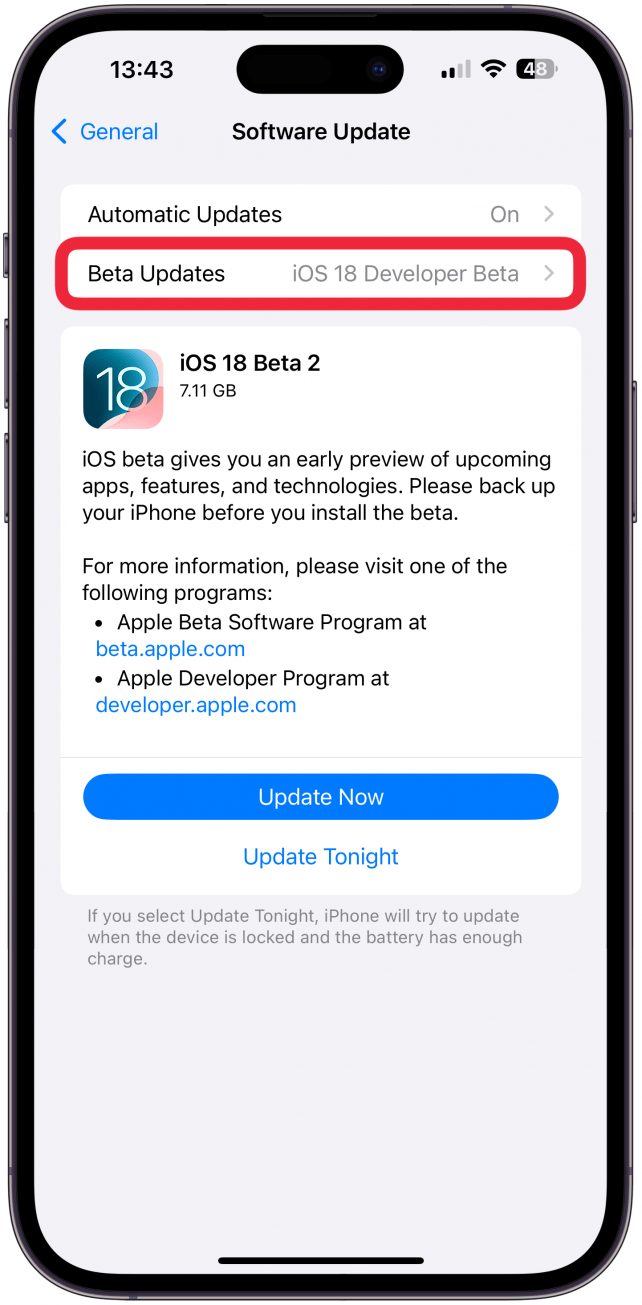
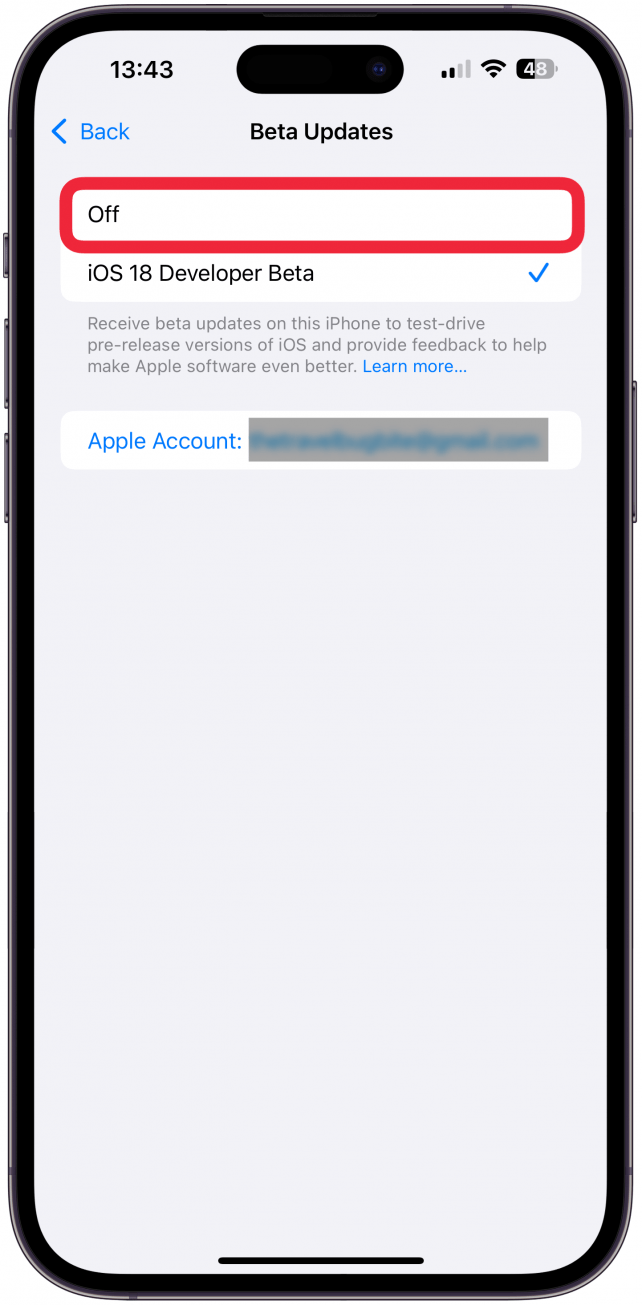

 Amy Spitzfaden Both
Amy Spitzfaden Both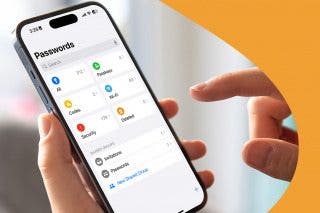
 Rhett Intriago
Rhett Intriago
 Olena Kagui
Olena Kagui
 Leanne Hays
Leanne Hays
 David Averbach
David Averbach


 Rachel Needell
Rachel Needell


 Devala Rees
Devala Rees



