How to Respond to a Text with a Sticker on iMessage


Stickers are always a fun way to communicate via iMessage. Did you know that you can quickly respond to a text in the Messages app with a sticker? Luckily, Apple makes it super easy. Here's how to reply to a text with a sticker!
Why You'll Love This Tip:
- Quickly respond to a text with a sticker.
- Choose which kind of sticker you want to use for the perfect reply.
How to Reply to a Text with a Sticker
System Requirements
This tip was performed with an iPhone 12 running iOS 17.5 or later. Learn how to update to the latest iOS.
There are a lot of fun ways to use stickers in iMessage. Being able to reply to a text directly is a great way to let someone know your thoughts without having to type a message. If you like learning fun ways to use your iPhone, be sure to sign up for our free Tip of the Day!
- Open the Messages app.
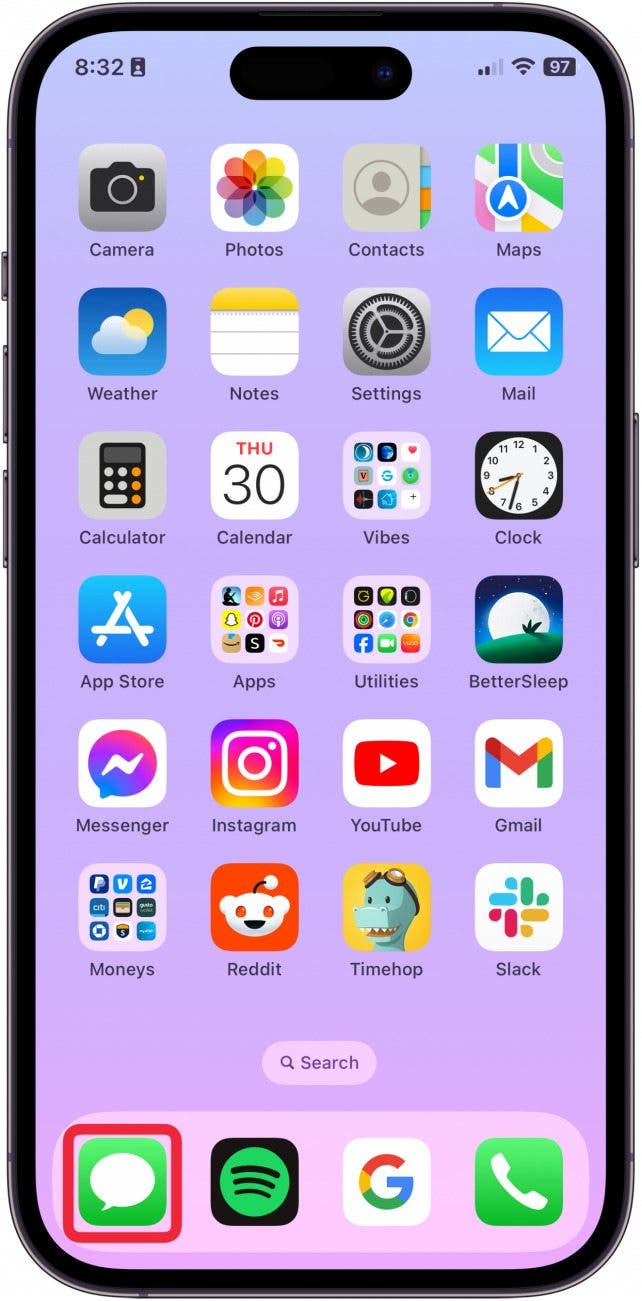
- Go to the message thread that you want to send a sticker reply to.
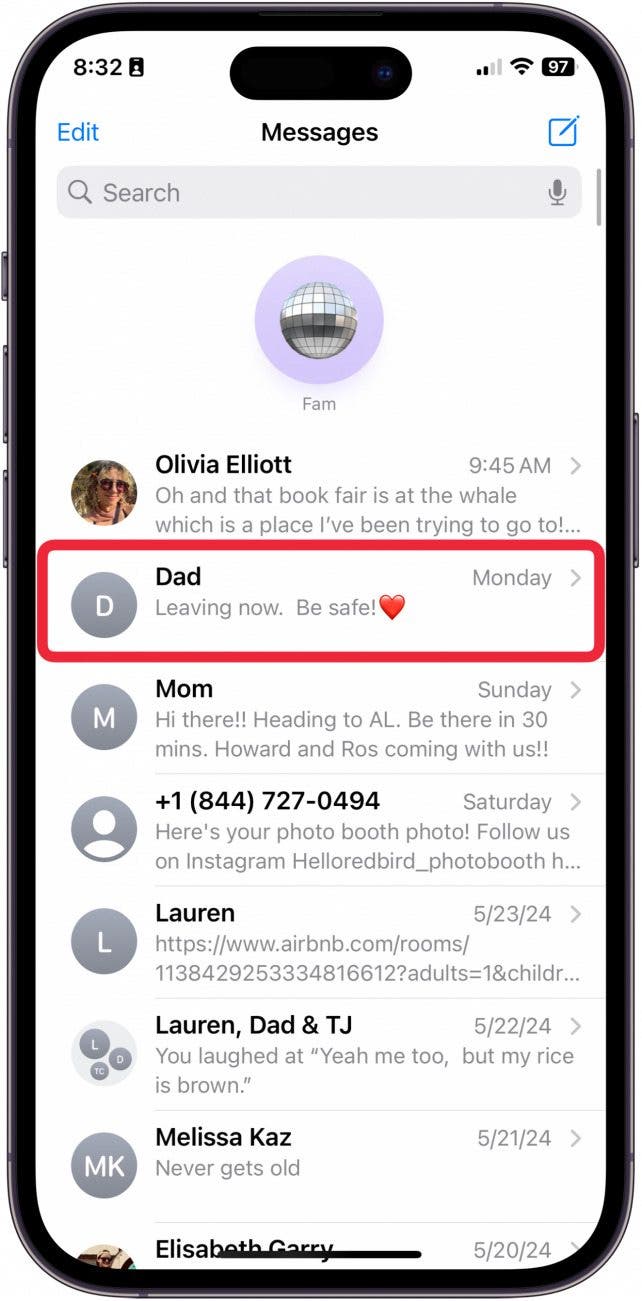
- Long press the text you want to reply to.
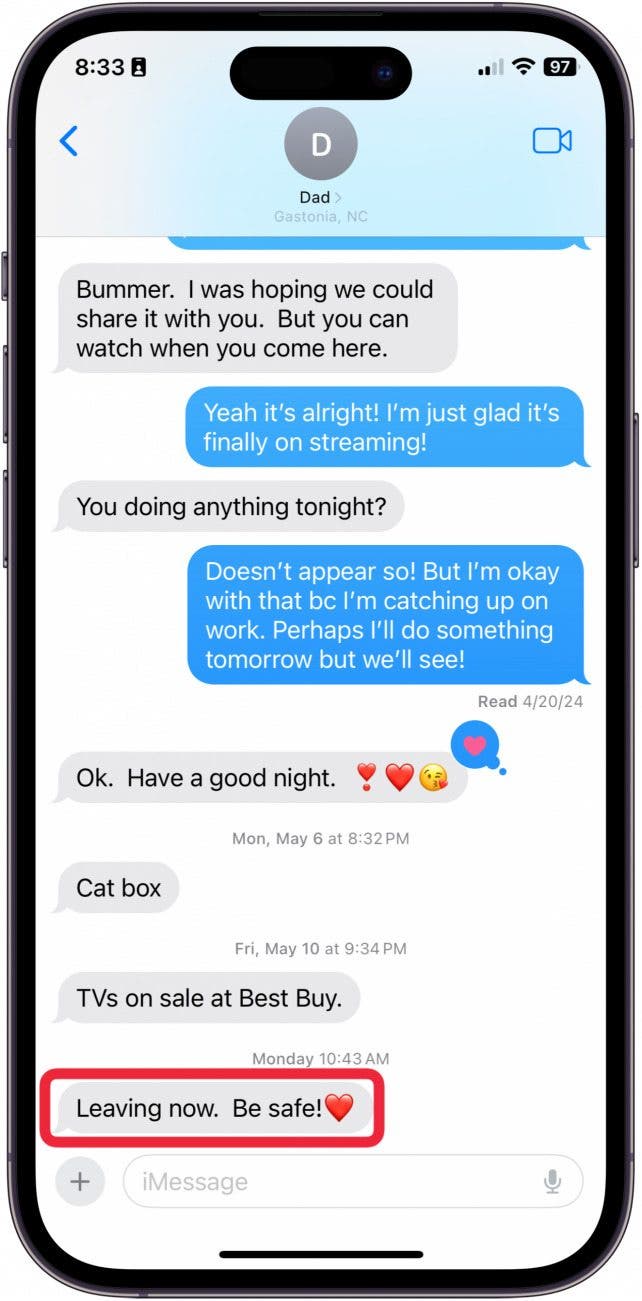
- Tap Add Sticker.
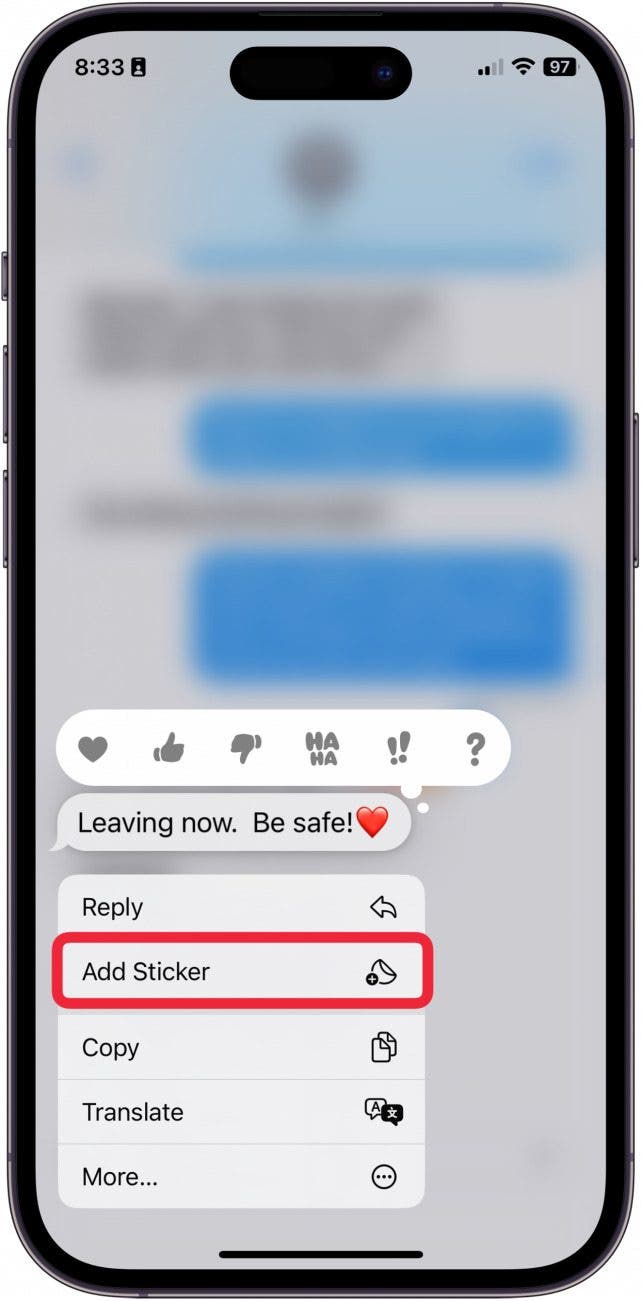
- Tap the Sticker button to view the stickers you've made yourself.
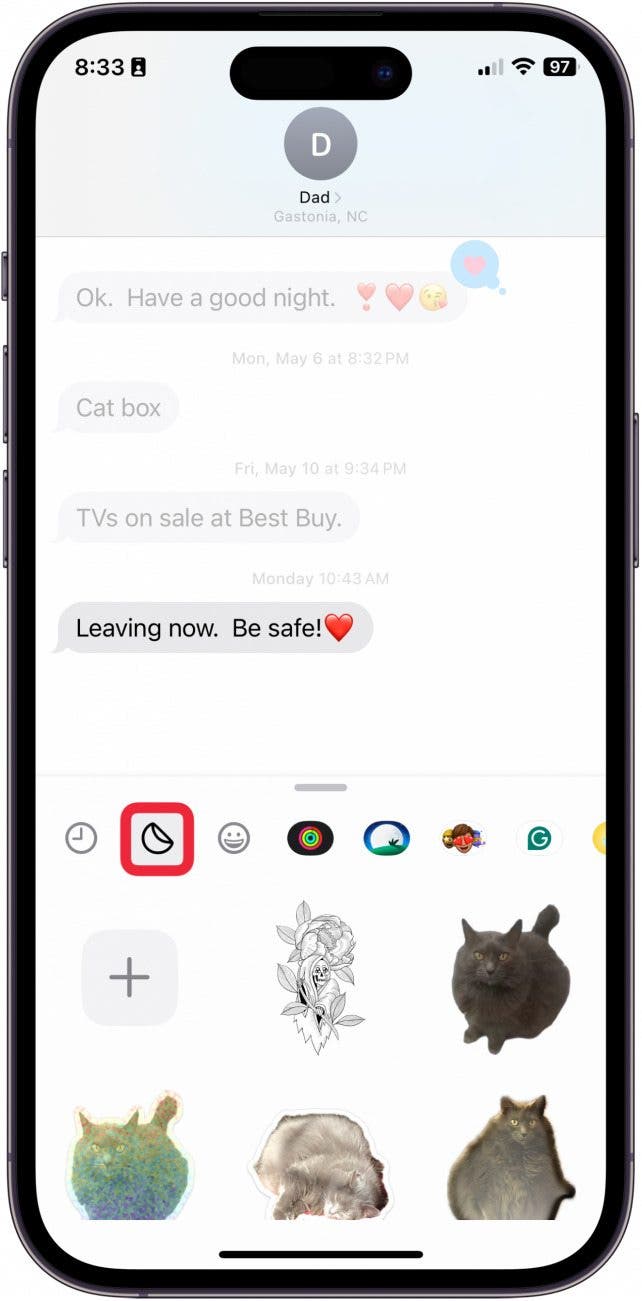
- Or tap the Emoji button to add an emoji as a sticker.

- If you scroll through the other buttons at the top, you may find additional stickers that you can add based on the apps you have downloaded to your iPhone.
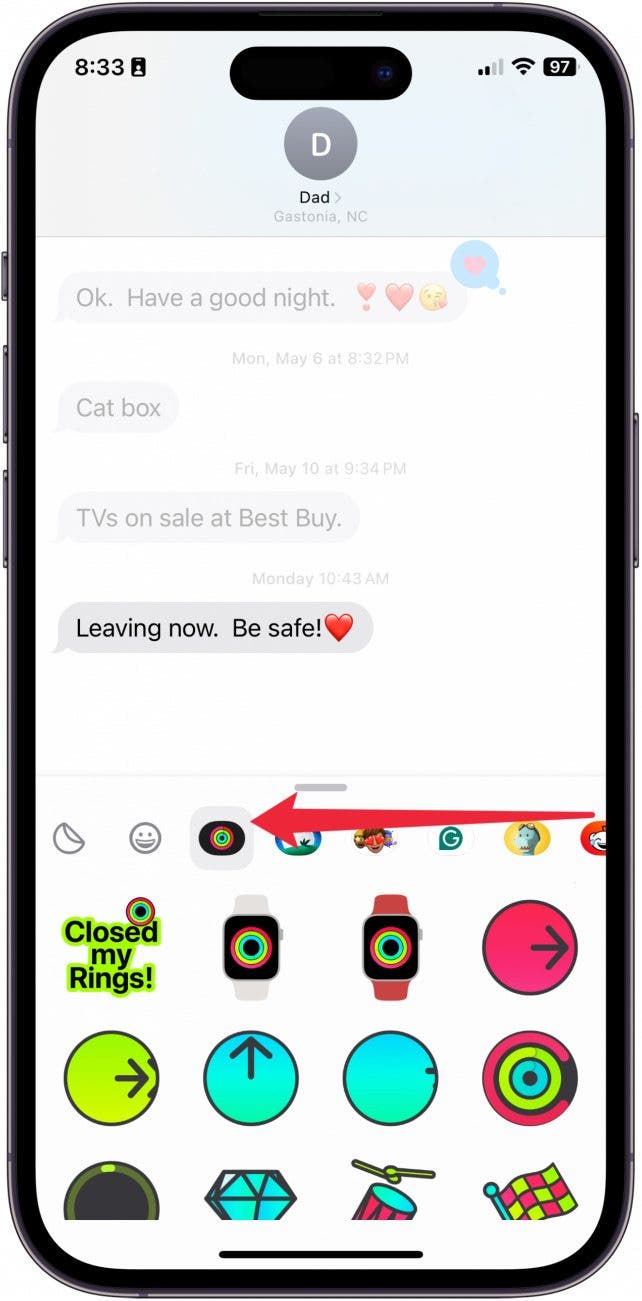
And that's how you reply directly to a text with a sticker!
Every day, we send useful tips with screenshots and step-by-step instructions to over 600,000 subscribers for free. You'll be surprised what your Apple devices can really do.

Conner Carey
Conner Carey's writing can be found at conpoet.com. She is currently writing a book, creating lots of content, and writing poetry via @conpoet on Instagram. She lives in an RV full-time with her mom, Jan and dog, Jodi as they slow-travel around the country.


 Olena Kagui
Olena Kagui
 Rachel Needell
Rachel Needell


 Cullen Thomas
Cullen Thomas
 Amy Spitzfaden Both
Amy Spitzfaden Both
 Rhett Intriago
Rhett Intriago



 August Garry
August Garry



