How to Remove a Lock from a Note on iPhone in the Notes App
Here's how to remove a lock from a note in the Notes app on your iPhone.


How do you get rid of the lock on a note in the Notes app on your iPhone? Luckily, it’s just as easy to remove a lock from a note as it was to add the lock. Here’s how to remove a lock from notes on the iPhone.
Related: Apple Privacy Tips: How to Maximize Your iPhone Privacy
Why You'll Love This Tip
- Unlock notes that don't need to be locked any more.
- Unlocked notes are easier to access.
How to Remove a Lock from Notes on iPhone
We’ve covered how to lock notes on iPhone in the Notes app, but what if you want to remove a lock? Perhaps you locked a note for a period of time but no longer need to keep it hidden. It's easy enough to remove the lock; we'll show you how. Check out our free Tip of the Day for more Notes app tutorials.
- Open the Notes app.
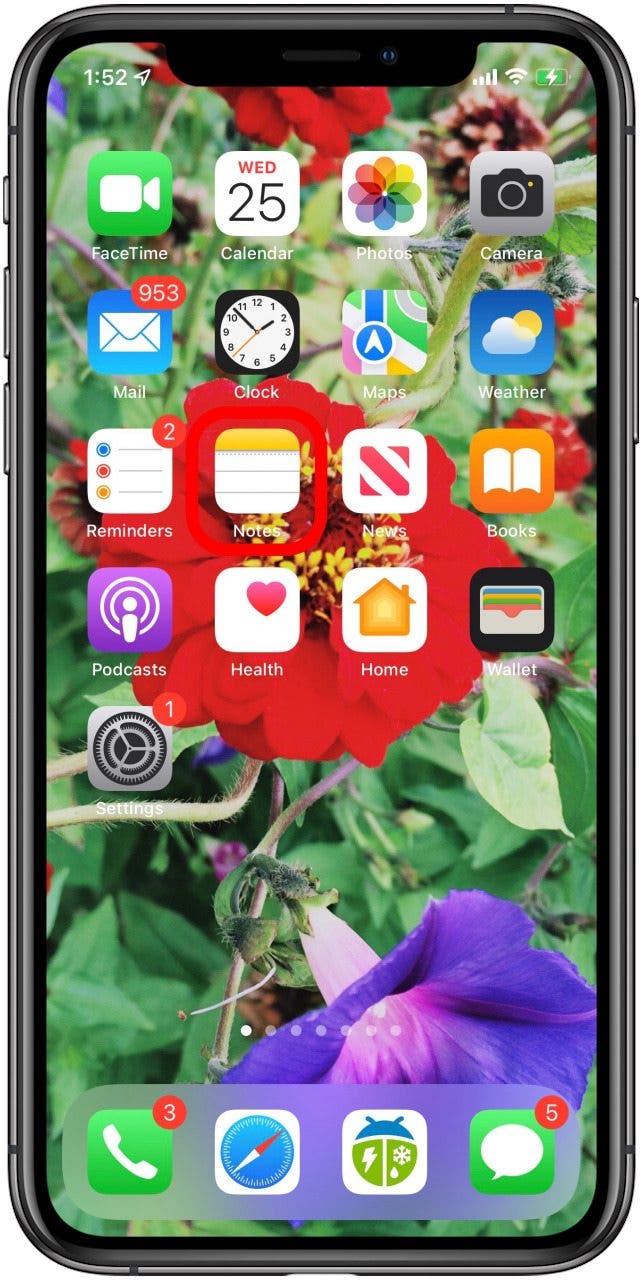
- Find the note you want to remove a lock from, tap View Note to open it, unlock the note with Face ID, Touch ID, or the password you set.

- Tap the More icon in the upper-right corner.
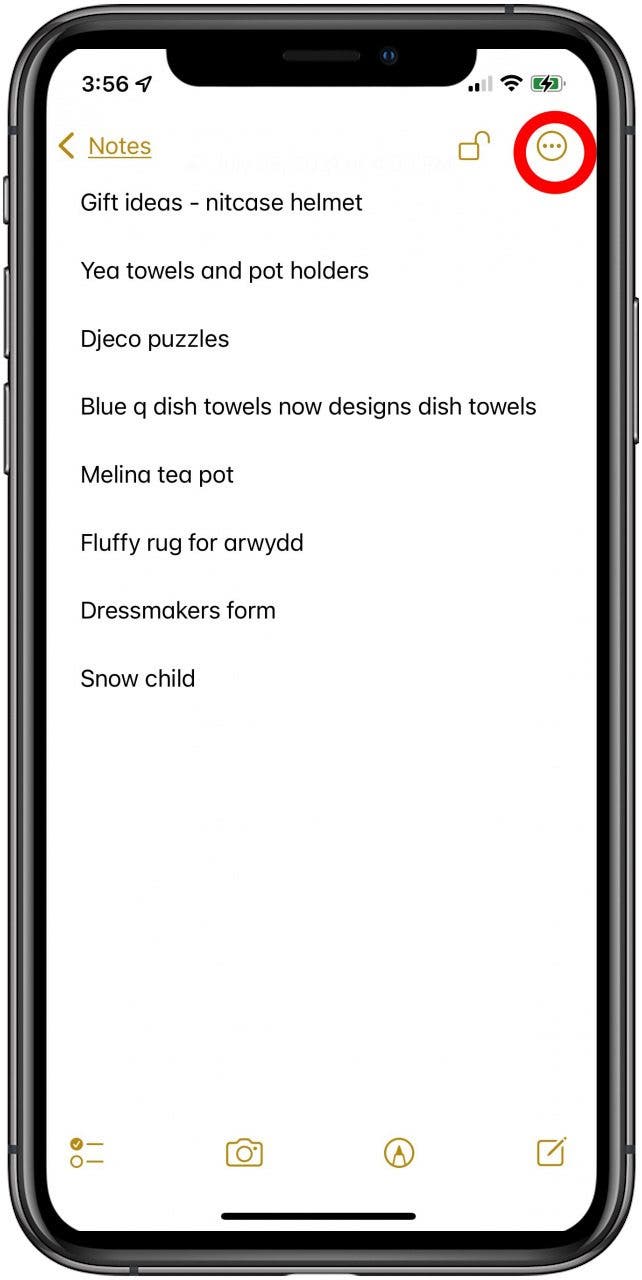
- Tap Remove.
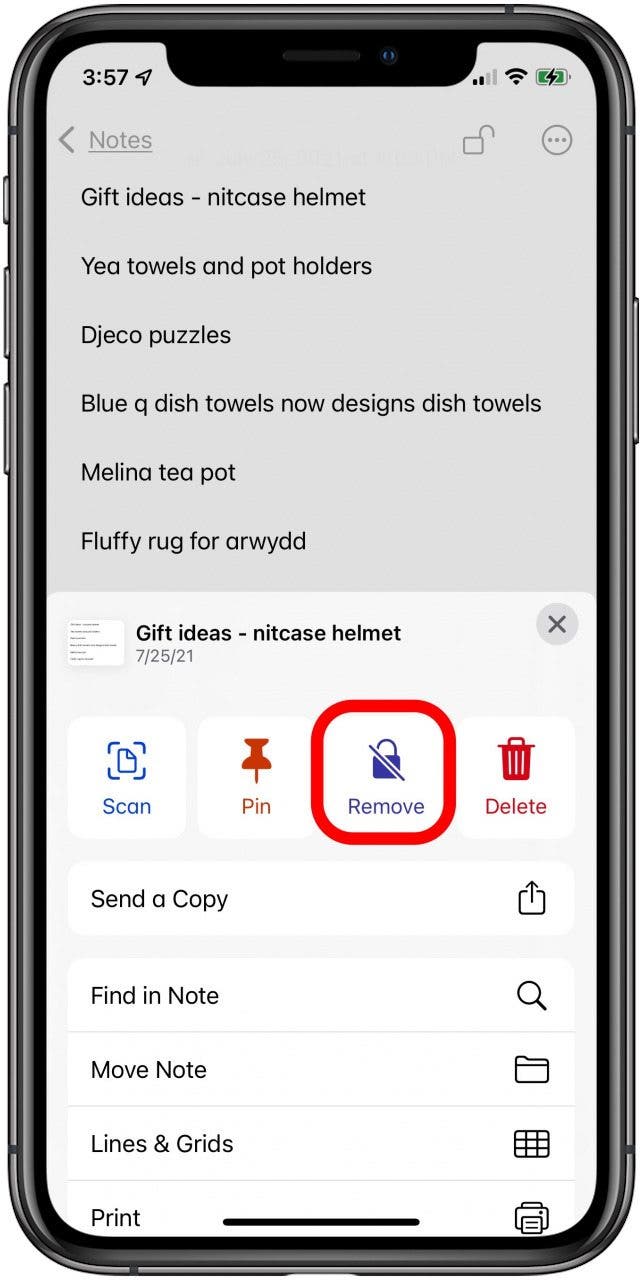
That’s all there is to it!
Every day, we send useful tips with screenshots and step-by-step instructions to over 600,000 subscribers for free. You'll be surprised what your Apple devices can really do.

Conner Carey
Conner Carey's writing can be found at conpoet.com. She is currently writing a book, creating lots of content, and writing poetry via @conpoet on Instagram. She lives in an RV full-time with her mom, Jan and dog, Jodi as they slow-travel around the country.


 Olena Kagui
Olena Kagui


 Rachel Needell
Rachel Needell
 Leanne Hays
Leanne Hays

 Cullen Thomas
Cullen Thomas
 Rhett Intriago
Rhett Intriago




 Amy Spitzfaden Both
Amy Spitzfaden Both

