How to Rename an Album in the Photos App on iPhone & iPad
Here's how to change the name of a photo album on your iPhone and iPad.


Sometimes I’ll expand a photo album or split it if it’s gotten too large. Then, I need to rename the album name to accurately describes the pictures it contains. If you’ve been wondering, "How do I rename an album in Photos," here’s how.
Related: How to Create a Photo Album on Your iPhone
Why You'll Love This Tip
- Accurate album names help you organize photos and keep them easy to access.
- You can change the name of albums to reflect their current content.
How to Change Album Name in the Photos App on iPhone & iPad
Can you change an album name in Apple's Photos app? Yes! Once you create a photo album and name it, it's not too late to rename an album in Photos. For more great photo album tutorials, check out our free Tip of the Day.
- Open the Photos app.
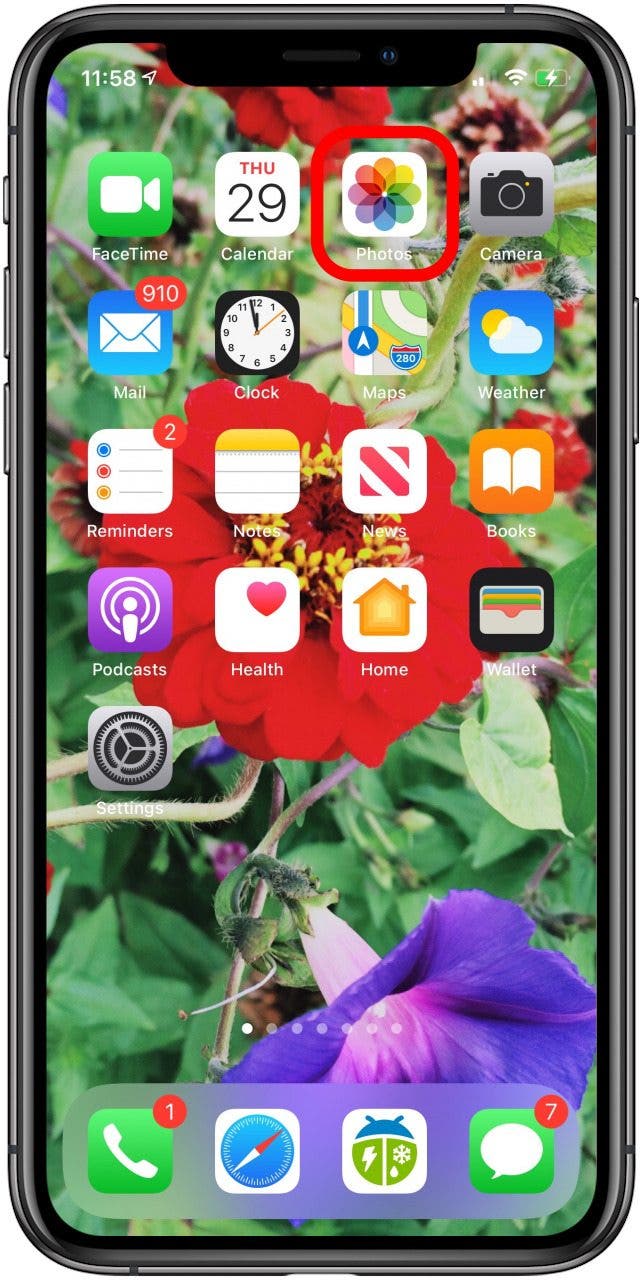
- Tap the Albums tab, then tap See All.
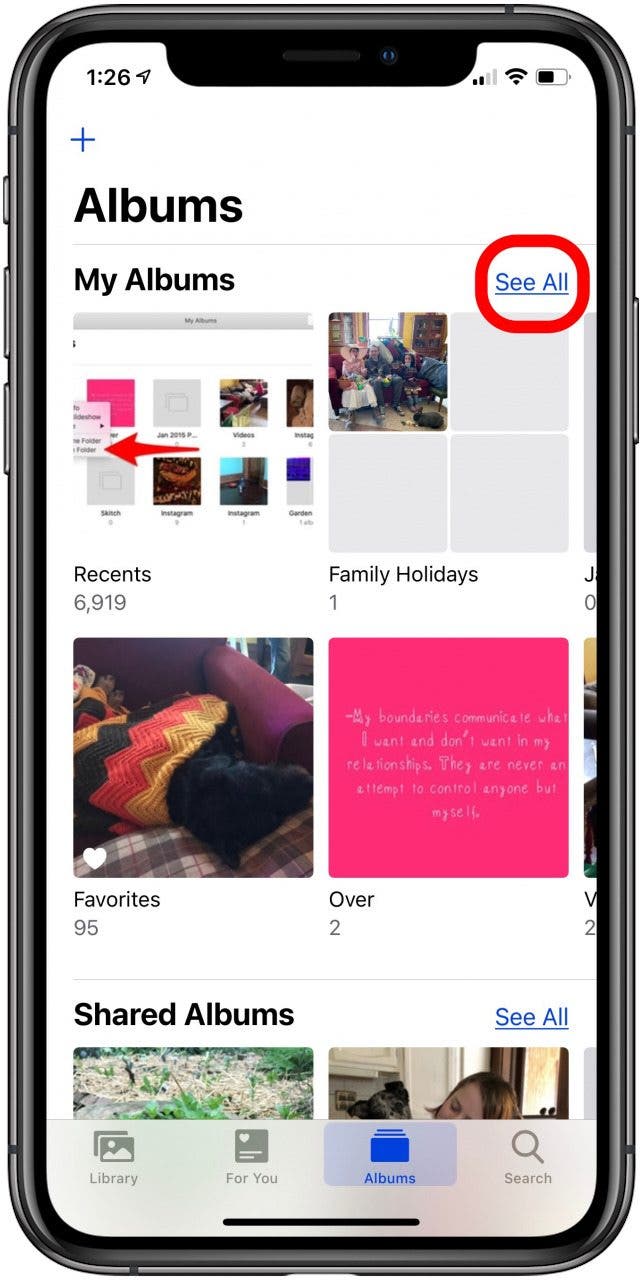
- Tap Edit.
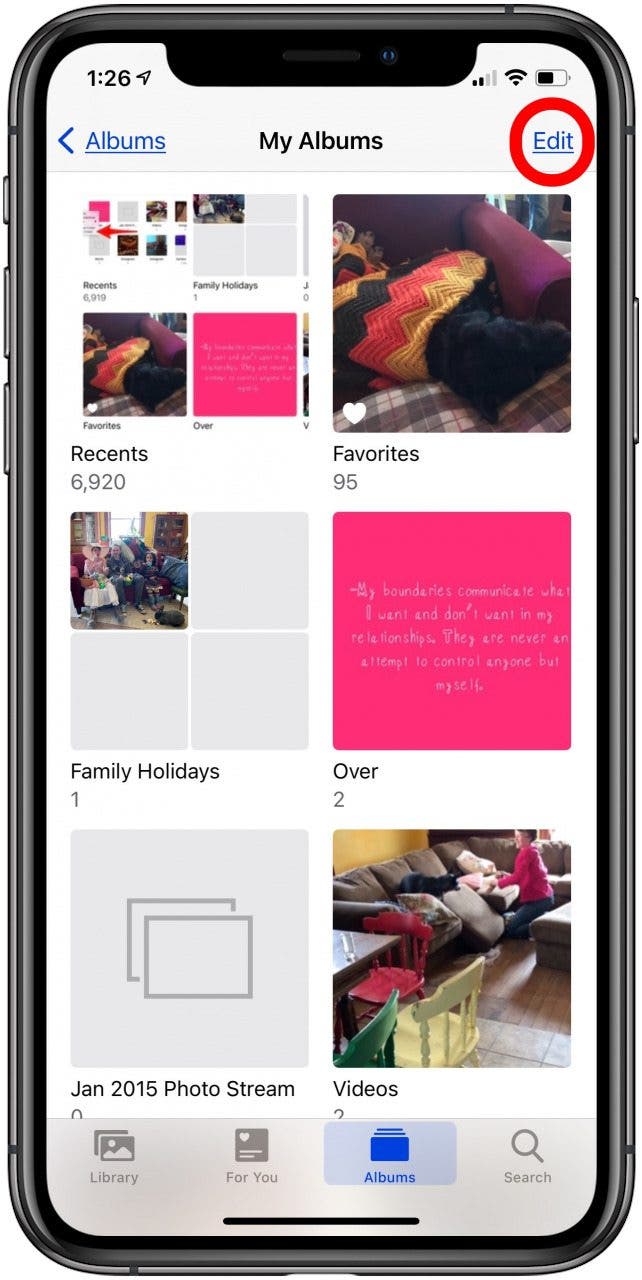
- Tap on an album name, tap backspace to delete the current name, and enter a new name.
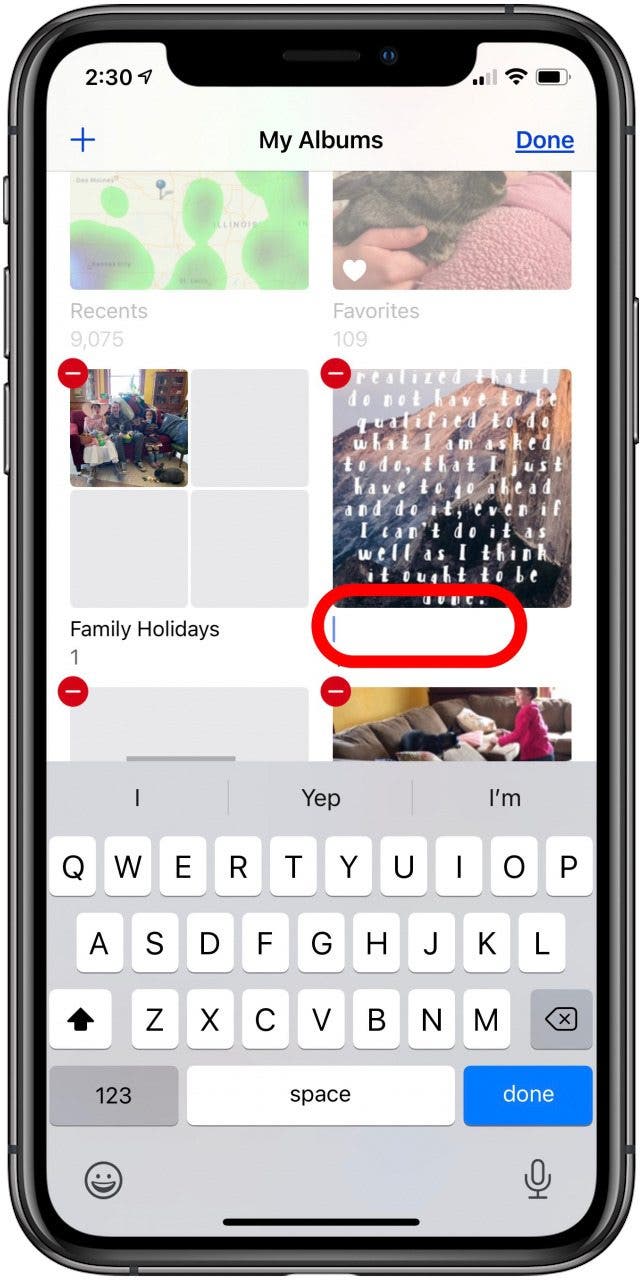
- You'll see your new album name; if you're finished editing album titles, tap Done.
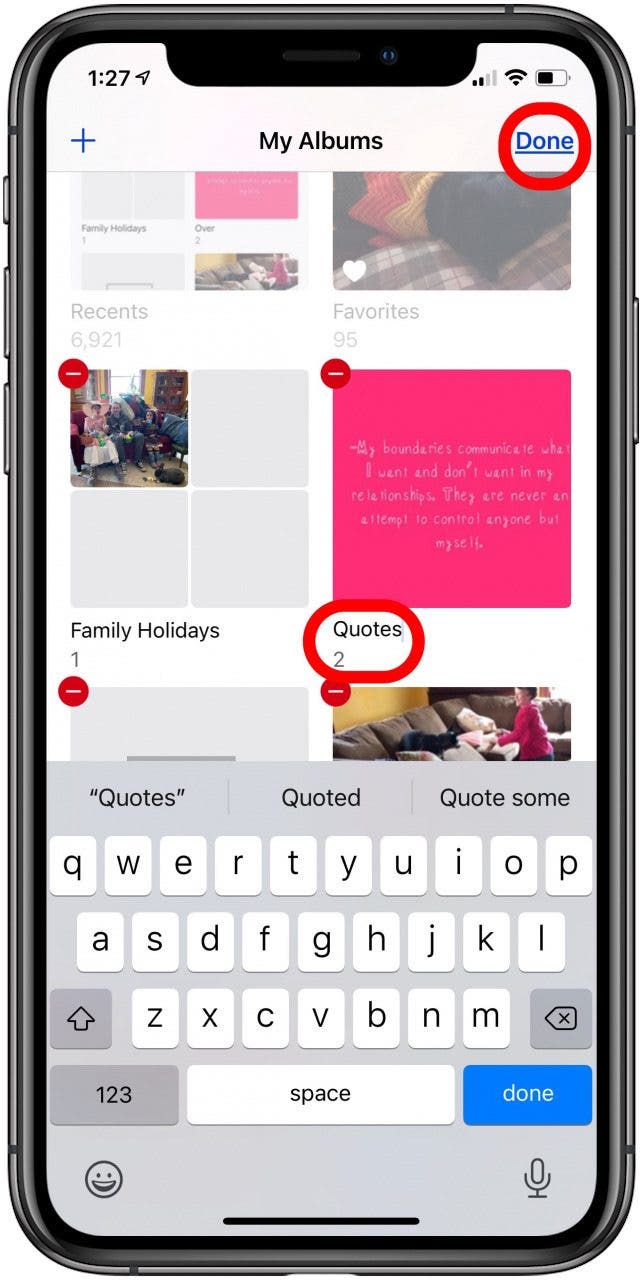
Every day, we send useful tips with screenshots and step-by-step instructions to over 600,000 subscribers for free. You'll be surprised what your Apple devices can really do.

Leanne Hays
Leanne Hays has over a dozen years of experience writing for online publications. As a Feature Writer for iPhone Life, she has authored hundreds of how-to, Apple news, and gear review articles, as well as a comprehensive Photos App guide. Leanne holds degrees in education and science and loves troubleshooting and repair. This combination makes her a perfect fit as manager of our Ask an Expert service, which helps iPhone Life Insiders with Apple hardware and software issues.
In off-work hours, Leanne is a mother of two, homesteader, audiobook fanatic, musician, and learning enthusiast.
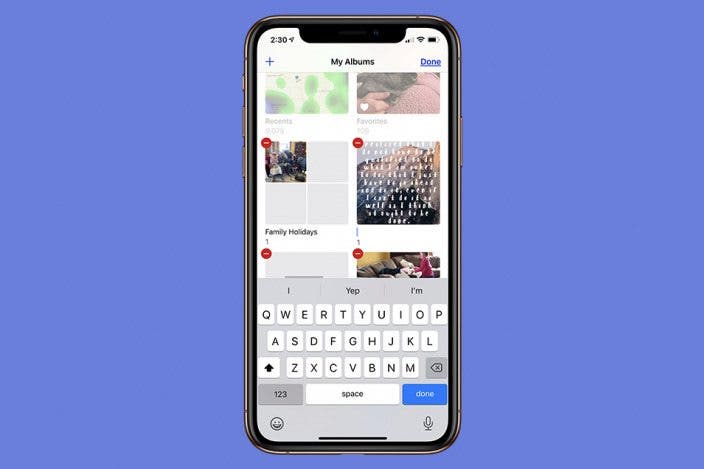

 Olena Kagui
Olena Kagui

 Leanne Hays
Leanne Hays


 Rachel Needell
Rachel Needell
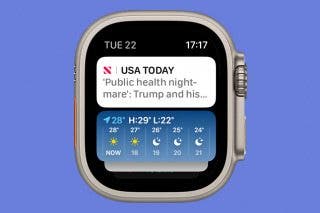

 Amy Spitzfaden Both
Amy Spitzfaden Both
 Rhett Intriago
Rhett Intriago





 Ashleigh Page
Ashleigh Page