How To Schedule Dark Mode on Your iPhone & iPad


Dark Mode is Apple's new feature that offers a muted, eye-strain-reducing color scheme; it's especially helpful for low-light environments. If you'd like to schedule Dark Mode so that it turns on and off automatically at sunset and sunrise or at customized times, it's possible on the iPhone, iPad, and iPod Touch. Let's get started learning how to schedule Dark Mode on your device.
Related: iOS 13: Top Tips from Apple's New Software Update
How to Set Dark Mode to Turn On & Off Automatically:
- Open the Settings app.
- Tap Display & Brightness.
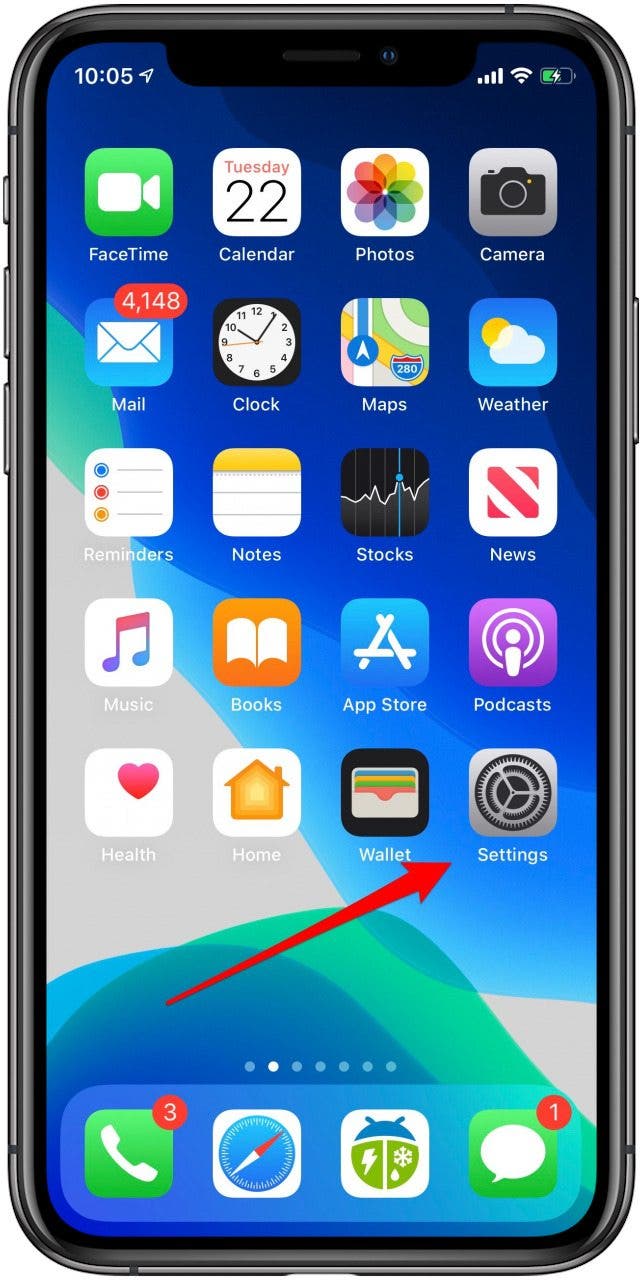
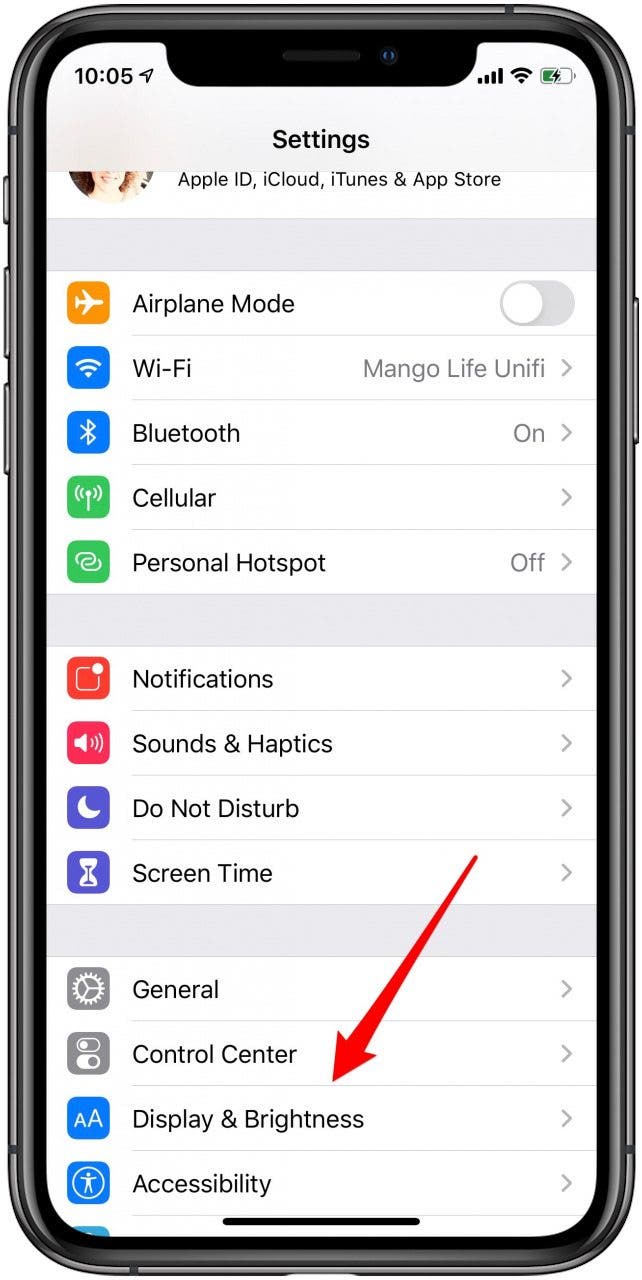
- Toggle on Automatic.
- Tap Options, then tap the schedule you'd like for Dark Mode.
- You can choose a Sunset to Sunrise schedule, or opt to create a Custom Schedule.
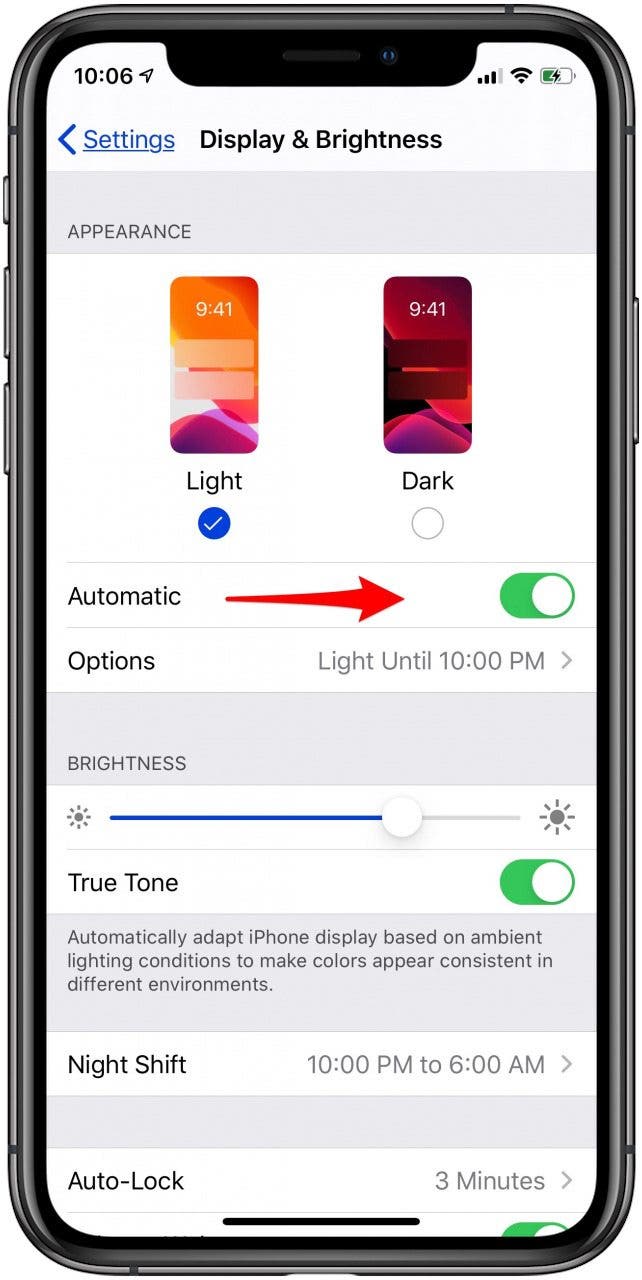
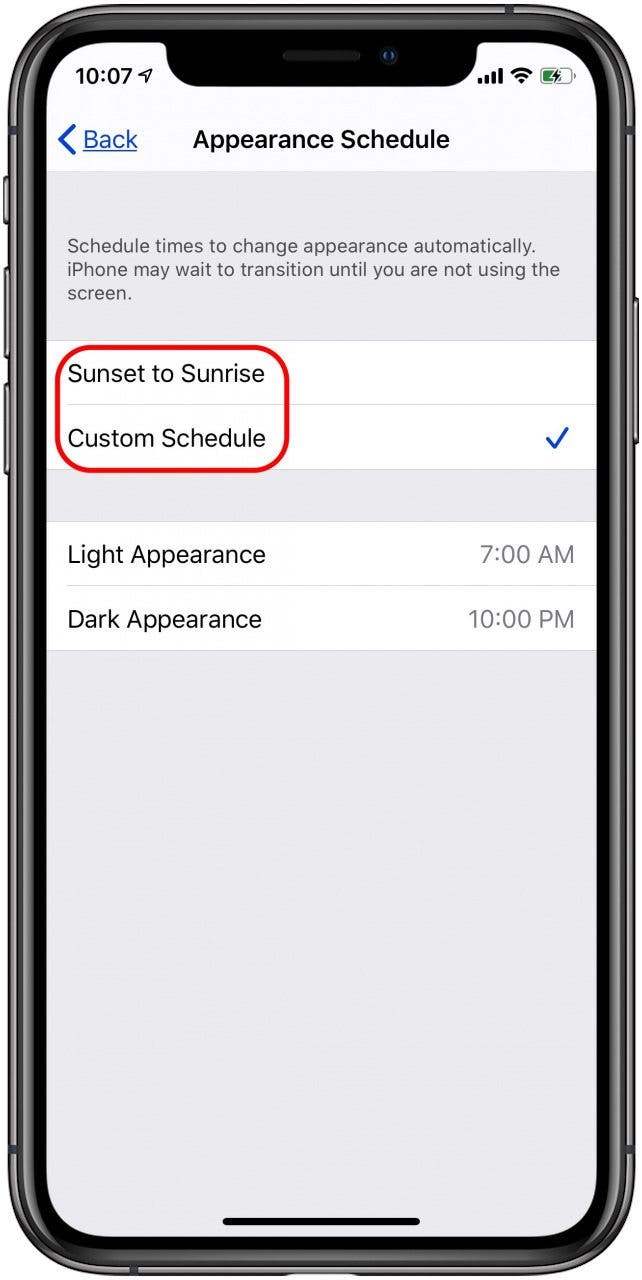
- If you'd like to make a Custom Schedule, tap Dark Appearance to set the time you'd like it to turn on.
- Tap Light Appearance to set the time for when you'd like Dark Mode to turn off.
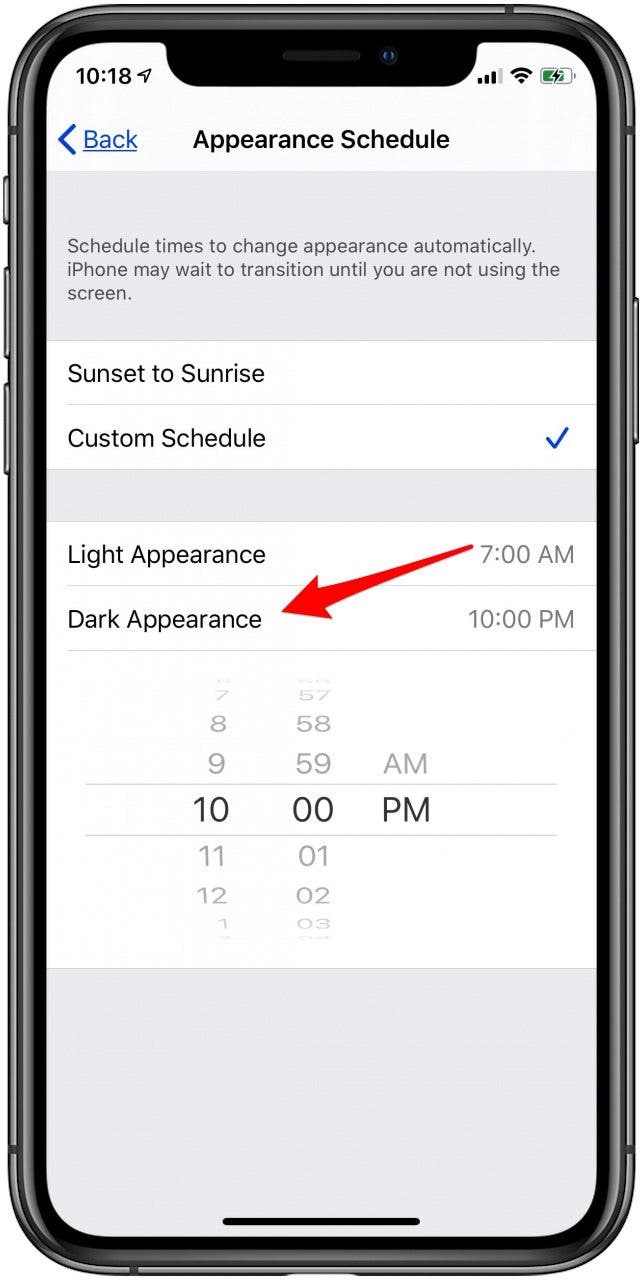
Pro tip: You can switch to Dark Mode on your Mac too!
Now, your device will automatically switch Dark Mode on and off at the times you've specified. You can always go back and adjust the schedule later if need be. Read this to master the brightness settings on your iPhone.
Every day, we send useful tips with screenshots and step-by-step instructions to over 600,000 subscribers for free. You'll be surprised what your Apple devices can really do.

Leanne Hays
Leanne Hays has over a dozen years of experience writing for online publications. As a Feature Writer for iPhone Life, she has authored hundreds of how-to, Apple news, and gear review articles, as well as a comprehensive Photos App guide. Leanne holds degrees in education and science and loves troubleshooting and repair. This combination makes her a perfect fit as manager of our Ask an Expert service, which helps iPhone Life Insiders with Apple hardware and software issues.
In off-work hours, Leanne is a mother of two, homesteader, audiobook fanatic, musician, and learning enthusiast.
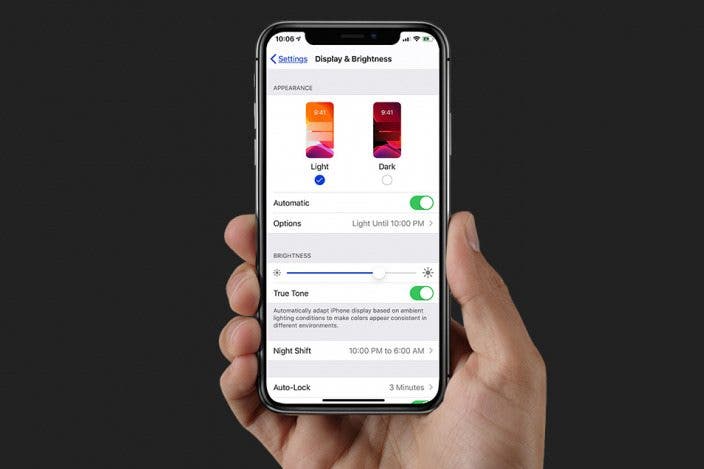

 Rachel Needell
Rachel Needell

 Rhett Intriago
Rhett Intriago

 Olena Kagui
Olena Kagui







 Haley Hunter
Haley Hunter

 Amy Spitzfaden Both
Amy Spitzfaden Both