How to Use the Scroll Bar on the iPhone, the Fastest Way!


Scrolling the iPhone can be tedious, but it turns out that we’ve been scrolling the wrong way the whole time! This tip will help you quickly master the art of iPhone scrolling. If you’ve ever found yourself wondering if there was a better way to use the scroll bar, then this is the tip for you! Let’s get started with how to quickly scroll on your iPhone.
Related: How to Search a Page in Safari on Your iPhone
How to Use the Scroll Bar on the iPhone
- Open any app that uses the scroll bar, such as Safari or Photos.
- Locate the scroll bar on the right hand side of the screen.
- Long press and hold the scroll bar.
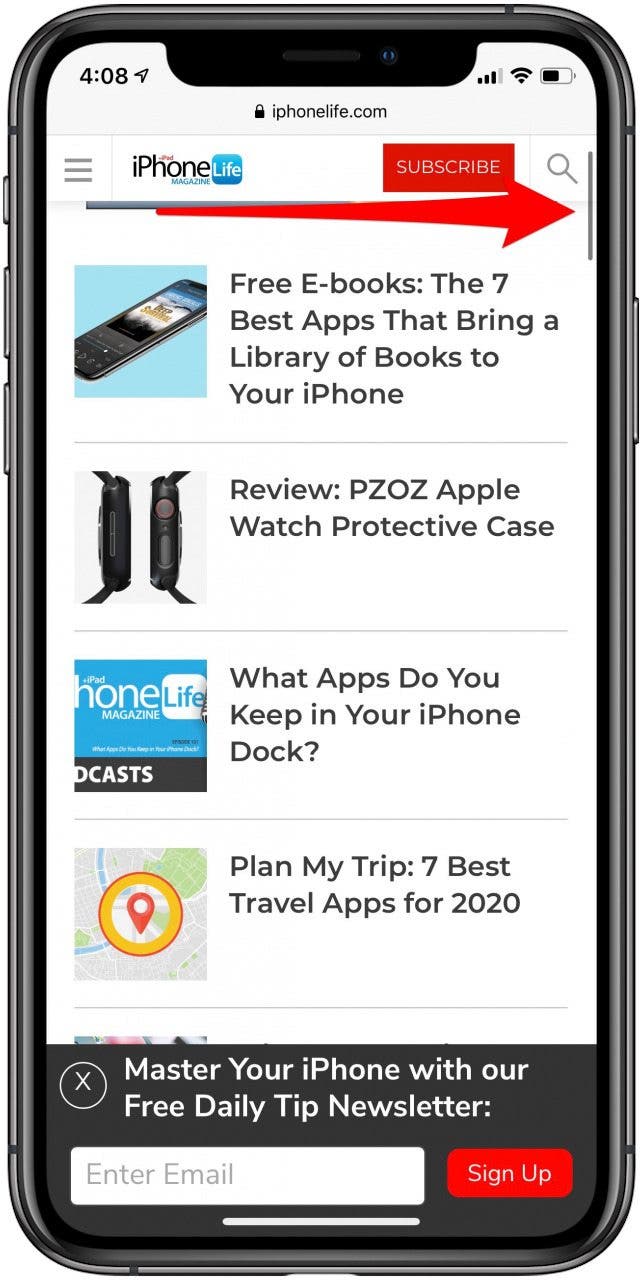
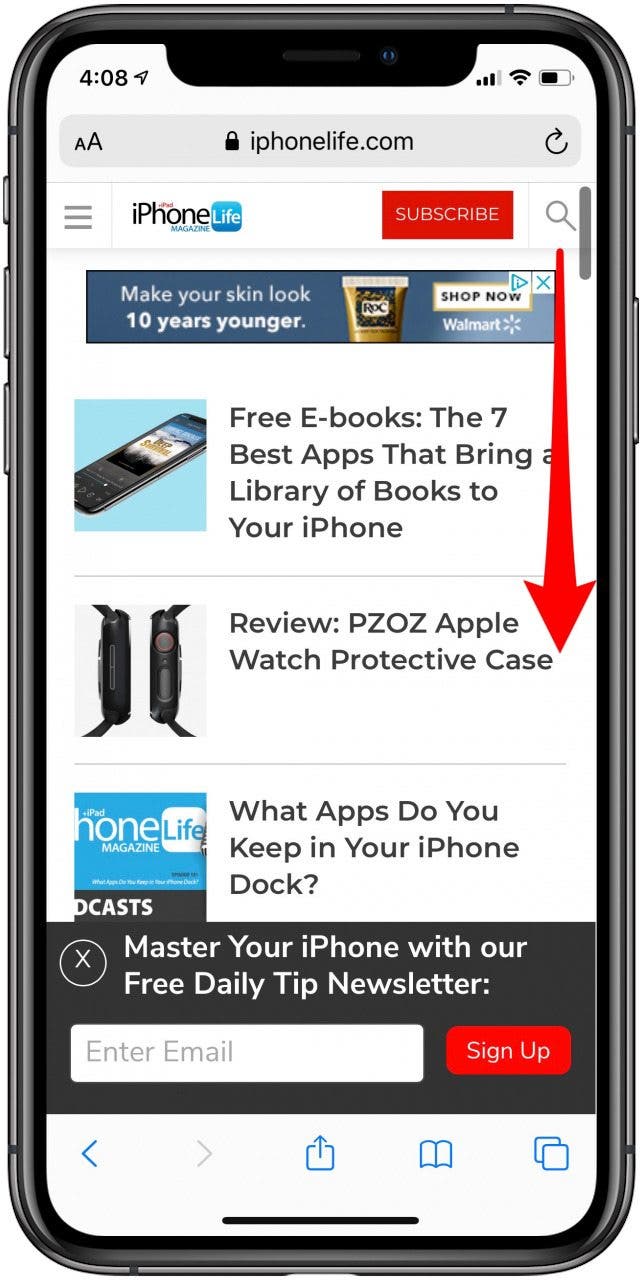
- Holding down with your finger, you can now drag the scroll bar up and down the screen.
This tip makes it so much easier to scroll! It’s not just faster; it helps keep you from accidentally jumping too far in a list while scrolling. Like using the search bar in the Messages app to find an attachment, this productivity hack will improve your iPhone related workflow. Happy scrolling!
Top image credit: Luis Molinero / Shutterstock.com

Tamlin Day
Tamlin Day is a feature web writer for iPhone Life and a regular contributor to iPhone Life magazine. A prolific writer of tips, reviews, and in-depth guides, Tamlin has written hundreds of articles for iPhone Life. From iPhone settings to recommendations for the best iPhone-compatible gear to the latest Apple news, Tamlin's expertise covers a broad spectrum.
Before joining iPhone Life, Tamlin received his BFA in Media & Communications as well as a BA in Graphic Design from Maharishi International University (MIU), where he edited MIU's literary journal, Meta-fore. With a passion for teaching, Tamlin has instructed young adults, college students, and adult learners on topics ranging from spoken word poetry to taking the perfect group selfie. Tamlin's first computer, a Radioshack Color Computer III, was given to him by his father. At 13, Tamlin built his first PC from spare parts. He is proud to put his passion for teaching and tech into practice as a writer and educator at iPhone Life.
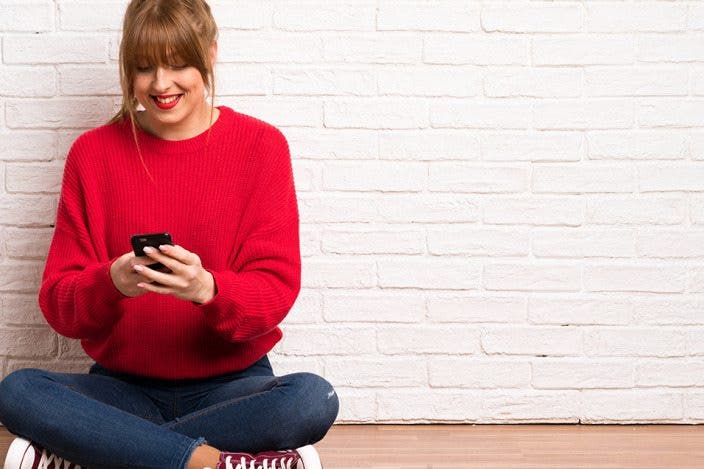

 Susan Misuraca
Susan Misuraca
 Rhett Intriago
Rhett Intriago
 Olena Kagui
Olena Kagui
 Ashleigh Page
Ashleigh Page

 Leanne Hays
Leanne Hays




 Cullen Thomas
Cullen Thomas



 Amy Spitzfaden Both
Amy Spitzfaden Both