How to Search Events in the Calendar App on iPhone & iPad
Use the iPhone Calendar to search future events and learn how to search past events on iPhone Calendar


Know you have a birthday party to go to this month but can't remember the date? Need to see when your last haircut appointment was? Here's how to search the Calendar app on your iPhone or iPad to find events and their dates. You'll have to have the events already saved to your Calendar, but most holidays (like Easter or Ramadan) are automatically entered in the Calendar app by default.
Related: How to Sync Apple Calendar with Google Calendar
You may need to search in the calendar on your iPad or iPhone for any number of reasons. iPad or iPhone calendar search is easy to use, but keep in mind that the iPhone calendar will delete history older than a year in order to save space in your iPhone storage.
How to Search Your Calendar Using the Search Bar
- Open the Calendar app.
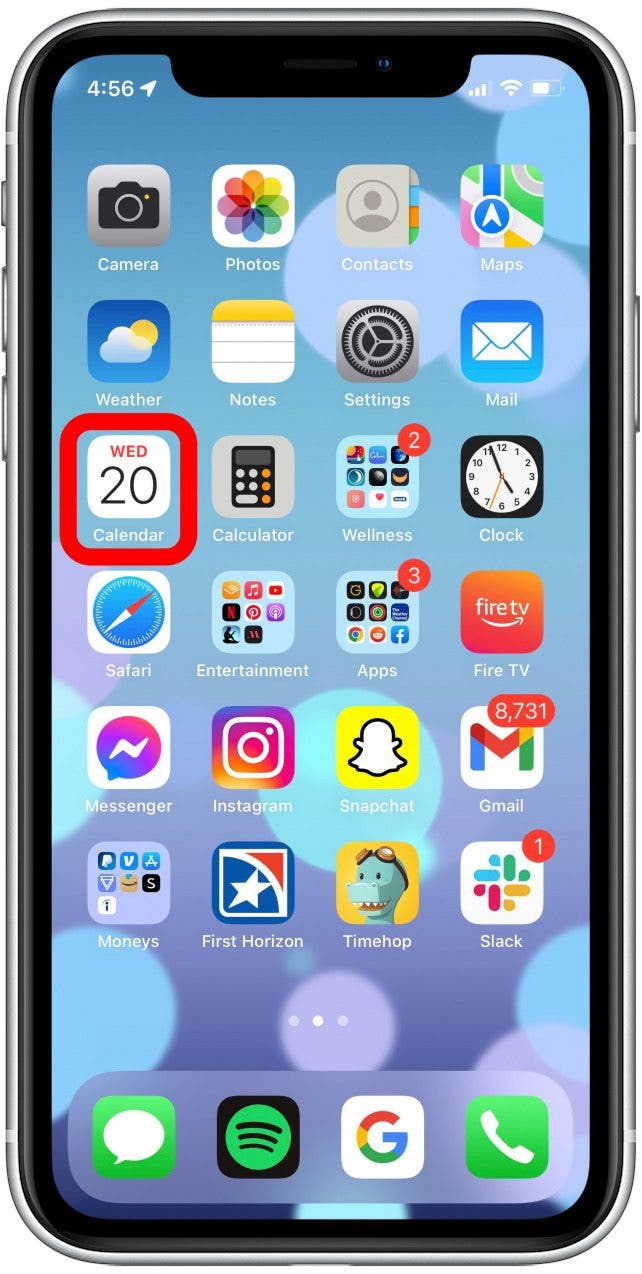
- Tap the search icon to open the search bar.
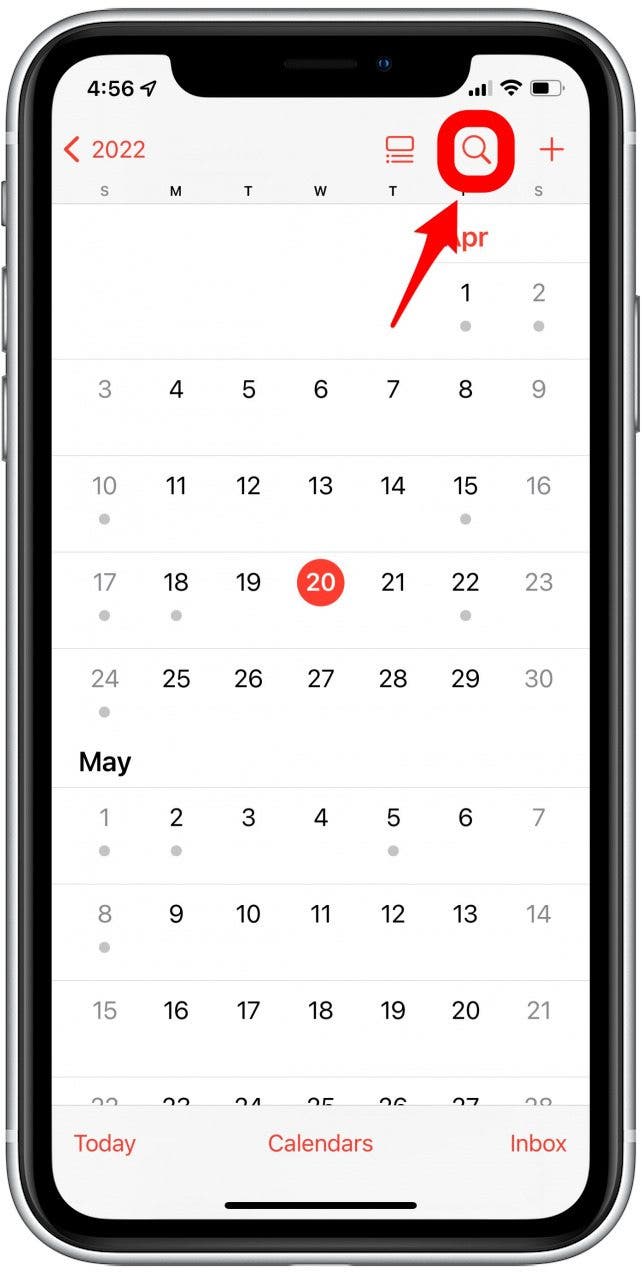
- Type in the name of the event or holiday. As you type, you will see events that match what you're typing.
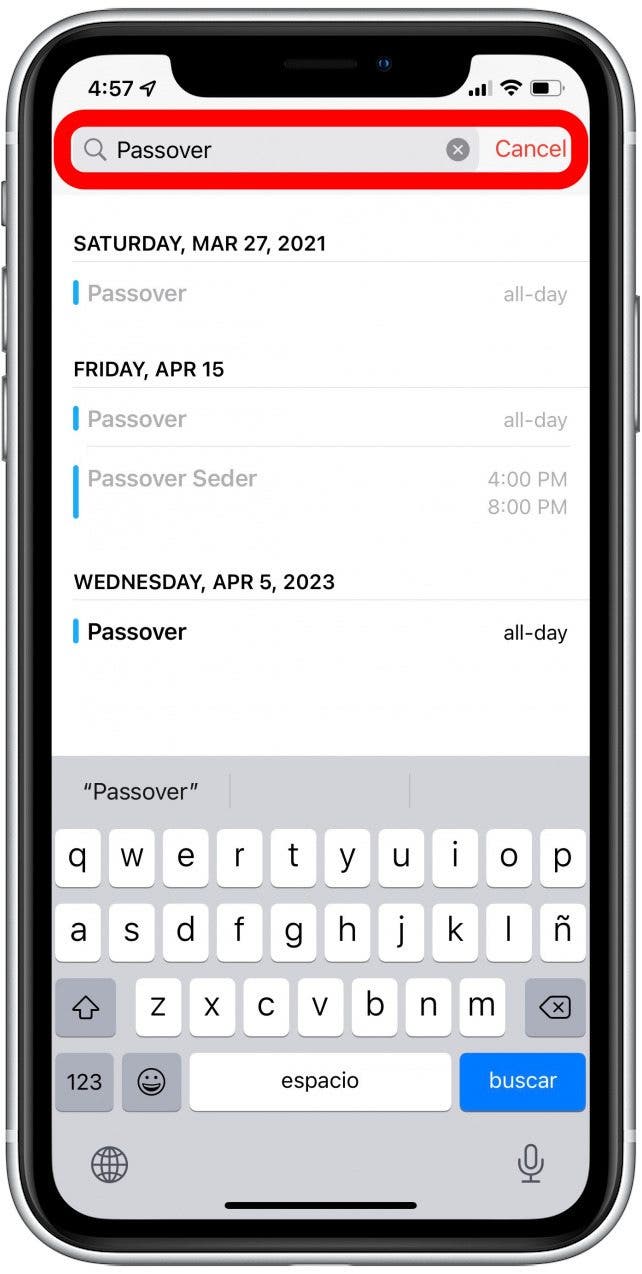
- Pay attention to the result's date, as you will sometimes see results from the past or future.
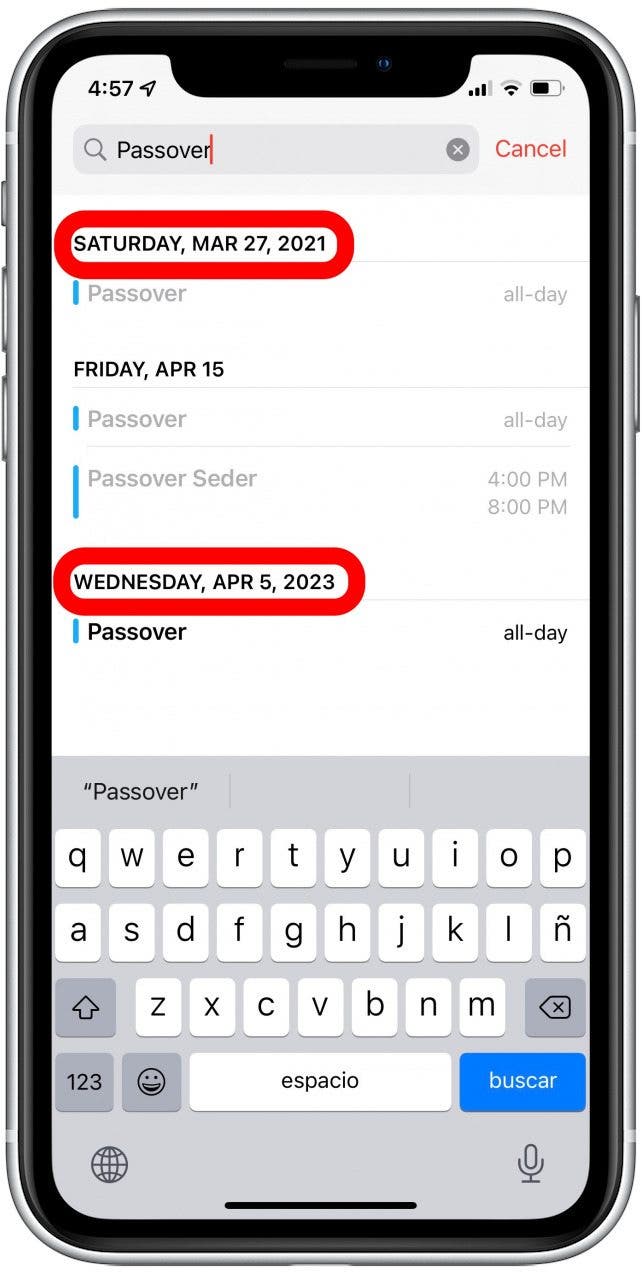
*Please note: You cannot use the search bar to search by date.
How to Search the Calendar App by Month & Date
To see a list of a day's events underneath the calendar,
- From Year view, select a month.
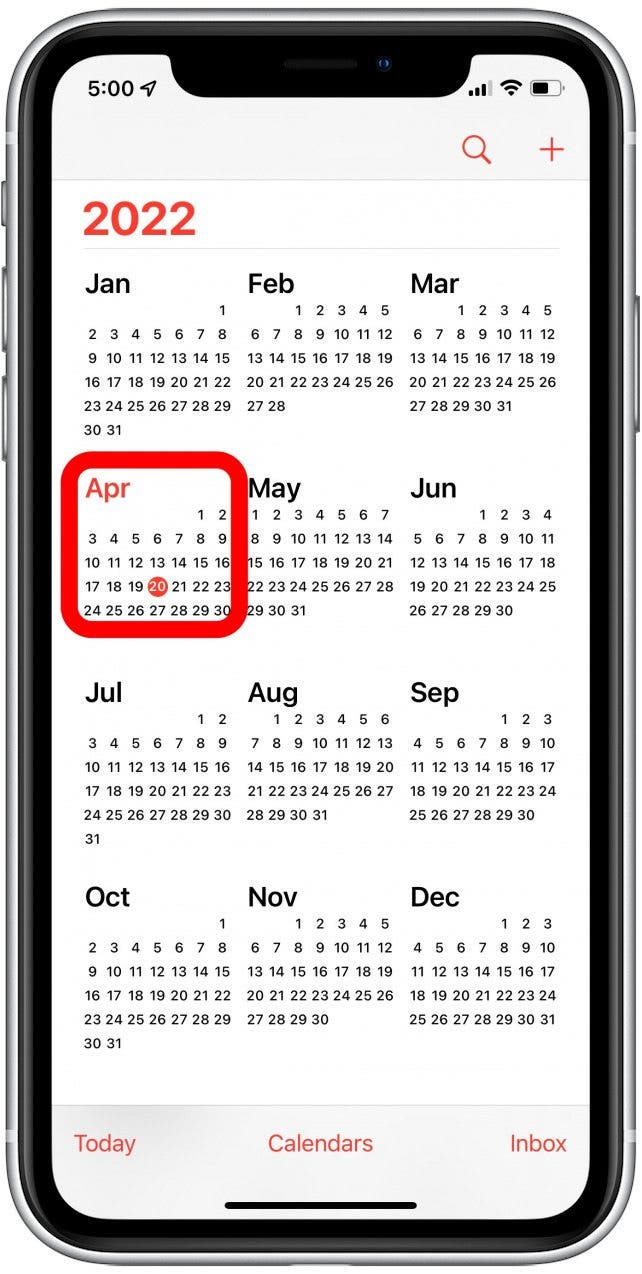
- Tap the duel view icon at the top of the screen.
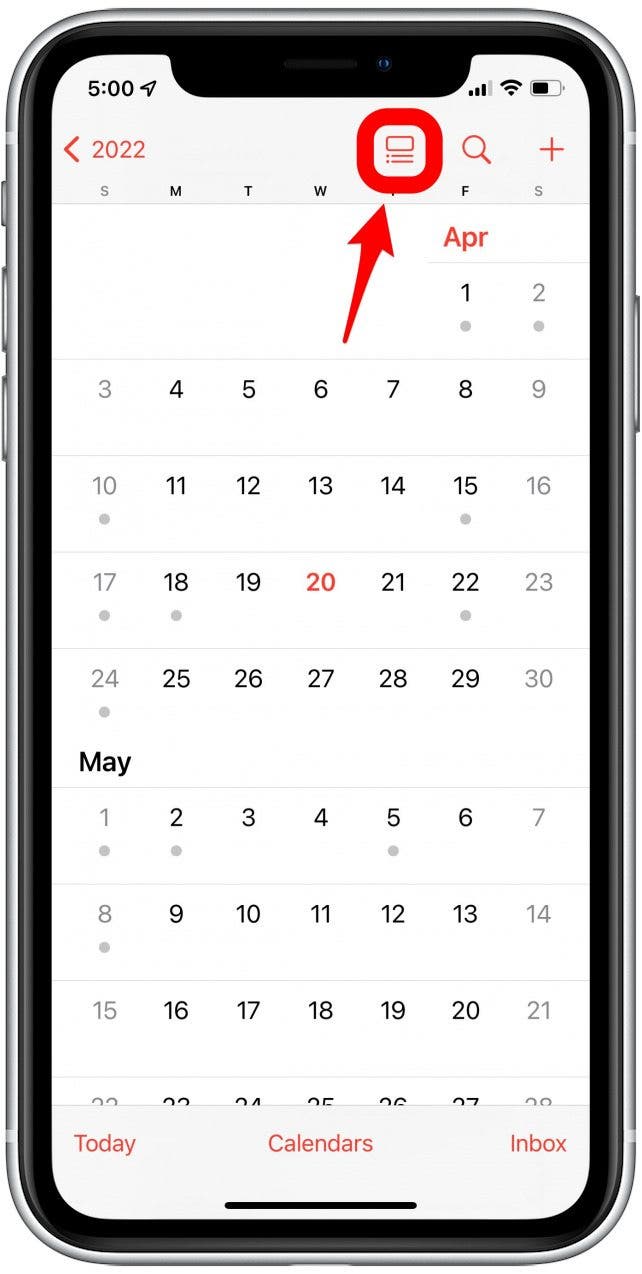
- Select a day with a gray dot beneath it. This indicates there are events scheduled on that day.
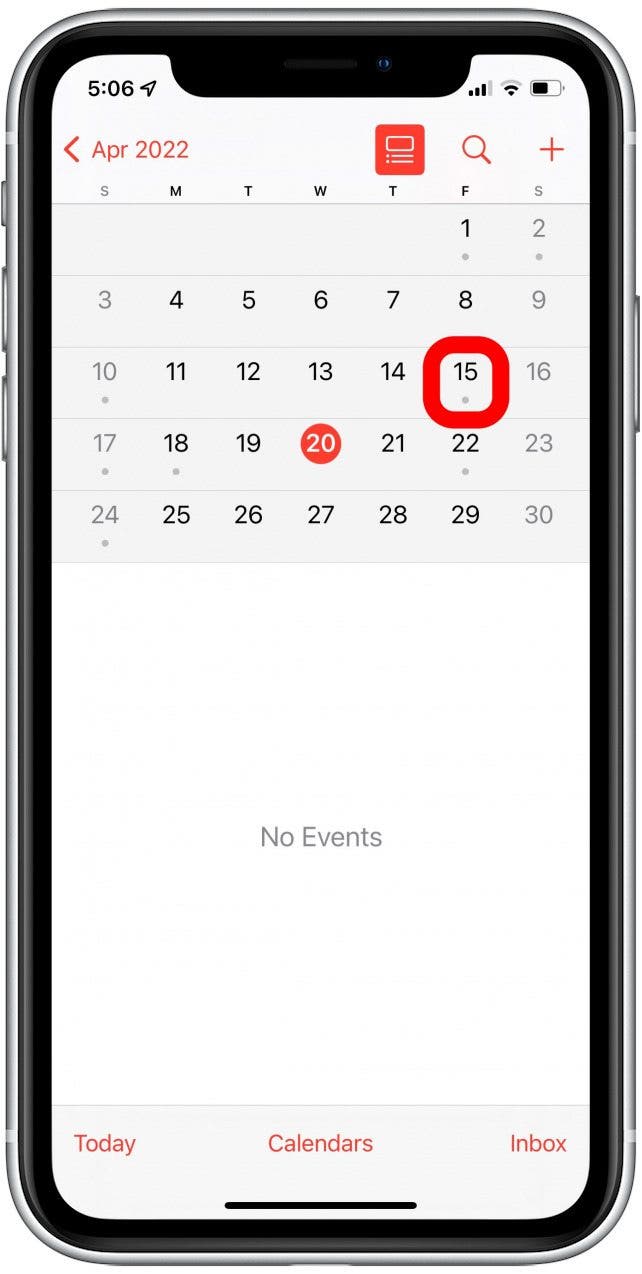
- Now you will be able to view events on a particular day while still viewing the calendar.
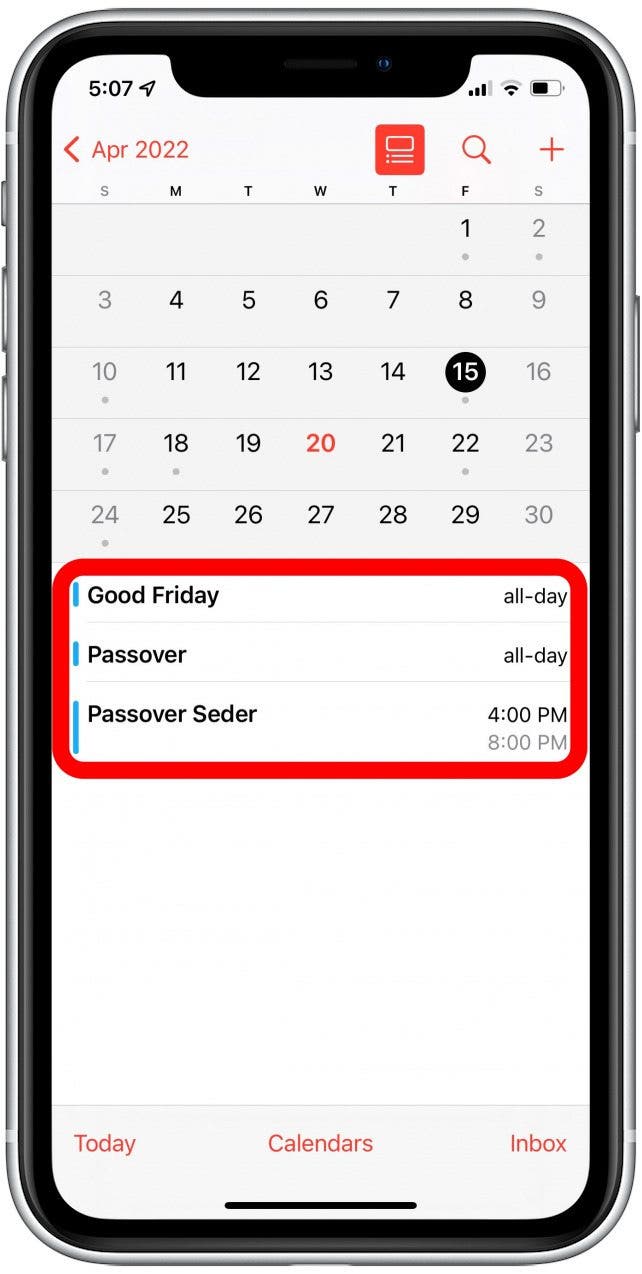
How to See Events by Day
- Tap any date on the calendar.
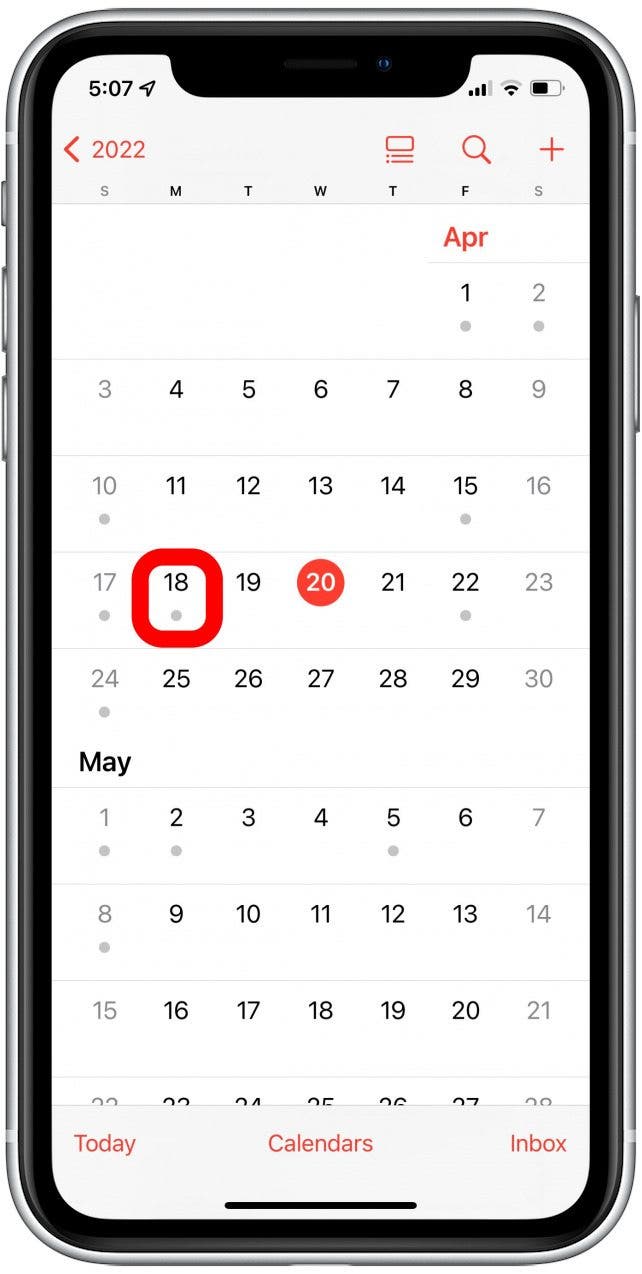
- Then tap the list icon at the top.
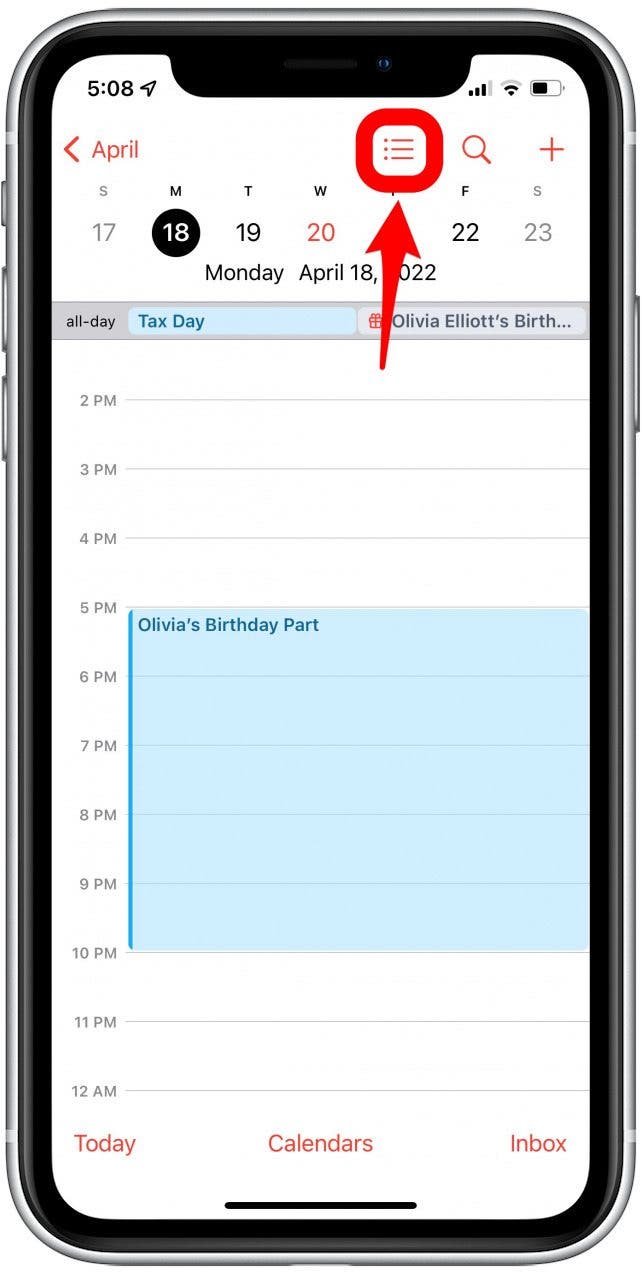
- You will see all the events you have scheduled in a chronological list.
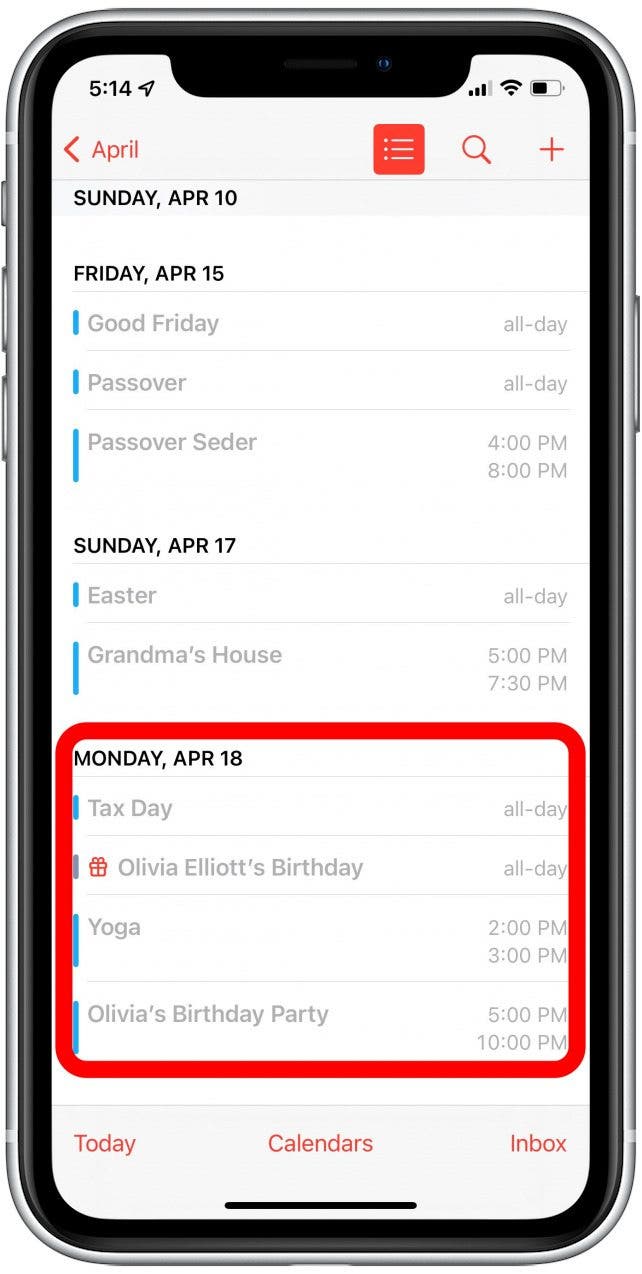
Now you can search Apple Calendar with the Search bar or by month and date! Hopefully this makes navigating the calendar app a bit easier and you can keep up with all your events. If the Apple Calendar is too difficult to navigate, check out this roundup of the best third-party calendar apps. Next, find out how to sync your Outlook calendar with your iPhone.
Every day, we send useful tips with screenshots and step-by-step instructions to over 600,000 subscribers for free. You'll be surprised what your Apple devices can really do.

Hallei Halter
Hallei is a 2018 graduate of Maharishi University of Management with a BFA in Creative & Professional Writing. She's currently working on a novel about people using witchcraft to clean their houses.
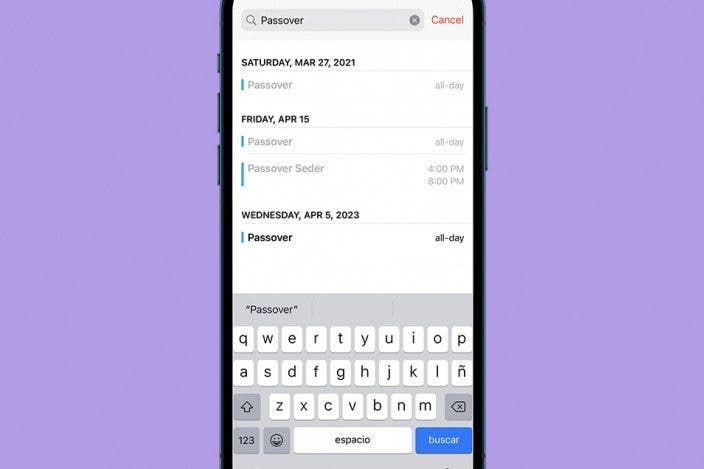

 Kenya Smith
Kenya Smith
 Rhett Intriago
Rhett Intriago
 Olena Kagui
Olena Kagui

 Rachel Needell
Rachel Needell

 Leanne Hays
Leanne Hays

 August Garry
August Garry

 Amy Spitzfaden Both
Amy Spitzfaden Both



