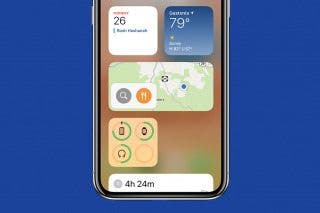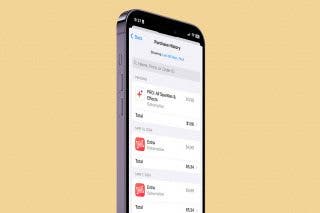How to Turn 3D Touch Off on iPhone


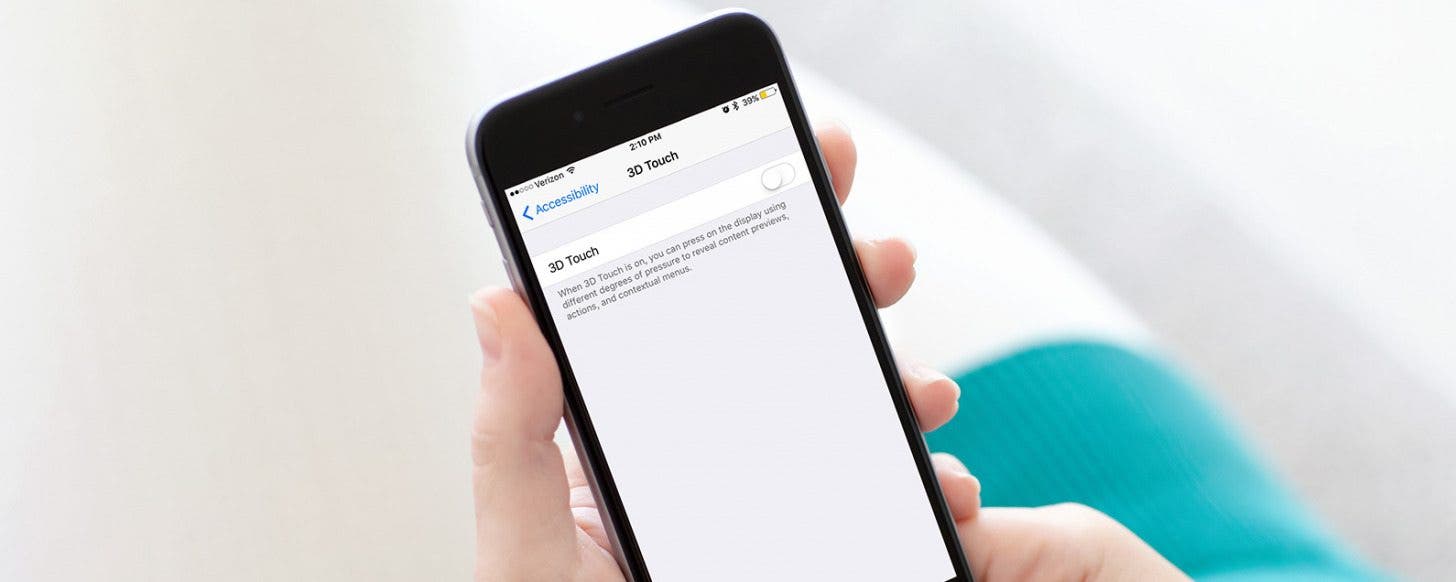
3D Touch can be a cool, helpful feature for a lot of people. But I also know some who never use the feature or even find that it gets in the way of simply pressing and holding something on the screen. Whatever your reasoning, you can turn 3D Touch off on your iPhone. And it’s very easy to do. Here’s how to turn 3D Touch off on iPhone.
Related: How to Use 3D Touch to Continue Watching Netflix
How to Turn 3D Touch Off on iPhone
3D Touch is useful for many things, such as when you want to copy and paste on your iPhone, but the accidental gestures can be frustrating. Here's how to turn them off.
-
Open the Settings app.
-
Tap General.
-
Select Accessibility.
-
Tap 3D Touch.
-
Toggle 3D Touch off.
Top image credit: Denys Prykhodov / Shutterstock.com

Conner Carey
Conner Carey's writing can be found at conpoet.com. She is currently writing a book, creating lots of content, and writing poetry via @conpoet on Instagram. She lives in an RV full-time with her mom, Jan and dog, Jodi as they slow-travel around the country.
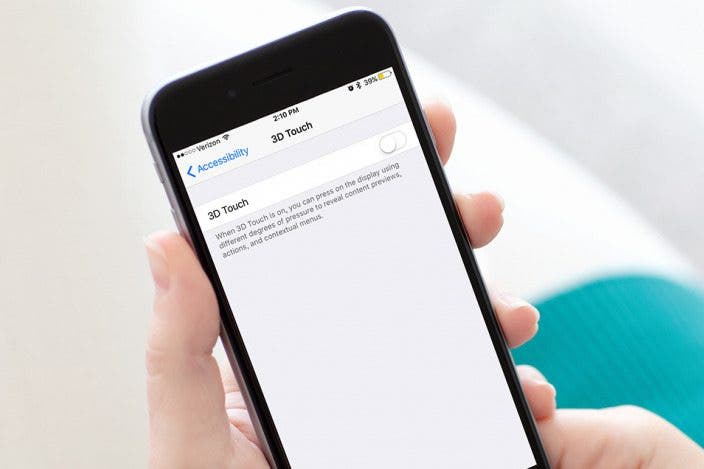

 Olena Kagui
Olena Kagui

 Rhett Intriago
Rhett Intriago
 Rachel Needell
Rachel Needell
 Amy Spitzfaden Both
Amy Spitzfaden Both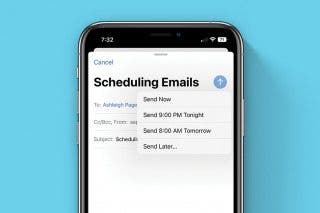
 Belinda Sanmiguel
Belinda Sanmiguel


 Leanne Hays
Leanne Hays


 August Garry
August Garry