How to Turn Off iPhone Optimized Battery Charging


iPhone Optimized Battery Charging is designed to improve battery life. There are various benefits to keeping your iPhone's optimized charging enabled, but you can charge your phone faster if you turn charging optimization off. We'll show you how to turn off Optimized Battery Charging if you'd like to do so.
Why You'll Love This Tip:
- Turn off Optimized Battery Charging to speed up charging if you're in a hurry.
- Keep Optimized Battery Charging enabled as much as possible to improve your long-term battery life.
How to Turn Off Optimized Battery Charging
System Requirements
This tip works on iPhones running iOS 16 or later, but some of the steps below apply to only the iPhone 15 or newer. Find out how to update to the latest version of iOS.
What is Optimized Battery Charging? When this function is enabled, your iPhone will delay charging past 80% in certain situations. This is recommended for improved battery life, since it will prevent your battery from degrading faster. If you are wondering how to keep your battery healthy on iPhone, my first recommendation would be to leave Optimized Battery Charging enabled. However, in situations where you need your iPhone to be charged to full quickly, temporarily enabling it is an option. For more iPhone battery tips, such as the answer to "is fast charging bad for iPhone?", sign up for our Tip of the Day newsletter. Now, here's how to disable Optimized Battery Charging:
- Open the Settings app, and scroll down and tap on Battery.
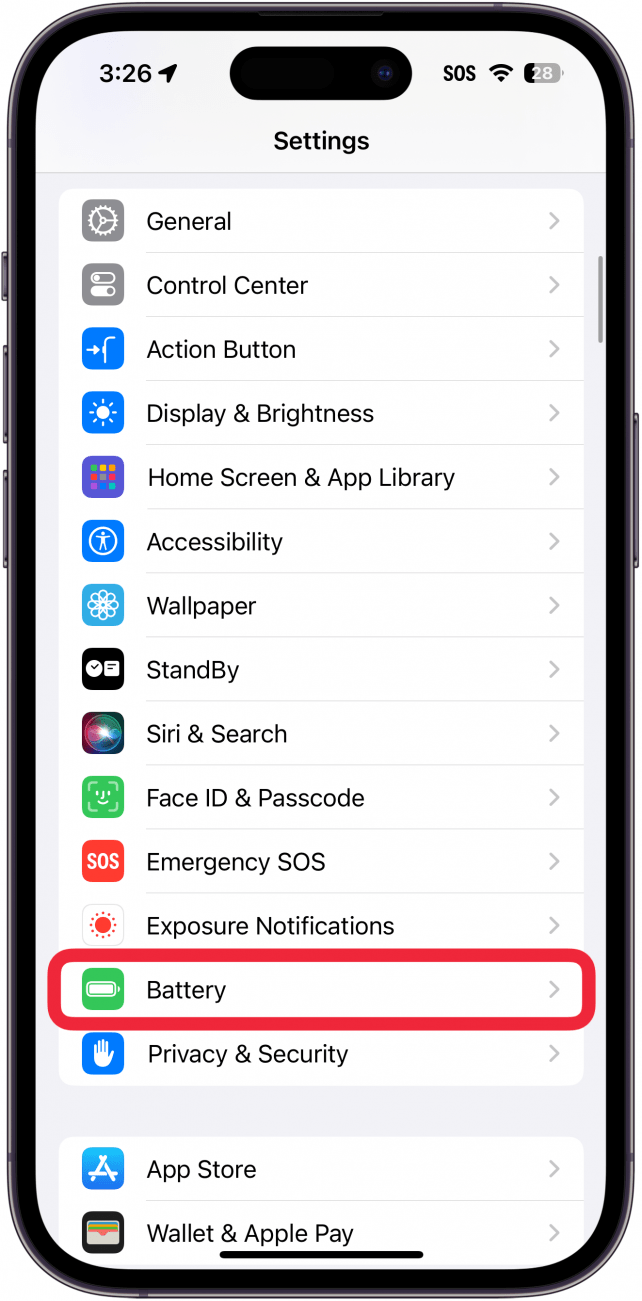
- If you are using an iPhone 15 or newer, you will have two options here. If you are using an iPhone 14 or older, please skip to step 4. Otherwise, tap Charging Optimization.
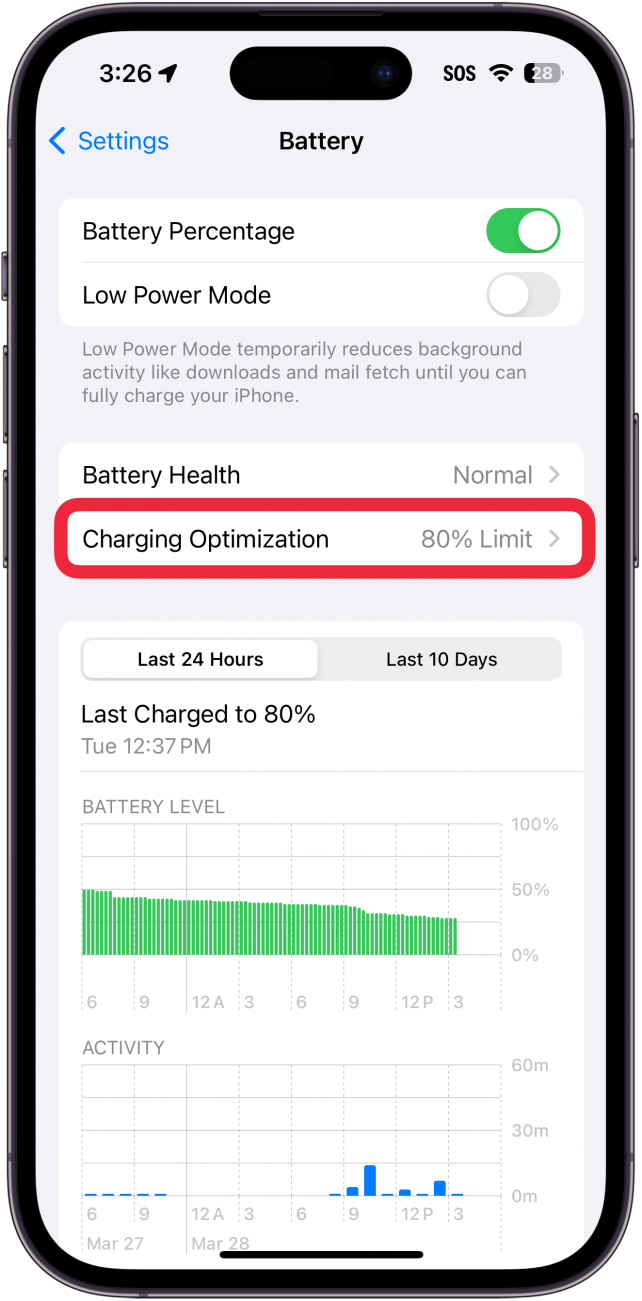
- Select either 80% Limit or None. 80% Limit will make it so that your iPhone only charges to 80% and stops. This can help preserve the battery. If you want your iPhone to always charge 100% with no delay, select None.
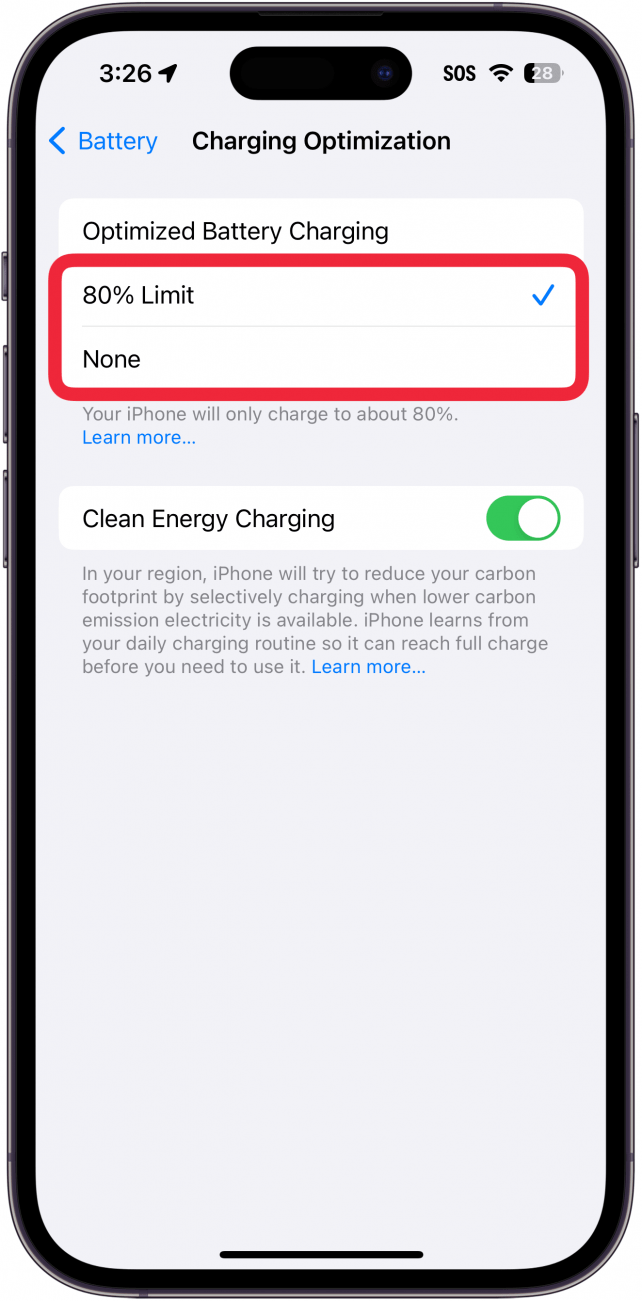
- If you are using an iPhone 14 or older, tap Battery Health & Charging.
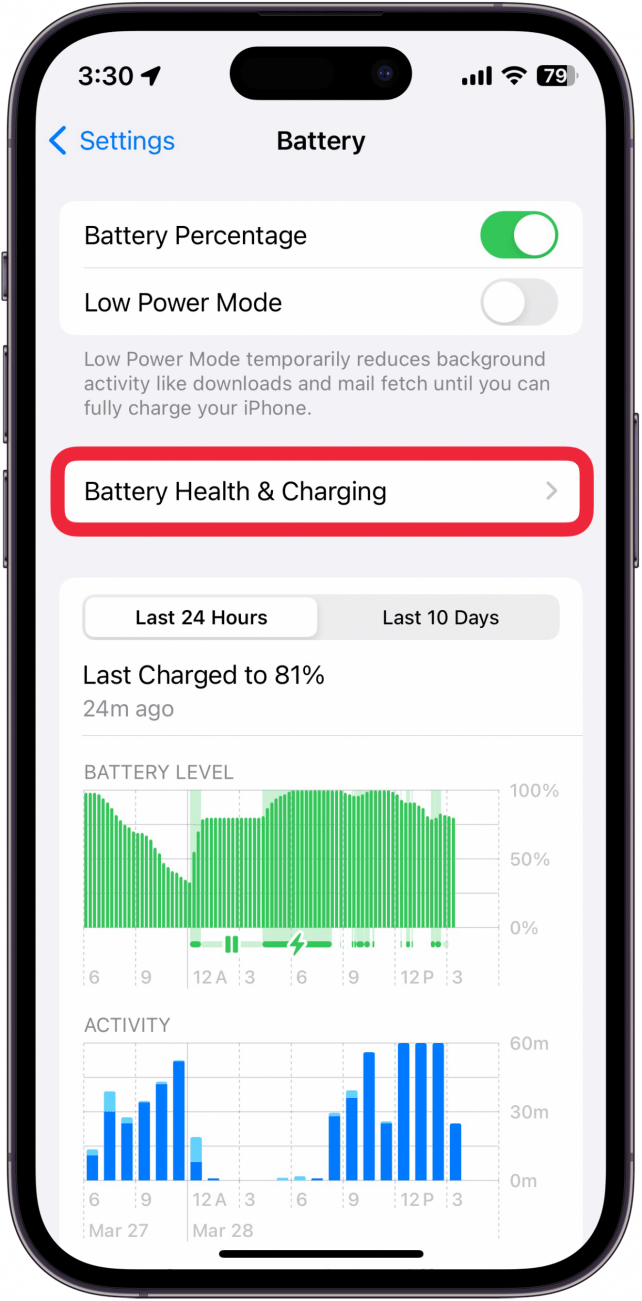
- Tap the Optimized Battery Charging toggle to turn it off. Green means optimized charging is on, gray means it's turned off.
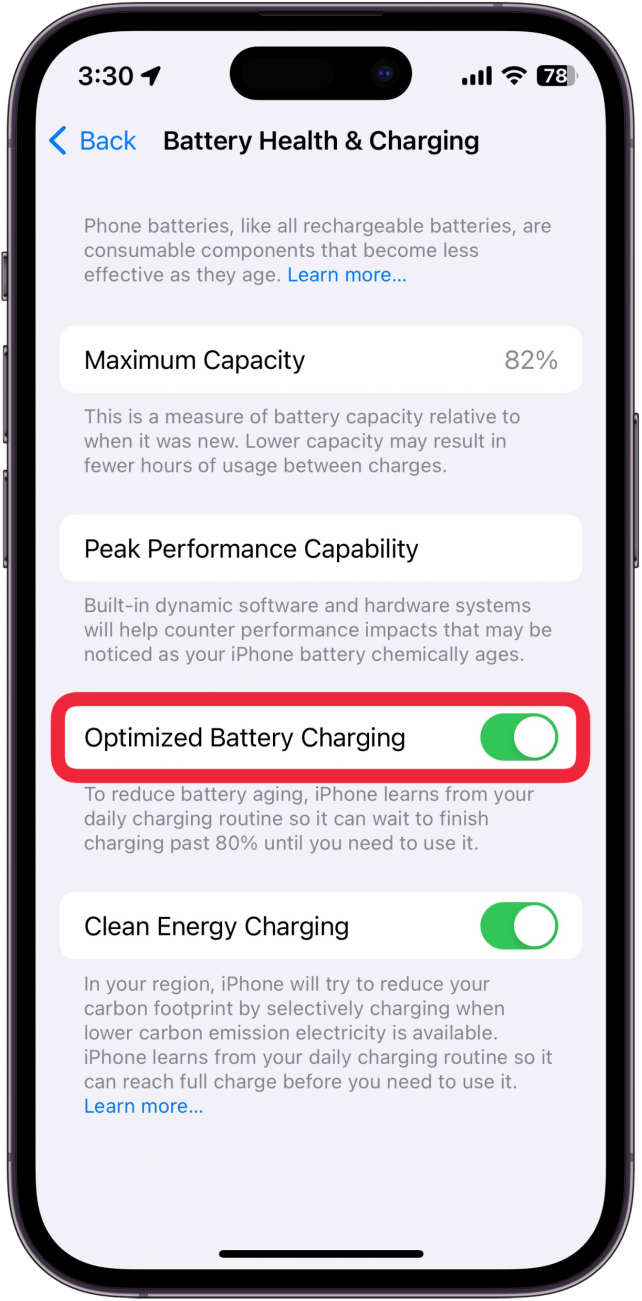
- Select Turn Off Until Tomorrow or Turn Off, whichever you prefer. Turn Off will keep charging optimization off until you turn it back on again.
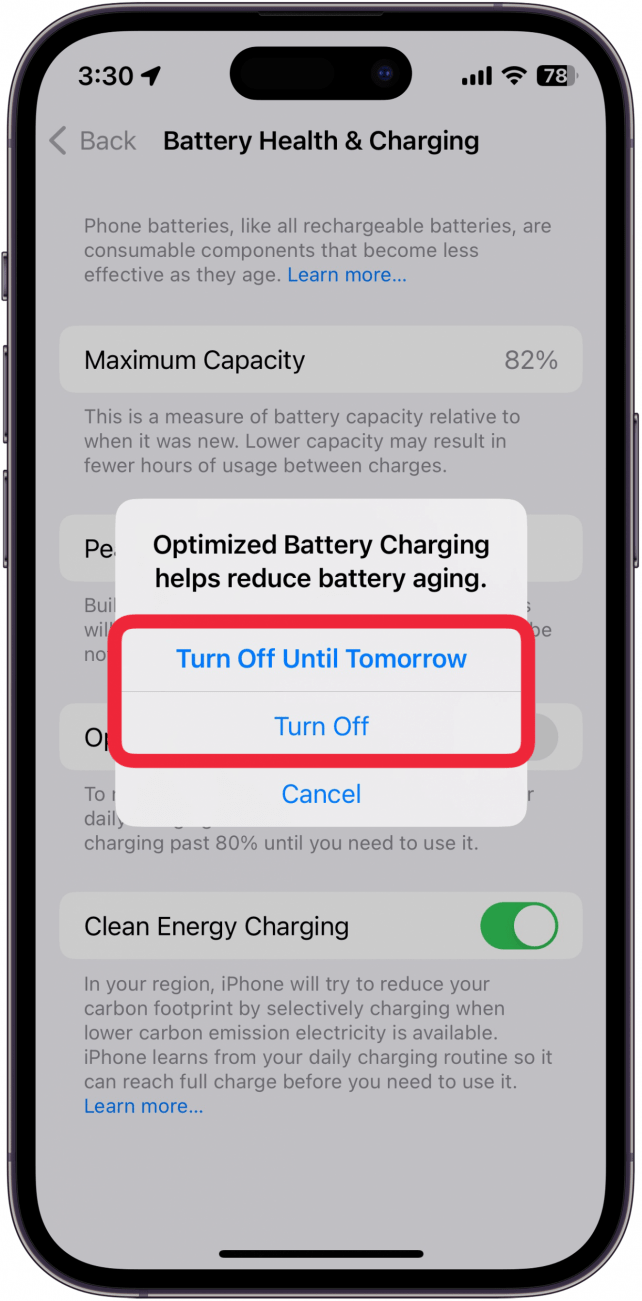
Once you make a selection, your changes will save automatically. If you decide to turn Optimized Battery Charging on again, you can enable it again as necessary using these same steps. While we're on the subject of iPhone battery life, it's a good idea to check out the latest guidance on what to do if your iPhone battery is draining fast if that's a problem you run into regularly, especially after an iOS update!

Olena Kagui
Olena Kagui is a Feature Writer at iPhone Life. In the last 10 years, she has been published in dozens of publications internationally and won an excellence award. Since joining iPhone Life in 2020, she has written how-to articles as well as complex guides about Apple products, software, and apps. Olena grew up using Macs and exploring all the latest tech. Her Maui home is the epitome of an Apple ecosystem, full of compatible smart gear to boot. Olena’s favorite device is the Apple Watch Ultra because it can survive all her adventures and travels, and even her furbabies.


 Rhett Intriago
Rhett Intriago
 Amy Spitzfaden Both
Amy Spitzfaden Both



 Leanne Hays
Leanne Hays
 Olena Kagui
Olena Kagui


 Rachel Needell
Rachel Needell




