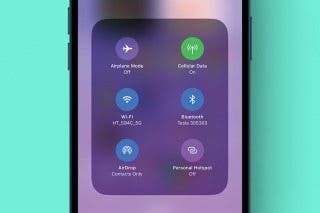How to Use Portrait Mode on iPhone to Take Gorgeous Headshots
Portrait mode on the iPhone is a great way to take beautiful photos with a depth-of-field, or Bokeh, effect. Here's how to use Portrait mode on your iPhone!


What is Portrait mode on an iPhone, and what does Portrait mode actually do? Portrait mode lets the iPhone camera focus on your subject and blur the background, creating a stunning depth-of-field effect. Here's how to use Portrait mode on an iPhone!
Related: Related: What Is HDR & How to Use It on Your iPhone Camera
Why You'll Love This Tip
- Improve your portrait photography.
- Take beautiful headshots, pet photography, and nature shots.
How to Use Portrait Mode on iPhone
How do I get depth of field on my iPhone camera? Use Portrait mode! Portrait mode in the iPhone's Camera app sharpens the subject in the picture and blurs the background to mimic the bokeh effect. Portrait mode is great for taking headshots, nature and pet photography, and any other photo where you want the subject to stand out. Portrait mode is available on all iPhones with dual rear-facing cameras, meaning the iPhone 7 Plus and later. Here’s how to use Depth of Field on an iPhone. For more great iPhone photography tutorials, check out our free Tip of the Day.
- Open the Camera app.
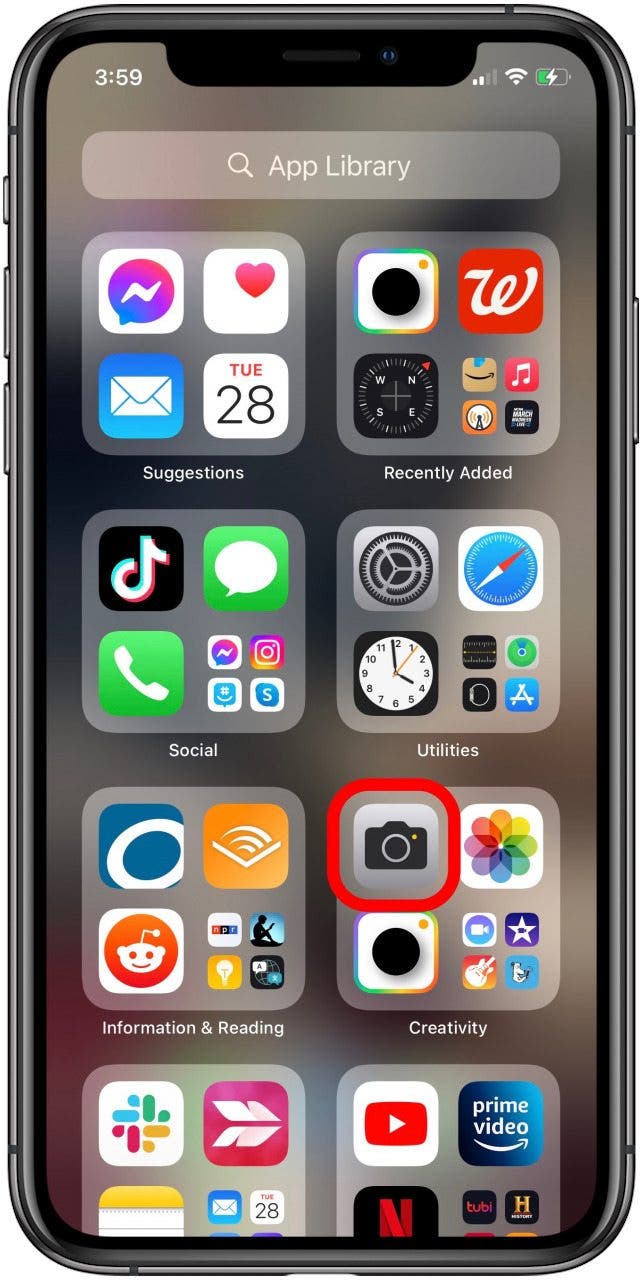
- Tap Portrait in the menu above the Shutter button.
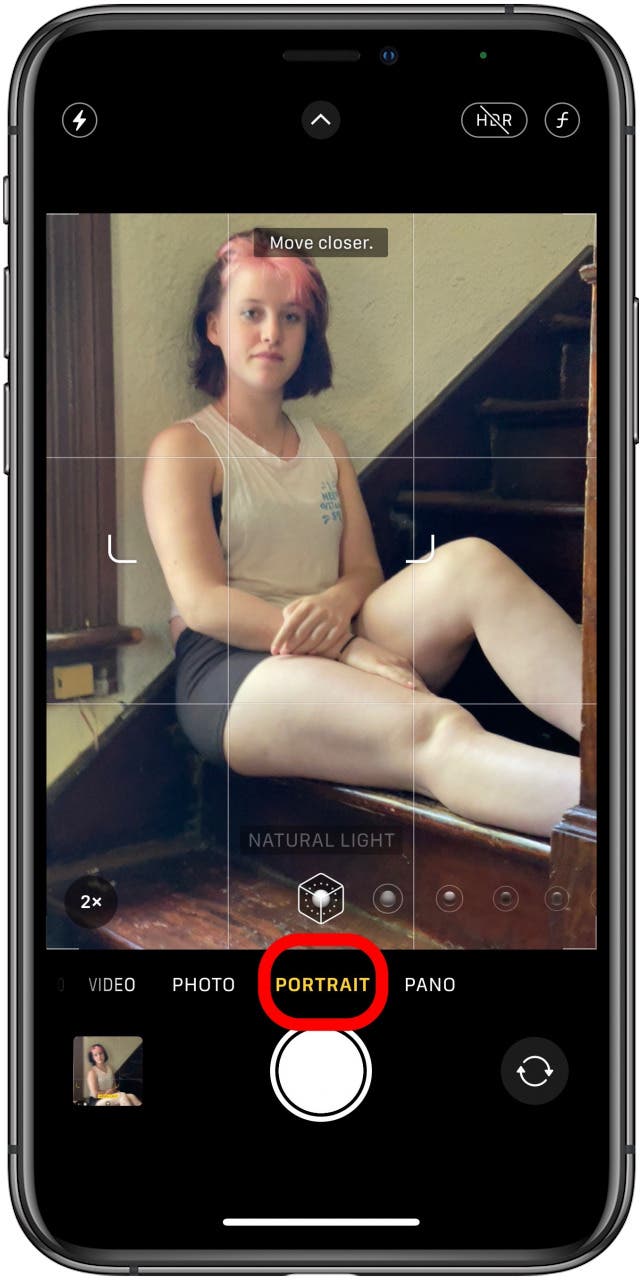
- Select your photo lighting. There are several choices, including Natural Light, Stage Light, and even black and white options!
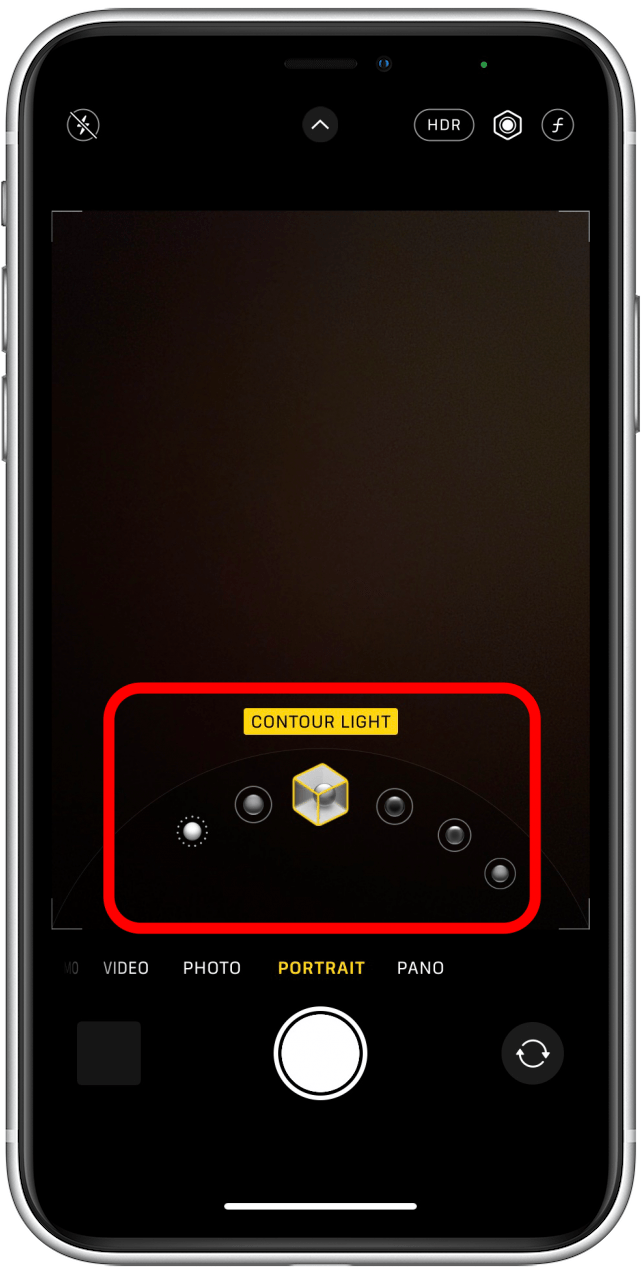
- If you're too far away from your subject, your iPhone will say Move closer; move closer until the notification disappears.
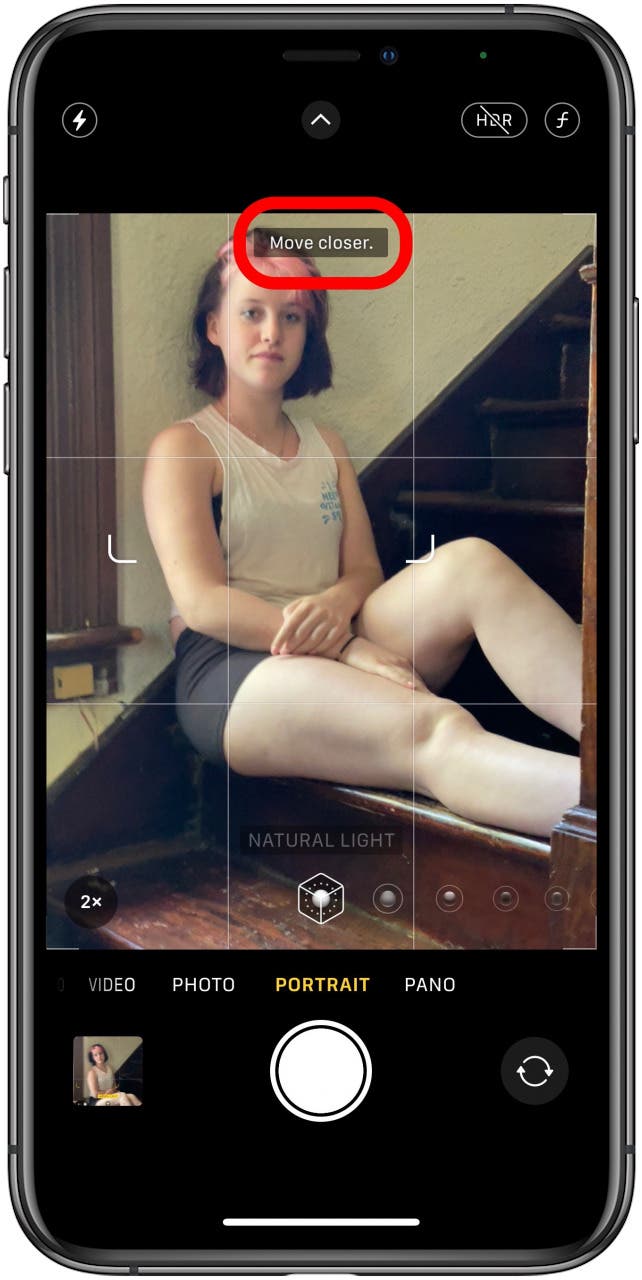
- Tap the Shutter button when you're ready to take your photo.
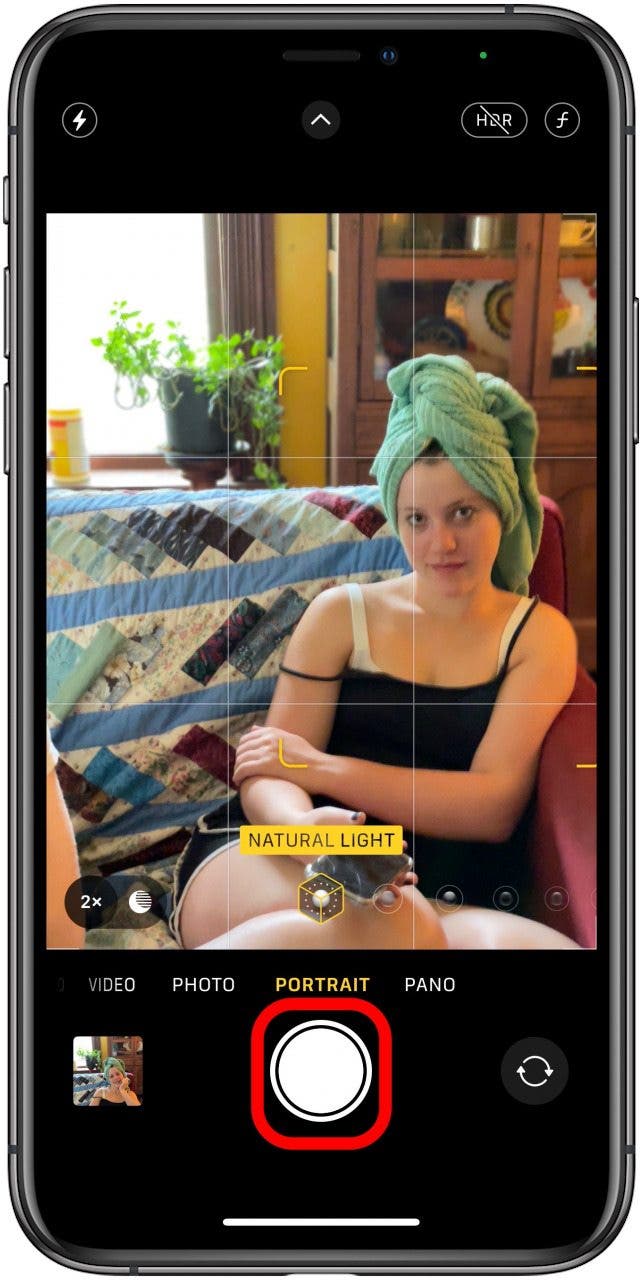
You can remove Portrait mode and turn the photo back into a regular photo if you'd like. If you enjoyed this tip, you might also want to learn how to crop photos, and how to use the timer on the iPhone camera.
Every day, we send useful tips with screenshots and step-by-step instructions to over 600,000 subscribers for free. You'll be surprised what your Apple devices can really do.

Conner Carey
Conner Carey's writing can be found at conpoet.com. She is currently writing a book, creating lots of content, and writing poetry via @conpoet on Instagram. She lives in an RV full-time with her mom, Jan and dog, Jodi as they slow-travel around the country.
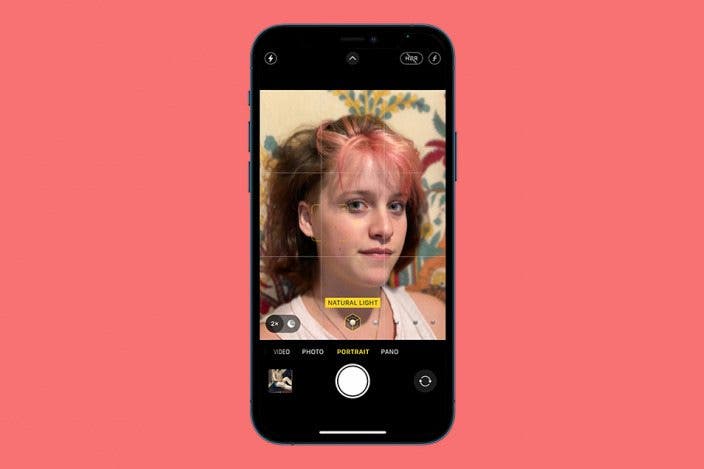

 Amy Spitzfaden Both
Amy Spitzfaden Both
 Susan Misuraca
Susan Misuraca
 Olena Kagui
Olena Kagui
 Rachel Needell
Rachel Needell

 Rhett Intriago
Rhett Intriago


 Leanne Hays
Leanne Hays