How to Use Facebook: 8 Tips to Help You Learn the Basics



With as much time as the average user spends on Facebook, you would probably think that we all know everything there is to know about the popular social media site—but think again! There are actually a lot more hidden features to Facebook than you may realize, and this guide is here to help you start taking advantage of each of them.
1) Update Your Facebook Profile and Cover Image
To update your Profile Picture and Cover Image, all you need to do is tap More on the bottom menu of the Facebook app and then tap on your name in the topmost column (this will take you to your profile). Once you're on your profile, tap on either your Profile Picture or Cover Image (depending on which one you want to change) and then select Upload Video or Photo or Select Photo on Facebook.

2) Set a Video as Your Profile Picture
Did you know you can upload short videos in place of the usual still photos in your Profile Picture? Just go to your profile and tap on your current Profile Picture. Select Take a New Profile Video and then begin recording by tapping the red button. Once you're finished and have been taken to the Preview Profile Video page, you can trim the clip and choose to turn the sound On or Off.

3) Set a Temporary Profile Picture
Along with videos, you can also set a temporary Profile Photo that expires after a set amount of time, allowing you to show support for an event or special cause. To set a temporary Profile Picture, simply navigate to your profile and then tap your Profile Picture. Select Upload Video or Photo. You'll see the words Make Temporary in the lower left corner of the image you've selected. Tap it and then select the amount of time you’d like to have the picture on your profile.

4) Unfollow Specific Facebook Friends
If you want to remain friends with a person without actually having to see what they post in your News Feed, then unfriending them is the best option. To do this, just go to their profile and then tap on the Following icon. Here you can choose Unfollow, Default, or See First. Select Unfollow.

5) Add Contacts’ Social Media Info to Their Contact Cards
To add someone’s social media profile information in their contact card, first open the Phone app and select Contacts. Choose the contact you want to add a social profile to, tap Edit, and then scroll down and select Add Social Profile. Tap the arrow to choose which social media profile to add and then enter your contact's social media handle for that particular platform.
NOTE: If this tip doesn’t work, go to Settings > Facebook and toggle on Contacts. Then tap Update All Contacts.
6) Get Facebook to Stop Showing (Unpleasant) Memories
Facebook has this nifty little feature called “On This Day” or “Year In Review” that shows you posts from the past and encourages you to share and comment on them. However, those memories aren't always pleasant. Thankfully, you can choose people and dates you don’t want to be reminded of by opening the desktop version of Facebook and going to facebook.com/onthisday. Select preferences and then choose what you no longer want to see.
7) Enjoy Facebook on Your iPhone, Problem Free
If Facebook is draining your battery, gobbling up your storage by caching huge amounts of data, or otherwise causing problems on your iPhone, you can delete the app and create a Home screen icon for the website instead. Just go to Safari and log in to Facebook. Tap the Share icon and then select Add to Home Screen. A Facebook icon will appear on your Home Screen now, which you can use in place of the regular app.

8) Use “See Friendship” to Clean Up Your Facebook History
You know that fun See Friendship option that appears on your friend's page? Well, that option is actually a handy way to clear up your Facebook history related with that particular person. Just pull up the friend's page and tap the three circles beneath their Cover Photo. Tap See Friendship. Now you can easily delete or untag yourself from posts related to that particular friend.


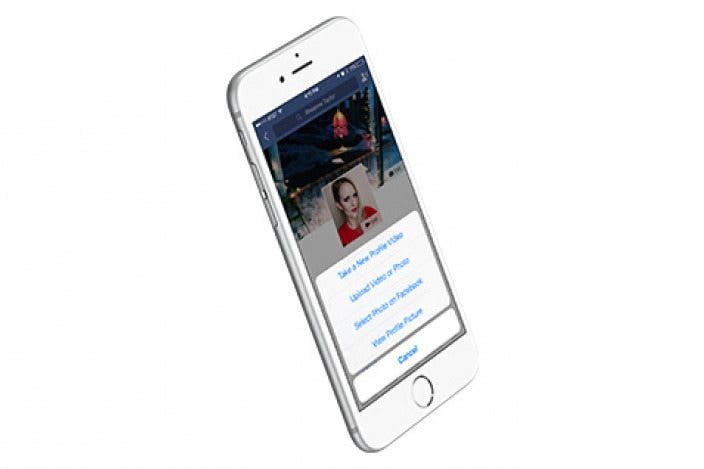



 Olena Kagui
Olena Kagui
 Rhett Intriago
Rhett Intriago

 Leanne Hays
Leanne Hays


 Devala Rees
Devala Rees
 Amy Spitzfaden Both
Amy Spitzfaden Both





 Nicholas Naioti
Nicholas Naioti
