How to Use Memoji & Animoji Stickers on Your iPhone & iPad


One of the new features of Apple's latest operating systems, iOS 13 and iPadOS, are Memoji sticker packs for older iPhones right in the Messages app. It's been possible to send Animoji and Memoji stickers in texts before, but now it's easier than ever for a larger number of iPhones and iPads to send Memoji stickers, even if they can't create and send the animated emoji videos. Let's get started learning about Memoji and Animoji stickers, how to create them, and which devices can send and receive them.
Related: How to Make Your Own Memoji on the iPhone
How Do You Get Animoji & Memoji Stickers?
Update Your Operating System
The first thing you'll need to do to get the new Animoji and Memoji sticker packs is to update your iPhone to iOS 13, and your iPad to iPadOS. If you're not sure whether or not your iPhone and iPad are able to be updated to these operating systems, we have the answers you're looking for.
If you've already created Memoji, your personalized emoji will be automatically included as a sticker pack in Apple's Messages and Mail apps, as well as several third-party apps like Facebook Messenger. If you haven't yet made Memoji or Animoji, refer to our tutorials to get started with this fun, creative process.
Who Can Create & Send Memoji & Animoji Stickers?
You can create Memoji and Animoji stickers on any device that can run iOS 13 or iPad OS. This means that devices that aren't able to create Memoji or Animoji videos can at least create the sticker versions!
How To Use Memoji & Animoji Stickers
Once you've updated your operating systems and created Memoji, Animoji, or both, you'll be ready to access and use your sticker packs.
- Open the keyboard in an app that supports the stickers; for this example, I'm using Messages.
- Tap the Memoji stickers icon (three cartoon faces) at the top of the keyboard.
- Scroll to find the sticker pack you'd like to use.
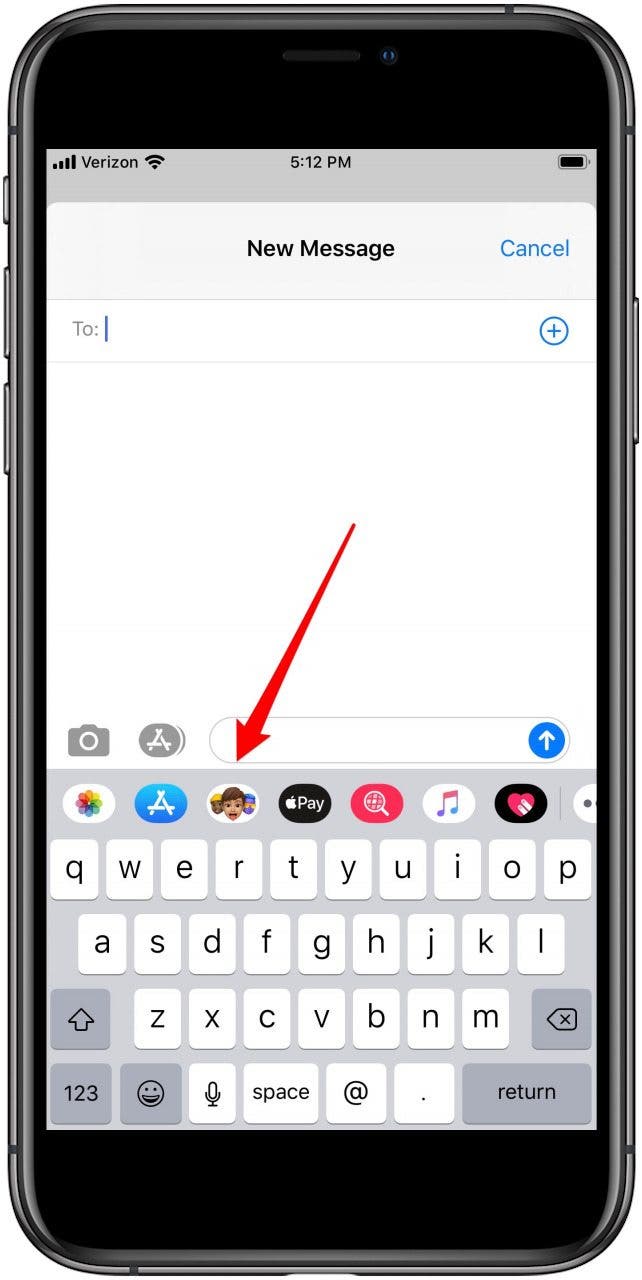
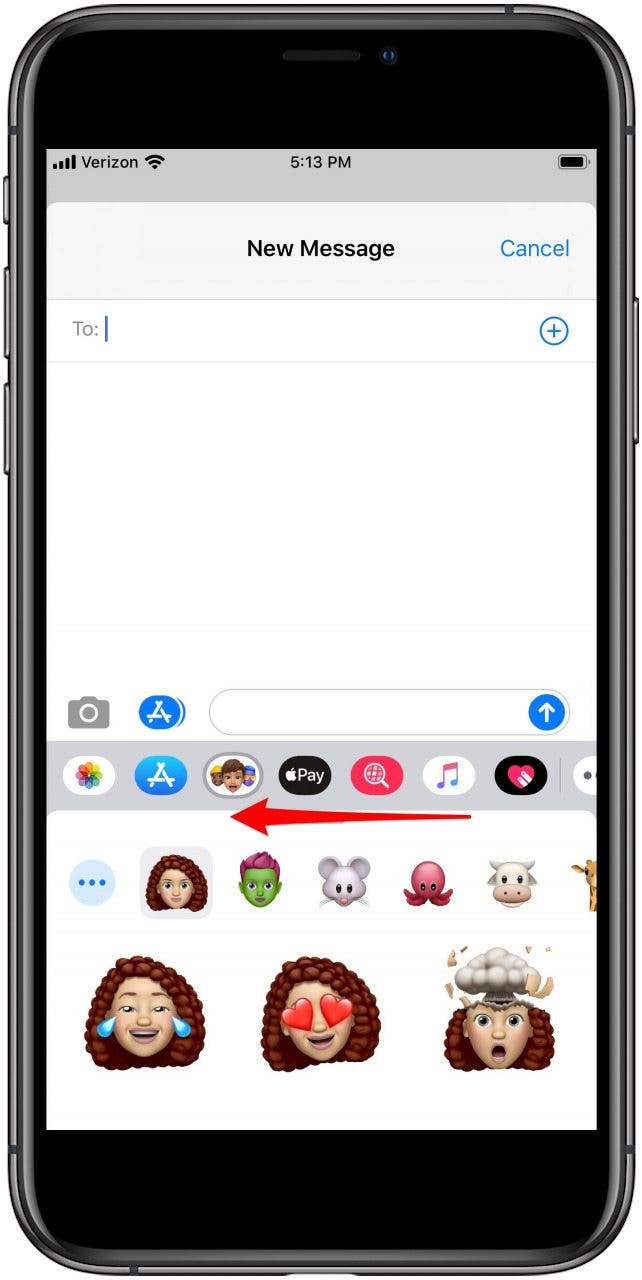
- Tap on your preferred pack, or tap the three dots in the circle to create a new Memoji, edit an existing Memoji, or delete a Memoji.
- If you see an Anomoji or Memoji sticker pack you'd like to use, tap it. Apple has already created a sticker pack for every available Animoji, so you don't need to start from scratch to access these.
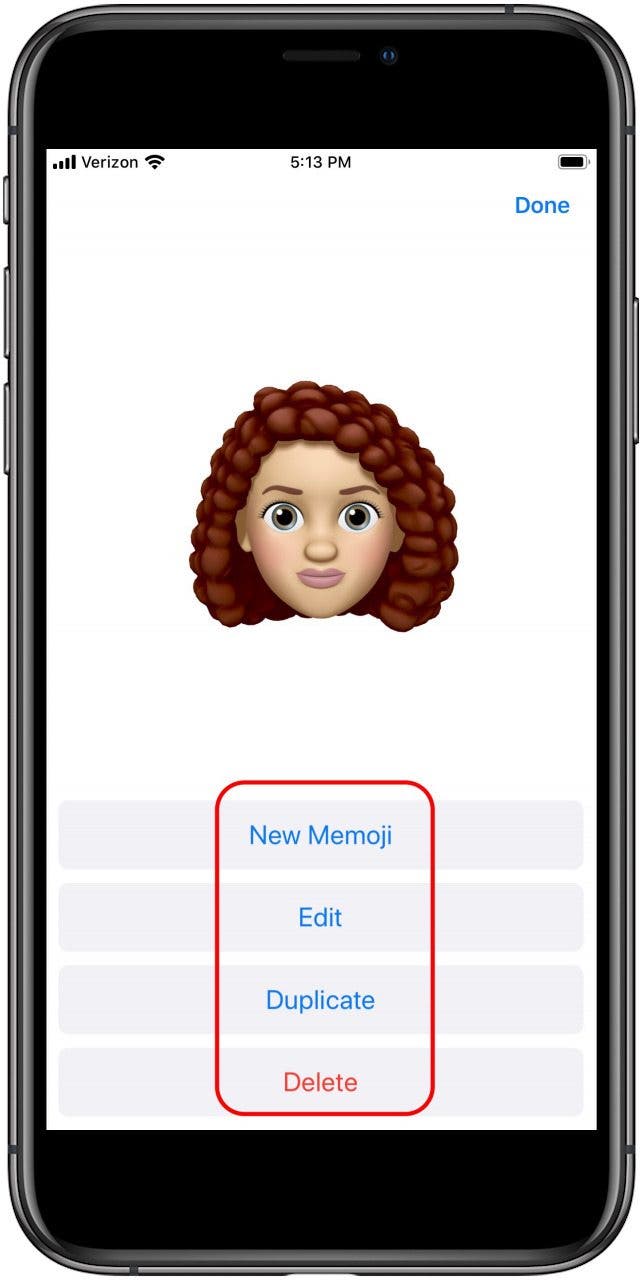
- Scroll up within the sticker pack you've chosen to see all your options, then tap the sticker you want to send.
- Add a comment, or not, and tap the Send icon.
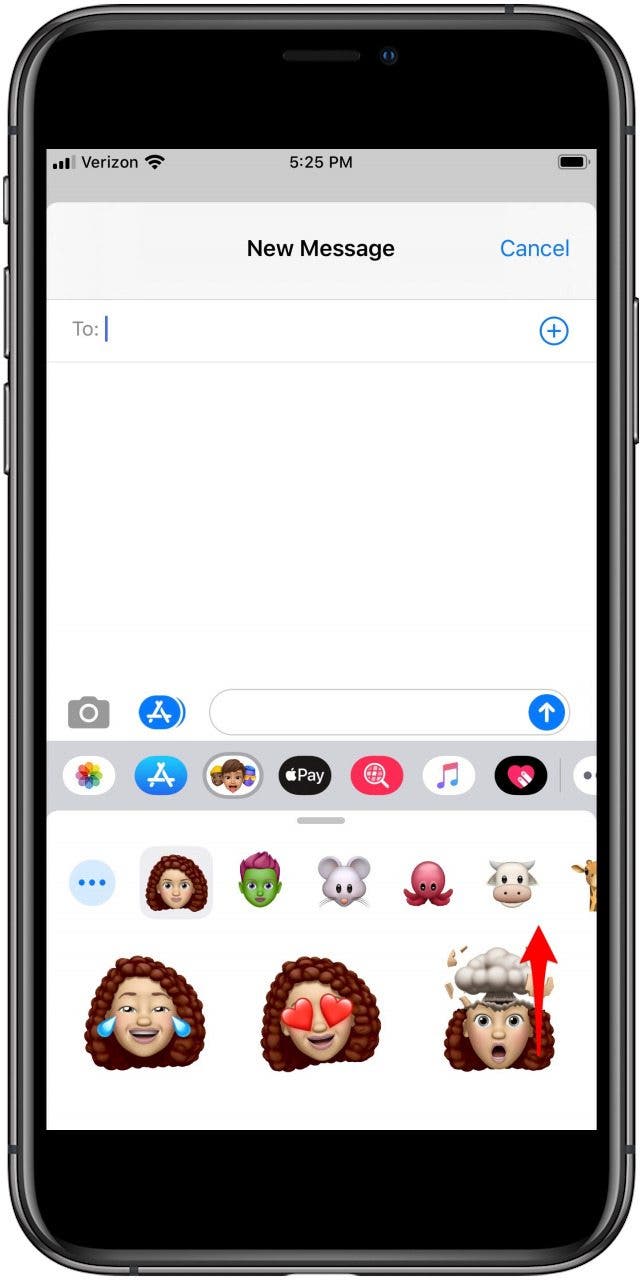
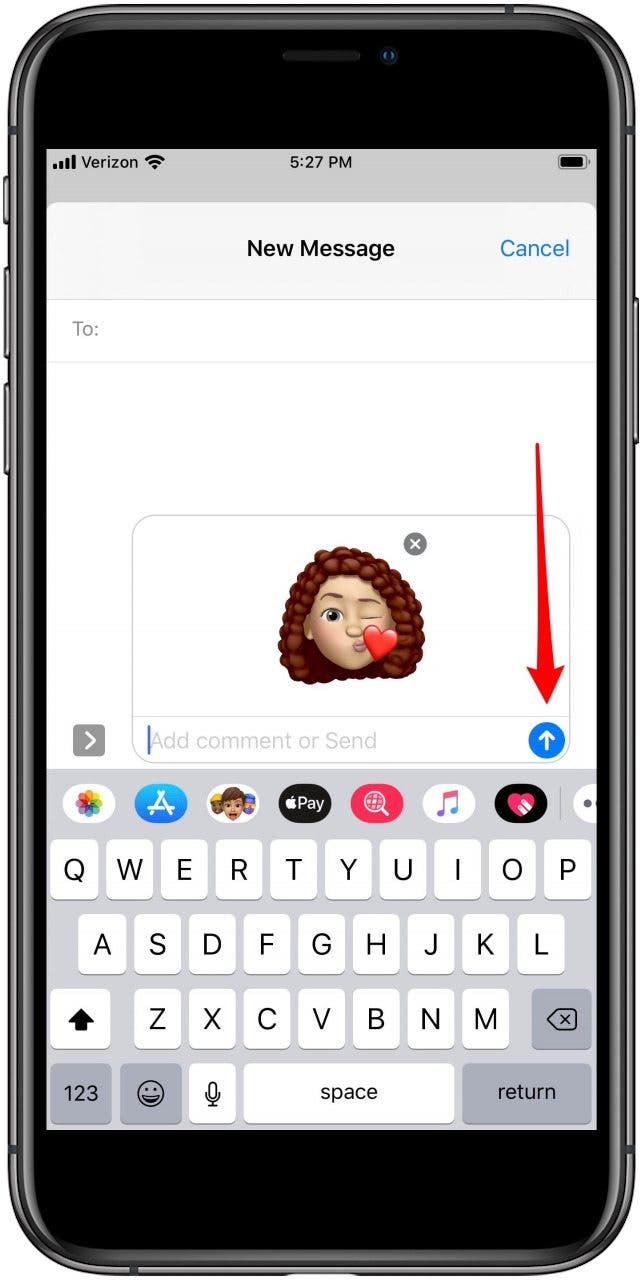
Enjoy sending and receiving these cute Animoji and Memoji stickers!
Every day, we send useful tips with screenshots and step-by-step instructions to over 600,000 subscribers for free. You'll be surprised what your Apple devices can really do.

Leanne Hays
Leanne Hays has over a dozen years of experience writing for online publications. As a Feature Writer for iPhone Life, she has authored hundreds of how-to, Apple news, and gear review articles, as well as a comprehensive Photos App guide. Leanne holds degrees in education and science and loves troubleshooting and repair. This combination makes her a perfect fit as manager of our Ask an Expert service, which helps iPhone Life Insiders with Apple hardware and software issues.
In off-work hours, Leanne is a mother of two, homesteader, audiobook fanatic, musician, and learning enthusiast.
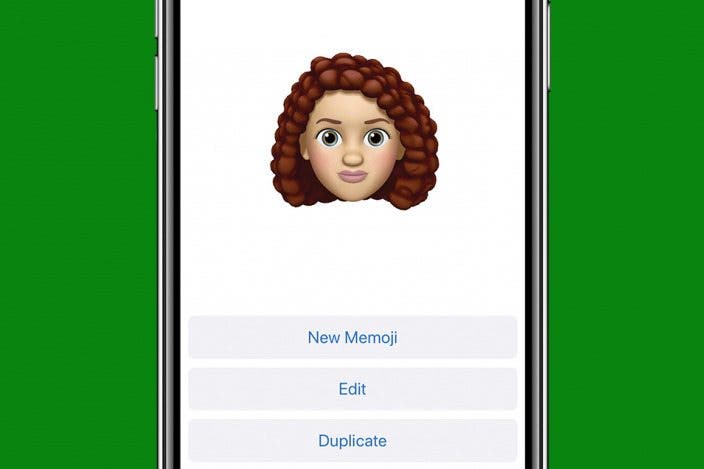

 Rhett Intriago
Rhett Intriago
 Rachel Needell
Rachel Needell

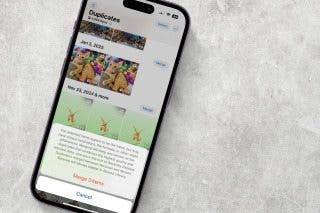
 Olena Kagui
Olena Kagui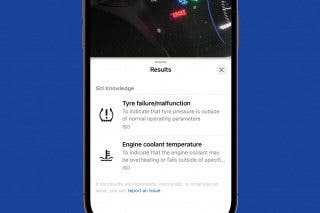

 Amy Spitzfaden Both
Amy Spitzfaden Both







