How to Use Voice Control Numbered Grid to Navigate an iPhone
Complete tasks with the Numbered Grid and voice commands instead of touching your iPhone screen.


Apple's Voice Control feature allows you to navigate your iPhone hands-free, using only voice commands. It also offers a Numbered Grid overlay on your screen, which lets you select different items on your screen by calling out corresponding numbers. As an example, we'll show you how to use Numbered Grid to navigate your Photos.
Before we begin, you'll need to make sure you enable Voice Control on your iPhone. Once Voice Control is set up, you can use the guide below to learn how to navigate your iPhone! To see more accessibility tips for Apple devices, sign up for our Tip of the Day newsletter.
Related: How to Deactivate Voice Control on Your iPhone
- Open the Settings app.
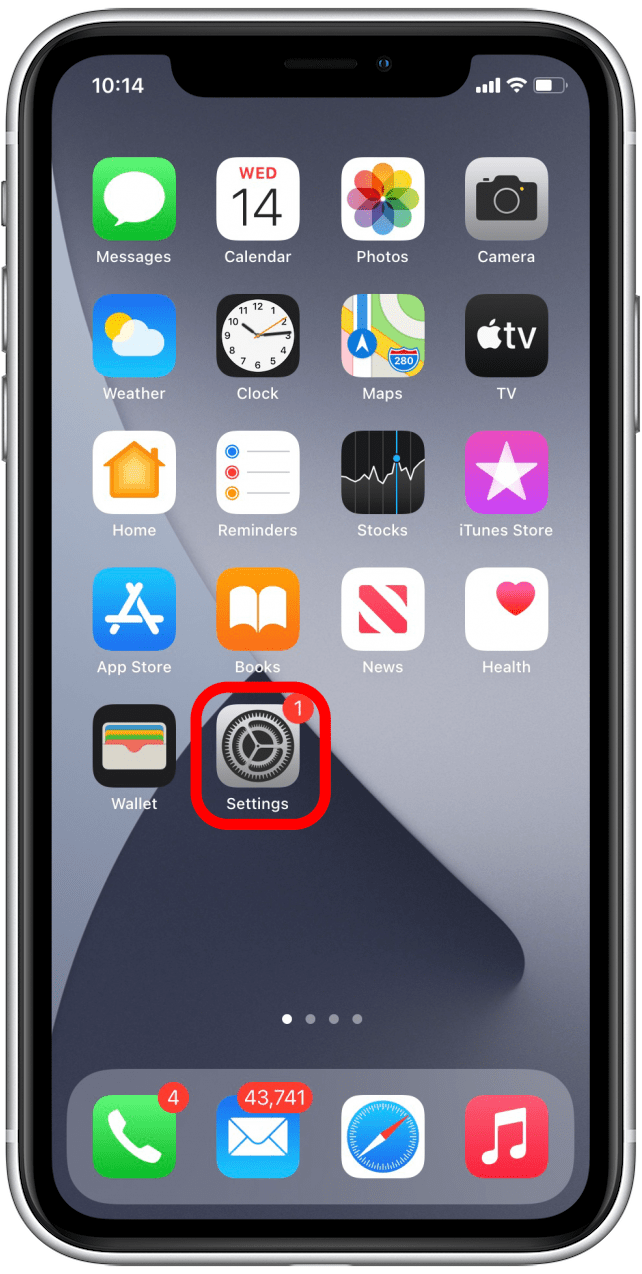
- Scroll down and tap Accessibility.
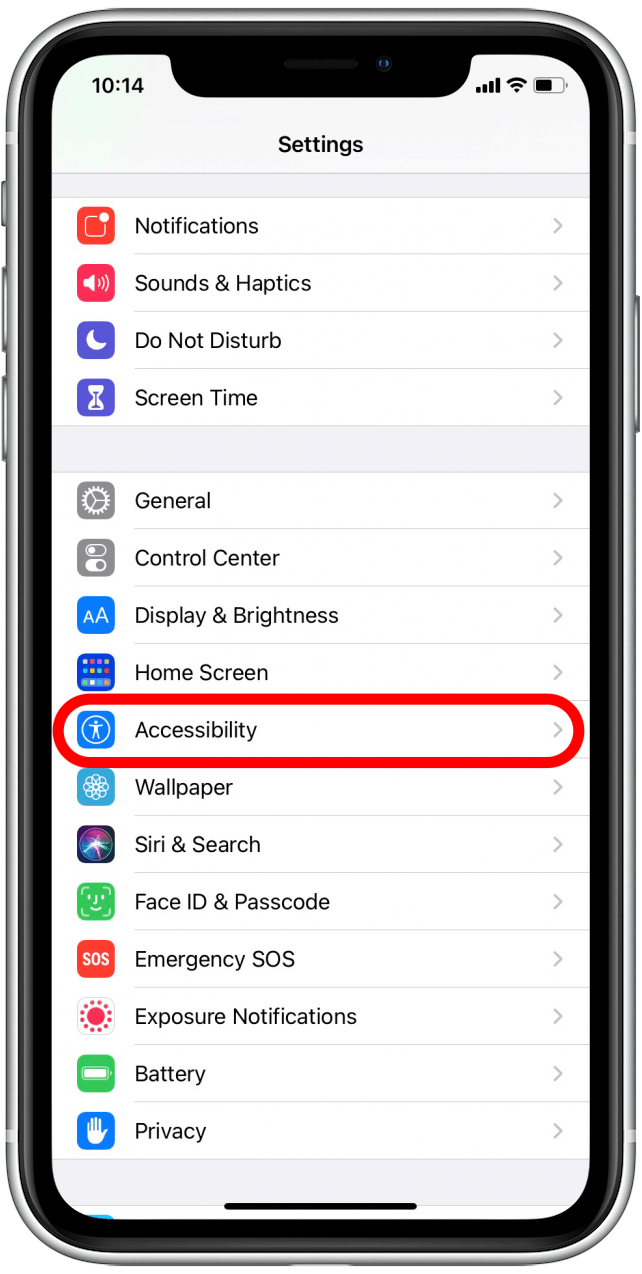
- Tap Voice Control.
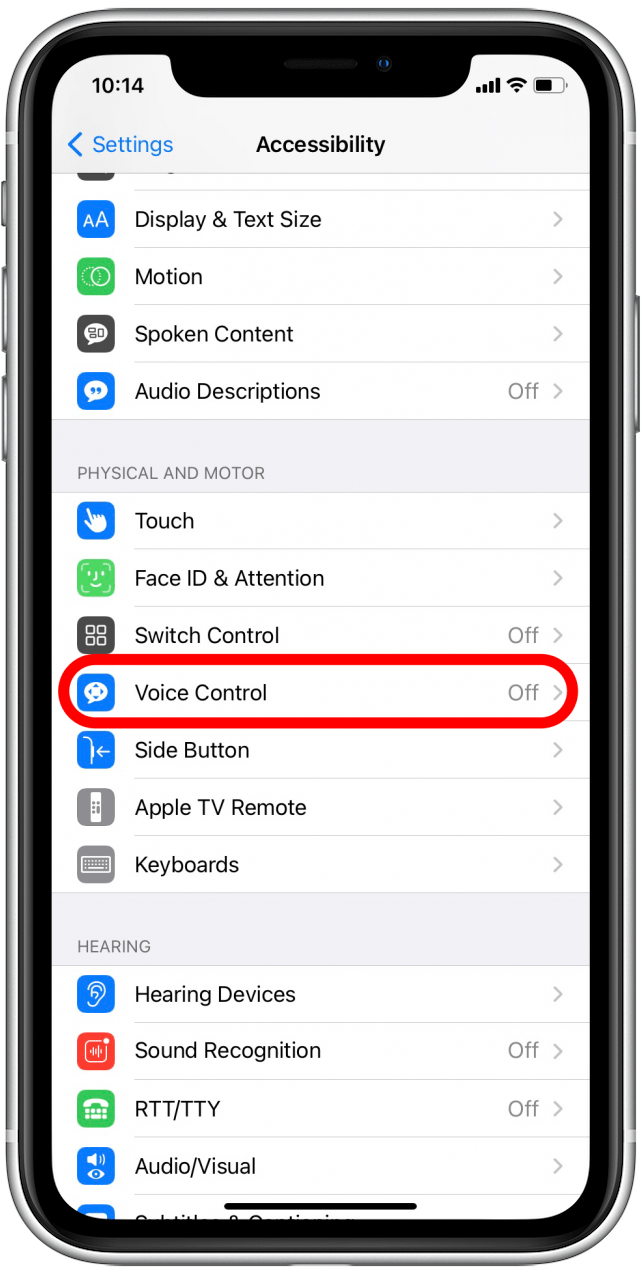
- Tap Overlay.
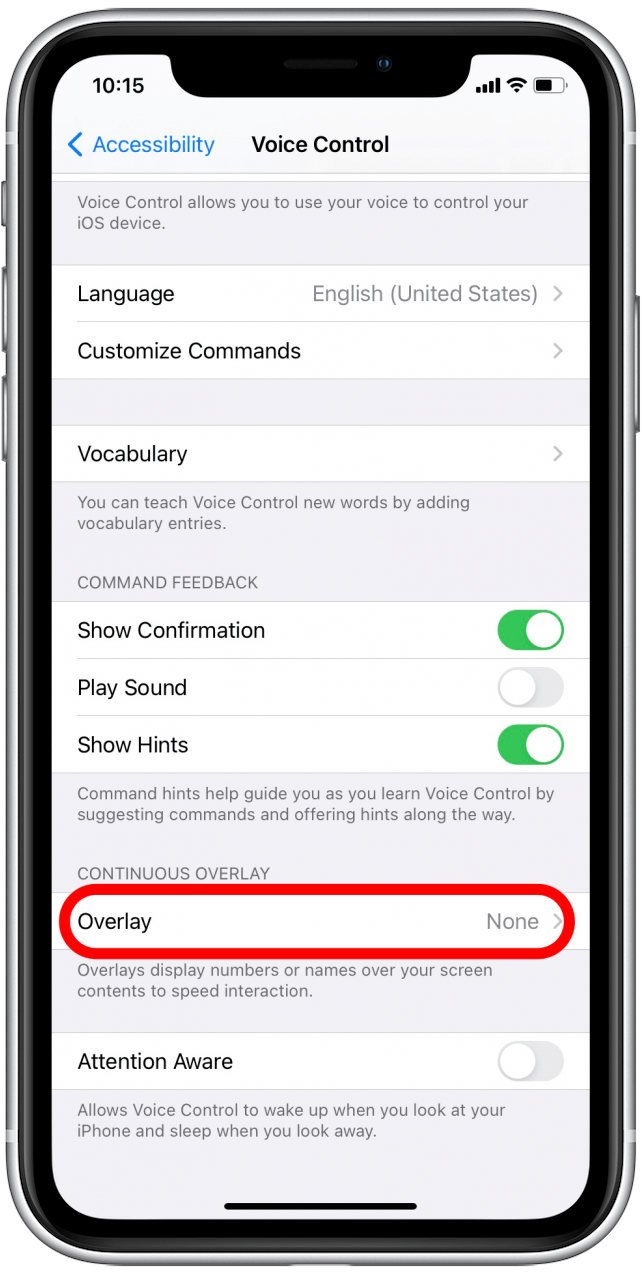
- Select Numbered Grid.
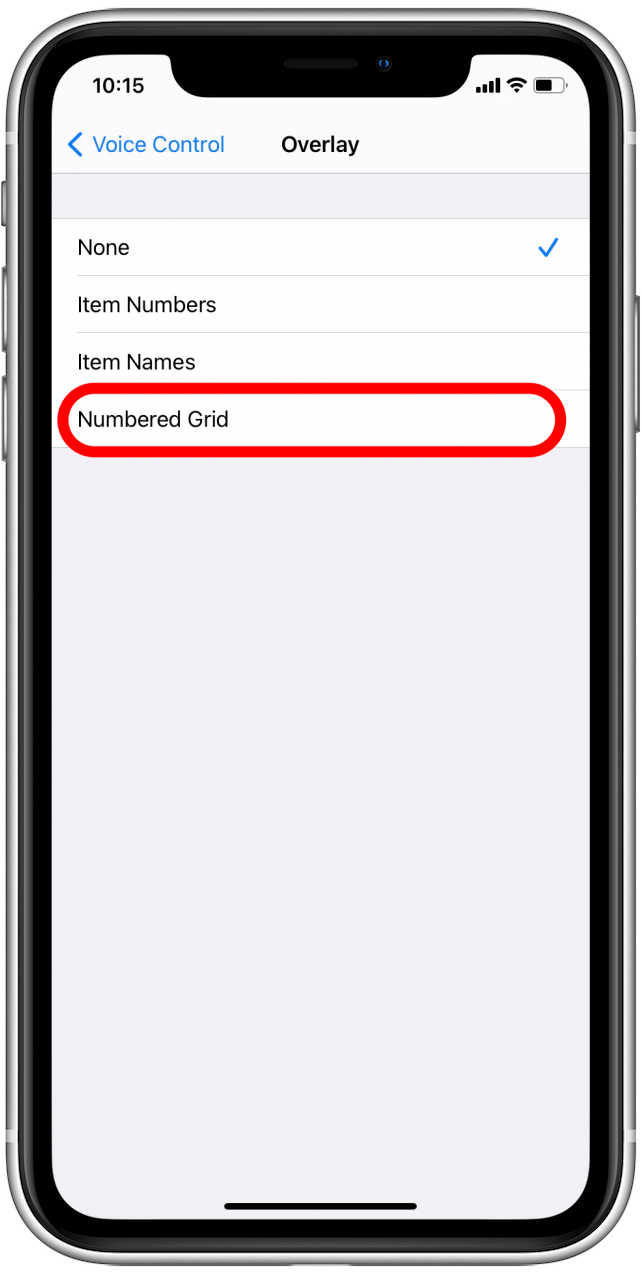
- Now you should see a semitransparent numbered grid appear over your screen.
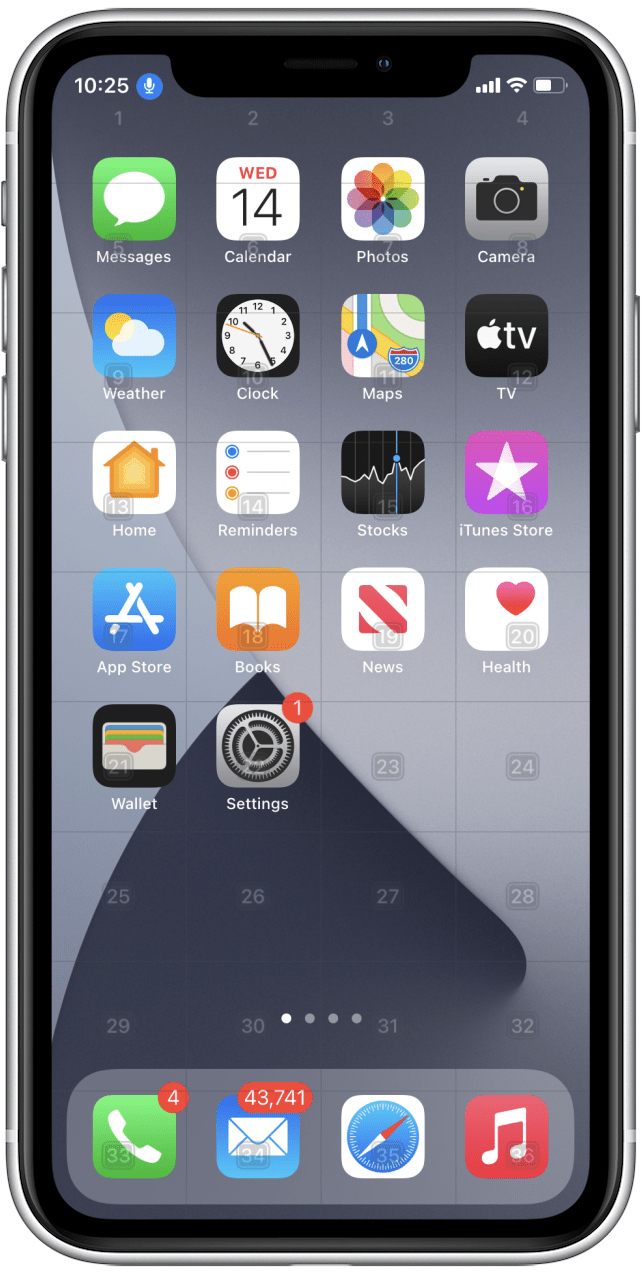
- Say "Go to Home screen" to navigate back to your Home screen.
- Say "Open Photos" and the Photos app will open to your most recently used screen.
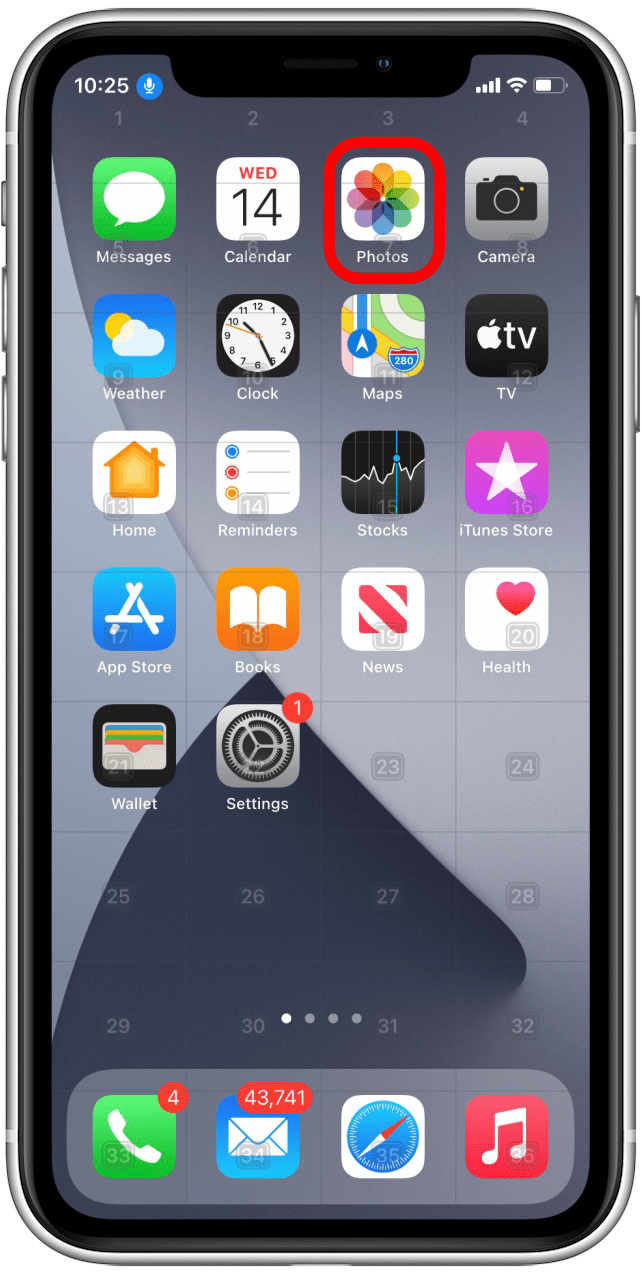
- If Photos opens to a specific photo but you want to select a different one, you can say "Tap one."
- This will activate the back button and return you to the Photos library.
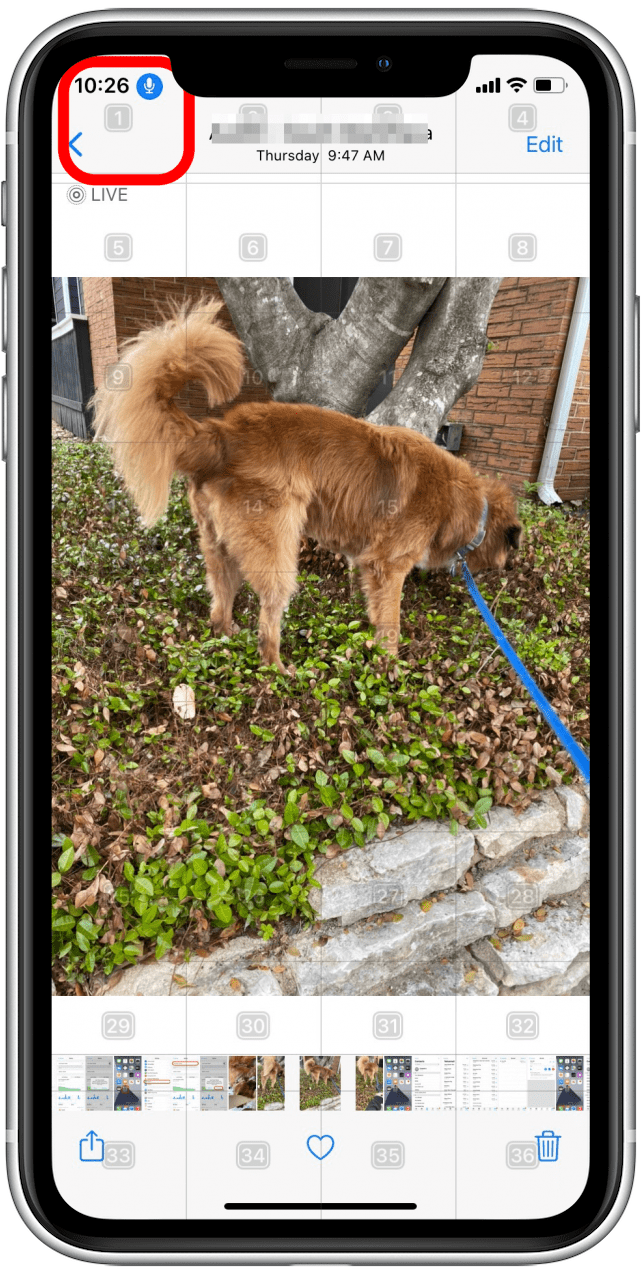
- In this example, I know the photo I'm looking for is lower down in my library than the photo I just had open, so I'll say "Scroll down" to see more recent photos.
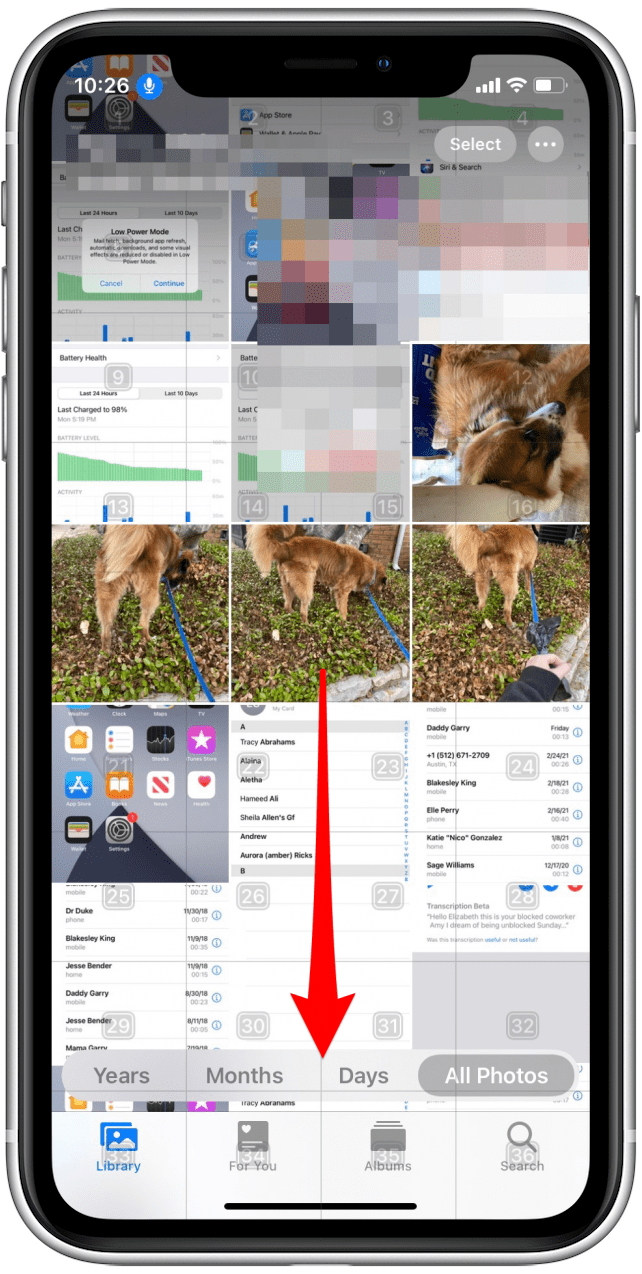
- Once you see the photo you'd like to open, find the number in the Numbered Grid that is closest to the center of the photo you'd like to open.
- I want to open the photo under the number 13, so I'll say "Tap 13."
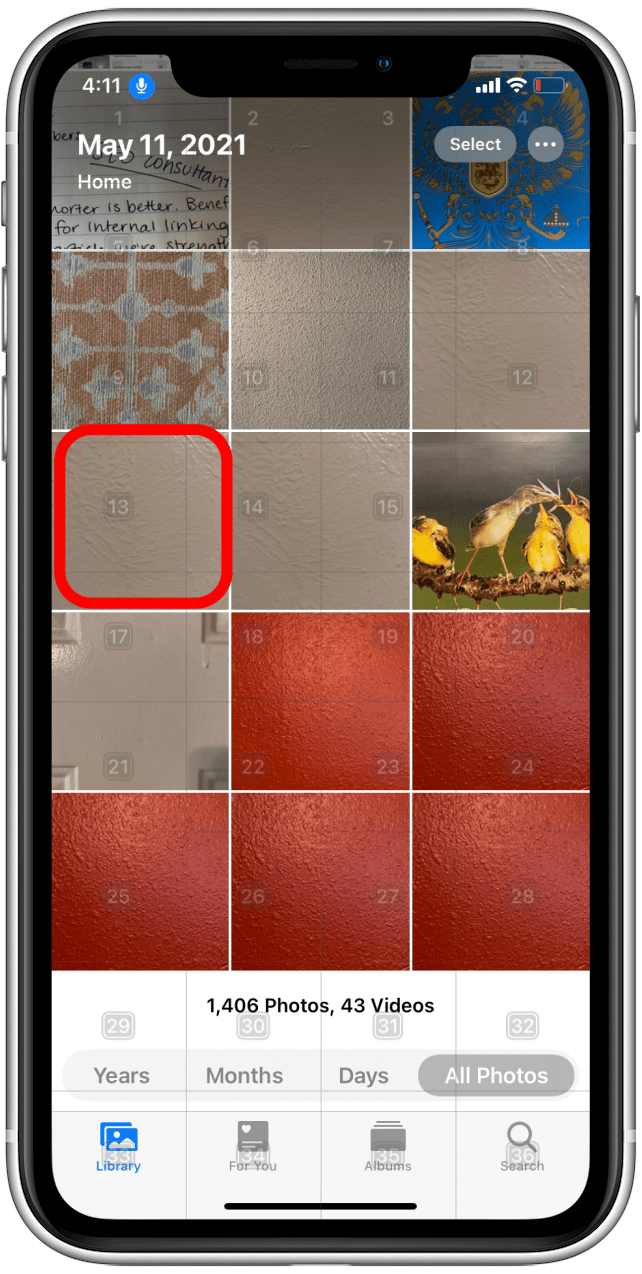
- The photo you're looking at should now open.
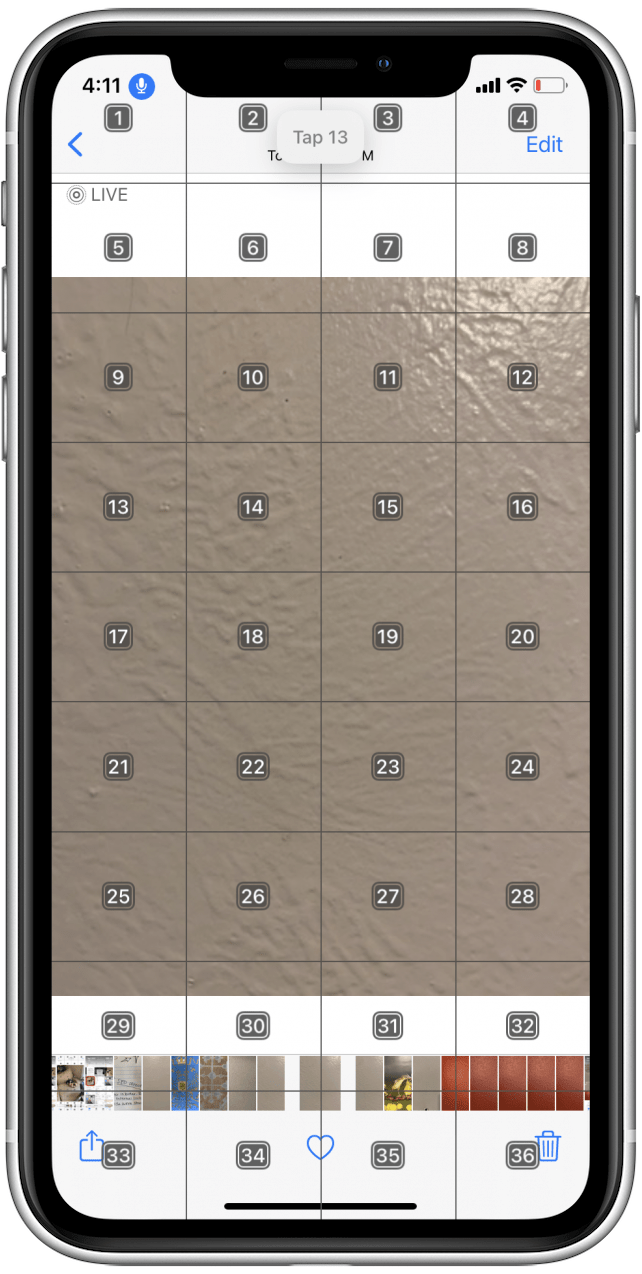
Now you know the basics of how to navigate your iPhone using the Numbered Grid. Play around with it and let us know how it works for you. Happy hands-free navigating!

August Garry
August Garry is an Associate Editor for iPhone Life. Formerly of Gartner and Software Advice, they have six years of experience writing about technology for everyday users, specializing in iPhones, HomePods, and Apple TV. As a former college writing instructor, they are passionate about effective, accessible communication, which is perhaps why they love helping readers master the strongest communication tools they have available: their iPhones. They have a degree in Russian Literature and Language from Reed College.
When they’re not writing for iPhone Life, they’re reading about maritime disasters, writing fiction, rock climbing, or walking their adorable dog, Moosh.


 Susan Misuraca
Susan Misuraca
 Leanne Hays
Leanne Hays
 Amy Spitzfaden Both
Amy Spitzfaden Both
 Rachel Needell
Rachel Needell Devala Rees
Devala Rees


 Olena Kagui
Olena Kagui

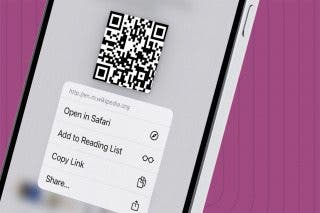

 Rhett Intriago
Rhett Intriago


