How to Change Video-Recording Resolution on iPhone


Maybe you want to make a video with your iPhone camera, but you don't need it to be high resolution. After all, high-quality videos look gorgeous, but they also take up a lot of storage space. Here’s how to change the video resolution on your iPhone.
Why You'll Love This Tip:
- Save storage by lowering your video quality.
- Capture higher quality video to better preserve special memories.
How to Change Video Camera Settings on iPhone
System Requirements
This tip works on iPhones running iOS 16 or later. Find out how to update to the latest version of iOS.
Whether you want to save storage or ensure you’re recording the highest-quality video possible on your phone, it's great to have the option to change your iPhone's video resolution settings. For more iPhone videography tips and tricks, such as how to make video slow motion on iPhone, be sure to check out our free Tip of the Day newsletter. Now, here's how to change your iPhone's video format to capture lower-quality videos:
Note
If you're not sure what the list of video resolutions and frames per second (fps) mean, Apple gives a breakdown of the settings that you can see in step 3. The lower down on the list you go, the higher the quality of video you'll film, and the more storage space your video requires. Under the video quality options, you can see how much storage one minute of video will take up.
That's how to find your iPhone's camera settings for the best quality or to lower the quality to save storage space. Next, find out how to make full use of the HDR iPhone camera.
Every day, we send useful tips with screenshots and step-by-step instructions to over 600,000 subscribers for free. You'll be surprised what your Apple devices can really do.

Conner Carey
Conner Carey's writing can be found at conpoet.com. She is currently writing a book, creating lots of content, and writing poetry via @conpoet on Instagram. She lives in an RV full-time with her mom, Jan and dog, Jodi as they slow-travel around the country.
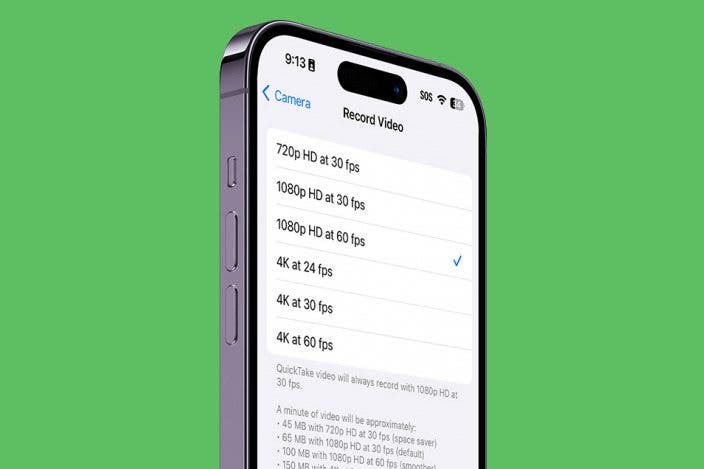
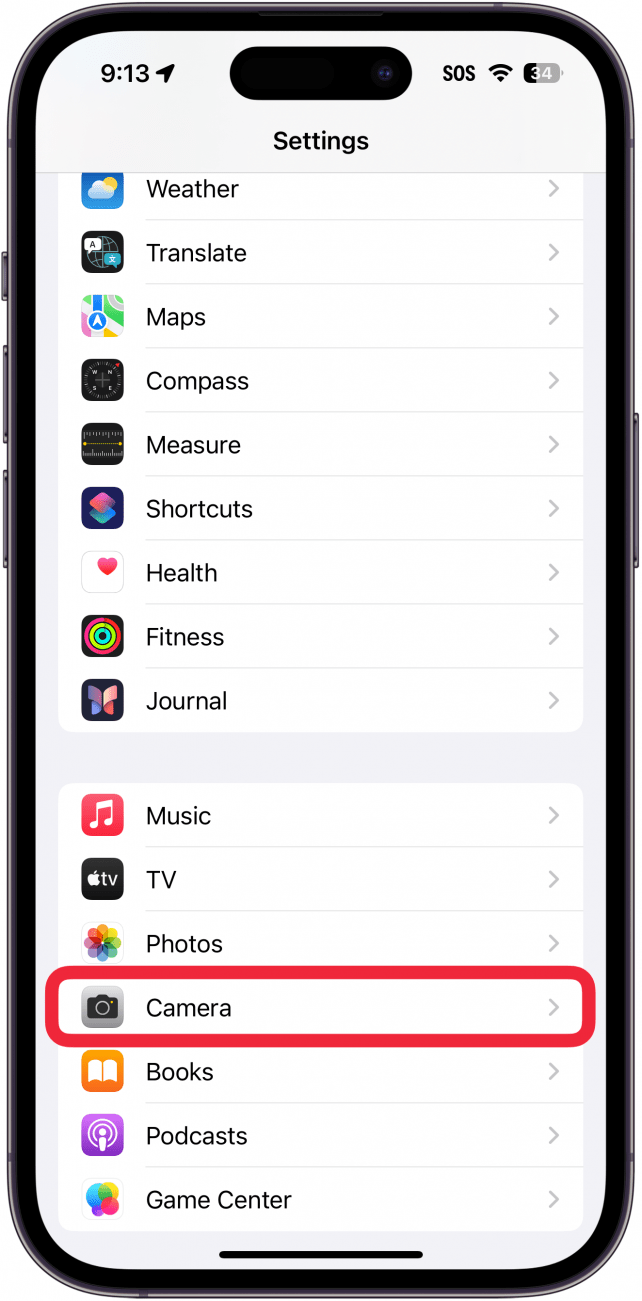
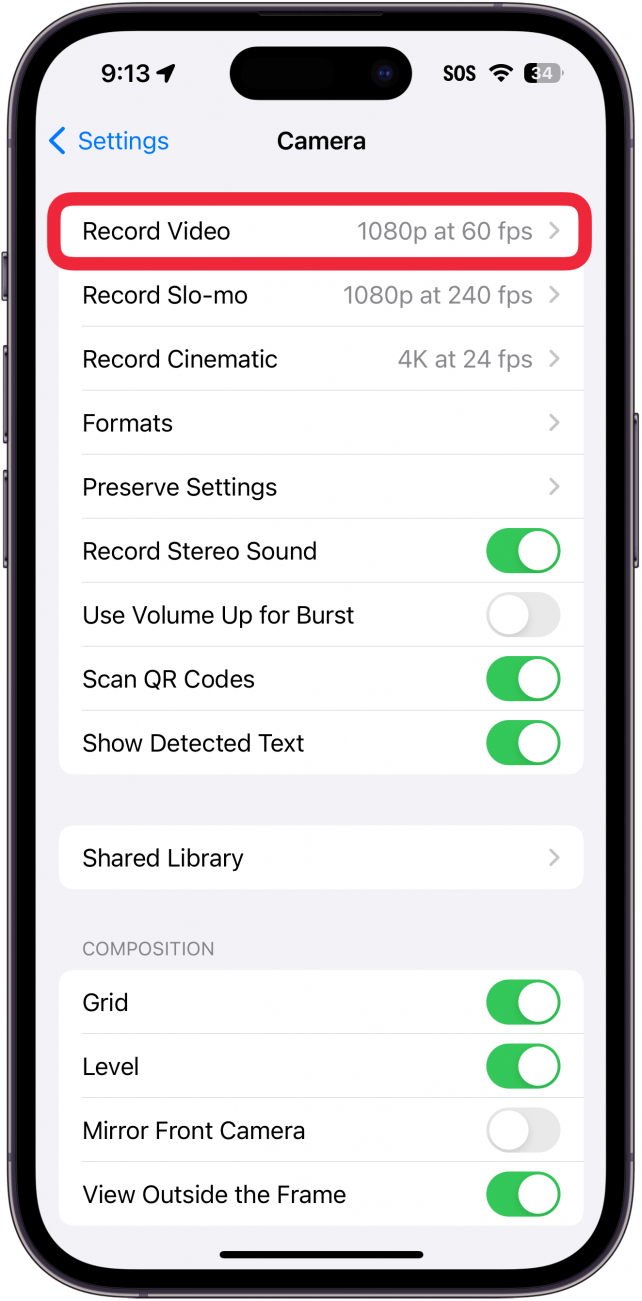


 Rachel Needell
Rachel Needell
 Cullen Thomas
Cullen Thomas

 Rhett Intriago
Rhett Intriago

 Leanne Hays
Leanne Hays
 Amy Spitzfaden Both
Amy Spitzfaden Both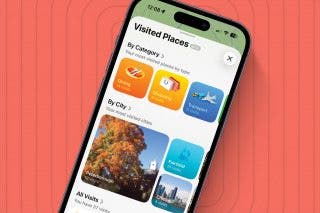

 Olena Kagui
Olena Kagui





