4 Tricks to Spot a Fake App vs. a Real App in the App Store
What you need to know to identify an imposter app, and how to check if an app is safe before downloading.


When looking for new apps, it's good to be aware of potential traps like imposter apps on the App Store. Apple is well known for security, but certain fake apps manage to get through! We’ll go over how to check if an app is safe and identify a fake phone app so you can be more confident in your app choices before you download.
What is a Malicious App?
Before you learn to spot a fake app, you might want to know what one is. Fake apps are designed to look like the real deal but could have unintended consequences on your iPhone. Some imposter apps seem to do no more than serve you ad after ad, while others can steal your data and compromise your phone security. Fortunately, once you learn the markers of a fake app they are fairly easy to avoid.
How to Spot a Fake App vs. a Real App for iPhone & Other Devices
A fake app can look like the real app you actually want to download. From the icon, app name, and even the company that created the app, imposter apps will often mimic just about anything they can think of to fool users. According to Michal Skvor of Avast, "If it’s a popular app, odds are there is a fake out there impersonating it." Use our suggestions below to discover how to check if an app is safe.
Look Closely at the App Name & Developer to Spot Imposter Apps
While this doesn't happen very often on the Apple App Store, it's still always a good idea to carefully scrutinize the name of the app and the developer name to look for odd indicators, such as added asterisks or weird spacing that's not in keeping with other apps form that developer. If something looks amiss, it's best to avoid that app, just in case.
Check the Numbers to Spot a Fake Phone App
Looking at the numbers of downloads and reviews is a quick and easy way to differentiate real apps from fake apps on the App Store. Popular apps will have millions or billions of downloads. Imposters will have a significantly lower number of reported downloads than what you’d expect. Additionally, real apps will have a detailed Version History of their updates near the bottom of the listing.
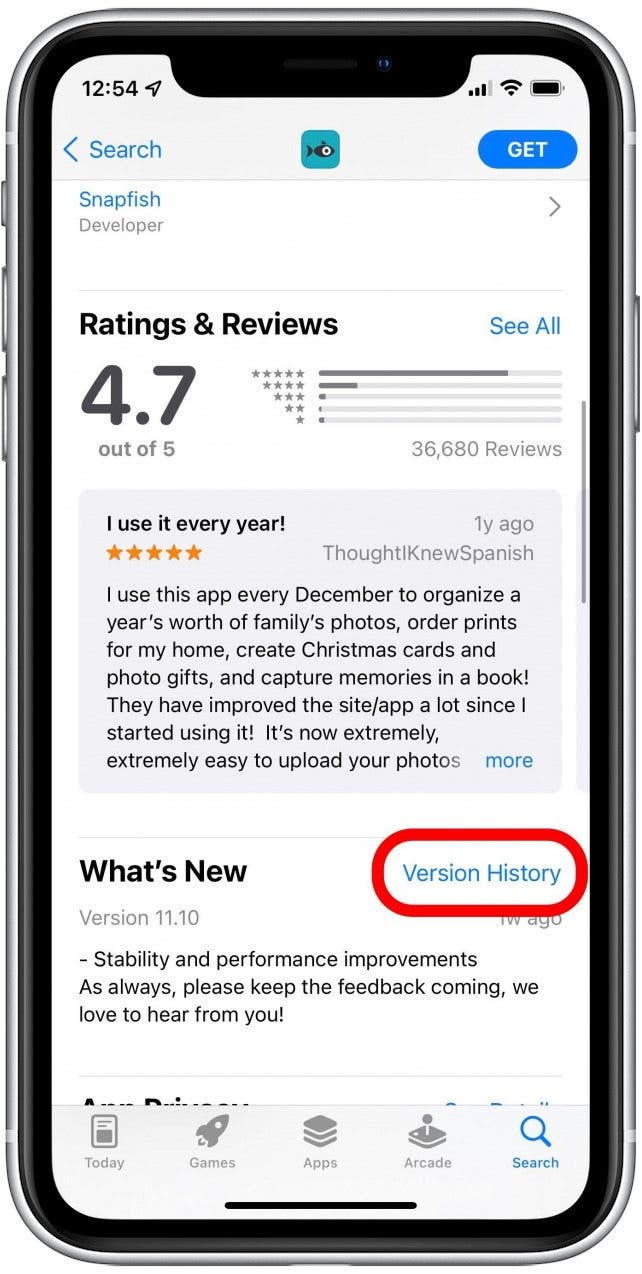
How to Spot an Imposter App: Look for Quality in the Listing
Real apps have quality in mind. They’ll pay close attention to spelling and grammar in their description and make it easy to understand the purpose of the app. Fake app descriptions may have numerous spelling errors or use odd phrasing. Real apps will also use high-resolution screenshots to showcase their platform, whereas fake apps may use digitally altered images or ones that are grainy and unprofessional. Fake apps also might use a logo or graphic that is slightly different from the original app they’re imitating.
Look at the Reviews to Check If an App Is Safe
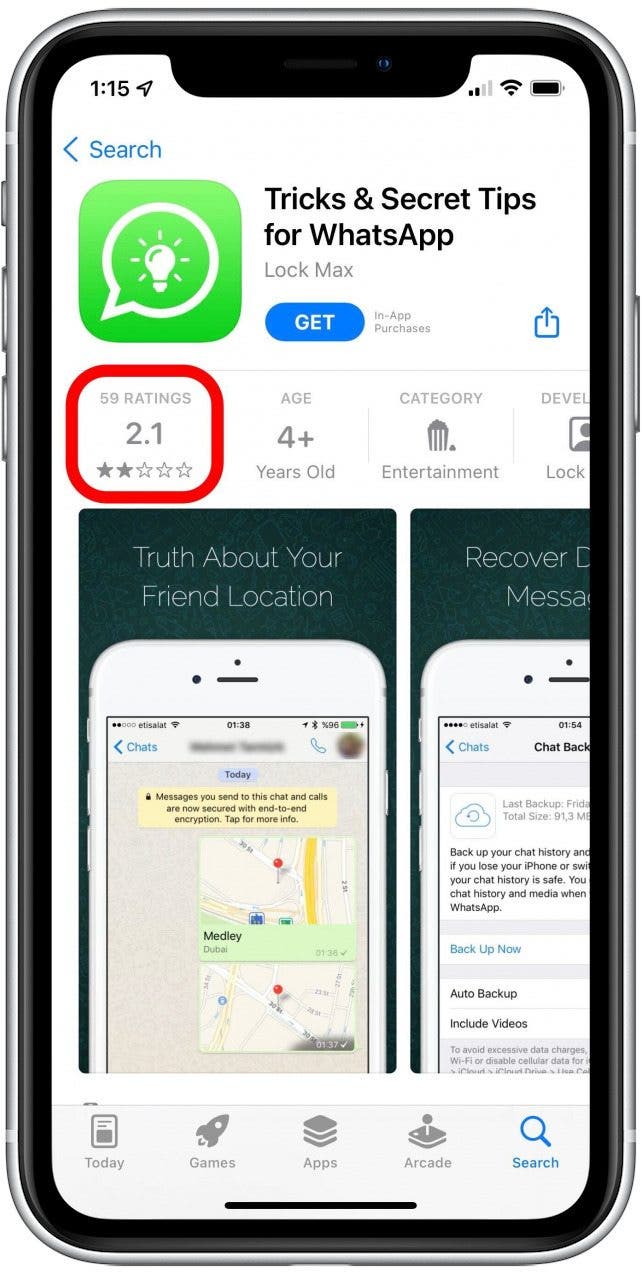
You probably read reviews as a normal part of your app-purchasing process, and they can provide a lot of insight into whether an app is good or not. Fake apps will typically have poor ratings with a lot of negative reviews.
On the other hand, it’s also important to be aware of an app with what seems to be like too many positive reviews or a perfect five-star rating but not very many reviews because this might indicate fake reviews. For this reason, it's always best to start by glancing at the reviews section at the top of an app's App Store page, then scroll down to read the reviews in more detail lower on the page. If you read multiple fake reviews of one app, you’ll notice the same spelling and grammar mistakes show up again and again in multiple reviews. You may also find the same review posted verbatim by more than one person. These scenarios both indicate that the company may have paid for the reviews or had employees post fake app reviews.
How to Delete a Fake App on iPhone
If you discover that you’ve already downloaded a fake app, all is not lost. In a few steps, you can remove the app from your iPhone. If you're concerned about any strange behavior or bugs on your iPhone, you can always check to see if your iPhone has a virus or malware on it, and troubleshoot accordingly!
Here's how to remove a fake app from your iPhone:
- Long press the app icon.
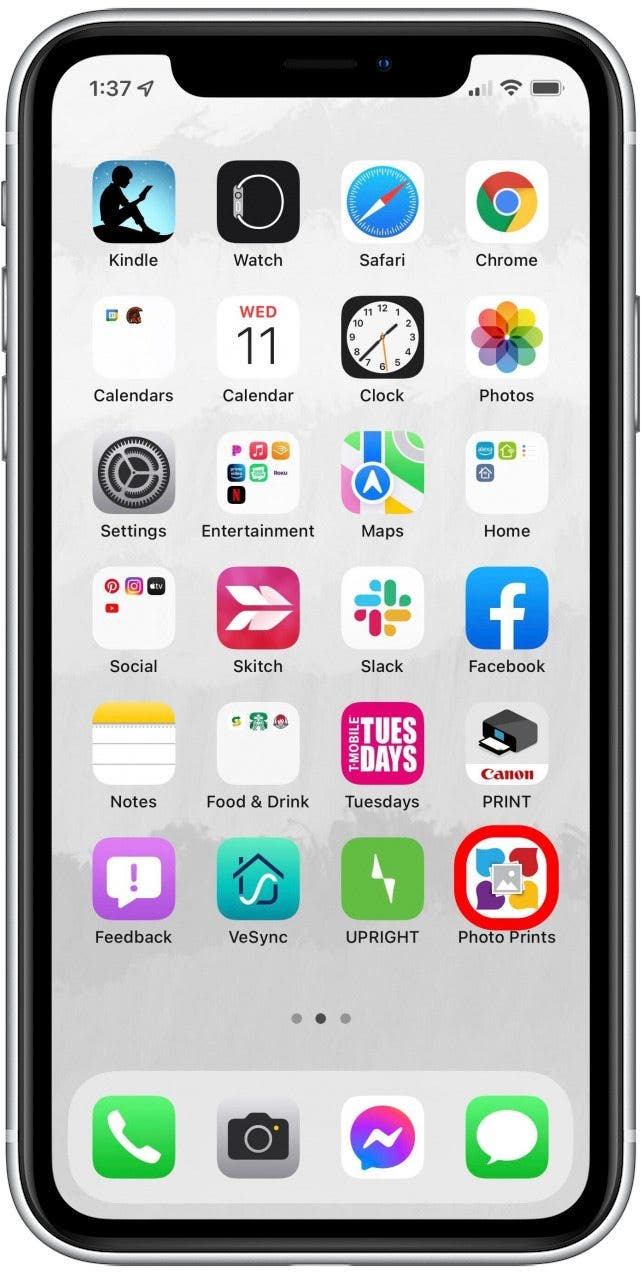
- Tap Remove App.
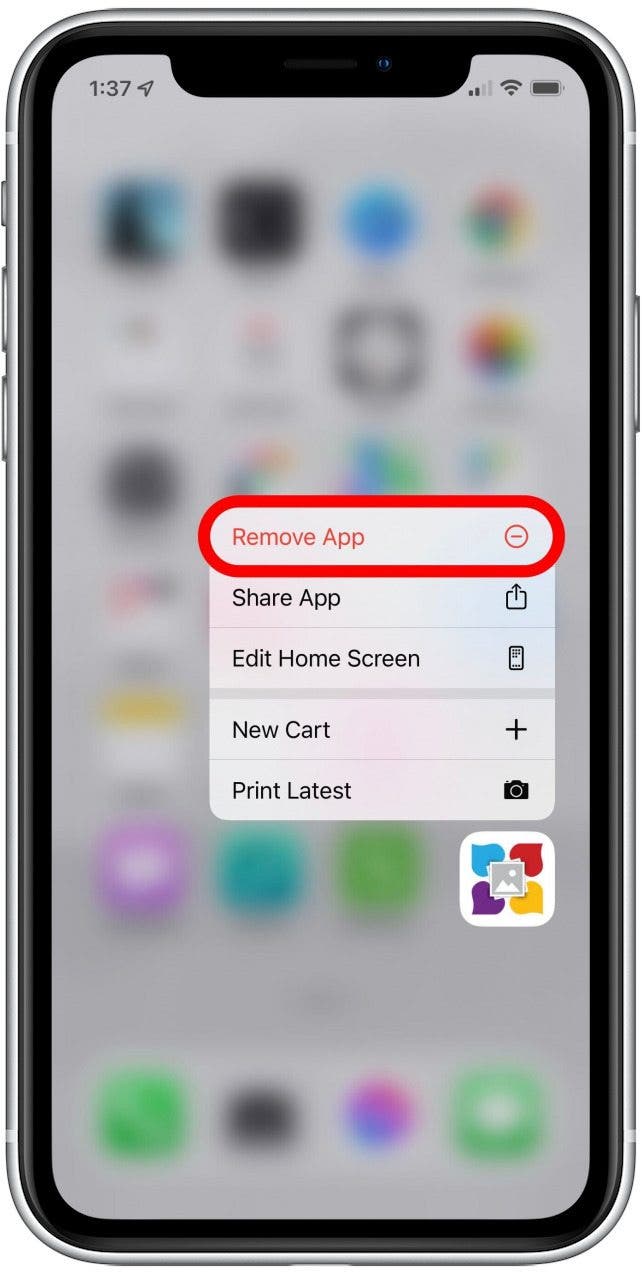
- Tap Delete App.
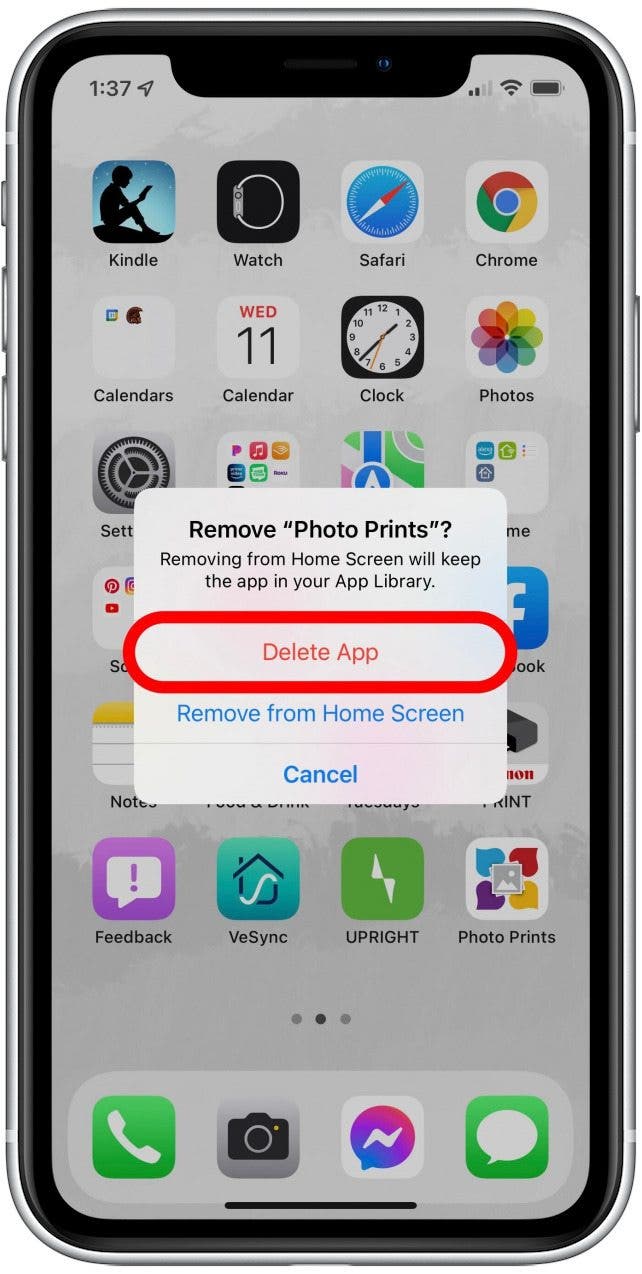
- Select Delete.
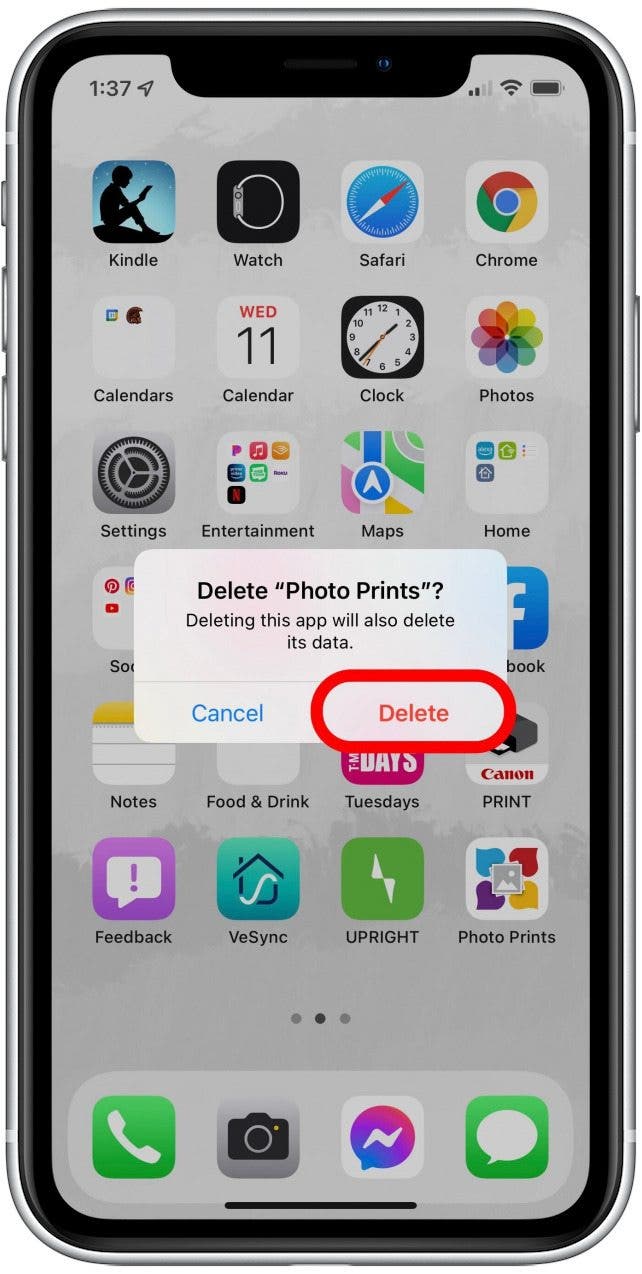
Utilizing these quick tips will help you easily detect a fake app on your next visit to the App Store!

Emma Chase
Emma Chase is a freelance writer for iPhone Life. She has her Bachelors degree in Communication from the University of Northern Iowa. Emma has worked in many sectors in her professional career, including the higher education, finance, and nonprofit. Emma lives in small-town Iowa with her husband and two children. When she’s not geeking out over the newest Apple product or wrangling her kids, Emma enjoys a good book, crocheting, and trying new foods.
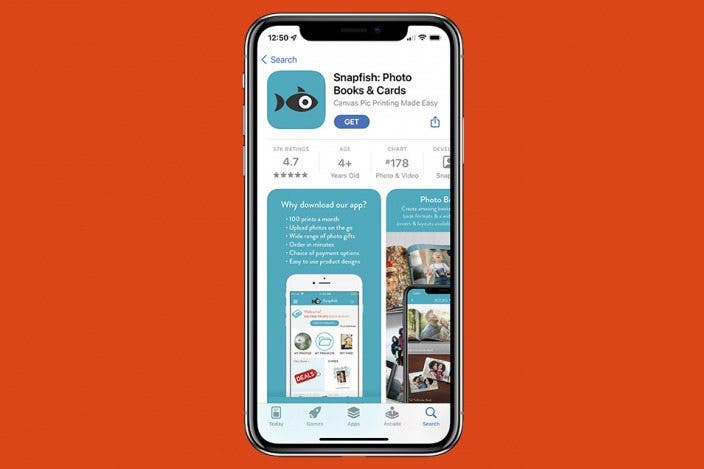

 Rhett Intriago
Rhett Intriago
 Rachel Needell
Rachel Needell


 Ashleigh Page
Ashleigh Page
 Olena Kagui
Olena Kagui



 Leanne Hays
Leanne Hays
 August Garry
August Garry




 Amy Spitzfaden Both
Amy Spitzfaden Both