Stolen or Lost iPhone: Everything You Need to Do


What to Know
- If your iPhone is permanently lost or stolen, you can protect your data by erasing your phone and removing it from your iCloud as a trusted device.
- It is also important to reset your Apple ID password and potentially file a claim if the phone is insured.
Losing an iPhone or having it stolen can be an incredibly stressful experience. Not only is an iPhone expensive, but it also contains a lot of sensitive data. Plus, it is likely linked to your other Apple devices, which could put those devices at risk. We'll teach you the steps to take once a phone is stolen and cannot be retrieved using the Find My app.
How to Tell if Your iPhone Is Stolen
The first thing to do if you think that your iPhone is stolen is to check if the iPhone is lost or stolen using Find My, the native iPhone tracker app. If your iPhone is located somewhere unexpected or is on the move and no one is picking up when you call it, it was likely stolen. If this happens, mark it as Lost in the Find My app immediately. This will keep the data on it safe from whoever took it. If you end up finding it, you can always unlock again using iCloud. If your iPhone isn't on and you suspect it was stolen, make sure to mark it as lost just in case. If you want to track the iPhone, but don't have another device with Find My, you can also use a friend's iPhone. Here's how to use Find My iPhone from another iPhone.
Warning
Unfortunately, if you haven't already set up Find My, you won't be able to follow the steps in this article. We recommend that you learn how to turn on Find My iPhone to protect your future device.
How Do I Erase Data From My Lost iPhone?
Once you confirm that your iPhone was stolen, erase your iPhone's data. While it may not seem like all of the data is too important, consider that photos and messages may contain details of your location. Plus, many users have their credit cards saved with Apple Pay for easier purchases.
- Open Find My app.

- Go to the Devices tab.

- Select the device that has been stolen or is missing.

- Swipe up to access the full menu and select Erase This Device near the bottom.
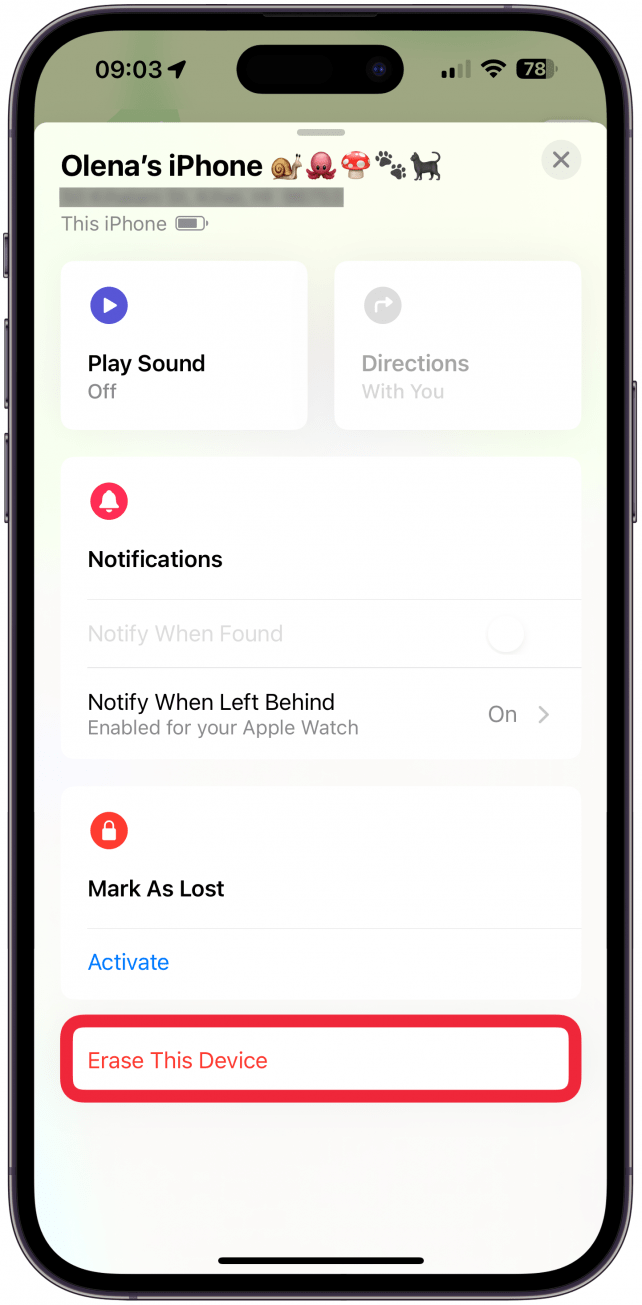
- Details about the device will pop up and you will have to select Continue at the bottom of the screen.
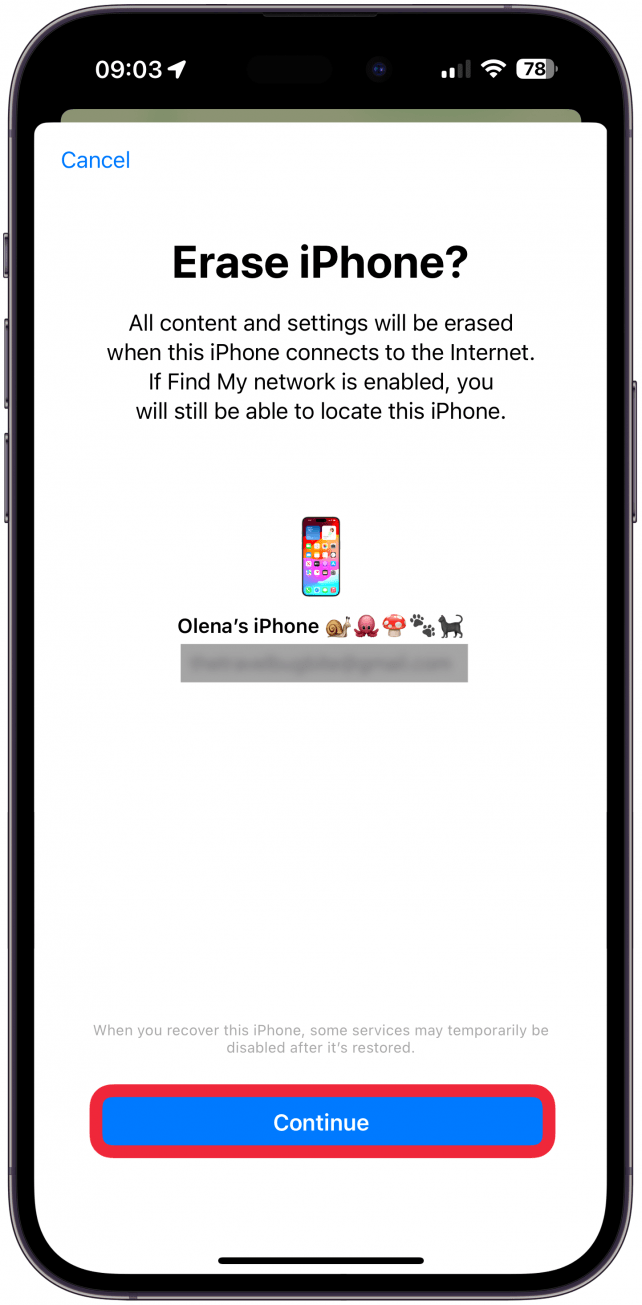
- Enter a phone number in case someone finds your iPhone, then tap Erase.
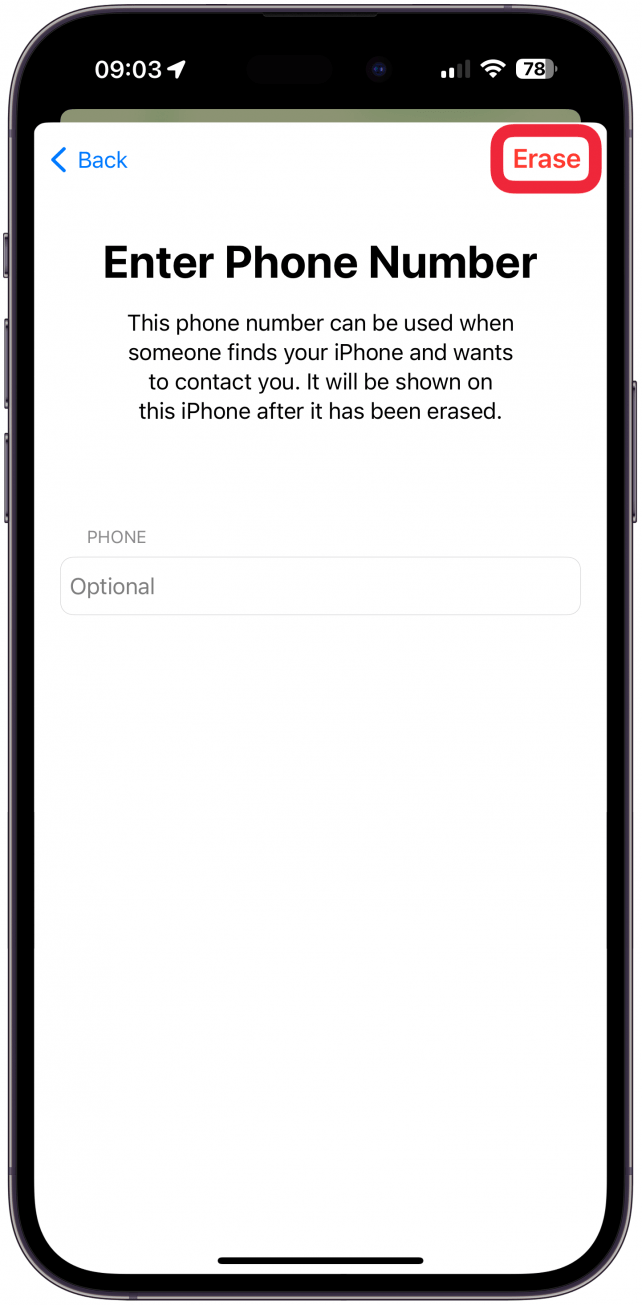
- You will have to log in with your Apple ID password to confirm.
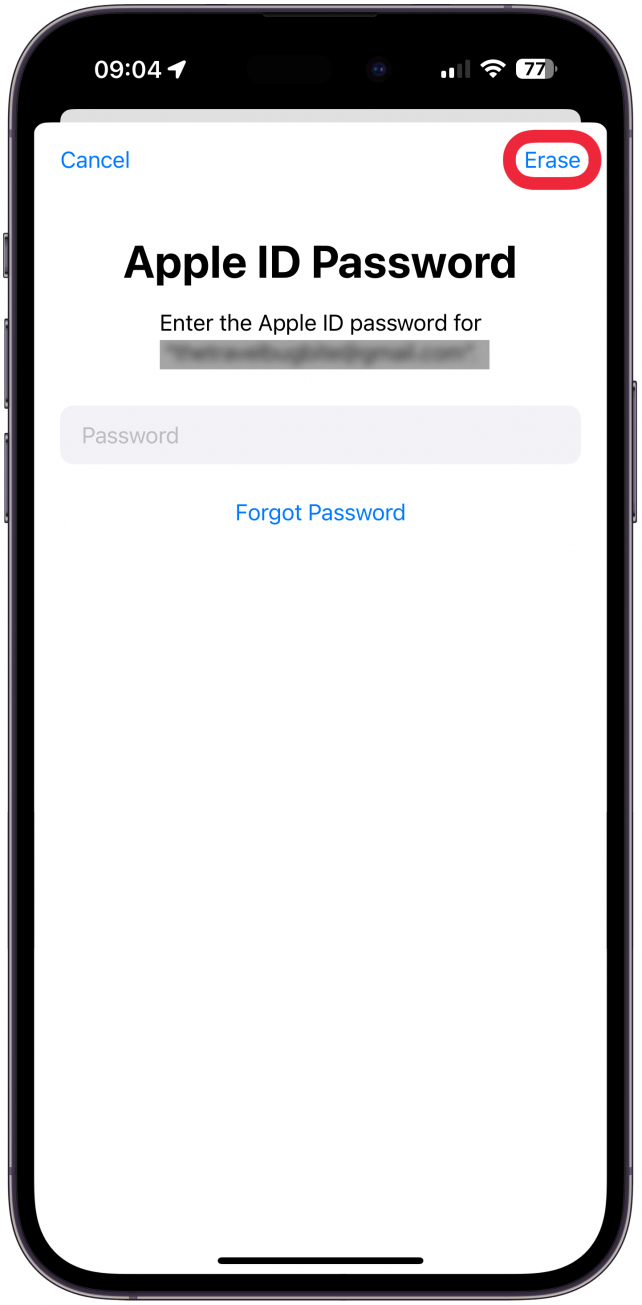
- If you find your iPhone before it is turned on and goes online, it is still possible to cancel the erase by selecting your device like you did in Step 3 and tap Cancel Erase. You will need to enter your Apple ID password to confirm the cancelation.
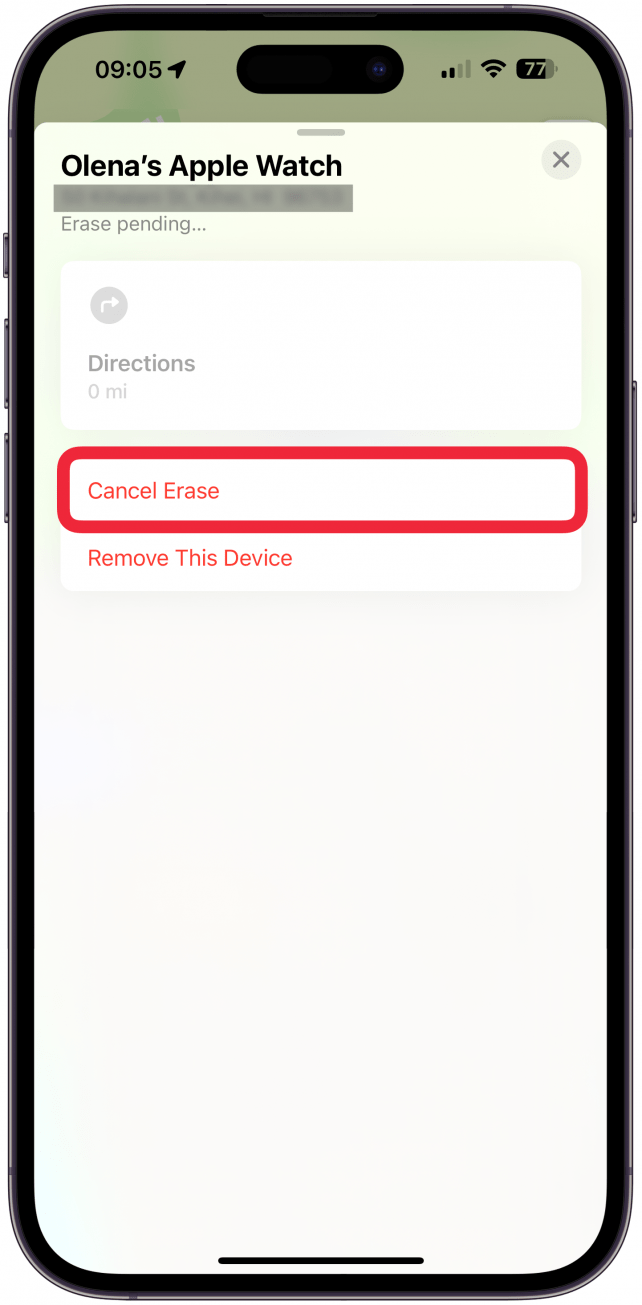
- If your iPhone is turned on and goes offline, it will be erased. Once erased, you will only see the option to Remove This Device.

If the iPhone was off when it was lost or stolen, all data will be erased once the phone is turned on and online. For more iPhone security advice, be sure to check out our free Tip of the Day newsletter. Next, learn how to set your iPhone to automatically erase all content and settings after ten failed password attempts.
How to Report a Stolen iPhone & Make an iPhone Insurance Claim
Marking an iPhone as lost on Find My App will not automatically report the theft to the police. In order to officially report a stolen iPhone, you need to notify local authorities. If you are in the United States, you can call the non-emergency line for local law enforcement or visit a police station in person. The police will ask for some information about the lost iPhone, including its IMEI number. You can call your phone provider to get this number if you aren't sure. Make sure to record the crime reference number once the report is filed, since this number will be needed if you make a claim with your insurance.
The best way to protect your iPhone is with insurance. You can get it through a third-party company, but it is most common to insure your phone through the AppleCare program. AppleCare doesn't always come with insurance, but it is an optional add-on for just a few dollars a month. If you signed up for the insurance prior to the theft, you can file an iPhone Theft and Loss Claim. You can do this by going to Apple's support website, signing in, and filling out the claim.
It can be stressful when your iPhone is stolen or lost. First, you should check that the iPhone is actually lost by checking its location and if it's on. Once theft or loss is confirmed, it is most important to immediately erase iPhone data to protect your privacy. The next step is to report a stolen iPhone to the local authorities. If your device is insured, you can then use the police report to create a claim with Apple.
Now you know how to wipe an iPhone that's been stolen or lost permanently. You've also learned how to use Find My iPhone to cancel an erase request if you've managed to find your iPhone before it is turned on and goes online. We even covered Apple's stolen device protection policies if you have AppleCare Plus. Next, find out what to do when your iPhone is disabled.
FAQ
- How do I disable Find My iPhone? You should not disable Find My unless you are ready to sell or trade in your iPhone, because without, it you cannot protect your phone as described in this article.
- What if I forgot my Apple ID password? You can reset your Apple ID password as long as you have two-factor authentication set up on an iPhone running iOS 10 or later, are already logged into your iCloud on your iPhone, and have a password-protected iPhone.

Olena Kagui
Olena Kagui is a Feature Writer at iPhone Life. In the last 10 years, she has been published in dozens of publications internationally and won an excellence award. Since joining iPhone Life in 2020, she has written how-to articles as well as complex guides about Apple products, software, and apps. Olena grew up using Macs and exploring all the latest tech. Her Maui home is the epitome of an Apple ecosystem, full of compatible smart gear to boot. Olena’s favorite device is the Apple Watch Ultra because it can survive all her adventures and travels, and even her furbabies.
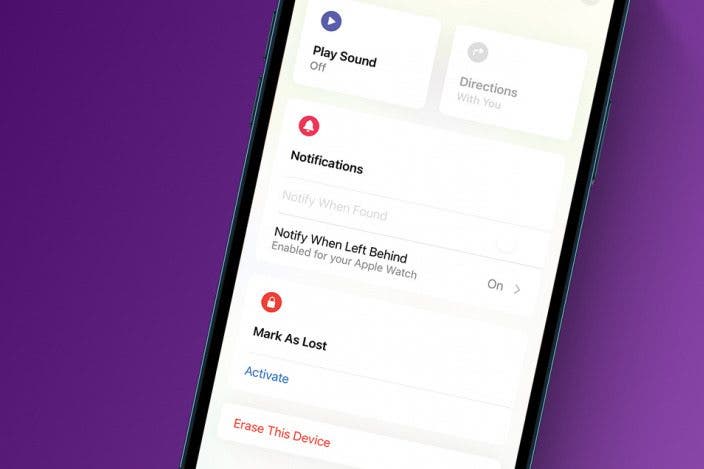

 Leanne Hays
Leanne Hays
 Ashleigh Page
Ashleigh Page
 Olena Kagui
Olena Kagui
 Rachel Needell
Rachel Needell
 Rhett Intriago
Rhett Intriago








 Amy Spitzfaden Both
Amy Spitzfaden Both
 Sarah Kingsbury
Sarah Kingsbury