Why Messenger Sends Question Marks (& Other Weird Glyphs) & How to Fix the Problem


Anytime a new version of iOS is released there are bound to be some growing pains. Since the release of iOS 12.1, some users have reported that a few of their contacts have received question marks and other odd glyphs instead of the intended emoji. Why does this happen, and what can you do to fix the problem? Don't worry, we've got you covered. In this article, we'll go over all the reasons your contact might be receiving alien glyphs from your iPhone and what they can do to solve the problem. Read on to learn all about these strange Emojis and how to get you and your contact's phones speaking the same language.
So let's say you're texting your favorite niece, and you want to send her a cool red-headed shrugging emoji. You enter the proper emoji and hit send. On your iPhone, you see clearly that you sent the correct emoji. But then a few minutes later you get this response, "What Emoji was that supposed to be? I just got a weird glyph on my phone."
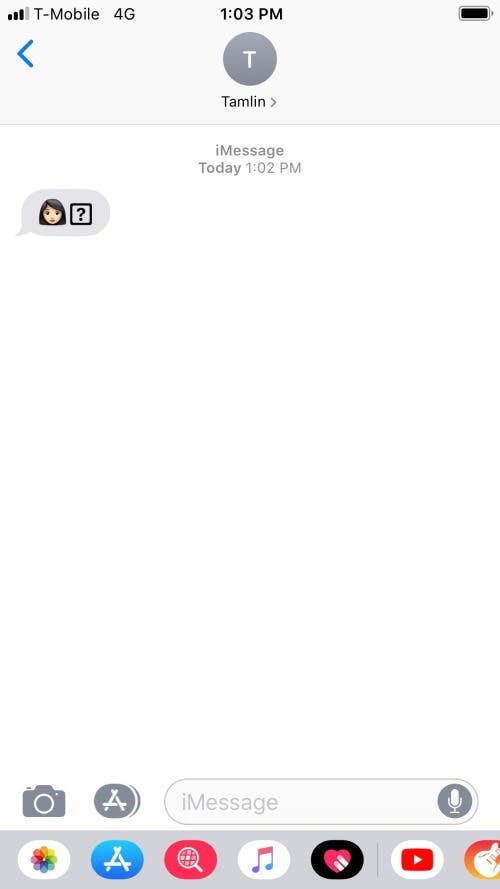
Sound familiar? If so, then your contact might be suffering from Old iOS Syndrome. If your contact hasn't updated their iPhone to iOS 12.1, then they don't have all the cool new Emojis installed onto their iPhone. Unfortunately, you can't fix the problem for them, but they can solve the problem themselves by updating their iOS. To help out your contact, you can share our article on how to install and use the red-headed Emoji. That will teach them how to update their iOS so that they can be up to speed with you and your awesome emoji skills.
What About the Messenger App on iPad?
Even if your contact has updated to iOS 12.1 on their iPhone, if they haven't updated to iOS 12.1 on their iPad as well then they're going to see some pretty cryptic emojis if they're viewing the Messenger app on their iPad. Your contact can follow the same instructions for updating iOS on their iPhone to update their iPad. Once they restart their iPad they should ready to text on your level.
But Why is My Contact Getting Weird Glyphs on the Mac?
In addition to an iOS issue, some users have reported seeing funky glyphs on their Mac versions of Messenger.
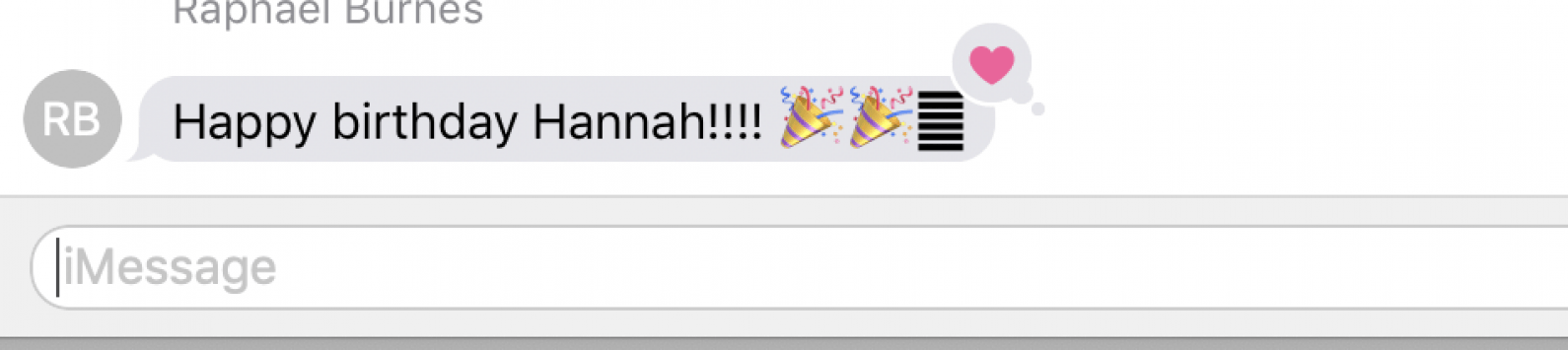
The solution to this problem is a tiny bit more complicated. If your contact hasn't updated their Mac OS, then even if they've updated their iPhone, some Emojis are going to get lost in translation when viewed on the Mac. Your contact will need to update their Mac, and you can find those instructions at Apple support. After your contact updates their Mac OS, they'll want to clear the iCloud data cache, which they can do by following along with this other how-to from Apple support in the Delete All Cached Content portion at the bottom of the article.
While you're at it, you might want to tell your contact to sign up for our Tip of the Day newsletter so that they can keep up with you and your wicked emoji texting skills. Happy texting!

Tamlin Day
Tamlin Day is a feature web writer for iPhone Life and a regular contributor to iPhone Life magazine. A prolific writer of tips, reviews, and in-depth guides, Tamlin has written hundreds of articles for iPhone Life. From iPhone settings to recommendations for the best iPhone-compatible gear to the latest Apple news, Tamlin's expertise covers a broad spectrum.
Before joining iPhone Life, Tamlin received his BFA in Media & Communications as well as a BA in Graphic Design from Maharishi International University (MIU), where he edited MIU's literary journal, Meta-fore. With a passion for teaching, Tamlin has instructed young adults, college students, and adult learners on topics ranging from spoken word poetry to taking the perfect group selfie. Tamlin's first computer, a Radioshack Color Computer III, was given to him by his father. At 13, Tamlin built his first PC from spare parts. He is proud to put his passion for teaching and tech into practice as a writer and educator at iPhone Life.
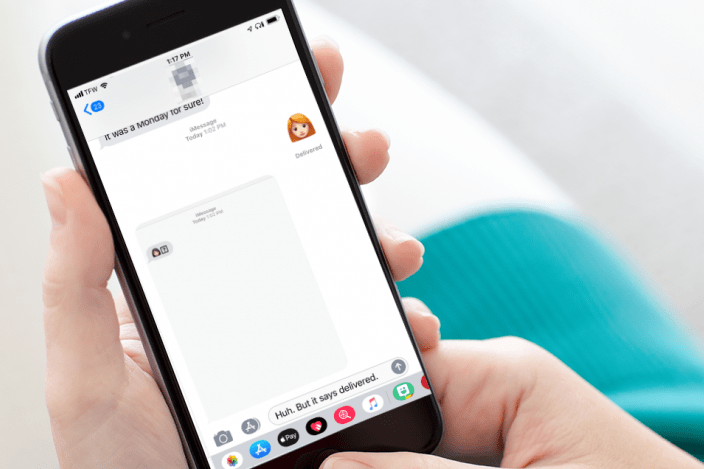

 Leanne Hays
Leanne Hays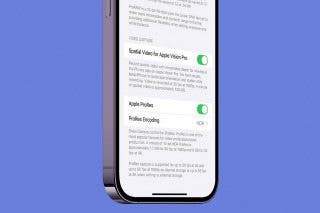
 Olena Kagui
Olena Kagui

 Rachel Needell
Rachel Needell

 Kenya Smith
Kenya Smith
 Rhett Intriago
Rhett Intriago
 Sarah Kingsbury
Sarah Kingsbury





 Susan Misuraca
Susan Misuraca

 Amy Spitzfaden Both
Amy Spitzfaden Both