Why Your iPhone Camera Is Shaking & How to Fix It


What to Know
- iPhone camera jittering? Clean your iPhone camera lens, since dust can affect Autofocus.
- If your iPhone camera is shaking still, restart your iPhone and check for available software updates.
- iPhone camera shaking still? Try toggling on Lock Camera in Settings.
Why is your camera shaking? If your iPhone camera is shaking, your camera settings may need to be changed, you may need an iOS update, or you might need to try a few other ways to fix the problem. Here's how to fix a shaky iPhone camera.
Why Your iPhone Camera Is Shaking After an iOS Update
While Apple is constantly working on fixing bugs, improving features, and adding new capabilities via software updates, sometimes an iOS update can cause camera issues. While it is best to wait for Apple to release a new software update that will fix any known bugs (which can happen quickly if there are significant issues), it is also possible to downgrade to older software.
Keep in mind that there are many downsides to downgrading, so make sure you understand the possible issues that may arise, such as issues with your Apple Watch. Plus, using an older iOS can make your iPhone susceptible to security problems that have been resolved in newer updates. Even though new software may have some issues, it is always best to keep your iPhone running on the latest iOS.
How to Fix It When the iPhone Camera Is Shaking & Jumping Between Lenses
If your iPhone camera vibrates when focusing or your iPhone camera is jumping between lenses automatically, causing an unsightly dip while recording videos, you may be able to fix this by adjusting your settings, which we'll go over below. Before you do that, you may want to try a few other iPhone camera saving fixes.
- Clean your iPhone camera lens with a soft, slightly damp, lint-free cloth, preferably a lens cloth. Read How to Clean an iPhone Camera for a thorough cleaning tutorial. Even a tiny bit of dust can affect your iPhone’s Autofocus.
- Remove your phone case and/or camera lens protector and see if it is still happening. Some phone cases may interfere with the camera Autofocus without you realizing it.
- Restart the Camera app.
- Restart your iPhone. This often-overlooked step can fix many bugs and doesn't take a lot of time or effort. Try it now and see if it helps!
- Check for a software update. Especially if your issues started with an update, another update might be available to fix known bugs.
- Next, check your Camera app settings and try toggling on Lock Camera.
- If none of these steps work and your camera isn’t usable, you may want to consider resetting your iPhone to factory settings. This would require a full backup and can take a long time.
How to Toggle On Lock Camera
The Lock Camera settings prevent your lenses from switching automatically. Turning on Lock Camera will solve the problem of your iPhone camera jumping from lens to lens, which may solve the problem of your iPhone camera shaking. To turn Lock Camera on:
- Open the Settings app.
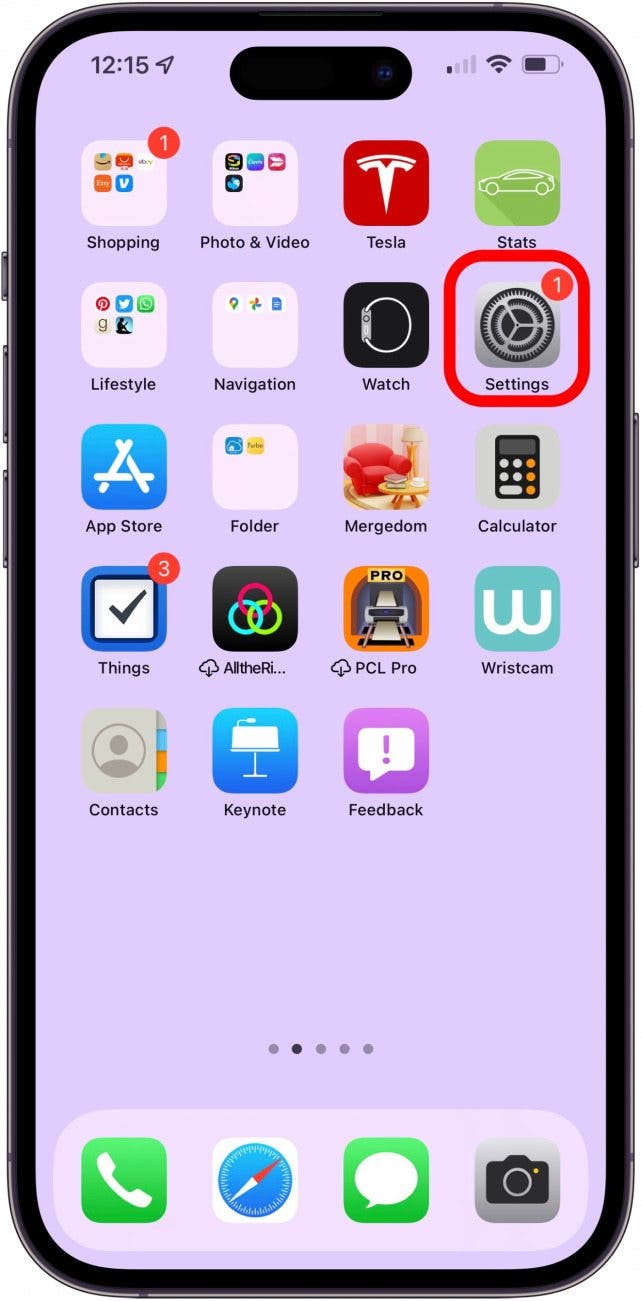
- Tap Camera.

- Tap Record Video.

- Toggle on Lock Camera.
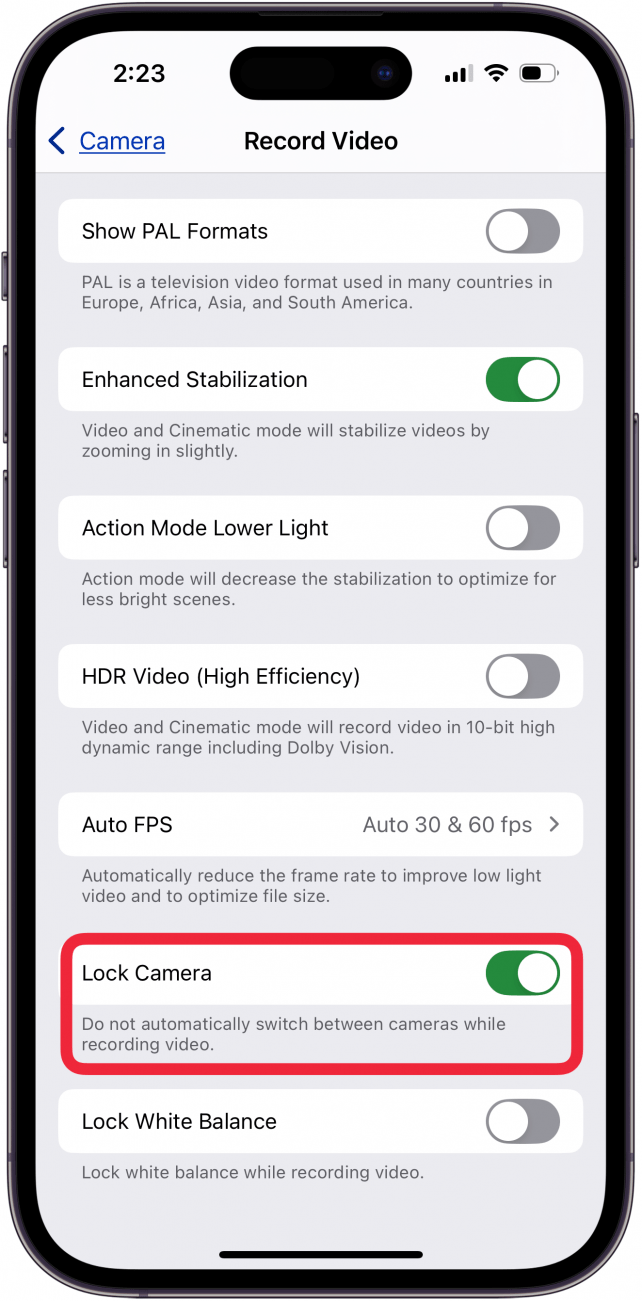
Still have a shaky iPhone camera? Try turning off automatic Macro mode next.
How to Restart Camera App on an iPhone 16 or Older
If you experience your iPhone cameras not working after you've taken a lot of photos or videos, it is possible that there is a glitch caused by you using your camera too much without giving it a break. To reset it, you can quickly restart it:
- Swipe up from the bottom of your Home Screen to open the App Switcher. Make sure to swipe from the very bottom of your screen and hold your finger on the screen when finished with the swiping motion.

- Once you locate the Camera app, tap it and swipe up in a flicking motion so that it disappears off the screen. I like to take this chance to quit all my running apps. But you can also navigate between apps by swiping right and left if you just want to restart a specific app.
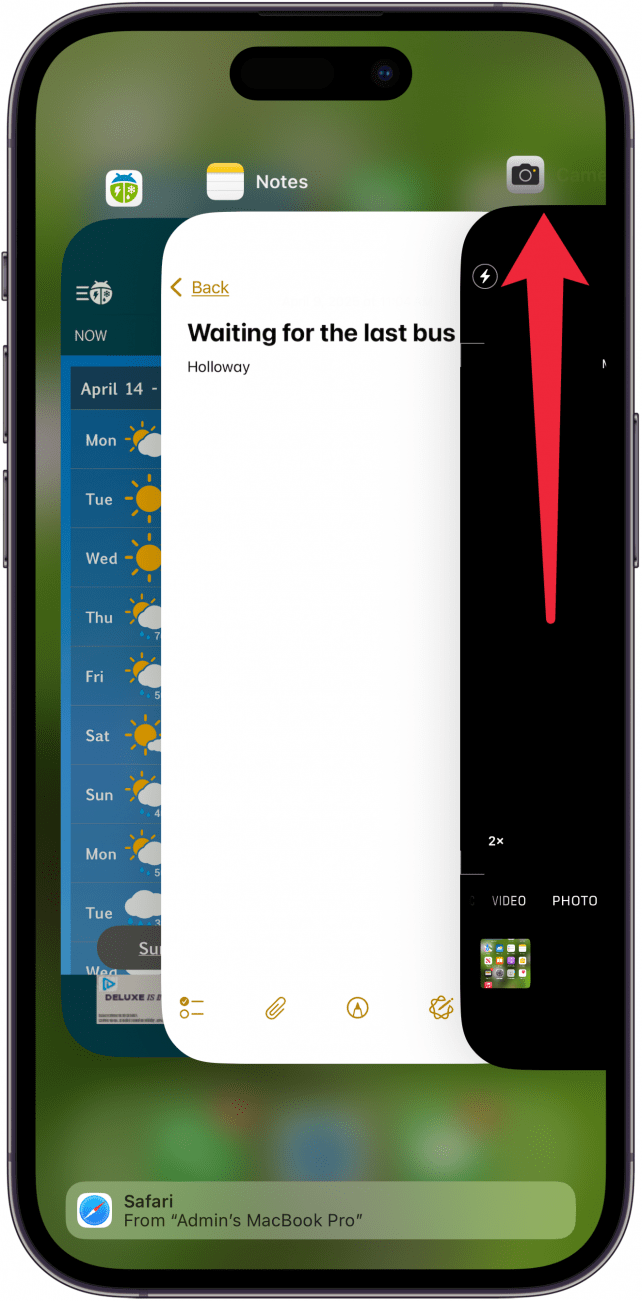
Apple Warning: Motorcycle Vibrations May Damage iPhone Camera
Although the iPhone camera shaking issues may be caused by various other factors, on September 10, 2021, Apple announced that exposure to high amplitude vibrations might cause iPhone vibration damage and camera glitching. This only happens within specific frequency ranges, such as those generated by high-power motorcycle engines.
It's super frustrating when your iPhone camera is shaky and jittery, so I hope this guide fixed your iPhone camera glitching, pulsing, and shaking problem. Is your iPhone camera shaking still? Then it's time to contact Apple Support, because your shaky iPhone camera may be the result of a hardware issue that needs to be repaired. Subscribe to our free Tip of the Day for more great iPhone camera tutorials.
FAQ
- How do I fix it when my iPhone front camera isn't working? If the front camera on your iPhone isn't working, you can check your iPhone storage or clean your camera.
- How do I fix iPhone Pro camera issues and take better photos? If your iPhone Pro camera isn't working as well as it should, you can update your software and make sure your camera settings are correct.
- What do I do if the FaceTime camera isn't working on my iPhone? If the FaceTime camera isn't working, make sure you have a strong cellular or Wi-Fi signal and make sure Camera Off isn't selected.
Top image credit: Guiyuan Chen / Shutterstock.com

Olena Kagui
Olena Kagui is a Feature Writer at iPhone Life. In the last 10 years, she has been published in dozens of publications internationally and won an excellence award. Since joining iPhone Life in 2020, she has written how-to articles as well as complex guides about Apple products, software, and apps. Olena grew up using Macs and exploring all the latest tech. Her Maui home is the epitome of an Apple ecosystem, full of compatible smart gear to boot. Olena’s favorite device is the Apple Watch Ultra because it can survive all her adventures and travels, and even her furbabies.

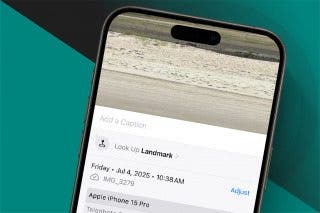
 Rachel Needell
Rachel Needell
 Olena Kagui
Olena Kagui

 Rhett Intriago
Rhett Intriago
 Amy Spitzfaden Both
Amy Spitzfaden Both


 August Garry
August Garry

 David Averbach
David Averbach




