Why Is iPhone's Voicemail Transcription Not Working?


What to Know
- When voicemail transcription is not working on your iPhone, try resetting your network settings.
- You can also reset Siri's setting, make sure Siri is in the correct language and update your iPhone.
- If none of this works, you can report the issue to Apple.
If your iPhone voicemail transcription is not working, there are a few easy fixes you can try. The most effective way to handle your voicemail transcription not working is to reset your network settings. However, we will show you various ways to fix the problem.
How to Fix iPhone Voicemail Transcription Not Working
Reset Your Network Settings
Frequently, resetting your network settings can help correct mysterious bugs, and voicemail transcription not working is no exception. You’ll need to re-enter your Wi-Fi passwords and re-pair your Bluetooth devices after your network settings have reset. Here's how to reset your network settings to fix voicemail transcription not working.
- Open the Settings app.
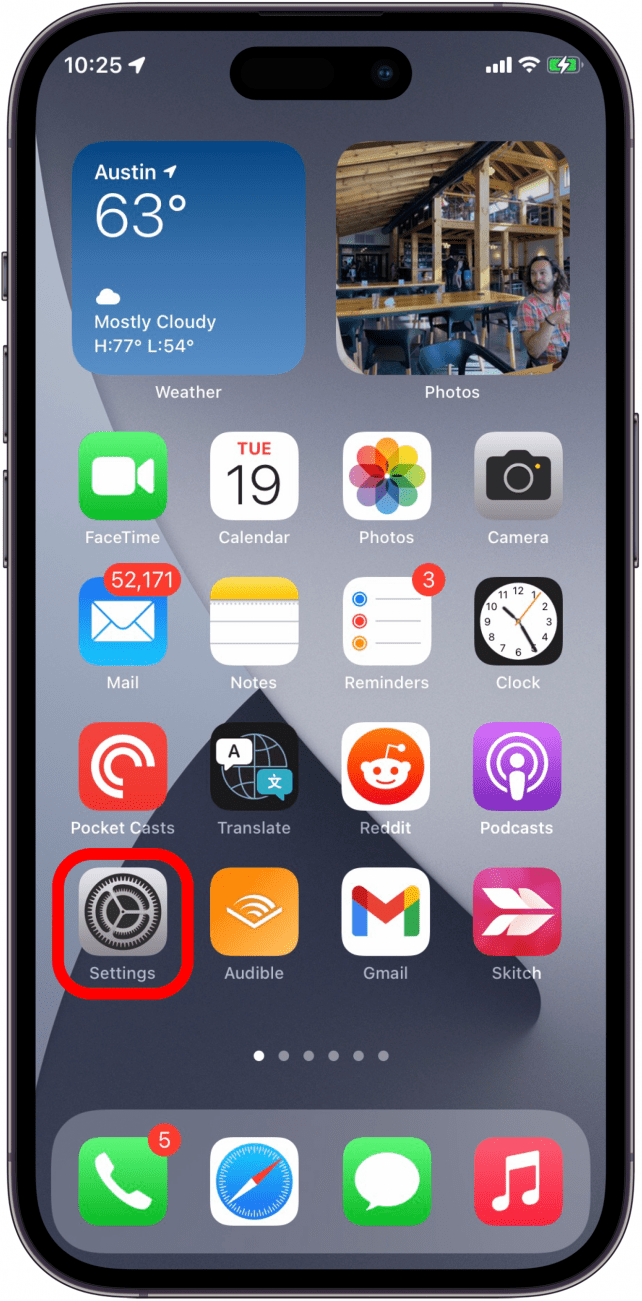
- Tap General.
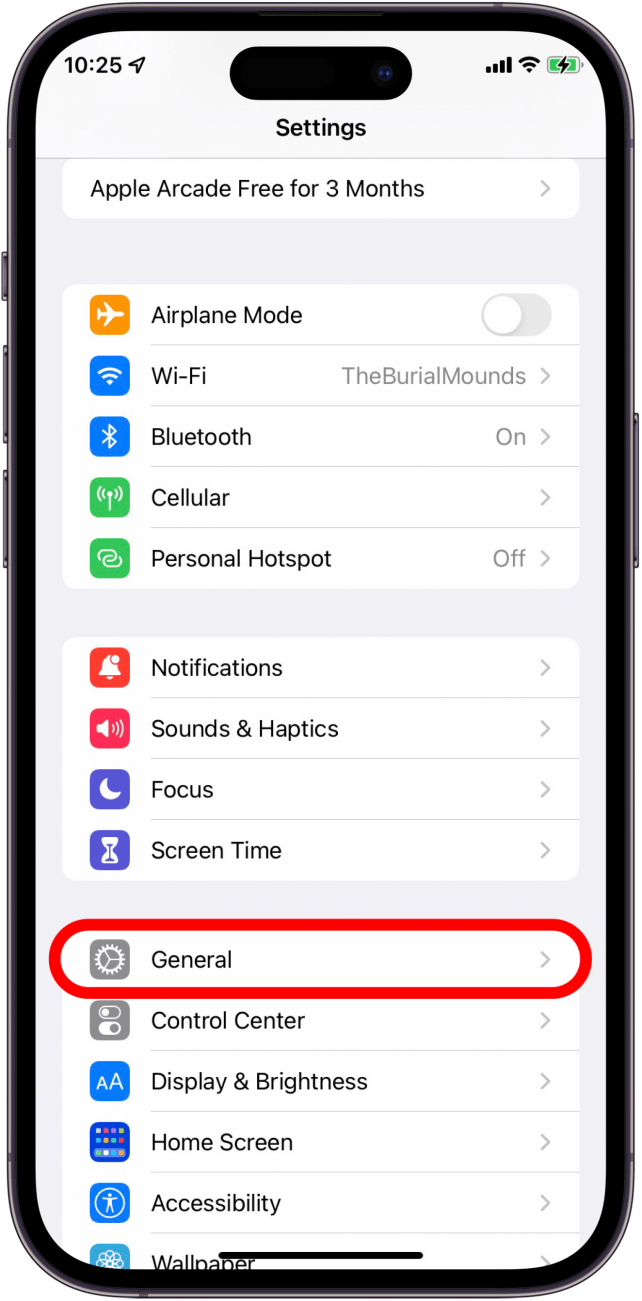
- Tap Transfer or Reset iPhone.
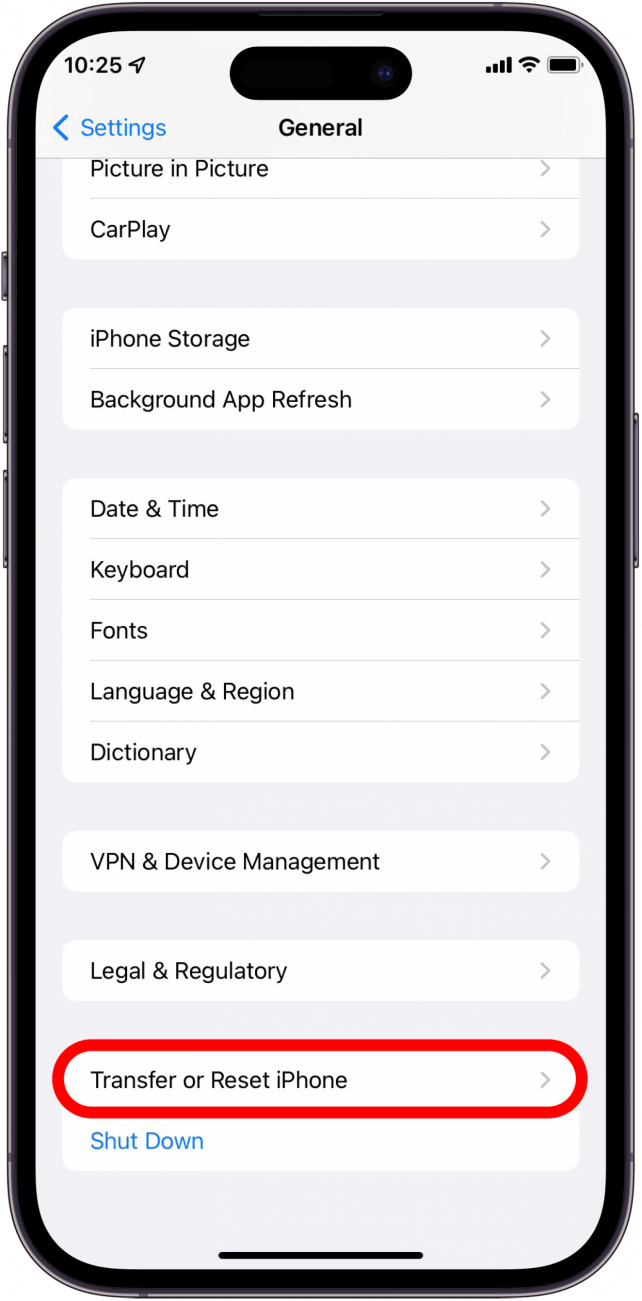
- Select Reset.
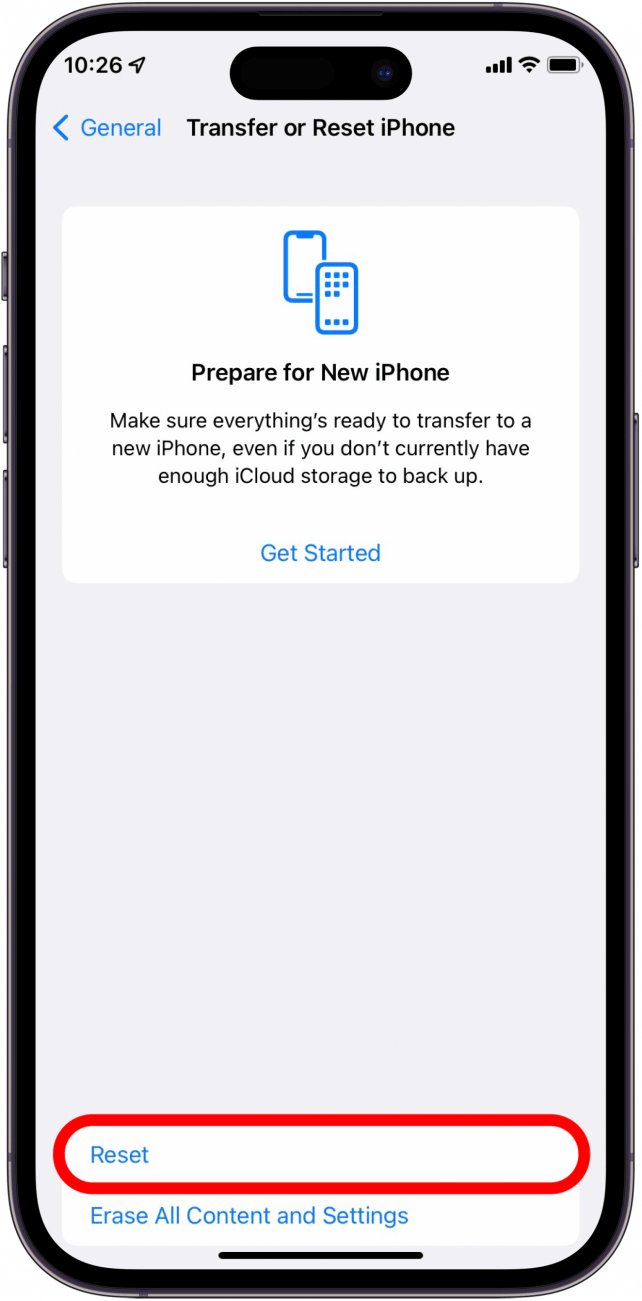
- Choose Reset Network Settings.
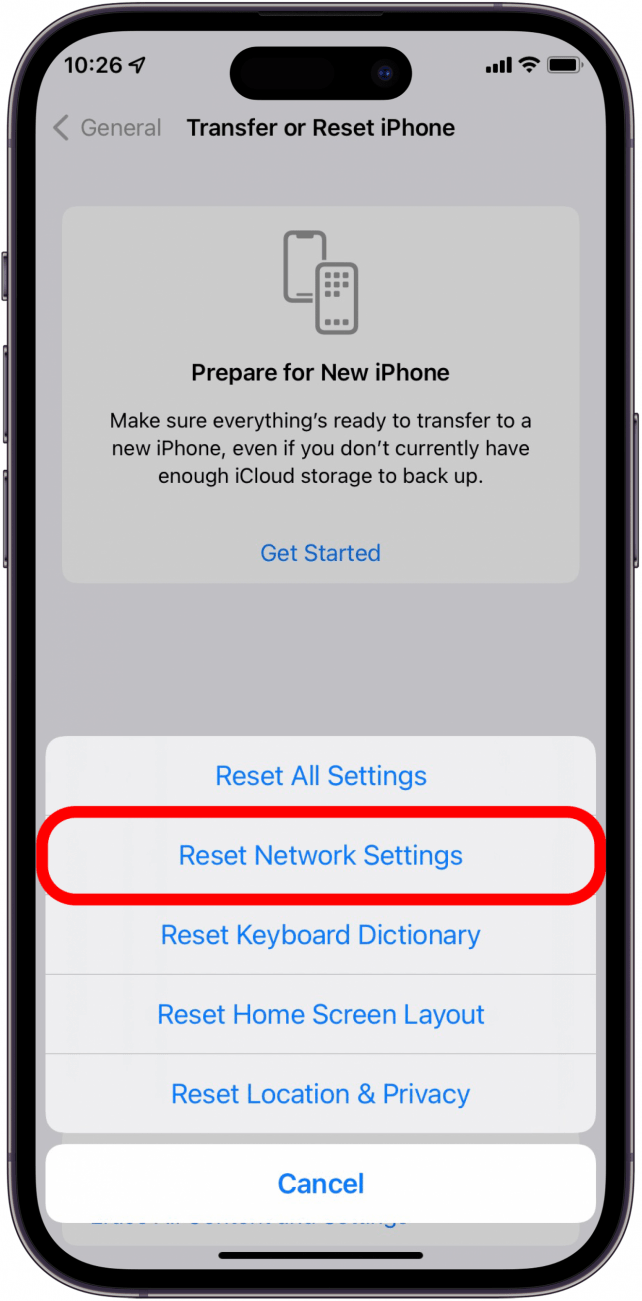
- Enter your passcode.
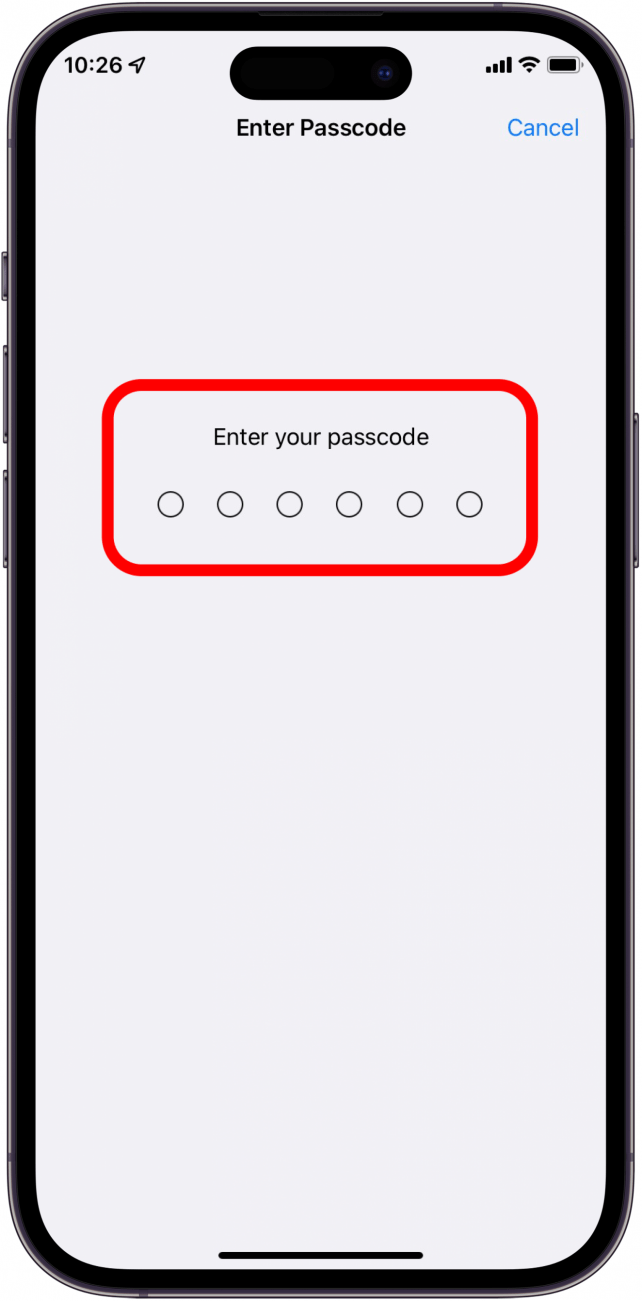
- Tap Reset Network Settings to confirm.
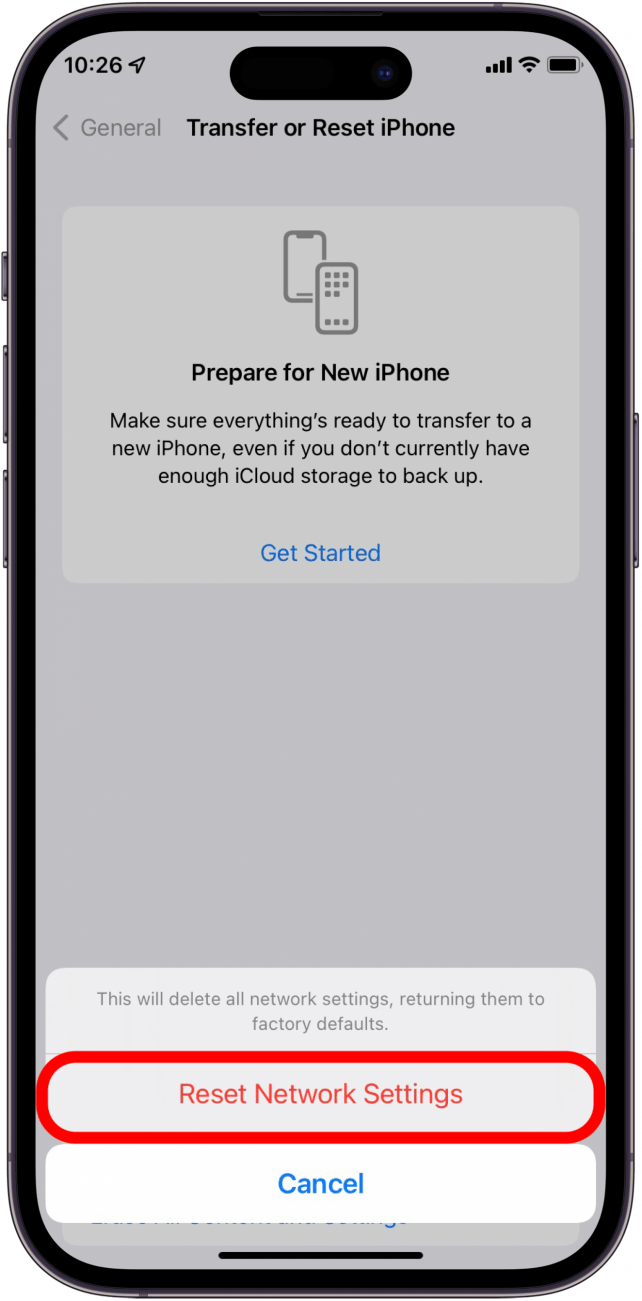
Reset Siri in Settings
Siri plays an important role in voicemail transcriptions. Therefore, your voicemail transcription may not be working due to Siri being turned off on your iPhone. Even if Siri is turned on, you can reset the feature.
- Go to Settings.
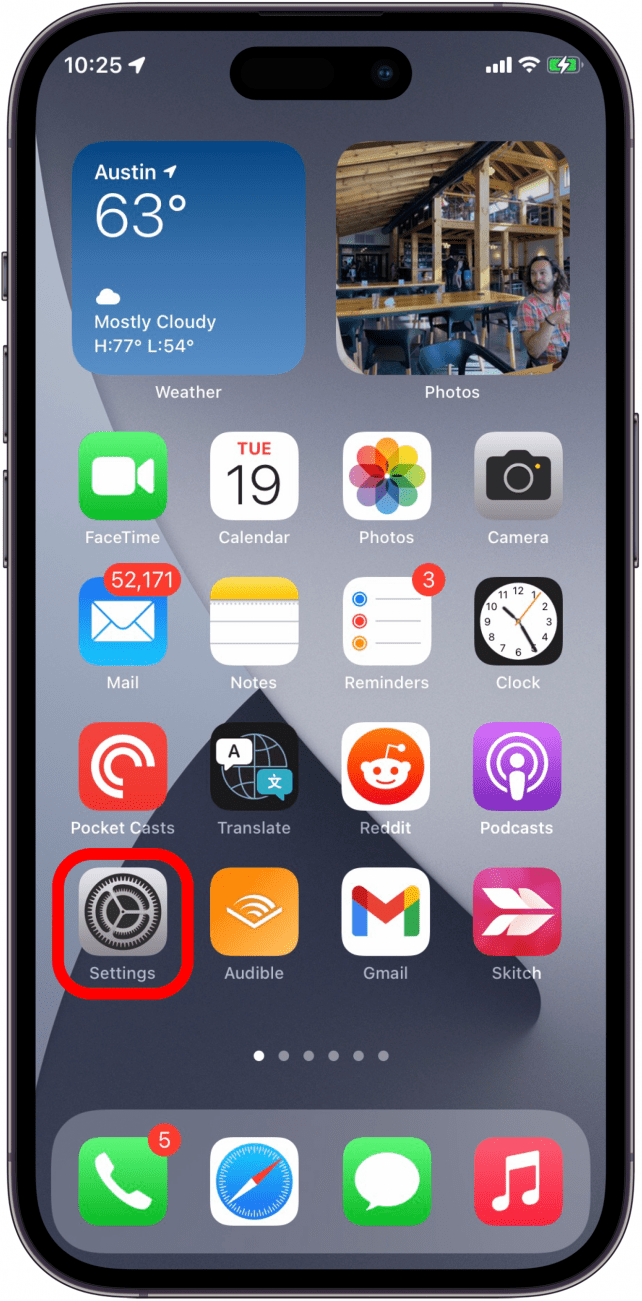
- Go to Siri & Search.
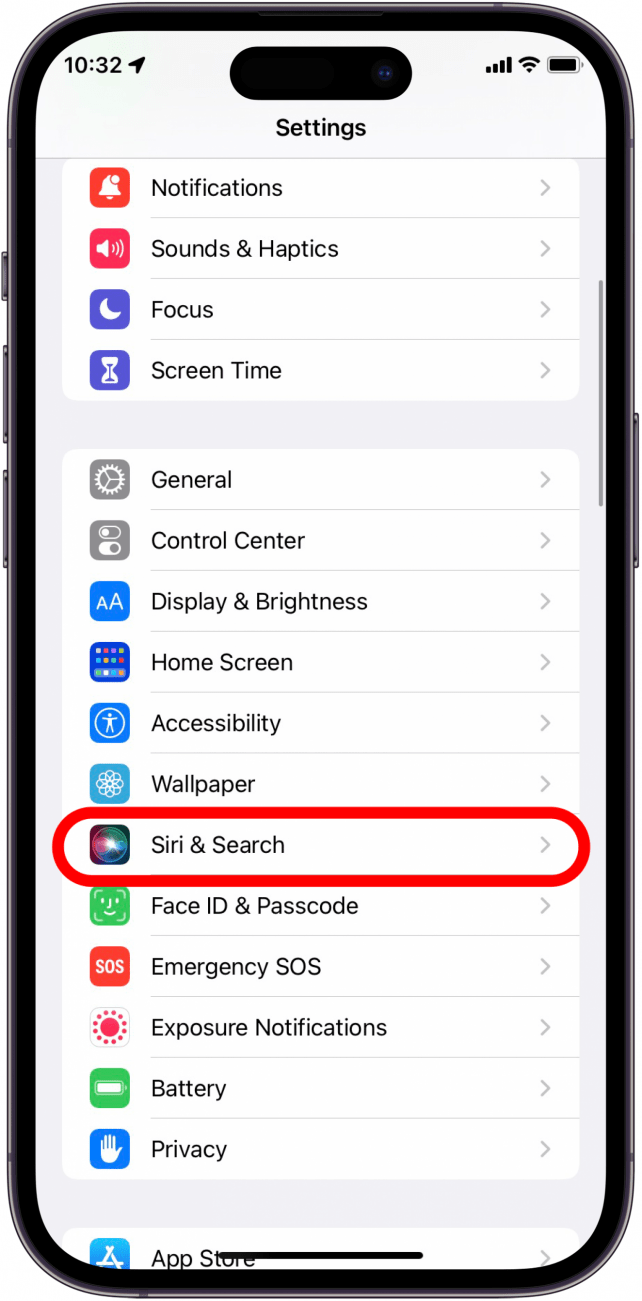
- Tap Listen for.
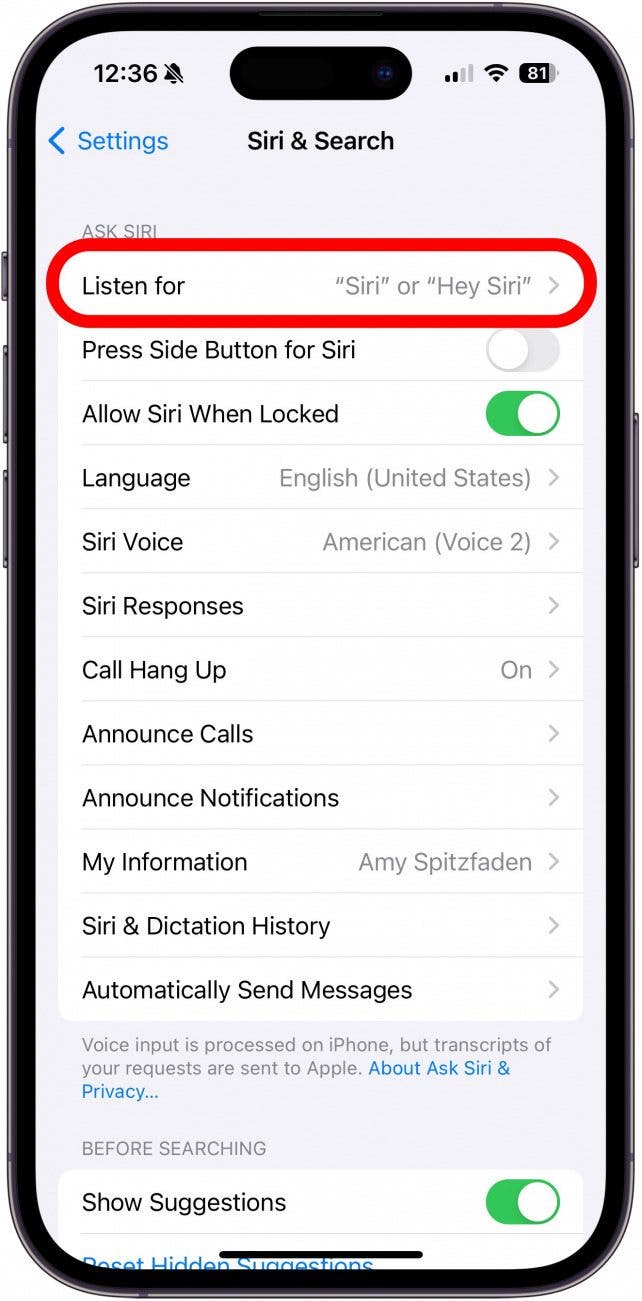
- Select Off, then tap Siri & Search again to return to previous screen.
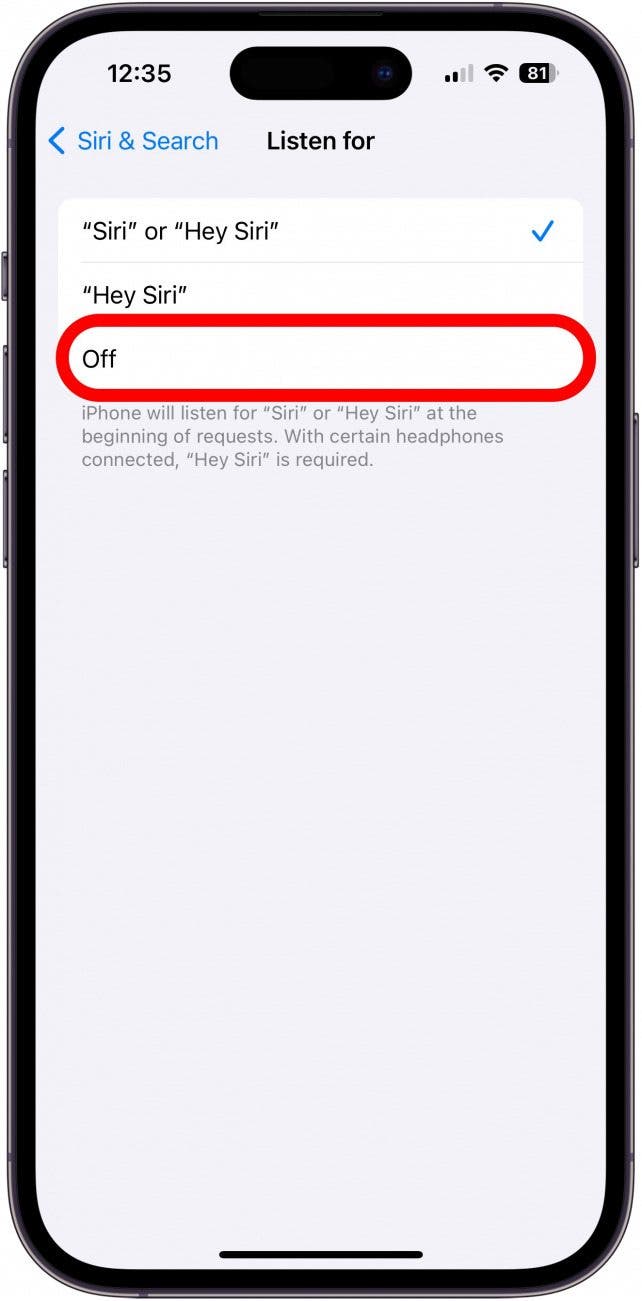
- Toggle Press Side Button for Siri off.
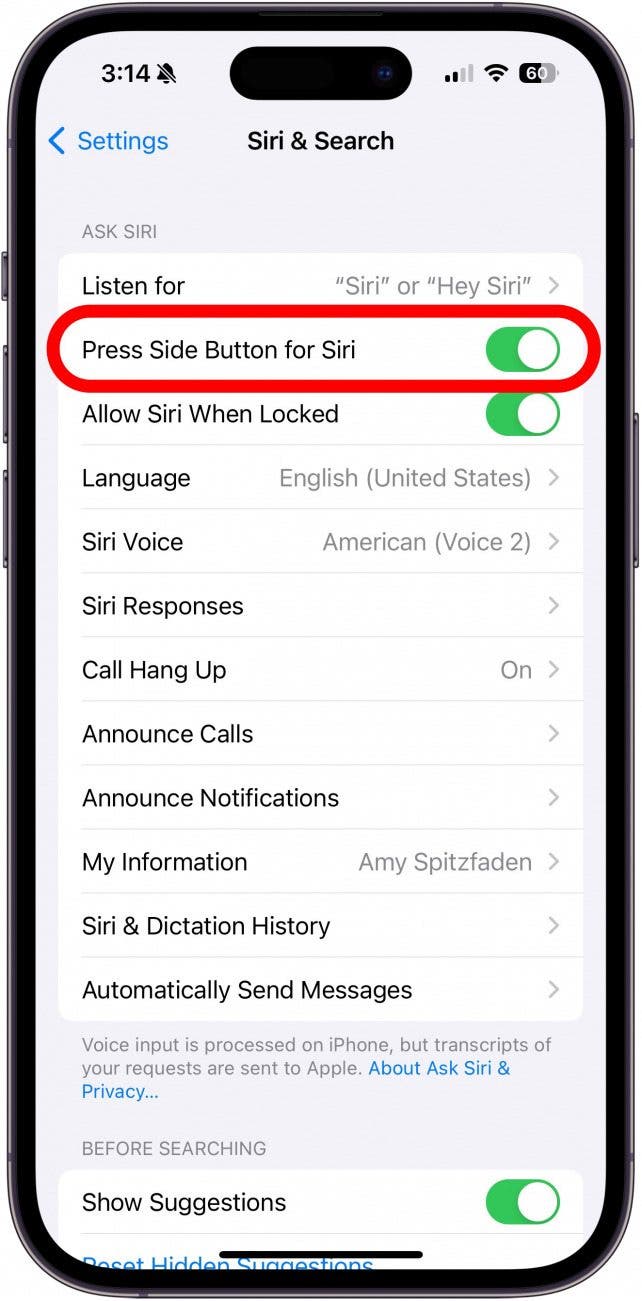
- Turn back on the toggle for Press Side Button for Siri.
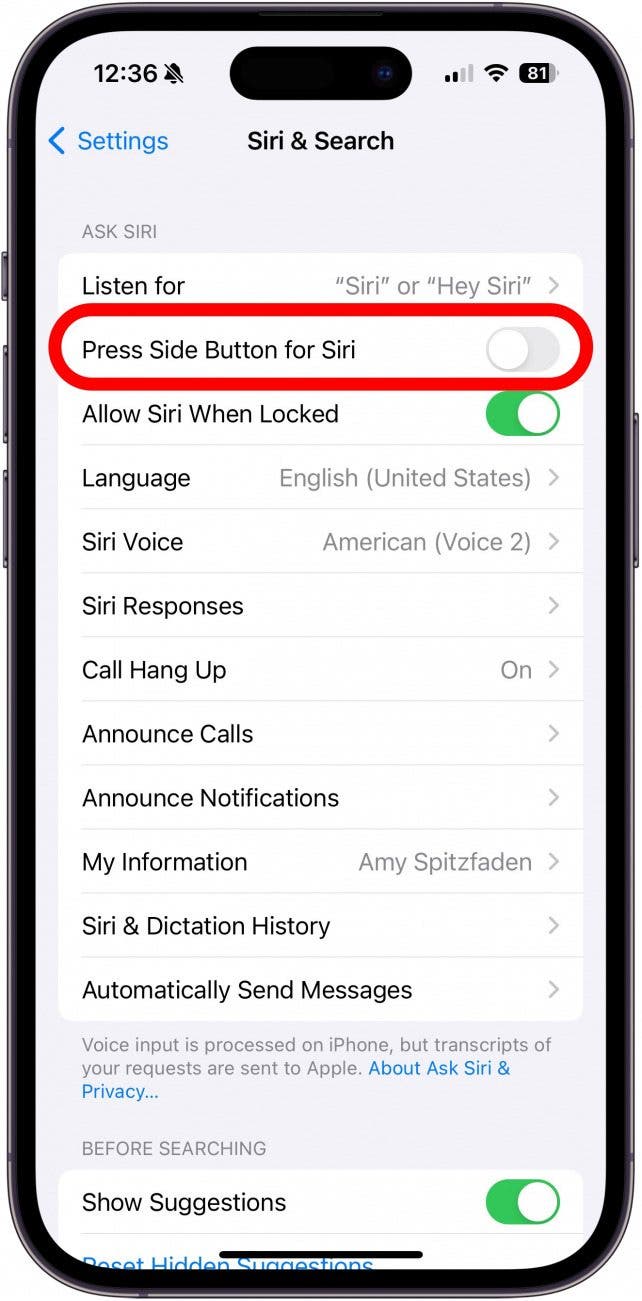
- Go back to Listen for and select "Siri" or "Hey Siri" or "Hey Siri".
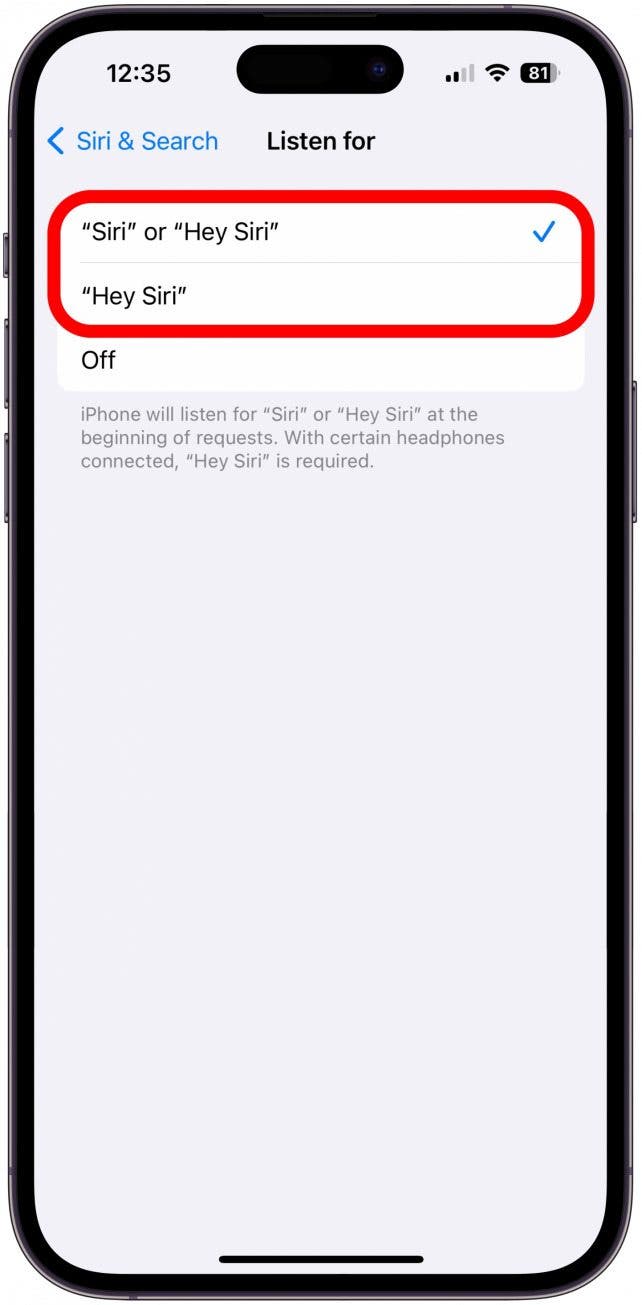
- Turn off your iPhone and then on again.
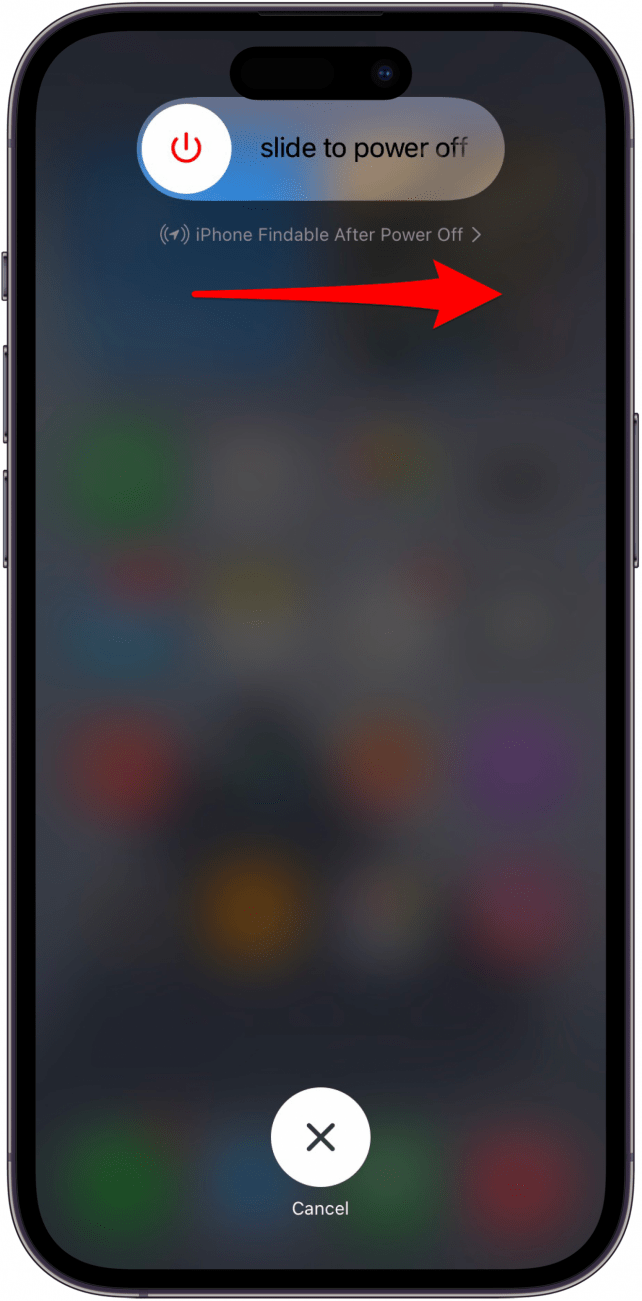
- Go to the Phone app.
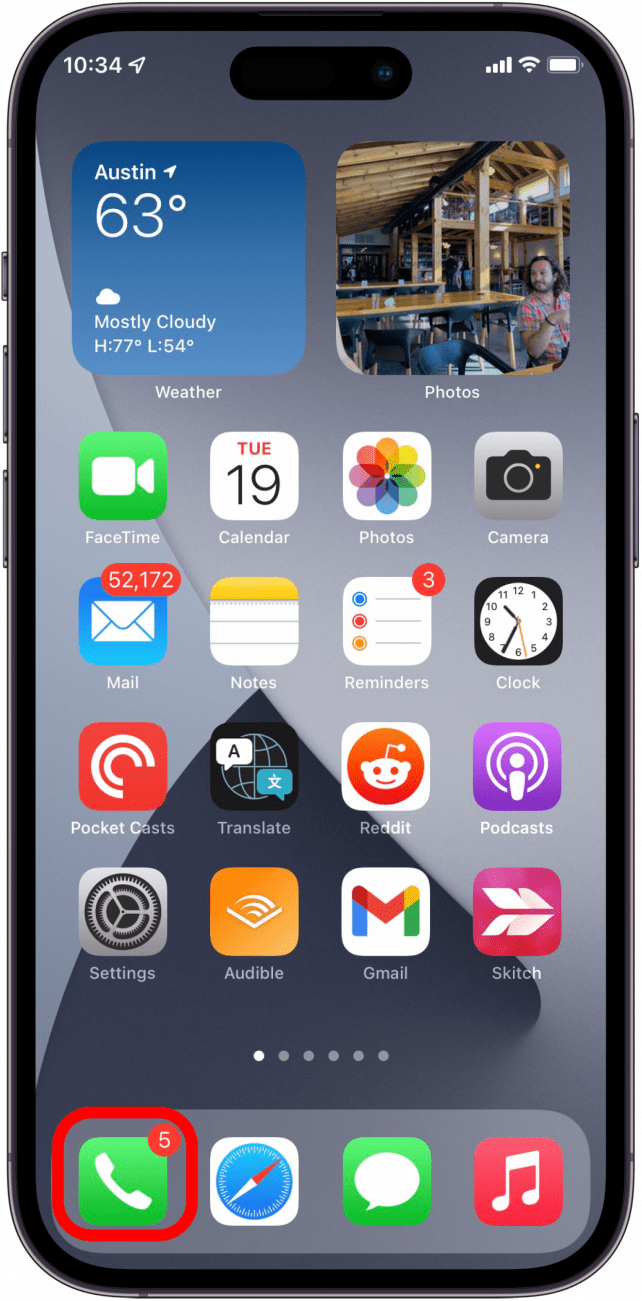
- Go to Voicemail.
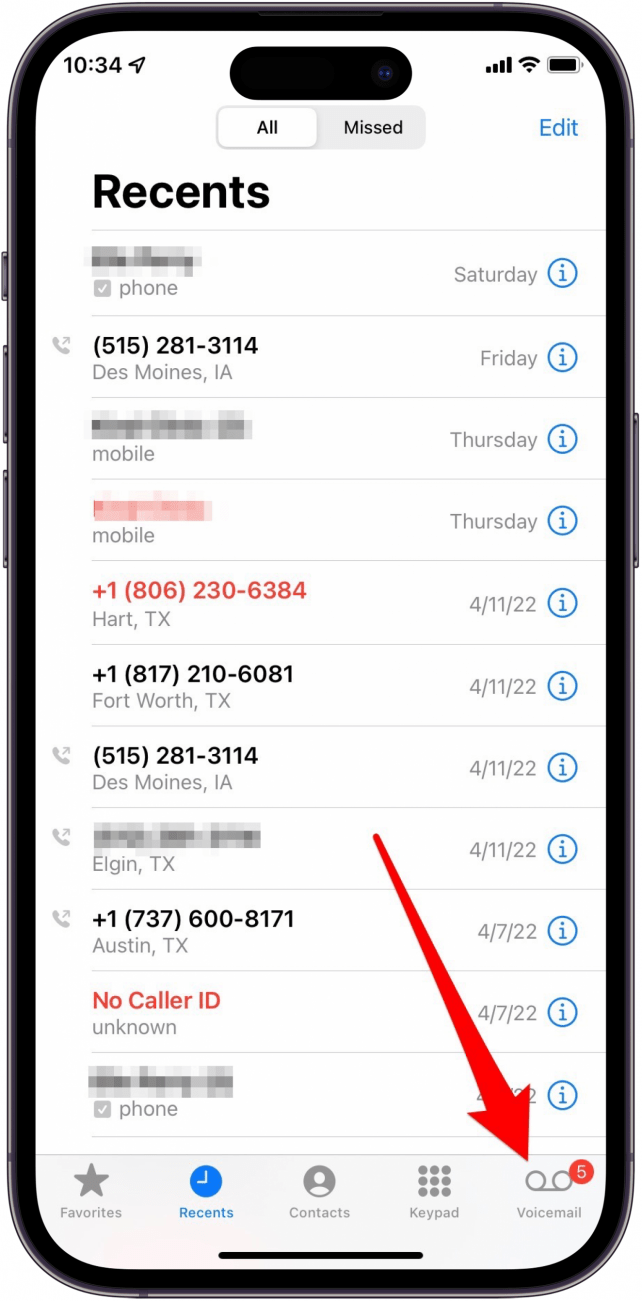
- Tap a voicemail message to find the transcription.
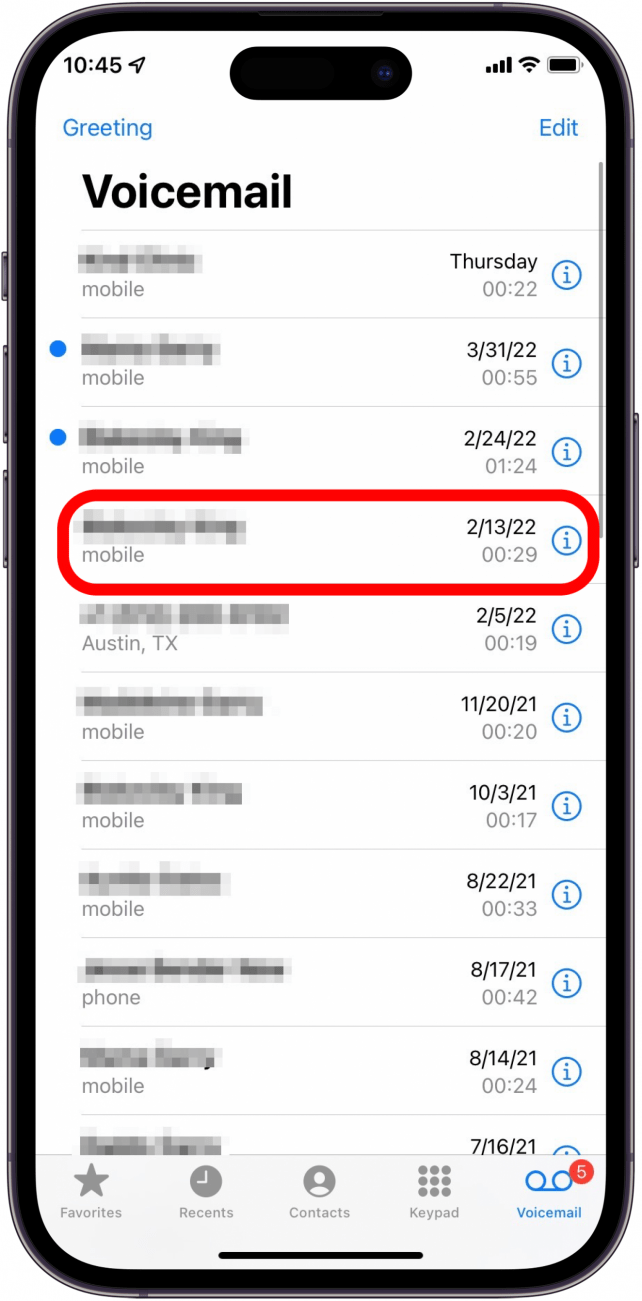
- Check voicemails.
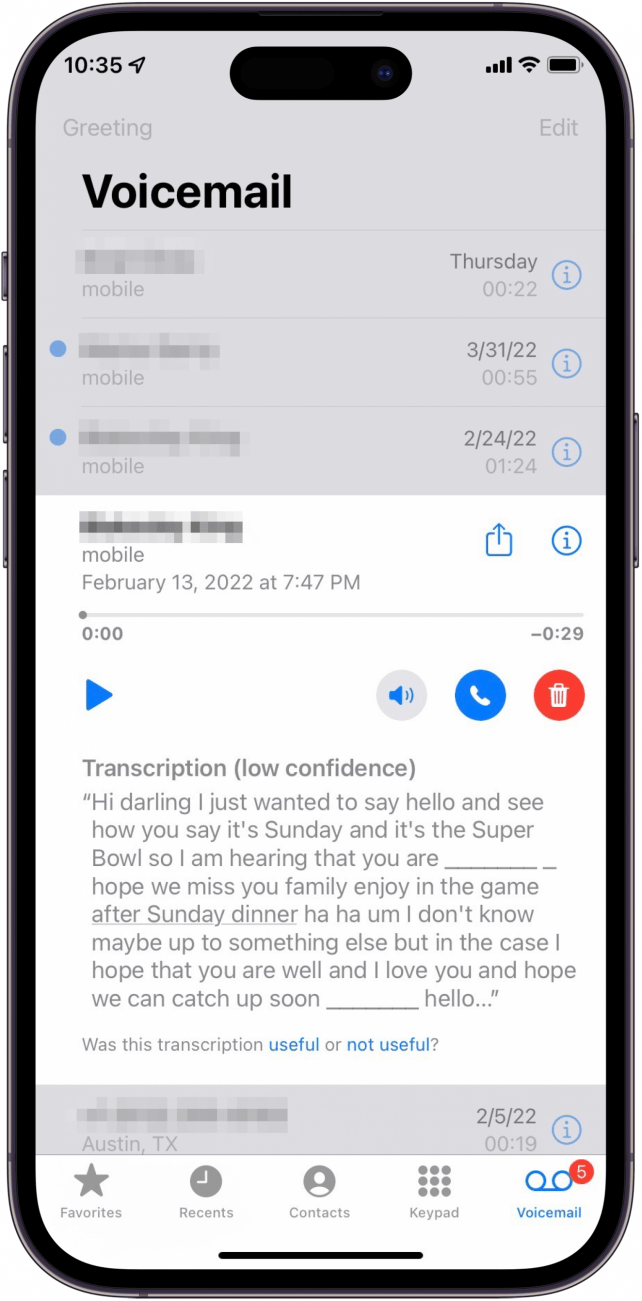
If you see voicemail transcriptions in a selected voicemail, then resetting Siri has worked for you!
Check Siri's Language
Although checking Siri's language shouldn't affect voicemail transcriptions, it has helped many users with troubleshooting the feature.
- In Settings, tap Siri & Search.
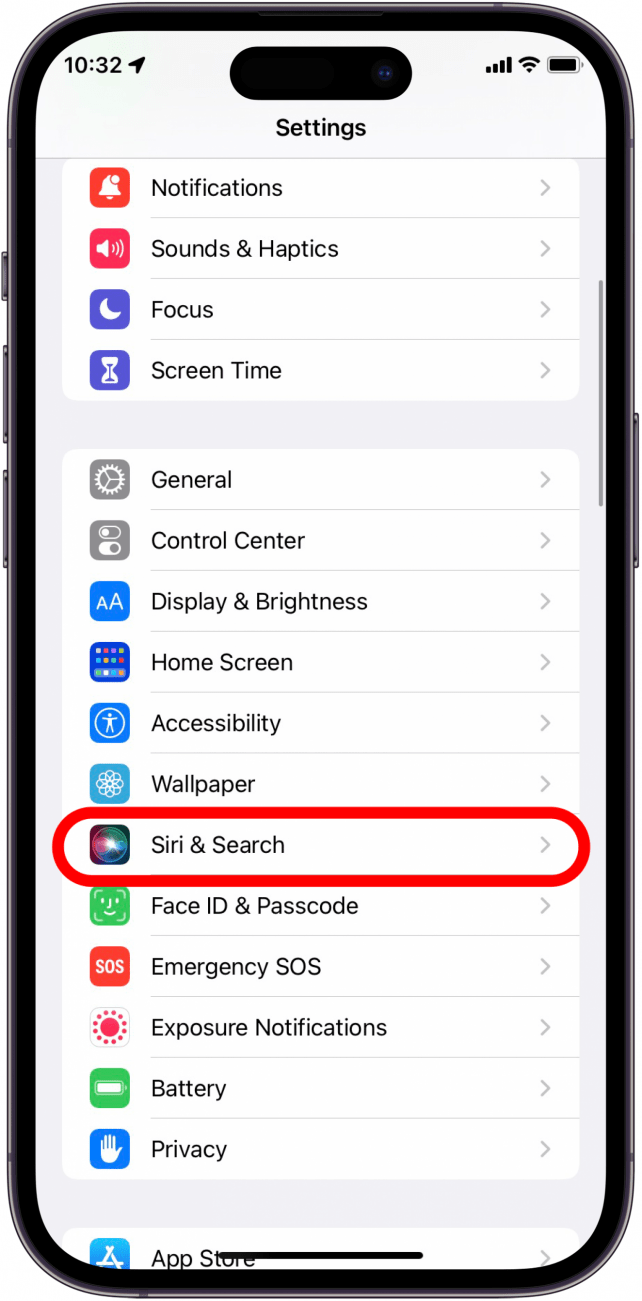
- Tap Language.
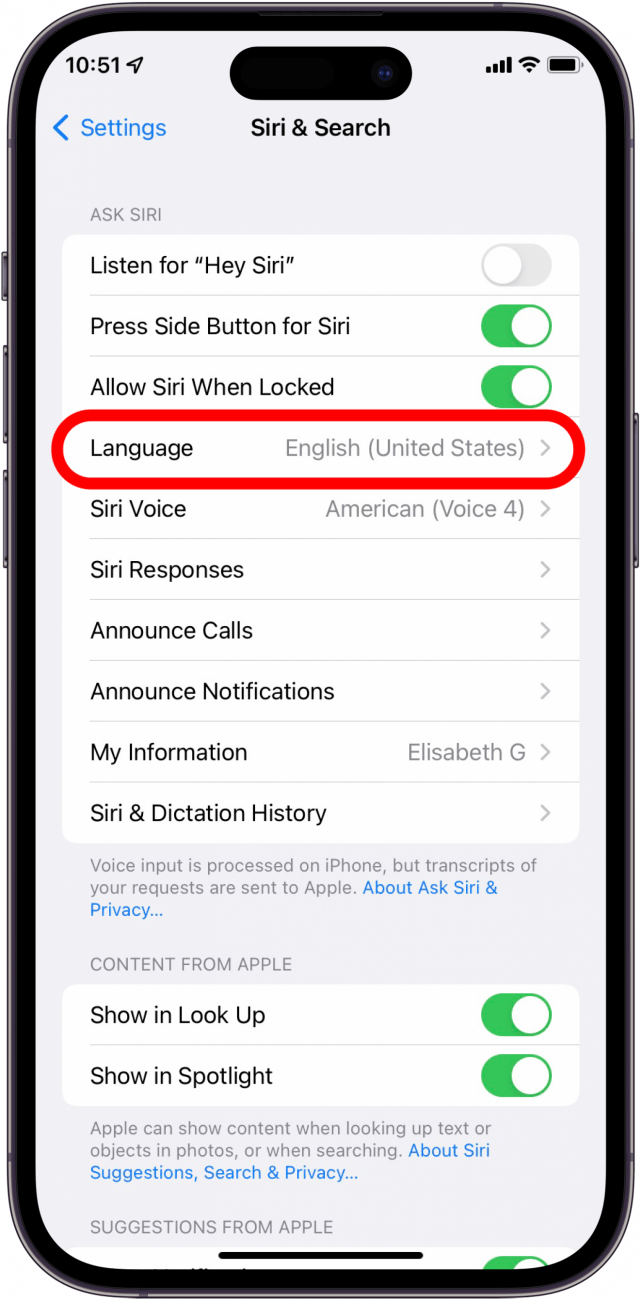
- Set language to English (United States) if necessary.
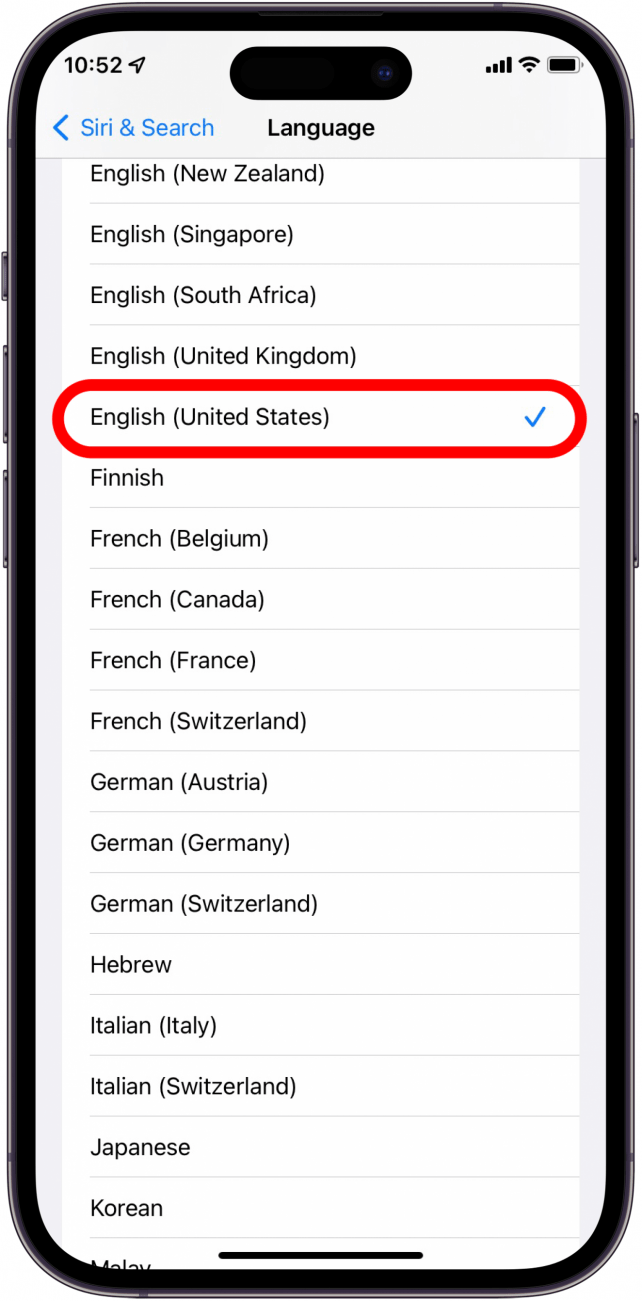
- On the previous screen, tap Siri Voice.
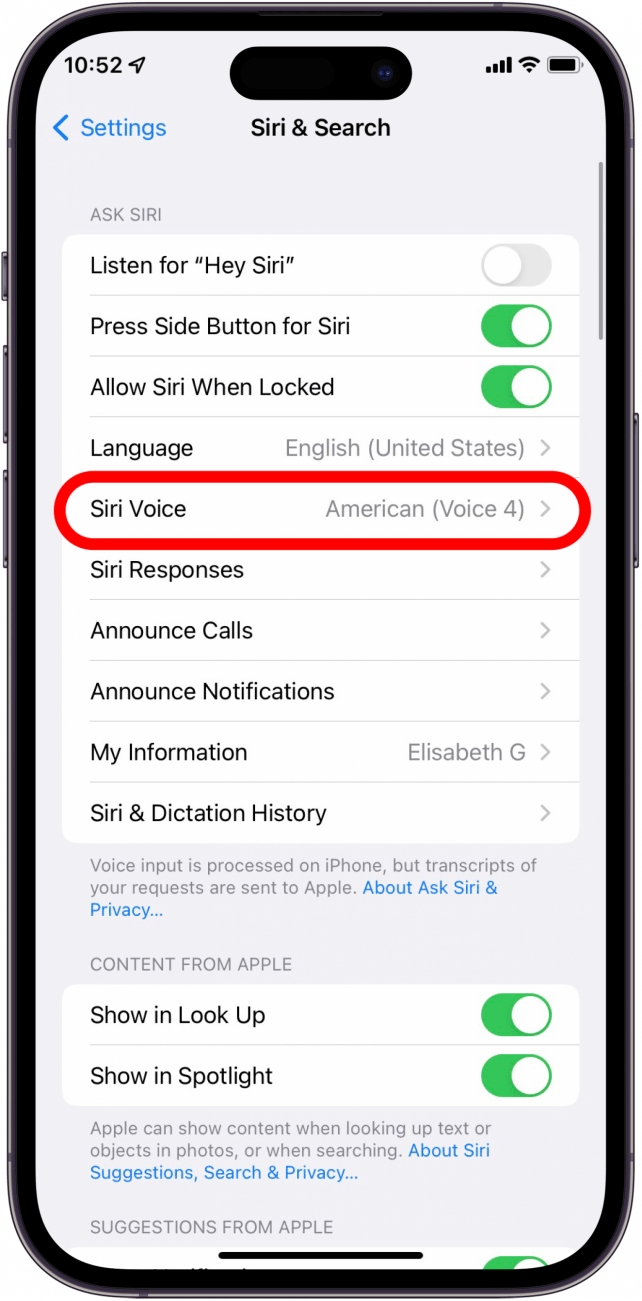
- Set voice to American.
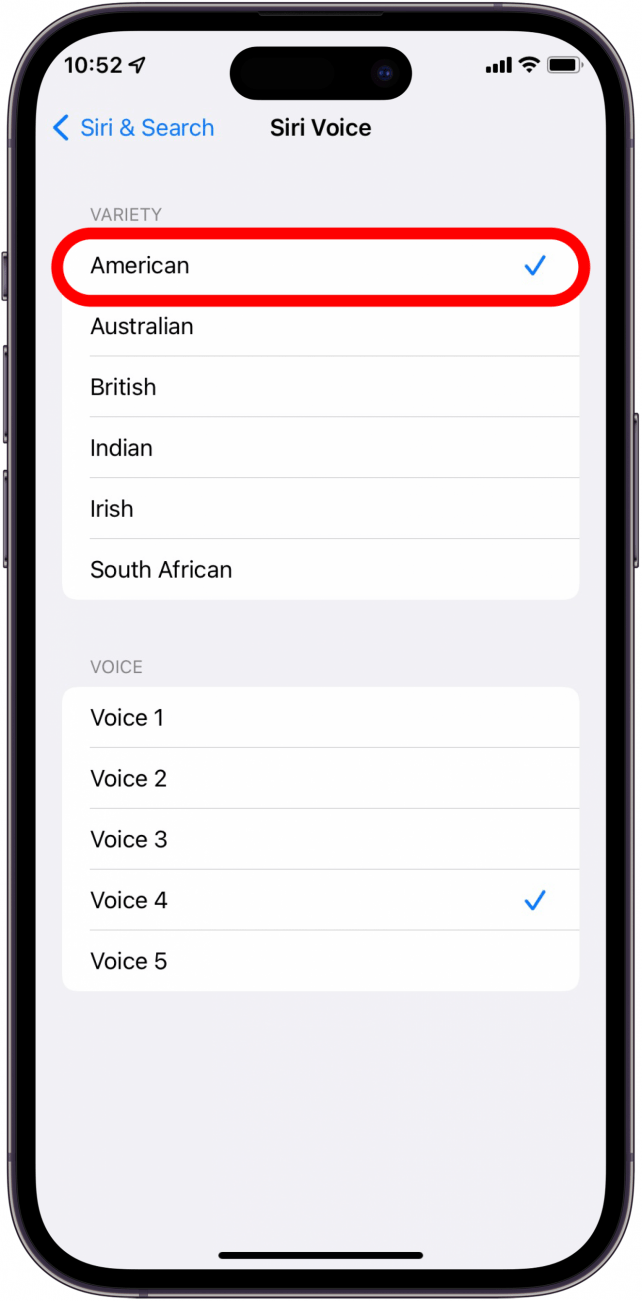
Update iOS & Carrier Settings
If you have an iPhone that voicemail transcription works on, make sure you've updated to the latest iOS. Oftentimes, updates to iOS fix errors that occurred with the last iOS software release. These errors can sometimes affect features such as voicemail transcriptions. Also, outdated carrier settings can cause voicemail transcription problems since the data comes through your carrier. To find out more about new iOS features, sign up for our Tip of the Day newsletter.
Edit Voicemail Greeting to Fix Voicemail Transcriptions
While this might not seem like the most obvious way to get your voicemail transcriptions working, some people have had luck changing their voicemail greeting. Here's how to try this unorthodox method out for yourself:
- Open the Phone app.
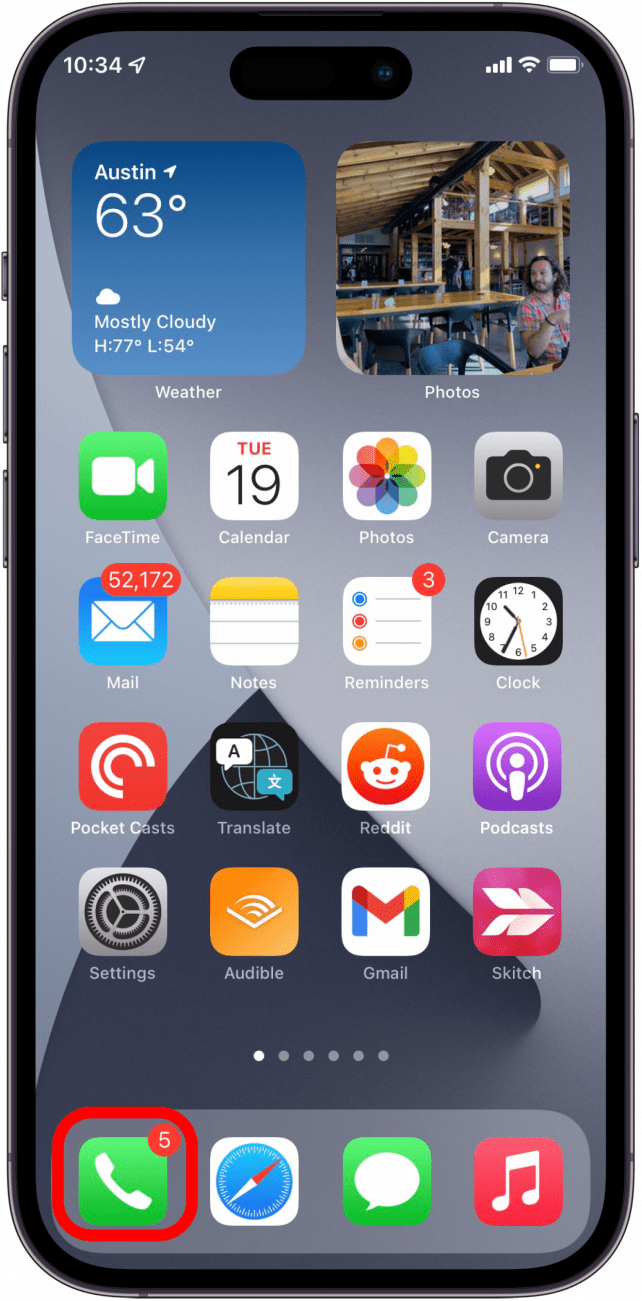
- Go to the Voicemail tab.
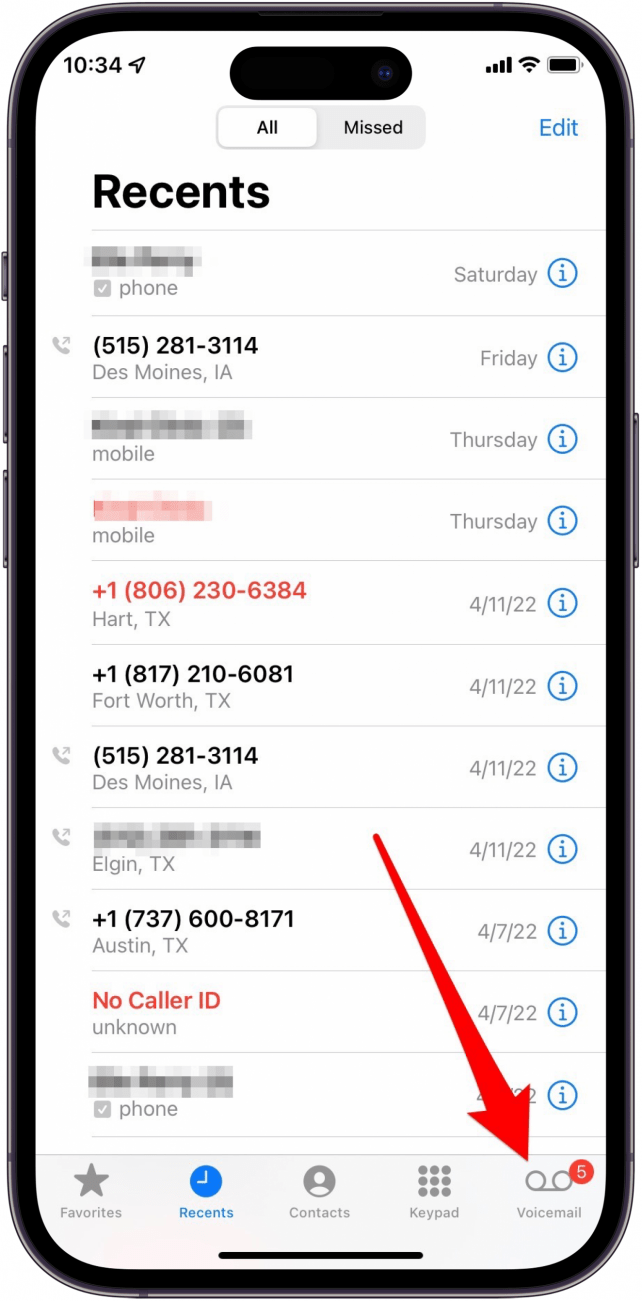
- Tap Greeting.
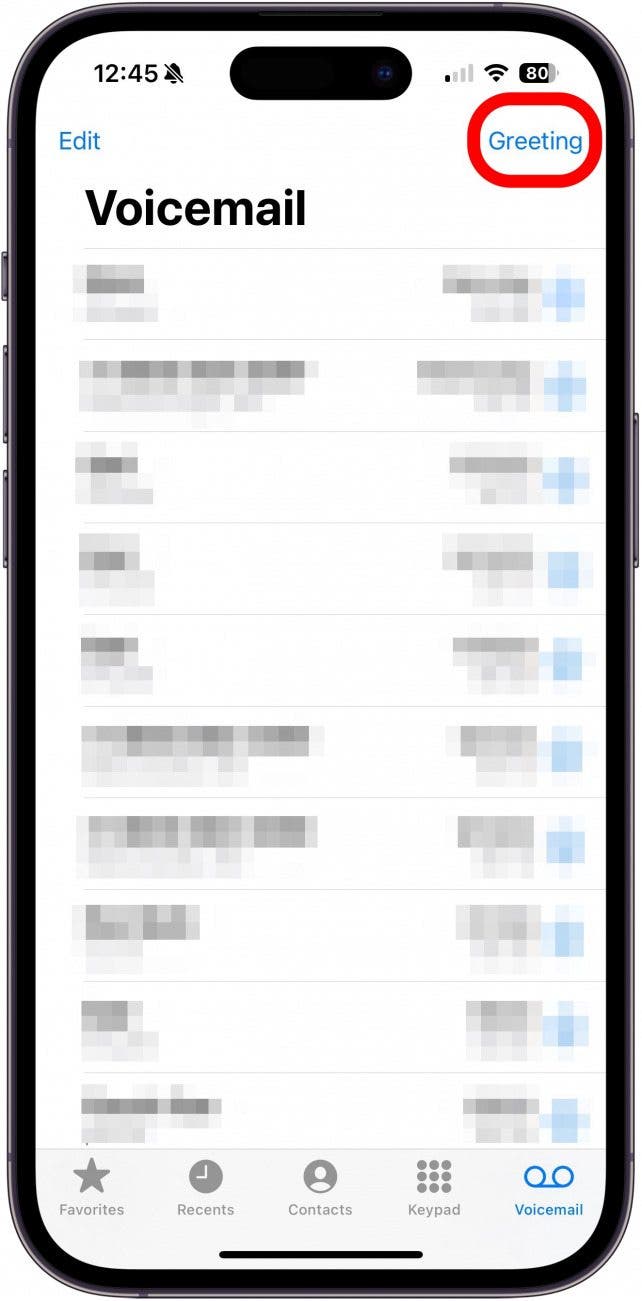
- Tap Default or create a Custom greeting.
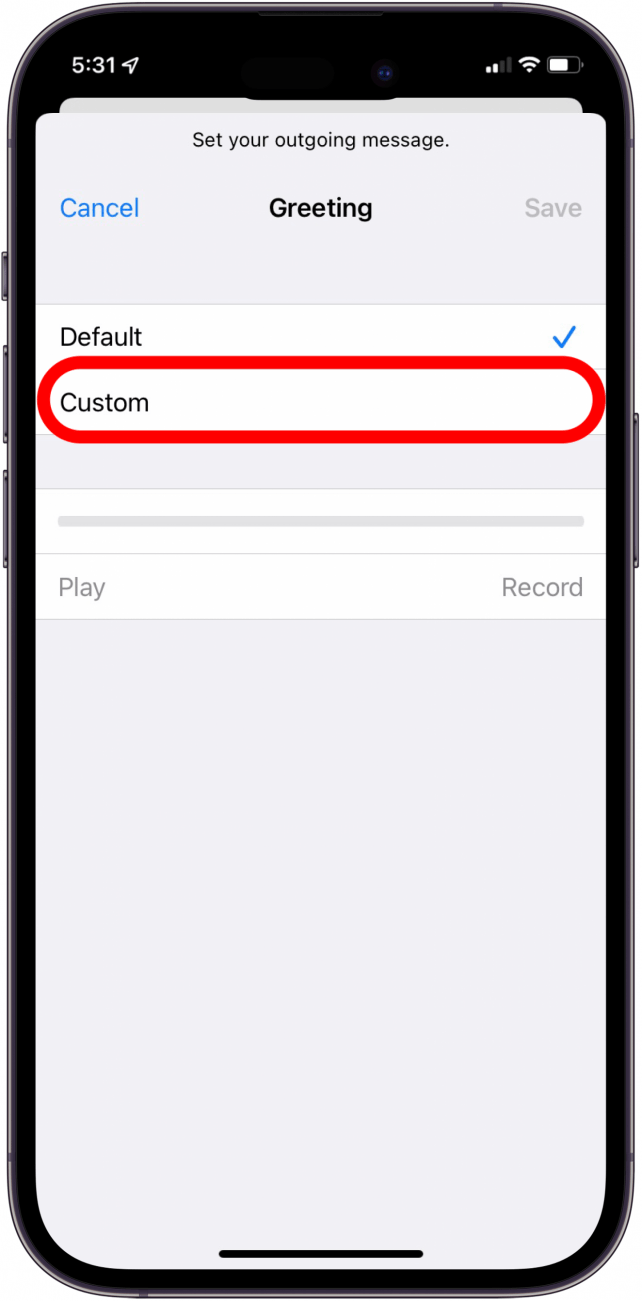
- Record a new voicemail greeting, then tap Save.
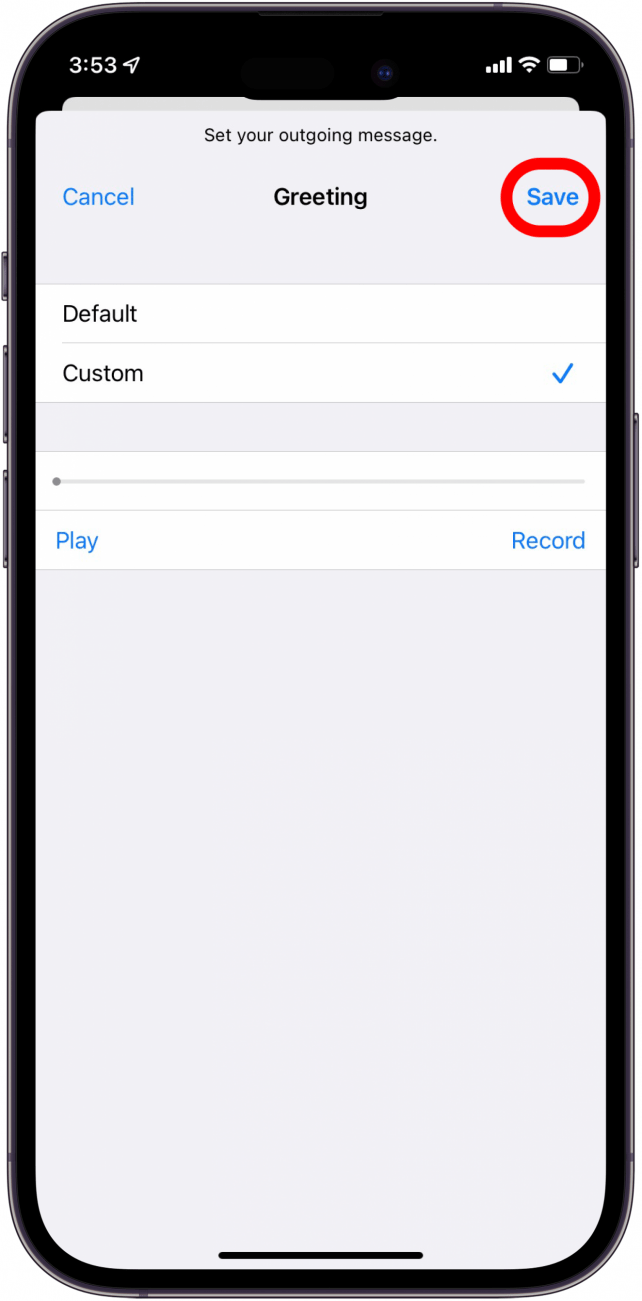
Now, you can check your voicemail to see if your transcriptions are working again. Be sure to check out our article on how to react to a text message on your iPhone.
Let Apple Know the Voicemail Transcription Was Bad
If your problem with voicemail transcriptions is that they're inaccurate: welcome to the club. If you want to let Apple know about the bad quality of your voicemail transcriptions, you can do that easily right in your voicemails.
- Tap on a voicemail to read the transcription.
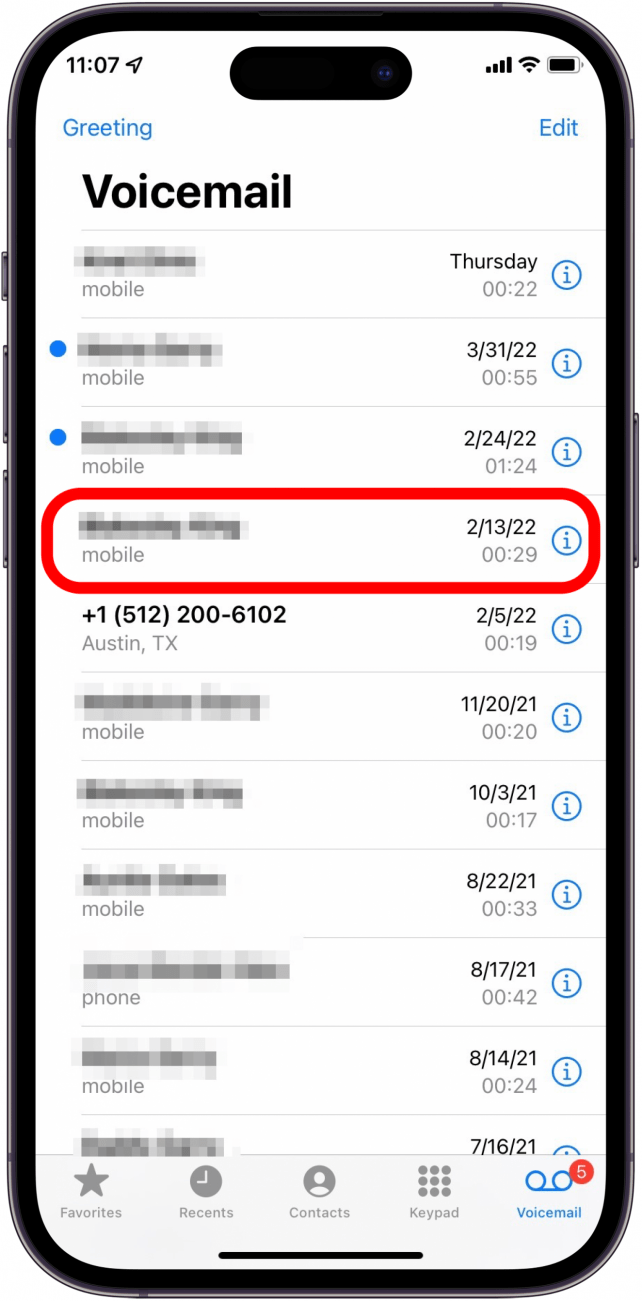
- Beneath the transcription, you should see "Was this transcription useful or not useful?" Tap useful or not useful, depending on how the voicemail transcription was.
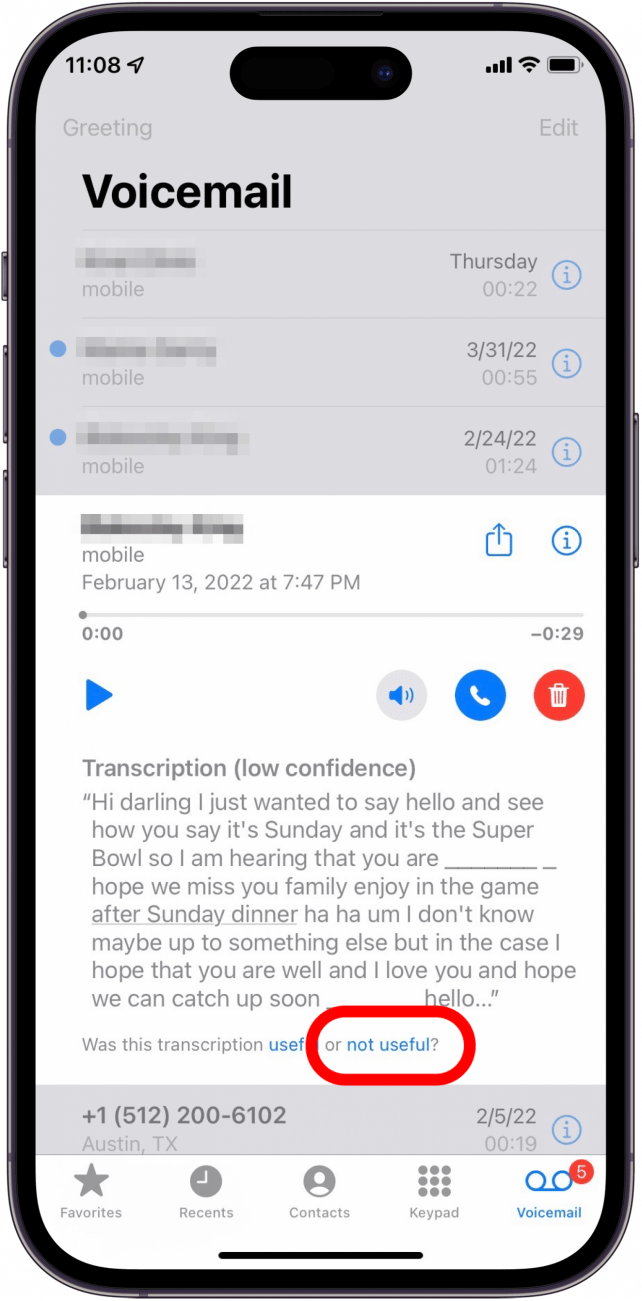
- A pop-up will let you know what will be sent to Apple to improve the service. Tap Submit to accept or Cancel to change your mind.
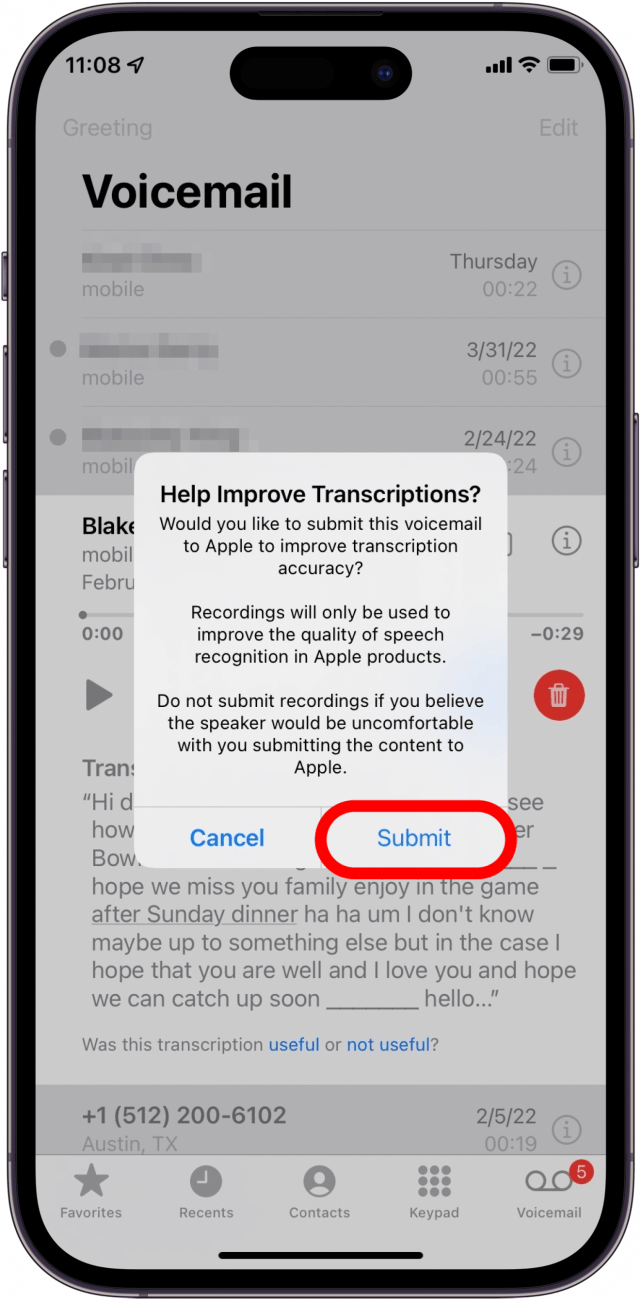
If you’ve tried something else that fixed voicemail transcription for you, let us know in the comments. We expect Apple will address the problems with voicemail transcription in future updates. Also, be sure to read our article on how to make a ringtone for your iPhone with a voice memo and learn what to do when your iPhone goes straight to voicemail.
FAQ
- Why is Live Voicemail not working? If Live Voicemail isn't working, make sure it's toggled on by going to Settings, then Phone, then Live Voicemail, and toggling Live Voicemail on.
- How do I turn off voicemail transcription? You can disable voicemail transcription by changing Siri's language in Settings.
- Why is my audio message not transcribing? As of iOS 17, audio messages are automatically transcribed. If you are having trouble with this feature, check out our article on how to fix iMessage audio transcription not working.

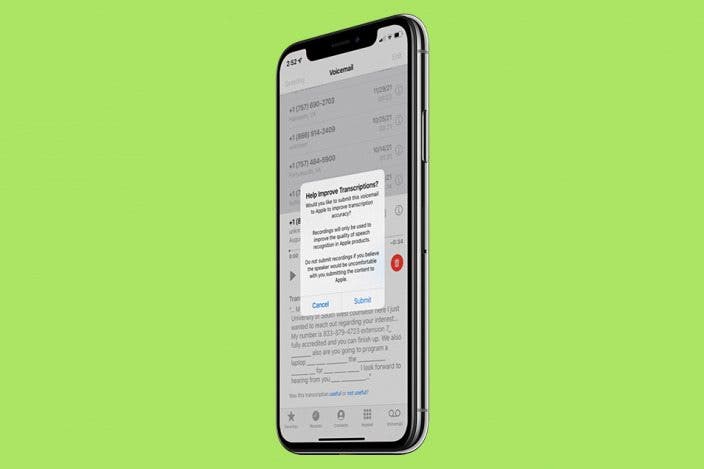

 Olena Kagui
Olena Kagui
 Leanne Hays
Leanne Hays
 Cullen Thomas
Cullen Thomas
 Rhett Intriago
Rhett Intriago


 Susan Misuraca
Susan Misuraca

 Amy Spitzfaden Both
Amy Spitzfaden Both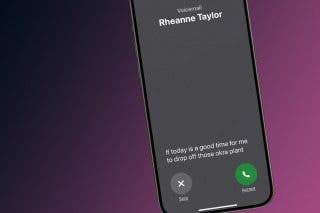





 Rachel Needell
Rachel Needell