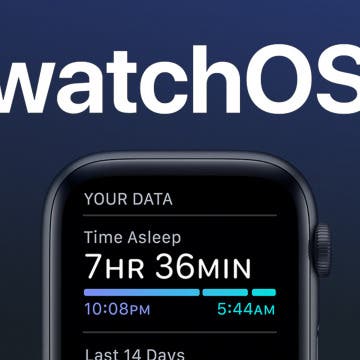What WWDC Features Excite You Most?
By Donna Schill
In this live recording of the iPhone Life Podcast, Donna and David unpack everything Apple unveiled at its annual Worldwide Developers Conference. Learn what iOS 14, iPadOS 14, watchOS 7 & macOS Big Sur have in store for you, plus learn what features listeners loved the most!
Today during the WWDC 2020 keynote event, Apple announced all the features of its upcoming software updates, including iPadOS 14. In addition to all the new features being developed for iOS 14, iPadOS 14 has a few additional enhancements optimized for the larger screen real estate of the tablet. App Layouts have been improved, with many receiving a new Sidebar for easier navigation. Siri interactions and phone call announcements no longer take up the whole screen. And the Search bar behaves more like Spotlight does in MacOS. With over 1 million applications exclusively designed for the iPad now available on App Store, Apple expects this number to rapidly grow as iPadOS continues become more and more similar to macOS.
Apple to Transition to Its Own Silicon Processors for Macs. What Does This Mean for You?
By Nicholas Naioti
Opinion
During the WWDC 2020 keynote event, Apple announced that it will be transitioning to its own ARM-based silicon processors in future builds of Mac computers. If you aren’t a developer, this announcement might not have had much gravity. The thirty minutes Apple dedicated to this part of the announcement did little to explain why users should care about the transition, but this historic shift will change the way Mac software will work for the foreseeable future. While the shift will be gradual, Apple said it will release its first silicon-powered Macs by the end of the year. So why should we, as Mac users, care about this change? What will it mean for us moving forward?
Apple Announces WatchOS 7: Sleep Tracking, Face Sharing & More
By Cullen Thomas
The Apple Watch is getting a software update with watchOS 7. The update, announced at Apple's WWDC keynote event, will include sleep tracking (finally), potentially endless new faces and complications, and new workouts. The new OS offers exciting new tools, some long anticipated, some novel, and some with great potential.
Everything Apple Announced at the WWDC 2020 Keynote
By Sarah Kingsbury
Apple covered a lot of ground today in its fast-paced virtual WWDC 2020 keynote, announcing all the new features coming to macOS Big Sur, iOS 14, iPadOS 14, tvOS 14, and watchOS 7 along with plans to switch from Intel processors to Apple silicon for the Mac. When it came to software updates, a unified user experience seemed to be the theme of the day, with the Mac getting a customizable Menu Bar with a Control Center and app icons that match those on the iPhone and iPad, and the iPad getting sidebars similar to those on the Mac, among other improvements. Additional highlights included a Home screen redesign for the iPhone, handwriting recognition for the Apple Pencil and iPad, sleep tracking for the Apple Watch, new privacy features, AirPods with surround sound, and more. We've got all the details below.
MacOS Big Sur Brings Elements of iOS & Next-Level Privacy
By Amy Spitzfaden Both
One of the biggest announcements Apple made at today's WWDC keynote was its new macOS, which it ambitiously named Big Sur. While it's currently unclear whether the version will be called macOS 10.16 or 11, the name Big Sur encapsulates Apple's goal for the OS, which is to be "entirely new yet instantly familiar." Almost every aspect of the design is new to macOS but borrowed from iOS, from app icons and symbols, to a whole new suite of sounds. The goal is to add consistency across Apple devices. Floating buttons, a new sidebar design, and a space-efficient toolbar are all exciting features of this redesign aimed toward making it easier to access what you need. Arguably the most exciting feature of Big Sur is the new Privacy Report in Safari, which gives you a look at which sites are using (and sharing) your data, as well as keeps tabs on which of your passwords may have been compromised. In an age when data can spread like wildfire, these updates are not only reassuring, but needed.
Keep Your iPhone Disinfected with Phonesoap
(Sponsored Post) By Leanne Hays on Thu, 06/18/2020
We've all been extra vigilant lately about washing our hands and sanitizing surfaces, but have you been cleaning your iPhone? You might have heard that our phones are dirtier than surfaces in a bathroom, and it's true. Chances are your phone is covered in 18 times more pathogenic microbiology than the average public toilet seat. Laboratory tests have revealed E. coli, Salmonella, Staph, MRSA, Influenza, and common cold germs on our iPhones and other frequently touched electronics. Gross.
Anticipation is building for the WWDC keynote on June 22, when Apple will kick off its developers conference by introducing the latest versions of iOS, iPadOS, watchOS, tvOS, and macOS. We'll also find out if the rumors are true about new Apple devices, including a HomePod mini, StudioPods, and an updated Apple TV. Our editorial team will be watching the WWDC 2020 keynote live stream, and checking out the broadcast on the new Apple Developer app for the Apple TV, iPad, iPhone, and Mac. We'll host a conversation in our private Facebook group as the event happens, where you're invited to join in, ask questions, and share your opinions. After the keynote, take part in a live taping of the iPhone Life Podcast, where we’ll discuss everything just announced. Read on to learn more about how to be a part of our event coverage.
Apple Just Announced iOS 14: Here Are the Top Features
By Leanne Hays
Apple announced the new iPhone operating system, iOS 14, at the first all-virtual Worldwide Developers Conference today, and we got all the information about iOS 14 features we've been looking for, but without the audience's reactions or the familiar pace of an Apple keynote. The theme of iOS 14 was an overall improvement in organization and functionality, with an experience that's "more beautiful and data rich." Some exciting features include new ways to organize and customize the iPhone Home screen with the App Library and Widgets, the ability to sample apps with App Clips, and some exciting improvements to group messages. Let's go over everything we learned about iOS 14, including new and improved features, when we can download the iOS 14 public beta, and when we can expect the rollout of the shipping version of the new iOS.