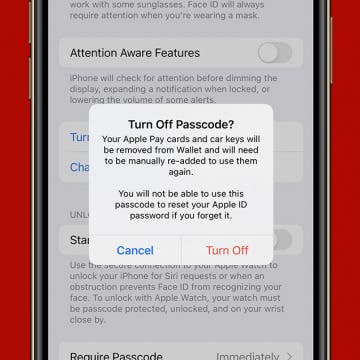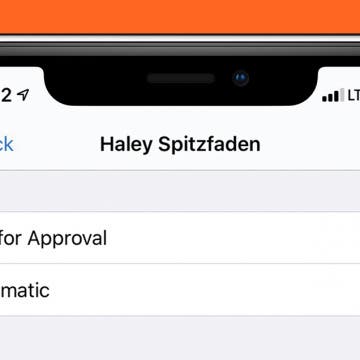Review: Eve Cam Smart Home Security Camera
By Mike Riley
It was inevitable. Eve Systems, a company that has reimagined itself from an Apple Mac accessory company to a HomeKit automation powerhouse, has created a sprawling line of diverse products. These range from automated power strips that monitor your electrical use and temperature sensors that report indoor air quality. They further extend to a smart outdoor water controller that tracks water usage and even an indoor water detector that can be used to set off a cascade of automation events such as notifying you of a leak and, in turn, communicating with an Eve smart plug to deactivate the electrical pumping source of the water. And yet with all that HomeKit goodness, Eve didn't jump on the home video monitoring camera bandwagon, until now. Did Eve's drop dead simple HomeKit integration and stable quality make it into its first home security product? Read on to find out.