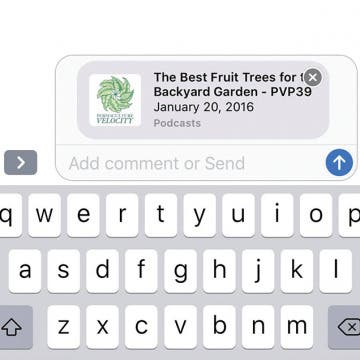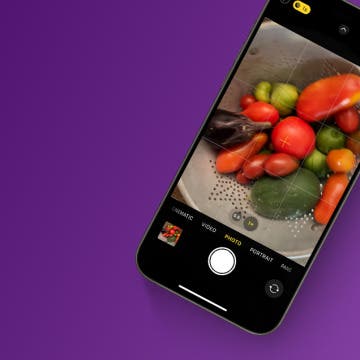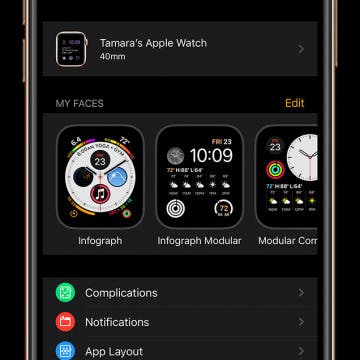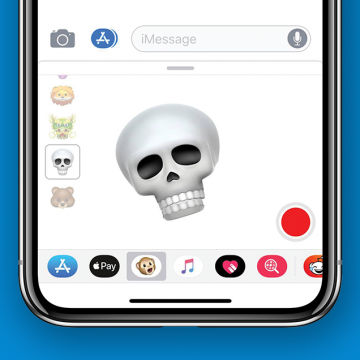How to Share a Podcast Episode from Your iPhone
By Leanne Hays
Want to know how to share a podcast from one iPhone to another? Sometimes, a podcast episode is so good, you have to share it right away. With this tip, you can share a podcast episode any time, even while you're listening! Then, when you're done with the episode, you'll have someone to talk about it with right away. It's great way to spend time with someone, even if you can't be in the same place. Not only can you share a podcast, but there are also several different ways to do so. You can send an episode via text message, Facebook Messenger, email, a Facebook post, and more, all from right within the podcast episode you're enjoying at the moment. Let's get started learning how to share a podcast episode on your iPhone!