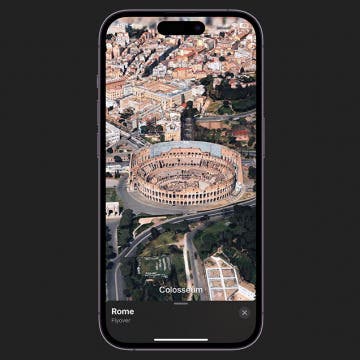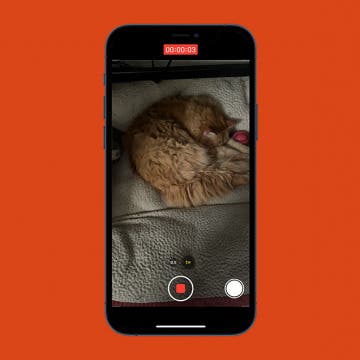Top iOS 11 Tips & Tricks
By Rheanne Taylor
Thanks to iOS 11, your iPhone and iPad just got a lot more powerful. With each new release, Apple focuses on improving old features as well as delivering new ones. So whether you’re looking to kickstart your productivity by scanning documents in the Notes app or train yourself to be a safer driver with Do Not Disturb While Driving, this guide is your T go-to source for all that and more.