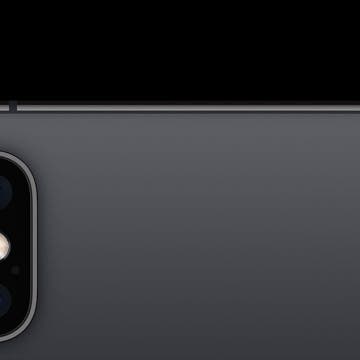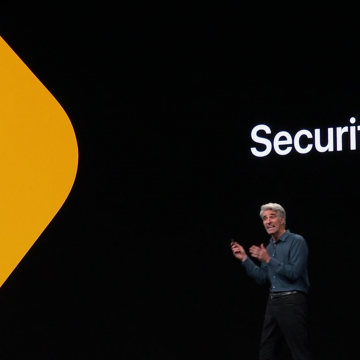iPhone Life - Best Apps, Top Tips, Great Gear
Answered: What Are Haptics on iPhone?
By Rhett Intriago
While fiddling with your iPhone’s settings, you’ve probably come across something called System Haptics. You might not have even noticed a huge difference when turning it off or on. So what are haptics on iPhone and what do they do? Let’s find out!
How to Use Personal Voice on Your iPhone
By Rhett Intriago
Have you ever wanted a computer-generated version of your own voice? The iPhone's Personal Voice feature allows you to do just that. This accessibility option is a great tool for those at risk of losing their voice, but it can be used by anyone. Below, we’ll dive into what Personal Voice on iPhone is and how to make the most of this handy feature.
- ‹ previous
- 168 of 2447
- next ›
How to Change App Layout on Apple Watch Apps
By Hallei Halter
Apple Watch apps can be easily navigated using one of two layouts. Grid view shows your app icons in a honeycomb layout that you can navigate with your finger. List view shows apps in alphabetical order, which you can scroll through using the Digital Crown. We'll show you how to set your Apple Watch apps to list view or grid view, according to your preference.
If you use a sleep tracking app or otherwise like wearing your Apple Watch while you sleep instead of charging your watch overnight, you might struggle to find times to charge your watch and keep your battery levels up. Here's a list of suggestions for how to save Apple Watch battery life at night, while you sleep! While there's no way to keep your battery fully powered, if you try one or a combination of the suggestions below, you'll notice a difference and be able to roll out of bed without having to recharge your Apple Watch battery as often!
How to Automate a Smart Home Accessory Schedule from iPhone
By Hallei Halter
If you're just getting started with Apple HomeKit automation, beginning with a timed automation is a great first step! Here's how to schedule an Apple Home automation, so your smart home accessory will perform an action like clockwork. For example, you can set your porchlights to turn on every day at sunset or open the curtains at a certain time while you're out of the house so your indoor plants get plenty of sunlight. The smart accessory will need to have previously been added to the Home app, as well as be charged and connected to Wi-Fi.
How to Remove Unearned Steps from Apple Health
By Olena Kagui
While wearing your Apple Watch, you'll notice arm movements during activities like knitting, playing games, or even just waving might register as steps. Here's how to delete steps from your Apple Watch, which will erase the data and reset your step count closer to the correct number. You can't do this from your Apple Watch; you'll have to use the Health app on your iPhone.
Whether you just got an iPhone or are looking to brush up on what you know, this in-depth iOS Camera app guide will teach you the fundamentals of your iPhone camera. Read on to have the iPhone camera icons explained, how to access your camera from the lock screen, and all the tips and tricks you need to get the most out of your iPhone’s camera.
How to Customize Your iPhone Share Sheet & Favorite Apps (iOS16)
By Hallei Halter
The iOS share sheet pops up anytime you tap the Share icon on your iPhone. It automatically updates based on your actions using machine learning. However, you can also customize what you see when you tap the Share button on your iPhone. Let's learn how.
Do you have questions about how to find, download, open, close, organize, delete, and otherwise manage iOS apps on your Apple device? Here's your roadmap to the App Store, and how to navigate all the applications you discover there. Whether you're wondering how to find a specific type of app, how to delete apps you no longer need, how to organize your Home screen so you can easily find the apps you're looking for, or even how to fix an app that's frozen or crashing, we have you covered. Dive in to our apps guide and find the information you need to get the most out of your apps.
All the Ways Apple Is Beefing Up Security & Privacy for Its Users
By Hallei Halter
Apple previewed big security and privacy software updates for its users during the WWDC 2019 Keynote. The updates address concerns such as location tracking, information gleaning, and device hacking, giving Apple customers more control over whether and how their data is shared. On the horizon are more choices in location sharing and tracking, a feature called Sign in with Apple, the option to use a randomly generated email instead of your own, Find My Phone and Find My Friends unifying, and HomeKit security improvements.
Now that Apple has announced that it's getting rid of iTunes and splitting it into three, everyone wants to know, without iTunes, what will happen to my music library, will my playlists be transferred, and will the iTunes backup be replaced with a new option? Don’t worry; we’ve got the answers to all your burning iTunes related questions.
Tips for Drawing with an Apple Pencil
By Hallei Halter
The Apple Pencil is seen by many iPad users as a stylus (much to Jony Ive's annoyance), but its main use is as a tool for markups and creative projects in apps like Procreate or something more simple like Notes. Here are some quick tips for drawing with the Apple Pencil including adjusting opacity and line thickness, shading with the side of the Pencil's nib, erasing, and using the Apple Pencil 2's double tap feature to switch between tools. While there is some overlap with the basics functions of both a regular pencil and an Apple Pencil, you'll find the Apple Pencil has potential to unlock a digital flood of creative possibilties and may help with an artist block or two.
The Worldwide Developers Conference 2019 keynote event has come and gone, leaving us with an array of updates, reorganizations, additions, and hardware to assimilate into our mental map of Apple products and services. Rumors were flying about the death of iTunes, new iOS, watchOS, and Mac features; now let’s go over what really happened, and what it means for both Apple developers and customers.
WWDC 2019 Recap: iOS 13, iPadOS, watchOS 6, macOS Catalina & More
By Sarah Kingsbury
In the special 112th episode of the iPhone Life Podcast, Sarah, Donna, and David sit down to analyze everything Apple announced at today's Worldwide Developers Conference. They analyze the event and explain all the coolest features of the forthcoming iOS 13, watchOS 6, tvOS 13, macOS Catalina, as well as the introduction of a new iPadOS and the death of iTunes.
WWDC 2019: Apple Watch Is Leaving iPhone's Nest with watchOS 6
By Hallei Halter
During today's WWDC keynote Apple announced a lot of new watchOS 6 features that will give Apple Watch users more ability to leave their iPhones at home and options to further customize their watch'spotential and appearance. Expect new watch faces, improved fitness tracking, hearing health features, and much needed apps like Audiobooks, Voice Memos, and Calculator to be added to Apple Watch. The watch will also get its own App Store when watchOS 6 is released.
Review: Brinno DUO Is a Smart Door Camera for Apartments & More
By Todd Bernhard
While I have a Ring video doorbell, it has some drawbacks. First, I had to physically hardwire it into my house. If I lived in an apartment, that would not be an option. The other issue is that I have to find and open my phone to see who is there. If I'm at the door, a peephole makes more sense. The folks at Brinno have a solution, with the Brinno DUO Smart Peephole DoorCam ($199.95). Brinno sent me the peephole camera and, sure enough, no heavy duty tools were required to install it.
I admit, I was one of the last people at iPhone Life to own an iPad. I just didn’t see the use in it. My iPhone could do whatever I needed; and for those times I needed a bigger screen and a keyboard, I had my laptop! Well, after two months with the iPad Pro, I see the appeal, particularly when it comes to being more productive in my creative pursuits. The following apps have become my favorite solutions for everything from learning new skills to efficiently accomplishing my artistic goals.
WWDC 2019 Rumors: What New iOS 13 Features Will Apple Announce?
By Sarah Kingsbury
In the 111th episode of the iPhone Life Podcast, tune in as Sarah and David review all of the iOS 13 features we’re expecting Apple to unveil for the iPhone and iPad on June 3 at the Worldwide Developers Conference. And tune in next week on June 3 for our special post-WWDC episode where we'll discuss everything Apple announces.