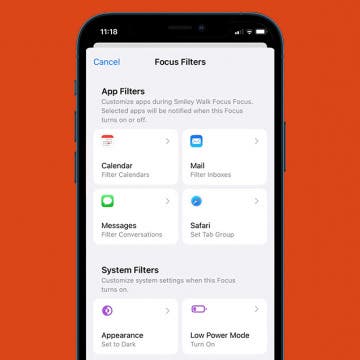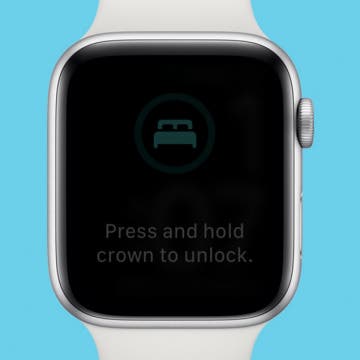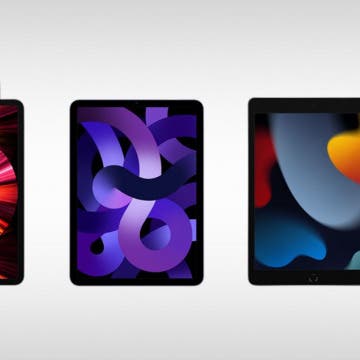iPhone Life - Best Apps, Top Tips, Great Gear
iPhone 16 Event Recap—Why Apple Intelligence Stole the Show
By Susan Misuraca
In episode 214, David and Donna give you the scoop on the iPhone 16 “Glowtime” event. From the AI-powered chip in the iPhone 16 line to the larger, brighter, and thinner Apple Watch Series 10 to major AirPods upgrades, they help you decide what you should buy and what you should skip.
New Audio Experiences & Hearing Health Upgrades With AirPods
By Rhett Intriago
During the "It's Glowtime" event on September 9, Apple announced a new generation of AirPods, as well as breakthrough hearing health upgrades to the AirPods Pro 2. This new lineup of AirPods will allow you to experience music and media in a whole new way while protecting your hearing. Read on to learn more about Apple’s latest upgrades to its unparalleled wireless earbuds.
- ‹ previous
- 63 of 2414
- next ›
Have you ever gotten distracted browsing irrelevant webpages in Safari when you needed to be studying or working? Thankfully, Focus mode 16 allows you to limit which Tab Groups you can browse in Safari. Let's dive into how to pair Focus mode with Safari Tab Groups.
3 Ways to Turn a Mac On & Off
By Devala Rees
If you're a new Mac user, one of the first things to learn is how to properly turn on your Mac and shut it down (even if it is frozen). Shutting down your Mac saves power and clears out RAM, and is good to do from time to time. Below, we'll show you how to turn on a Mac and shut it off again.
How to Check Medication Interactions in the Health App on iPhone
By Brian Peters
Did you know that the Health app on your iPhone can not only send you reminders to take your medication, but also check for interactions with alcohol, tobacco, and cannabis? It's easy to use and a good precaution to make sure you're aware of the risks if you drink or smoke.
How to Set Up iPhone Focus Filters
By Kenya Smith
You probably know that Focus mode helps you stay on track during activities such as exercising or work. Well, iOS 16 has added Focus Filters, which allow you to filter out distracting content in Apple apps and third-party apps that support the feature. In that way, you will be able to receive only essential content, such as content from co-workers while you're at work or notifications from family members while you're sleeping in case of emergencies. Here's how to set up Focus Filters on your iPhone.
How to Unlock Apple Watch in Sleep or Water Lock Mode
By Rhett Intriago
Sleep mode is a Focus mode on your Apple Watch that silences all notifications (and the Raise to Wake feature) until your wake-up alarm goes off in the morning. Water Lock Mode is meant to be used when your Watch will be submerged in water. What both of these modes have in common is that they will lock the display on your Watch to prevent accidental presses while you're asleep or swimming. But what if you need to check something on your Watch during that time? Here's how to unlock your Apple Watch.
How to Add Multiple Stops to Apple Maps Route
By Olena Kagui
The Maps app is often overlooked by iPhone users who prefer to use third-party navigation apps. However, it has undergone many changes in the past few updates, and iOS 16 added some changes that may make it your favorite navigation app. One of the newest changes to the Maps app is the ability to add multiple stops along your driving routes. We'll show you how!
How to Create Reminders Templates for iPhone
By Kenya Smith
One app that many users love is the Reminders app thanks to recent upgrades. Now with iOS 16, you will be able to set up reminder lists as templates and then use them again to form new lists with the same features. Let's learn how to set up reminders templates to use for future lists.
How to Customize Your Apple News Sports Feed
By Rhett Intriago
If you want to follow sports in your Apple News app, iOS 16 brings a new way to make this easier than ever. The new My Sports section allows you to customize your feed to follow specific sports and teams so you can keep up with the latest news.
Apple has created a lot of hype around its new Apple Watches, dropping an extreme sports watch they're calling the Apple Watch Ultra alongside the Apple Watch Series 8 and Apple Watch SE (2nd generation) at the tech giant's September 7 "Far Out" event. The new Series 8 contains a few essential new features like fertility tracking and crash detection, while the Ultra increases durability, water resistance, depth pressure, and more.
Apple Event Recap—New iPhone 14, Rugged Apple Watch & AirPods Pro 2
By Susan Misuraca
In the 189th episode, David and Donna dig into everything Apple announced at its annual September event. Do you need all 48 megapixels in the iPhone 14 Pro’s camera? Is the rugged Apple Watch Ultra for you even if you’re not planning to hike Mount Everest? Do the AirPods Pro upgrades warrant the purchase? Listen and find out.
Everything Apple Announced at Its iPhone 14 'Far Out' Event
By Amy Spitzfaden Both
Apple's September 7 "Far Out" event didn't bring us many surprises, but it did bring us some impressive new devices. We got the iPhone 14 line, including the biggest non-Pro iPhone model ever in the new iPhone 14 Plus (which has taken place of the mini). Apple also announced a brand-new Apple Watch Ultra aimed at hardcore athletes, the Apple Watch Series 8, the second generation of Apple Watch SE, and the next generation of AirPods Pro. Let's take a look at each of these new devices and when they'll be available.
WatchOS 9 rolled out on September 12, and we're very excited about the launch! Find out which Apple Watches are compatible with the latest version of watchOS, and which watchOS features are available now and which will be delayed.
Find Out Which Macs Are Compatible with macOS Ventura
By Kenya Smith
The new Mac software, macOS Ventura, was released to the public on October 24. Find out which Macs are compatible with macOS Ventura and which macOS features are available now.
The iPhone 14 family made its debut today, and the two lower-priced models are fairly modest in terms of new features. That being said, Apple has switched some things up, and introduced several convenient improvements. Let's get started learning about everything Apple has added to the iPhone 14 and iPhone 14 Plus.
Apple Announces AirPods Pro 2: Here’s the Scoop on What’s New
By Ashleigh Page
Nearly a year after they were first rumored, Apple finally debuted the second generation of AirPods Pro at the September 7 "Far Out" event. With upgraded sound quality and longer battery life, this model also has a redesigned case, a more intuitive Touch Control sensor, and expanded charging options. Below, we'll cover the fun new immersive sound features and convenient upgrades.
Beyond "Far Out": What We Missed at Apple's September Event
By Brian Peters
Apple had its "Far Out" event on September 7 and announced many new devices. Soon new models of iPhone, Apple Watch, and AirPods Pro will hit stores. We didn't hear anything about Macs, MacBooks, iPads, or AR/VR headsets, however, and we expect another event in October for these.