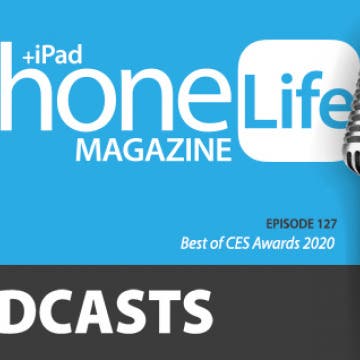iPhone Life - Best Apps, Top Tips, Great Gear
Coolest iPhone Tech at CES 2020
By Donna Schill
Live from Las Vegas! Listen as members of the iPhone Life team share the coolest iPhone tech they found at the Consumer Electronics Show 2020, from iPhone-controlled drones to telescopes to lawn mowers.
Review: ChargeHub HomeBase Power Bank Docking Station
By Todd Bernhard
I keep restocking portable battery packs because the kids borrow and don't return them. Then I'll clean around the house and find discharged battery packs strewn around the house. Now, the ChargeHub HomeBase Power Bank Docking Station ($59.99) that Limitless Innovations sent me may be my saviour. The portable battery charging dock is a compact base that has four slots for the included aluminum battery packs, each offering 4,000 mAh of power, which is impressive given how slim they are.
- ‹ previous
- 1213 of 2414
- next ›