Tip of the Day: How to Add a Third-Party Keyboard



Apple introduced third-party keyboards in iOS 8 after a lot of user requests. Now, the options seem endless, from the popular SwiftKey app to adding a gif keyboard for fun communication between friends. To add a third-party keyboard, the first thing you need to do is download a keyboard app from the App Store. Once downloaded, the setup is easy.
To add the keyboard, open Settings. Tap General.

Select Keyboard. Tap Keyboards.

Select Add New Keyboard. Under suggested keyboards, you should see the name of the keyboard you downloaded. Tap on it, and it will appear in the list of keyboards in the Keyboards screen.

Now you need to make a choice regarding privacy. Some keyboards allow you to tap on the name of your new keyboard. Doing so will bring up a screen that says "Allow Full Access." If you turn this on, it will give the keyboard access to data such as text that you've previously typed. If you're concerned about privacy, don't turn this on. However, the keyboard tends to work much better with it on, and some third-party keyboards require it be turned on to properly work.
Now you're ready to use your new keyboard. When you're typing, you can invoke your new keyboard by pressing and holding the globe at the bottom left of Apple's onscreen keyboard and selecting the name of your new keyboard.

Top Image Credit: gilotyna4 / Shutterstock.com

Jim Karpen
Jim Karpen holds a Ph.D. in literature and writing, and has a love of gizmos. His doctoral dissertation focused on the revolutionary consequences of digital technologies and anticipated some of the developments taking place in the industry today. Jim has been writing about the Internet and technology since 1994 and has been using Apple's visionary products for decades.







 Amy Spitzfaden Both
Amy Spitzfaden Both
 Rhett Intriago
Rhett Intriago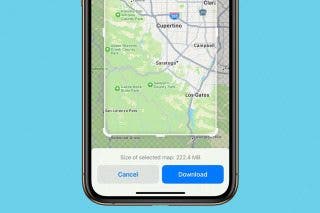


 Rachel Needell
Rachel Needell
 August Garry
August Garry

 Leanne Hays
Leanne Hays
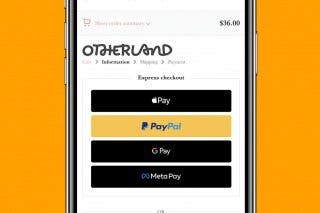
 Belinda Sanmiguel
Belinda Sanmiguel

 Cullen Thomas
Cullen Thomas


