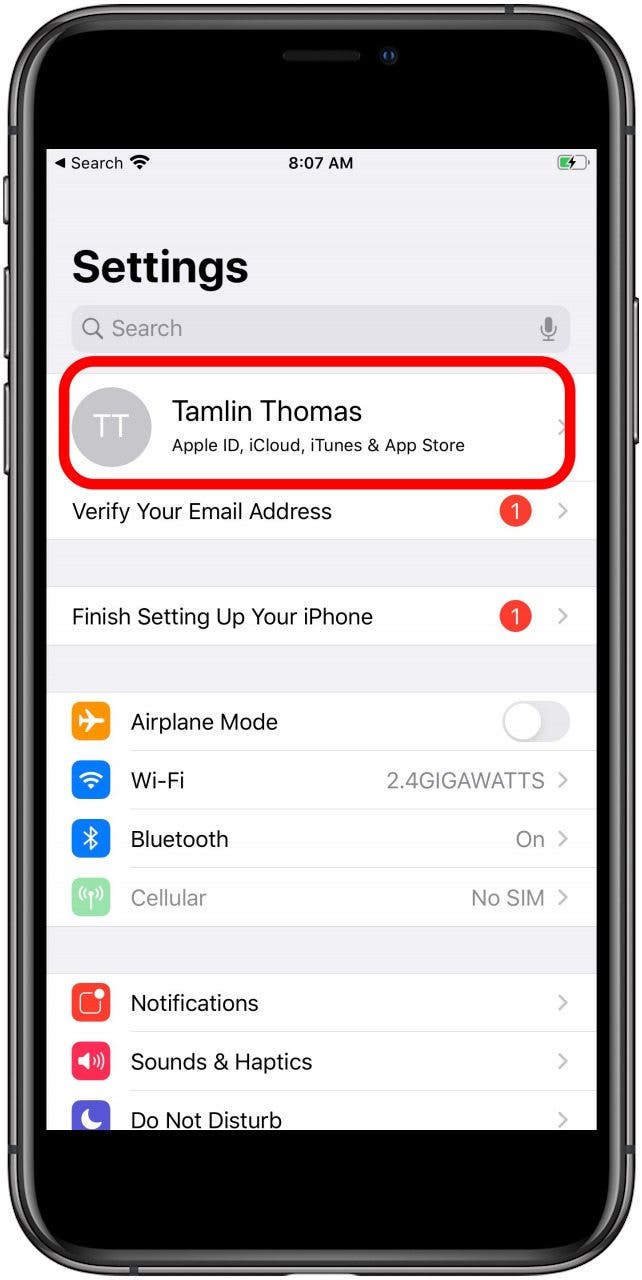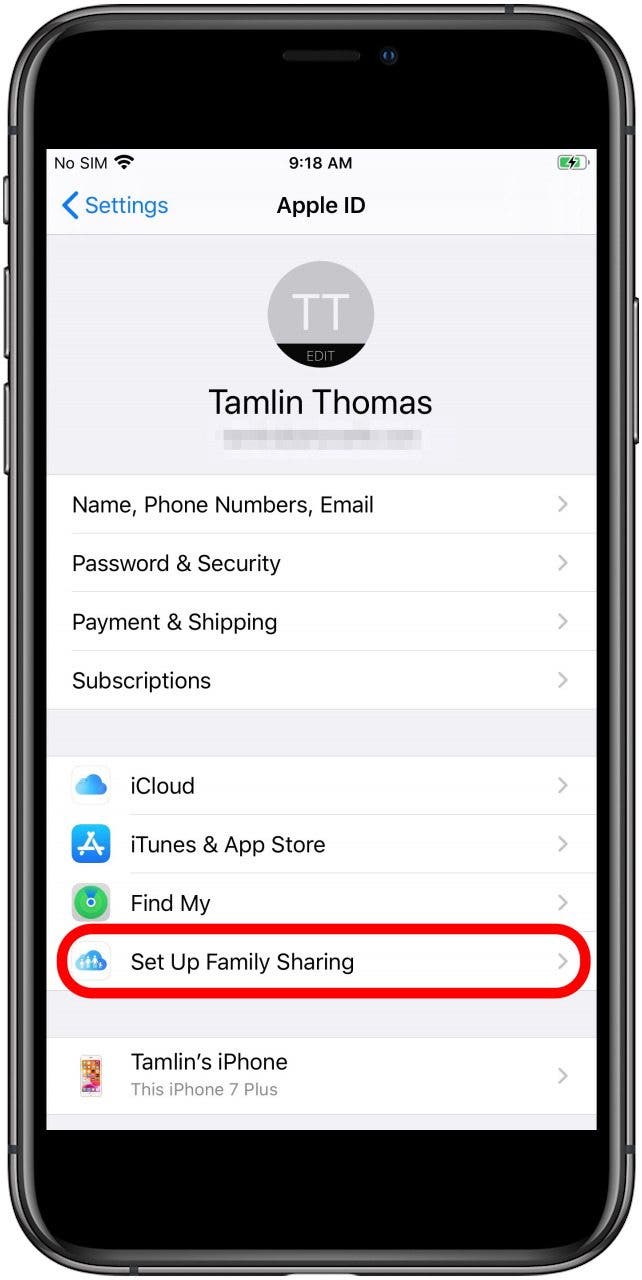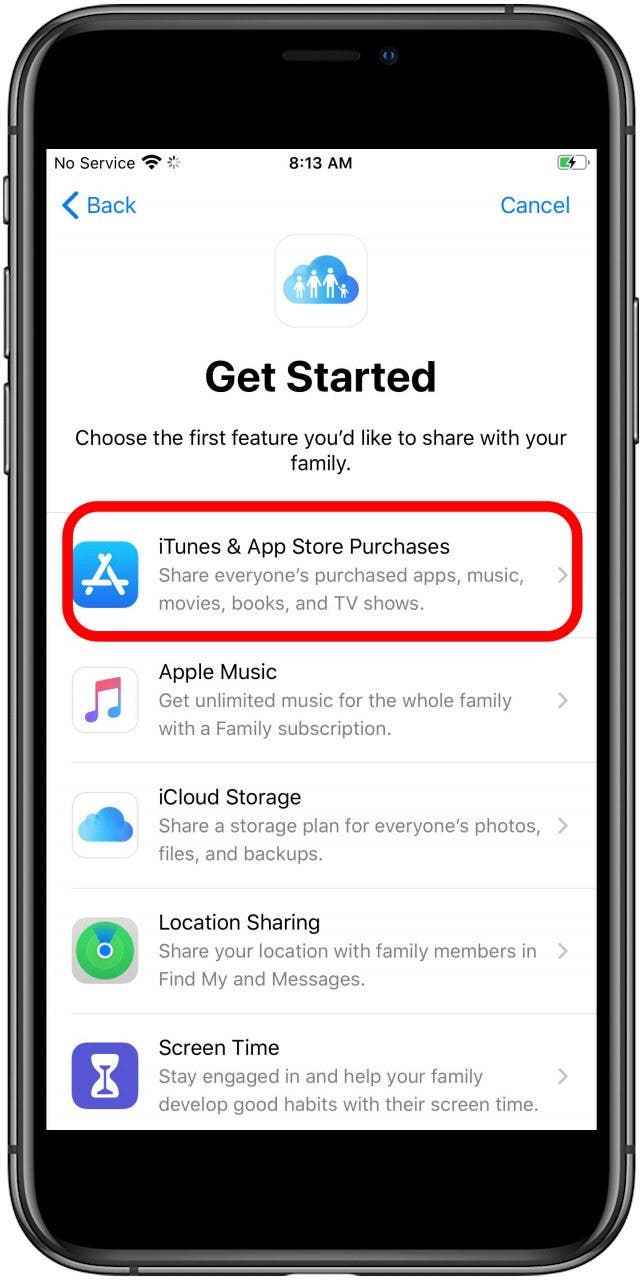How to Set Up Apple Family Sharing
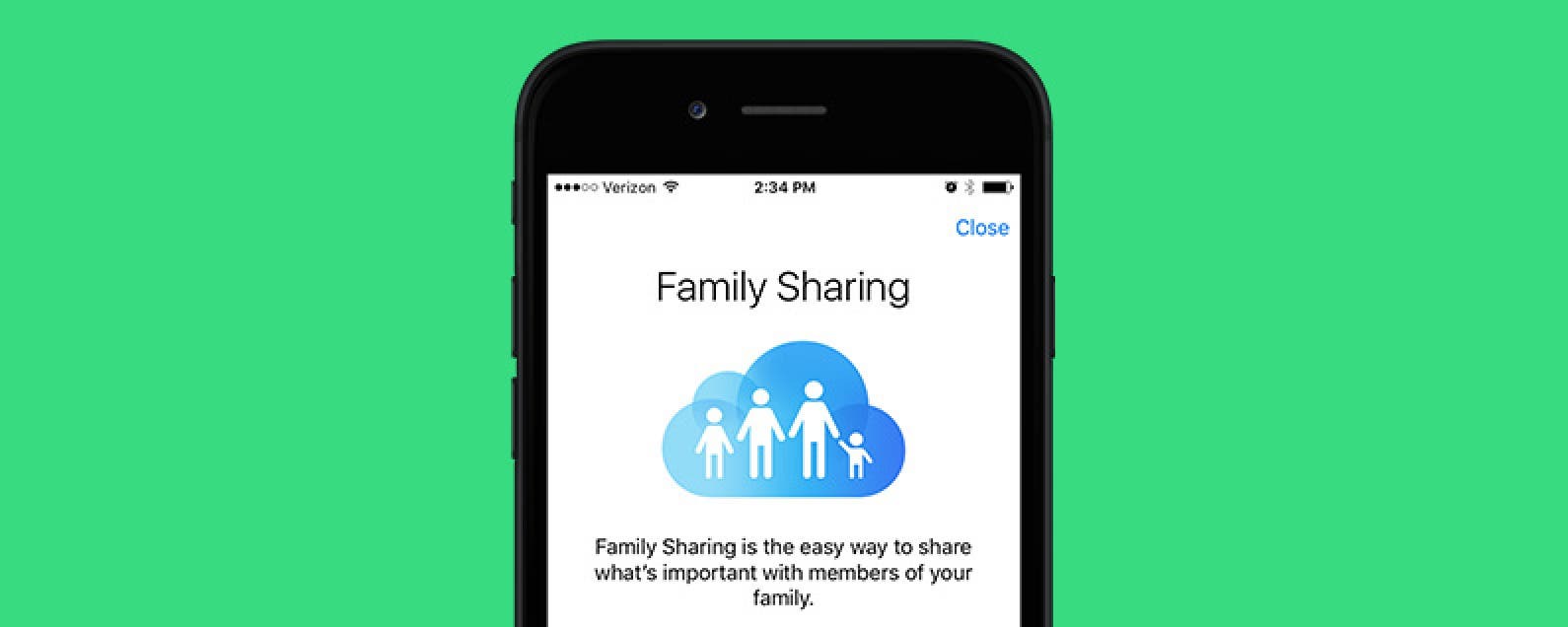
Want to know how to set Family Sharing? Apple Family Sharing is a great way to share apps, media such as music, books, and movies, and even iCloud storage plans with your family. You can also use it to manage your kids' screen time and purchases. Though I love the idea of sharing Apple Music, Books, and App Store purchases with my family (who really wants to have to purchase the same song three times so everyone in the house can have it?), the job of setting up your Family Sharing account can be daunting. Here's a quick tutorial about how to set up your Family Sharing account.
Related: How to Access Shared Purchases in Family Sharing
We've already covered how to send and accept Apple Family sharing invitations, how to use Apple Family Sharing to share apps and music, and how to set up Apple Cash Family. For more great iPhone tutorials, check out our free Tip of the Day.
5 Things to Know Before Setting Up Family Sharing:
- The adult who sets up Family Sharing is known as the Family Organizer. When purchase sharing is enabled, all purchases made by other family members will be paid for using the payment method the Family Organizer has on file with Apple. (Otherwise you have to use a workaround to allow each family member to use their own funds)
- Each family member, including children, must have a separate Apple ID. Set up an Apple ID for your child now if they don't already have one.
- Both you and your family members must be using iOS 8 or later.
- Each person can only be part of one family at a time.
- Family Sharing groups are limited to six members.
How to Set Up Family Sharing:
- Open Settings.
- Tap your name at the top of the menu.
- Select Set Up Family Sharing.
![How to Set Up Family Sharing]()
![How to Set Up Family Sharing]()
- Tap Get Started.
- The next screen tells you about the features you can share with your family group.
- Choose the first sharing feature you want to set up. You can adjust the sharing settings for the other features later. In this case, I'm starting with iTunes & App Store Purchases.
![How to Set Up Family Sharing]()
![How to Set Up Family Sharing]()
- This screen will show your current payment method on file with Apple; make sure the information is up to date and tap Continue.
- Now, you can begin adding family members to your Family Sharing group.
- At any time, you can adjust how information is shared with the family and what features you're sharing. Just go to Settings, tap your name, and select Family Sharing.
For more great Family Sharing tips, like how to hide some of your purchases from other family members, sign up for our free Tip of the Day newsletter.
Pro Tip: The newest feature of Family Sharing is the possibility to share a credit card with up to six family members. These people can grow their credit together as long as they are over 18. This is an excellent way for young people to start building credit and spouses to share a credit card fairly with Apple Card Family.