AirPods 2 Rumors, 4K TVs & Choosing a Screen Protector for Your iPad


In episode 102 of the iPhone Life Podcast, Sarah, David, and Donna cover topics ranging from AirPods 2 rumors to the perils of using plastic screen protectors for your iPad and iPhone. Other topics include David's experiences with his 4K TV setup and how to get the most from Apple's Find My iPhone feature.
Click here to listen and subscribe. If you like what you hear, be sure to leave a review. And remember to tune in every other week to hear our editors share with you the latest Apple news, best apps, iPhone tricks, and coolest accessories.
Special Discount for Podcast Listeners!
Want more iOS how-to content that's designed to make your life easier and more productive? Visit iPhoneLife.com/PodcastDiscount and get $5 off our premium subscription to iPhone Life Insider.
This episode was brought to you by Mahjong Deluxe 3 Go, an award-winning iPhone game by Ensenasoft. Mahjong Deluxe 3 Go is perfect for when you want to curl up and listen to your favorite book or album or to kill time while waiting for an appointment. With clear graphics, beautiful fireworks, and thousands of 3D puzzles, this updated version of Mahjong remains nostalgic while improving upon a classic.
Question of the week:
If you have a 4K Apple TV, or 4K TV setup, do you think it’s worth it? Email podcasts@iphonelife.com to let us know.
Articles referred to in this episode:
- How & Where to Find & Add Photos in the Messages App in iOS 12 on iPhone
- Rumored Apple AirPods 2019 Release Date, Plus StudioPods & AirPower Rumors
Useful links:
- Join the iPhone Life Facebook Group
- Insider walk-through: get a sneak peak of members-only benefits
- Get the Insider discount for Podcast Listeners
- Sign up for the free Tip of the Day Newsletter
- Email the Podcast
- Subscribe to iPhone Life magazine
Episode 102 Transcript:
Donna: Hi and welcome to episode 102 of the iPhone Life podcast. I'm Donna Cleveland, Editor in Chief at iPhone Life.
David: I'm David Averbach, CEO and Publisher.
Sarah: And I'm Sarah Kingsbury, Senior Web Editor.
Donna: Each episode we bring to you the best apps, top tips and great gear in the iOS world. This episode, we have a sponsor for you. It's Ensenasoft, which David will tell us about.
David: I've been in a little bit of a game rut on my phone because I like a very specific kind of game where I don't like the games that are super immersive and take a lot of my energy. I like a game that's kind of passive that I can do for a few minutes here and there or do while I'm watching TV or something. I've got a game recommendation for you and it is Mahjong Deluxe 3 Go. If you're like a lot of you out there who love mahjong, this is a really excellent version. They have a whole bunch of puzzles. They have 3D puzzles that are really fun. If you haven't checked out mahjong, you should check it out. Once again, that's Mahjong Deluxe 3 Go and they have a free version of it and then if you like it, they have paid versions as well. We'll link to it at iphonelife.com/podcast as well. But it's supposed to be very immersive. My goal is to learn mahjong. I will learn right along with you guys, but from Tamlin, who is our resident who wrote about this for our magazine and loves mahjong, he says it's very immersive, really beautiful, easy to play. Make sure you check it out.
Donna: He said he played mahjong a lot in high school and this is like a throwback for him and he was enjoying it. Alright. Next I want to share our favorite tip of the week. If you are a subscriber to our iPhone Life Tip of the Day newsletter, you'll be familiar with this. We give you a one minute tip that teaches you something cool you can do with your iPhone. You can go to iphonelife.com/dailytips if you're not already a subscriber. We just recently did a two week stretch of Best of iOS 12 Tips where we rounded up some of our favorite tips for the latest operating system. This is one of those tips. We have how and where to find and add photos in the message's app. With iOS 12, Apple released, it's kind of a small change of how to add photos to your text messages, but in my opinion it's way better than it was before.
David: I don't know if I agree.
Donna: Really? Okay.
David: I'm glad you're doing the tip because if nothing else it's confusing.
Donna: Okay, yeah. I'll tell you how to do it first. You open up your message's app. You start composing a new message. You'll see a scrolling list of all of your apps above the keyboard. Now you'll see your photos app as one of those icons. It's the flower shaped icon, so you tap that, and you'll see your camera roll immediately, so then you tap and select pictures from there and if you're wanting to go back further in your photos, you can tap "All Photos" and then you'll be taken to your full library in the photo's app.
David: Unless you've changed anything, it should be the first app icon you see. So it should be very easy to find if you-
Donna: On the far left.
David: ... know what you're looking for. Why do you like it better?
Donna: I like it better because you don't have to leave the message's app to add photos. Before you would go and tap "Camera" and then you would have to go ... It would open up a window. That would be your full photos app. This way, usually I want to be sending a photo I just took, so this makes it really easy. You just tap the photo's icon. You'll see your pictures pop up right there where the keyboard usually is. You just tap them and send them. I think it's faster and more convenient.
Sarah: Cool. One thing I was thinking we should add to this tip, if you accidentally forget and tap on the camera icon instead of the new way of tapping on the photos icon-
David: Which I still do.
Sarah: ... There is a little picture icon at the top left of the screen in that camera view and if you tap on that it will take you to photos.
David: Oh, that's good to know.
Donna: You still have options. Why don't you like it? I'm curious.
David: I find it a little bit confusing. I think partly just change and change is scary, but it took me a while to figure out. I think I actually had to Google it because we didn't have this tip yet. I've had so many people ask me how do I send the message now? I think they made it unintuitive in my opinion, which is not very Apple like. Once you know how to use it, it's super easy and I don't think it really matters that much. Also, I'm not sure how convinced I am about the kind of app center, the little app section in the text messages. I'm coming around to it because it's easy to send gifts which I like.
Donna: It does make it easy, yeah, to be a gift master.
David: I am a millennial.
Donna: I could see that. To me, I do think it's easier once I knew it was there, but I could see how it would throw people for a Loop at first. That's good for you to know how to add photos to your text messages now with iOS 12. For tips like this, go to iphonelife.com/dailytips.
David: Next up we're going to talk about iPhone Life Insider. I know we talked about it a lot, but I want to take a minute and take a step back and tell you ... Peek behind the curtains. A lot of people think we're associated with Apple. We're not. We are a small, independent publisher. iPhone Life magazine is the only thing we do, so we live to teach you guys how to use your iPhone, iPad, all of your iOS devices better and if you are enjoying this podcast, if you're enjoying all of our free content and you are looking for a way to support us, and we really appreciate the support. iPhone Life Insider's the way to do it. As a token of our appreciation, we now have a new discount for our podcast listeners, which I'm really excited to share. If you go to iphonelife.com/podcastdiscount. Once again, iphonelife.com/podcastdiscount, you get five dollars off which equals 10% off.
Donna: As David said, Insider's really how we make our money at this point. If you do want to support, you like what we're doing and you want us to continue, we really appreciate your support and as a token of our appreciation for listening, we've got this five dollar discount. I want to tell you guys a little bit about Insider. For some of you who have been listening before, you'll already be familiar, but really Insider is our full educational service for people who want to get the most out of their devices, who want to find a way to have their devices make their life easier. We include a video version of our daily tips, so that means you have a nice, convenient video walk-through that you can follow in just a minute and it will teach you something cool you can do with your device. We have in depth guides. We have in depth guides on all of the different iOS devices. We also have a getting started guide that our video producer, Rayanne is just refreshing right now so we'll be coming out with that soon.
Donna: We always have iOS guides when the new version of iOS comes out. You'll be among the first to learn how to use all of the new features. We also have "Ask an Editor." A feature that allows you to have personal attention from us. If you're having any issue with your devices, you can email us and we'll help solve the problem for you. Let's see. What am I forgetting? You get a digital subscription to the magazine, our full archive of issues. Was there anything else you were going to say?
David: Yeah, I was. Digital subscription to the magazine, archive of over 30 issues. That's over 2500 pages of magazine content and you get our archive of all of our tips we've ever created with videos with them. There's over a thousand tips now that you can browse through. We've got some convenient tools to make it easy for you to browse through them and find nice tips that we may not have featured on the podcast for you.
Sarah: And, speaking of the podcast, you also get the ad-free extended version of the podcast. You never have to listen to this part of the podcast again.
Donna: Exactly and we give you extra content, so we usually have five to 10 minutes of extra content that's just for you guys. If you're interested, go to iphonelife.com/podcastdiscount.
David: There you go. Thank you all for your support.
Donna: Yeah, thank you. We want to share one of our Insider questions that Sarah helped solve with our Ask an Editor program.
Sarah: Alright, so someone wrote into me, "I recently left my phone in a doctor's office but was able to recover it the next morning. I believe that most people who find an iPhone would return it, but they need to know where. Do you have a recommendation for how to include contact information on the phone or on the lock screen?" And I do. One great thing about using Find My iPhone is besides being able to log in and see where your iPhone is, you can actually put a message and a phone number onto the lock screen.
Sarah: How you do it is you log in to Find my iPhone on a web browser on another Apple device and you tap on the missing device in the list of devices there. That's where you see the location of your device and you can make, if the location is in your house and you're there, you can make it make a sound, but there's also a thing called Lost Mode which locks the device and then it gives you an option to enter a phone number and then an option to leave a message. Like, "I lost my phone. Please contact me at that number." Something like that. That way, when someone finds your phone and they want to return it to you, they'll be able to.
David: I actually have a recommendation for the reverse. If you find a phone and you're trying to figure out how to get it back to the rightful owner, because you can't unlock the phone and if this person doesn't subscribe to iPhone Insider, they don't know how to have convenient contact info. Most people allow you to make Siri calls on your phone so I can do voice calls from my phone. You can use that, hopefully use it for good, and you can ask Siri to call numbers. Now it's hard to exactly know, and you kind of have to guess, but you can say, "Siri, call home." You can say, "Call mom," "Call dad," very common things that you'll find in a phone and that's a nice way of saying, figuring out what phone you actually found so you can return it to the rightful owner.
Sarah: I just want to take this opportunity to make a pitch for the contact's app because the more specific you get in the contact's app when you're setting up a contact like saying what their relationship is to you. Designating whether their address is home or work and whether their phone number is a mobile phone or an office phone, things like that, greatly increases not only the chance that someone who finds your phone could call those numbers and find you, but also it just makes everything easier. If you say, "Hey, Siri, call mom," and you haven't designated your mother as someone to call, as that relationship, Siri will be like, "You don't have a mom." Or I used to get so mad at Siri because I'd be like, "Hey, Siri, take me to the name of my partner's house and they'd be like, "I don't see that in your contacts," and I'd be like, "But I know it's in there," and then I realized I hadn't designated it as his house, as his home address. Once I did that, I had no problem.
David: There's definitely something very satisfying too about saying, "Hey Siri. Take me home." Like at the end of a long, when starting a road trip and be like, "I'm going home now." I like that.
Donna: You think you're going home right now. Yeah.
David: Oh, good. Thanks for tuning in guys. I'm going home now.
Sarah: I just think the contact's app has a lot of downsides and things it doesn't do well, but it is really set up to integrate with so many different features of your iPhone and so if you take the care when you're entering addresses and contact information to really get specific, it will greatly increase the utility of the contact's app.
Donna: One thing I quickly wanted to ask our listeners was if it's a new sense when we use the term, "Hey, Siri," because I have heard that it can summon Siri for listeners and so I wanted to ask you if that is a problem and you want us to avoid saying it, you can email us at podcast@iphonelife.com. Next up we wanted to share a little bit of news. It's a bit of a slower time in terms of Apple news and rumors, but we are expecting early this year that we'll get an updated AirPods. So we'll get the AirPods 2. Sarah, I think you're the one who entered this in here, can you tell us a little bit about this?
Sarah: It's a pretty reliable rumor. I forget his name, but there is an analyst who everyone is always like, "Ew, this very reliable analyst is saying ..." but it seems likely that we will get updated AirPods with a wireless charging case in early 2019. Now, when Apple says early 2019, sometimes that means like before June. They have a very flexible definition, but the exciting thing is a wireless charging case means they may also be releasing finally, the AirPower, the wireless charging mat that was supposed to be able to charge your phone and your watch and your AirPods. We're expecting that the AirPods 2 would have a more powerful chip which would enable, "Hey, she who must not be named." Also, people are hoping, I'm kind of hoping too, other colors.
Donna: Oh, that would be nice.
David: I've heard the potential being sweat proof.
Sarah: Yeah, that would be great.
David: I, for one, have been holding out for these. I'm very excited for them.
Sarah: Me too.
David: I almost bought the original when I realized they weren't going to come out with a new one in 2018, but I held out, so I will be buying them.
Sarah: I know. I was going to say I have a stake in this one. I really want ... also, there's rumors of noise cancellation potentially for AirPods 2. That was one of the lesser liable rumors last year, so I don't know.
Donna: I didn't really come across it in my latest ... Digging through for rumors. [crosstalk 00:14:22].
David: I will say that I actually ... Certainly it wouldn't surprise me because a lot of companies out there that have wireless this year, but to have noise cancellation now, I actually don't love noise cancellation for wireless ear buds because I tend to use them when I'm on the go, and being able to have ambient noise around me say, if I'm going for a run, I can hear traffic, things like that.
Donna: It's a safety feature, yeah.
David: I like it, yeah.
Donna: That makes sense. We'll keep our fingers crossed for that. Also, for the AirPower mats. Next we want to get into our Apple complaints and learning section. I have a complaint. I recently got the 2018, 9.7 inch iPad. I've been enjoying it, but one thing I was struggling with is that I want to use it a lot for reading through my Kindle app. The iPad screen isn't as nice as the Kindle screen for that sort of thing just because the blue light and the glare and all that. I really want to have my reading experience be, like help me wind down. I bought this anti-glare screen protector that Connor, who used to work here, she told me about it and it makes the screen match, so it feels much more like a Kindle screen. The only problem was that on Amazon at least, a lot of these anti-glare screen protectors are not glass, so I got, they included three in the package. They're basically stickers that you put on there. The installation was such a nightmare that I ended up having to throw them all away. I did. Like I followed the instructions carefully.
Donna: You clean your screen and you take off the backing of it inch by inch and have a little card that you're getting all the bubbles out and so I finally did that. Then there's a place where there's still some debris stuck under there and underneath a screen protector that's not glass, it creates this ballooning bubble ... It was like if I have to look at my screen like this every day, this would drive me nuts seeing all these weird bubbles and stuff. I was using my fingernails to get all the last ones out and so this happened three times in a row. It took me a half hour of trying to get it perfect. I ended up just throwing them all away. First of all, I wanted to ask some of our readers if they have found a way. Maybe there're some secrets for installation. I don't know. I did do some searching yesterday to see if there were anti-glare screen protectors that are glass and I found ... Zagg has one-
David: Yeah, I was getting ready to say ...
Donna: ... that I would like to try. I was going to say, the moral of the story overall is that glass screen protectors are just way better.
David: They're way better and Zagg's, it blocks the blue light.
Donna: I need to get that.
David: And they just came out with it for iPads.
Donna: I was going to say I know Zagg's invisible shield screen protectors for your eyes have only been around for a while, the anti-glare ones, but I was curious if they had one for that.
David: They do. They just came out with it. My opinion is nothing replaces E Ink because they're always going to be back lit-
Donna: I do the same.
David: ... and I don't find a back lit screen to be relaxing on the eyes in the same way a book is, but I do find the Kindle is relaxing on the eyes in the same way a book is.
Donna: It's true. But yeah, I bought your old Kindle.
David: Oh, yeah, I forgot that.
Donna: I bought it but for some reason never could really get myself to use it, so I think they'll be times I'm still going to want to read paperback and we talked about this a few episodes ago and heard from readers. For a lot of us it's going to be a blend. We're not going to go fully one way or another. But, I do want to do more reading on my iPad. I'm going to get the Zagg one and I will let you know how that goes. I can tell you, there are two companies, Super Shields is the one that I ordered. So don't get Super Shields unless you're a wizard applying them because I will say that one of them I got close to perfect and it did look like it would work nicely, but I feel like for most people you're going to have a speck of dirt on there somewhere and it's going to drive you crazy.
David: I will say even with glass screen protectors, I am not good at putting them on. They're definitely better-
Donna: It's an art.
David: I always mess up. In fact, I often just charge into Sarah's office and make her do it for me.
Sarah: I've been sitting here, I haven't really been using screen protectors, so I haven't been paying as much attention, but the last time I used a BodyGuardz screen protector. I was so happy because they had a whole little system that made it almost impossible to mess it up. But I don't know if they make iPad ones.
David: I don't know if they do either.
Sarah: Yeah, it's definitely worth looking into.
Donna: They have a little tray that you put it in and then it all aligns for you so you're not having to do that part. Yeah. Because David is probably overestimating my screen protection abilities.
David: Just I didn't want to deal.
Donna: So that's my, it's a complaint and learning I would say for that one. What about you guys?
Sarah: I've actually had this out for a while and I only have used it for one specific thing. But it actually has a lot of really cool features. Our video producer, is that her new title?
Donna: Yeah.
Sarah: Rayanne told me about it. It's the Inlight app. It's $3.99, so it's not cheap, but you can do so many really cool graphic design type things or even just digital scrapbook type things which is what I used it for. I was creating a photo album to commemorate a special event and sometimes a photo isn't worthy of its own spot, but you could combine it and sort of capture the essence of a moment. But you can do different ratios, cool kinds of collages, you can add text, and that's just really the very simple things. You can do a lot of really cool things. If that's something you really like to play around with, this is a really great app for that.
Donna: Awesome.
David: I'm confused. Are we doing a play into learning or are we doing-
Sarah: Oh, I totally skipped to ... Okay.
David: That's okay. I'll do my complaints and learning and then when you do our apps and get there ...
Sarah: But I have a complaint too.
David: I know. Okay, just go for it. You got this.
Sarah: I know a lot of people don't open a text message until they're ready to deal with it, but if you accidentally open it, then there's no way for you to ... like it's very easy to forget that you need to go back and deal with whatever was in that text message. It would be really great to be able to mark text messages as unread.
Donna: I know. This really ties in to our iOS wish list which we're going to talk about next episode because a lot of readers were saying that. I was like, "Oh, no. You can do that." I thought it was one of the things you could do and then I tried and I was like, "You can't do that."
David: You can peek and pop.
Donna: [crosstalk 00:21:07] browse.
David: Yeah. We talked about this a while back.
Donna: I'll go for a while with using that term, "peek and pop" a lot. I feel like they got the memo that it didn't sound as cool.
David: They moved away from it. I'm clinging to it.
Donna: Yeah.
David: Peek and pop people.
Sarah: But the thing is it's more if you accidentally tap on the message. You're not really thinking.
David: Yeah, that's fair. But if you want to ... Let me just get my explanation of peek and pop here. So if you have a message that you want to read but you want to leave as marked "unread," if you have a phone that has 3D touch, which is every, not every but, the iPhone 10 R does not though.
Sarah: Six S and up.
Donna: It's every phone worth having.
David: Not the iPhone 10 R. It's weird.
Donna: If you have an iPhone 10 R, you cannot be confined.
David: You can ... into it by light pressing or I guess it's a little bit of a hard press and it shows you a preview of the message, which is the whole message, but if you don't-
Sarah: Don't press too hard because then you'll pop into it.
David: Yes.
Donna: And then it's marked as read.
Sarah: And another thing is, if you use Read Receipts, which why?
David: Also, Read Receipts, not Read Receipts?
Sarah: It's Read Receipts.
Donna: Yeah, we established this back in the day.
Sarah: If you use Read Receipts and you want to read a message, but you don't want the person to know that you've read the message, peeking and popping is the way to go.
David: Right or turn off Read Receipts.
Donna: Yeah, we only pick ones ... the explanation of Read Receipts is that there's a setting in your messages settings on your phone that you can turn on and it will let people know if you've read their text messages. I think Noah, our COO has this feature on because it's helpful with his communication with his wife. Like sometimes with the kids and all that, it's nice to know that the other person saw the message, even if they didn't have time to respond. But for most people, it adds a weird element of pressure. I would like to have it be my business whether I read the message or not.
Sarah: One nice thing is you can turn on Read Receipts for individual contacts, so turn it off in your messages settings in general but then when you're in messages in that conversation, tap on the little "I" by their name and you'll be able to turn Read Receipts on for a specific contact.
Donna: Yeah, it's nice that you can customize by contact, for sure. A lot of social apps now do this and they don't even let you ... like Instagram, Direct Messages and Facebook Messenger have Read Receipts that are not optional. That sucks.
Sarah: That means I'm ignoring so many messages right now because if I look at them, they'll know I read them.
Donna: Yeah.
David: I have a little bit of a long form complaint and learning in one, so you guys get to go on this journey with me. If you listen to the last podcast from CS, you heard me talk about my love for OLED displays in TV's. I, having gone CS for many years was finally convinced to buy one, so I've had a 4K OLED TV ...we're claiming that ... a 4K OLED TV from LG.
Donna: Fancy.
David: I love it. And like the geek that I am, I spent way too long tweaking the settings. You can go into forums where they give you their guidance of how to customize all of the settings. I did this and part of why you do that, this is part one of multi-part complaint learning progression is that a lot of the fancy settings that TV's have, actually in my opinion and what most of the people who geek out on this stuff's opinion is, make it worse. It's sort of the ... You know how when you're watching a movie and it feels kind of weirdly like you're watching a soap opera? Everything seems too hyper realistic or something?
Donna: I think I might have that setting on my TV.
David: Yeah, a lot of people do and it comes by default turned on and you have to go turn all of the settings off. That's complaint one. That's a recommendation. If you have a TV that you enjoy and you use pretty frequently, go look up the recommendations for how to customize it. Consumer Reports actually, if you subscribe to Consumer Reports, has that as a feature, but you can Google it. There's a lot of places out there. I had done that. Really happy with it and then, over the holidays, I splurged and got myself a 4K Apple TV which I really like. Plugged it in and it promptly overrode all of my settings. And it turned back on all of these things that I hate that make it look like a soap opera. That was complaint number two. Apple, by default, does this weird thing where it just overrides all the settings and it's very Apple. It's the part of Apple that annoys me. They're like, "We know better than you. We're going to tweak your TV settings without your permission.
David: Here's the solution, because then I went and I was like, "Oh, it was a one time thing," and I went and I re customized all of my settings. Turned back on my Apple TV and it went and overrode them allover again. If you go into your settings on your Apple TV and I'm going to do this from memory so it's going to be a little bit hazy, but somewhere in there, there's video settings and you can change it from 4K HD to 4K SD. HD stands for high definition, SD standard definition, so you would think that you would want HD on, but in reality it's like Apple's HD setting turns on all of your annoying settings in your TV that make it look bad. SD, standard definition is actually what you want. It's still in 4K. Then the problem is solved and I will say that I am really happy with my 4K Apple TV. If you have a 4K TV, I definitely recommend it. You know how they have the moving wallpapers?
Donna: Yeah, yeah.
David: They look so cool in 4K.
Donna: Screen savers are really ...
David: I'm really into them.
Donna: I was going to ask, do you watch much content in 4K?
David: More and more. Netflix has done a pretty good job really in content, so most Netflix original shows, they have 4K options for. For a lot of them, it doesn't matter that much. Where it matters a lot is like action movies and also if you're doing any kind of like documentary that's visual, it's really awesome.
Donna: Like Planet Earth would be awesome in 4K.
David: Yeah, Netflix has Planet Earth in 4K and it's amazing. Chef's Table is in 4K.
Donna: Oh, nice.
David: And super close ups of food in 4K are really cool.
Sarah: Makes a big difference. You just sold me on it with the super close ups of food.
Donna: I feel like sports would probably be cool in 4K too.
David: You know, it probably would be. I don't have a 4K subscription to my cable service and I'm not sure how much 4K they have available. When I went to set it up, my cable service, they said they didn't have that much and didn't really try to push me that way, but it would be nice. I agree.
Donna: Let's make that our question of the week. Let's ask who of our readers has a 4K Apple TV or a 4K set up and whether they think it's worth it. You can email us at podcast@iphonelife.com. I just wanted to throw in one last complaint or more like a warning people. A couple of years ago I bought the Apple watch for my husband and I got the ... Is it Milanese? Is that the pronunciation? The Milanese Loop with it. Anyway, I splurged on one of the expensive Apple stainless steel bands which is $150. He was having a pretty bad experience with it. It has a magnetic clasp and it weakens over time and so it's always been sliding so you end up just ordering a cheap, eight dollar one off of Amazon and he's so happy. He didn't buy a similar one. It's like a knock-off sports band, but they work fine and they're very similar to Apple ones.
Sarah: I have a knock-off Milanese Loop one and you're not supposed to wear it when you're working out. It's clearly a little more dressy, but sometimes it's a pain to change your watchband or you don't remember before you go to the gym. Any time you do something that basically causes your muscles in your forearms to flex, it can come undone.
Donna: Oh, yeah.
Sarah: It's just a magnet and maybe mine's weakening too because I've had it ...
David: Or maybe your forearms are getting stronger.
Donna: Yeah, you're like "ugh". I'm just like hulking out.
Sarah: Yeah, so I would avoid the Milanese Loop if you're wanting something that's going to last for, I think it was for the first few months it was fine and then it started becoming a problem.
David: Especially because it's not cheap.
Sarah: No, it's not.
Donna: I was kind of surprised when I got it actually.
Sarah: If you want a Milanese Loop, I think Casetify makes ones that are a third of the cost.
David: Oh, okay.
Sarah: If you want something for a dressy occasions, but still want to be tracking your steps because I'm totally there with you, that's the way to go. Apple's watchbands are really over priced.
Donna: I'm excited too because Nomad is sending us some Apple watch bands and so we'll let you know in an upcoming episode how those are working out. They're nice leather dressy ones, so that's why I thought of it because if you want one that's not a sports band, Nomad has some good options.
Sarah: Nice.
Donna: Casetify does too.
David: This is definitely like a side complaint with the challenge of the Apple watch how you ... like I tend to want a nice looking band because it is a watch and I wear it all day regardless of what I have on. If it's nice I kind of want to dress up my Apple watch, but it's such a pain to swap out. I know it's not really that big of a deal, but it's enough of a hassle where I don't want to do it.
Sarah: It's enough of a hassle I don't do it, yeah.
David: Then I either wear a leather band and it gets really gross when I take it to the gym or I wear the sports band and then it's like it doesn't look very good.
Sarah: Can I complain about this too? It's starting to get dirty again, I had to get a Magic Eraser-
Donna: Sarah's wearing a sports band.
Sarah: Oh, yes, I forgot that not everyone's watching.
David: Can't see you.
Sarah: I have the ... It's pink. I think they call it like Desert Sand or something. Which goes nicely with my rose gold watch, but also gets dirty really fast and then I have to wash it with a Magic Eraser which takes off the matte finish. I'm also annoyed because I had to order it separately, or actually, no I didn't. I think it came with this one, but if I wanted a different color of band, they limit your color options. You can't customize. Like, let's say I want this color watch body and then I want this color band.
David: Oh, that's annoying.
Sarah: Yeah, there's very few ... They limit you and then if you want a different color, you have to order it.
Donna: Yeah, that's annoying.
Sarah: Because I thought getting a different color watch body, but I really wanted this band and their bands are so overpriced and it gets dirty quickly and I don't feel like it's worth the money they wanted for me to pay for an extra band.
David: My solution has been to go with a nylon wrist band and I unfortunately don't have my Apple watch on today. I forgot it at home. But to me, that's like a good middle ground where it dresses it up a little more than a sports band, but you also can wear it to the gym.
Sarah: I'm going to complain more about the Apple watch bands. Actually, this band I'm remembering is from my series three that I broke, really tragically. I didn't want to get the same one, so I ordered the other sport band that's like, it's this weird little fuzzy nylon-y material that acts kind of like Velcro. It's like a cheap five dollar kids watch band and I had it on my watch for one day and then I took it off and I hate it.
David: We are really passionate about our watchbands.
Donna: Yeah, we are passionate. This winds up our Apple complaints and learning section. We're going to save apps and gear for our Insider only content. This wraps up episode 102 of the iPhone Life podcast. Than you all for listening and we'll see you next time.
David: Thank you and once again that's iphonelife.com/podcastdiscount if you want the discount and if you all could do us one more favor if you don't mind me asking. If you enjoy our podcast, if you go and rate it, it helps other people find it. Thank you guys.
Sarah: Thanks everyone.

Sarah Kingsbury
As the Editorial Director at iPhone Life, Sarah Kingsbury manages the online editorial team and oversees all website content. She is a long-time Apple enthusiast who never goes anywhere without her Apple Watch and owns way too many HomePods. Since joining iPhone Life in 2013, Sarah has done everything from writing hundreds of how-to articles to founding the Daily Tip newsletter. She even co-hosted the early episodes of the iPhone Life Podcast. When not at work, Sarah can be found hiking in the mountains and canyons around Las Vegas, where she lives with her partner and dogs.
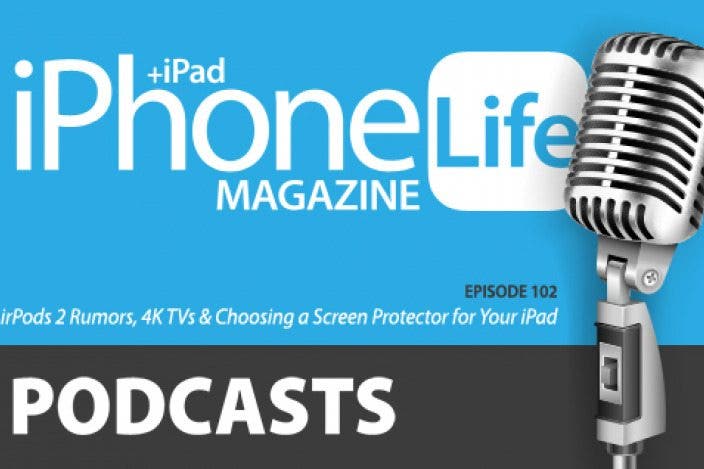

 Rhett Intriago
Rhett Intriago
 Rachel Needell
Rachel Needell

 Leanne Hays
Leanne Hays

 Cullen Thomas
Cullen Thomas
 Devala Rees
Devala Rees
 Olena Kagui
Olena Kagui


 Susan Misuraca
Susan Misuraca



