How to Stop All of Your Devices Ringing When You Get a Call


A handy feature called Continuity & Handoff makes it possible for you to answer phone calls from your Mac or iPad when they are all connected through iCloud. However, if you want to learn how to stop your iPad from ringing or how to turn off the ringer on your Mac, there is a quick way to easily disable your other devices from ringing. Here’s how to turn off phone calls on iPad and Mac.
Why You'll Love This Tip
- Keep phone calls on your iPhone, where they're meant to be, by turning off Allow Calls on Other Devices.
- Maintain your peace and quiet by disabling calls from ringing on your Mac or iPad.
System Requirements
To use this tip, you will need to have the devices and software installed listed below. This is a list of all the devices and operating systems that Continuity & Handoff works with:
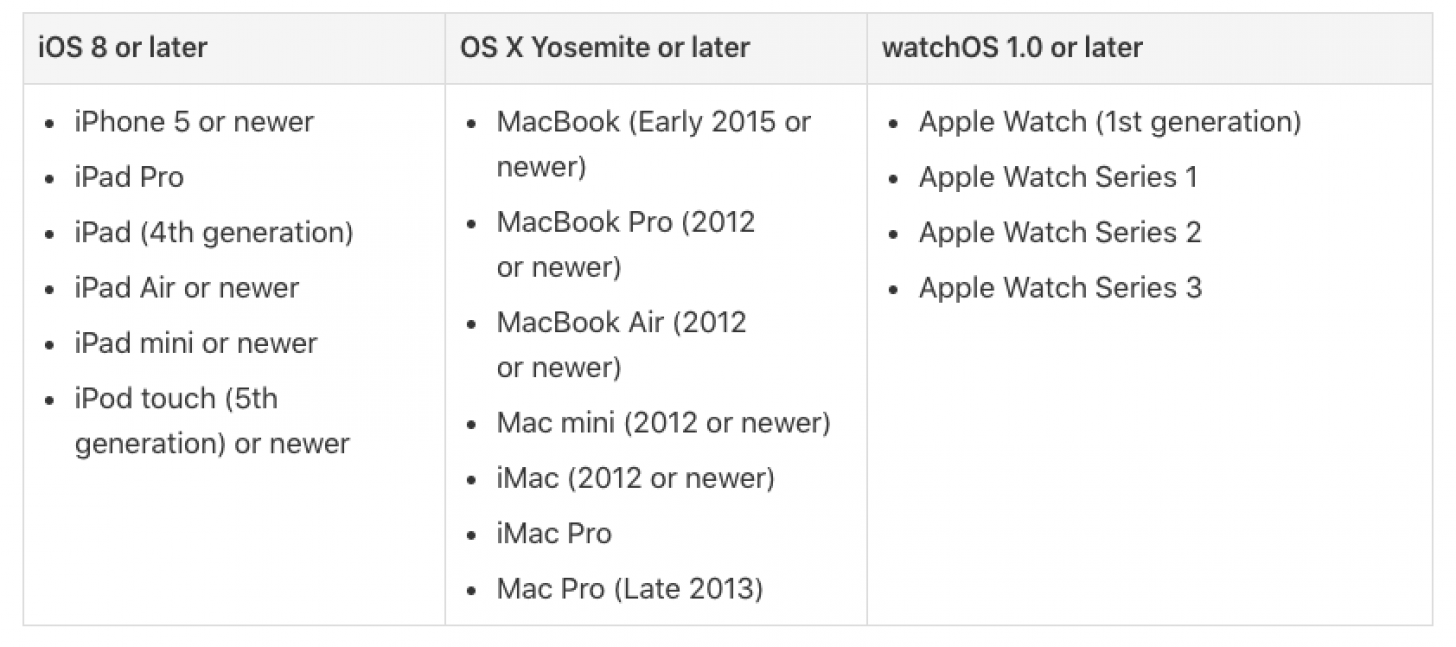
How to Stop iPad and Mac from Ringing
When you sign in to your Apple ID on all of your devices, you can use Continuity & Handoff features to move seamlessly between your devices. This includes making and receiving calls from your Mac or iPad when those devices are on the same network as your iPhone. If you like learning tips and tricks about your Apple devices, be sure to sign up for our free Tip of the Day!
- Open the Settings app.
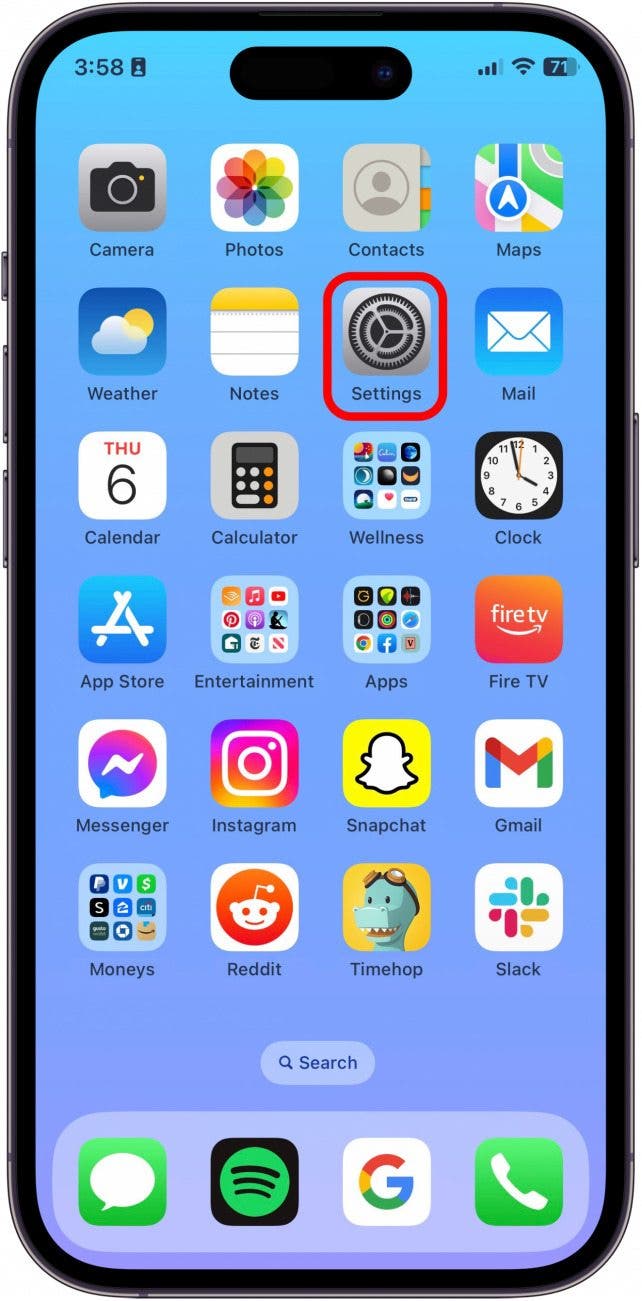
- Select Phone.
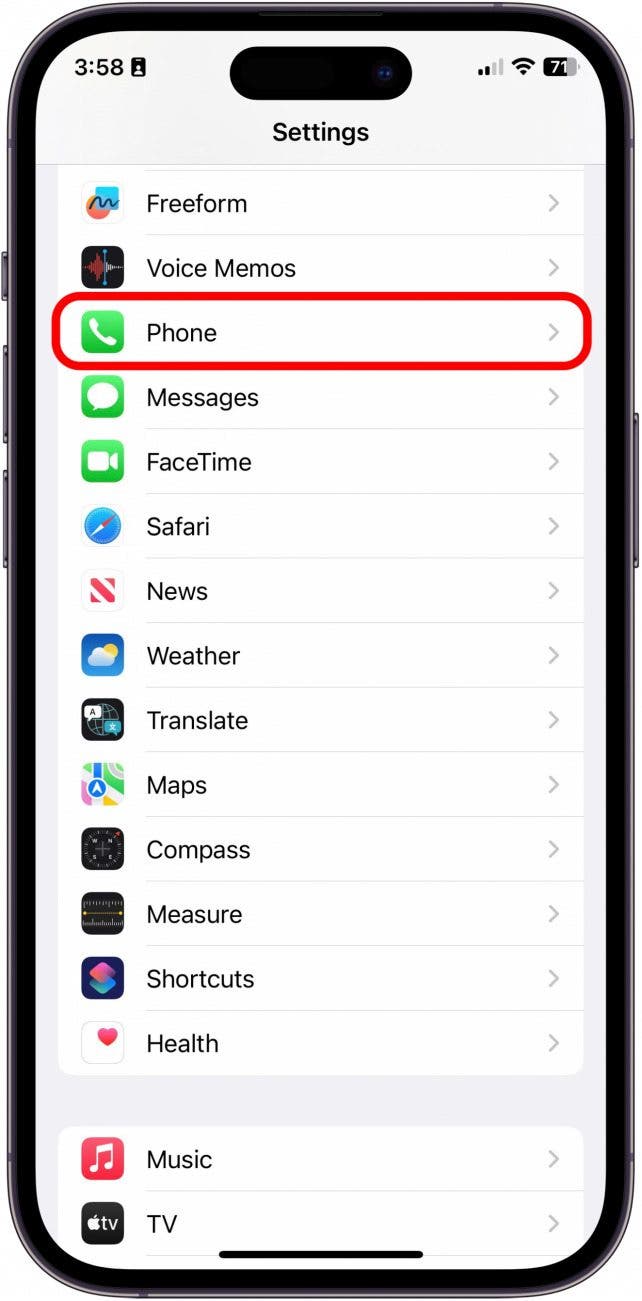
- Tap Calls on Other Devices.
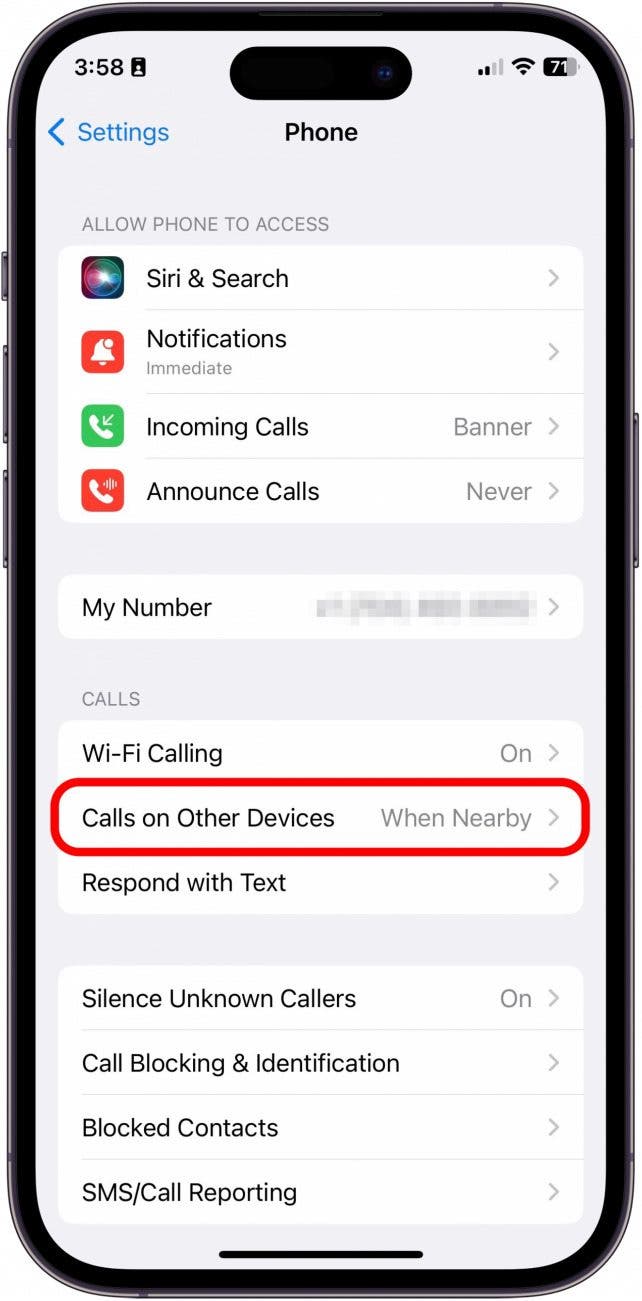
- From here, you can toggle Allow Calls on Other Devices off to disable the feature.

- Or, you can toggle off individual devices to allow calls on some and turn others off. Personally, I have calls enabled on my iPad, but not on my Mac.
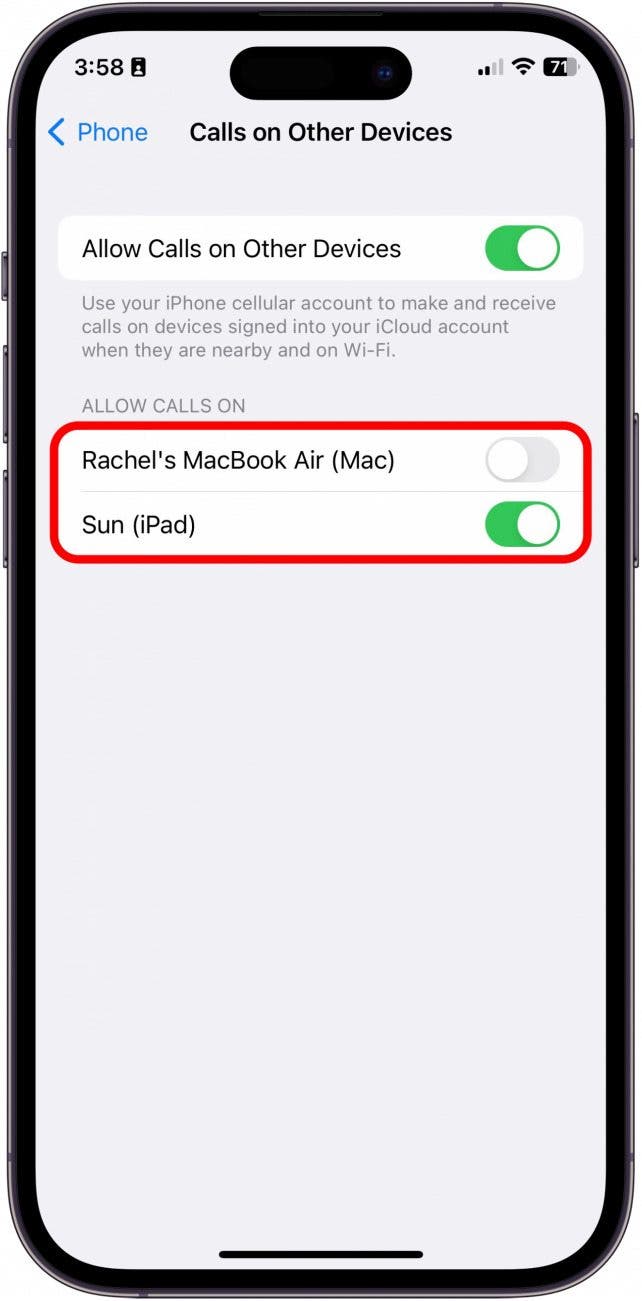
Important Note
Your Apple Watch is an exception to this rule. Calls to your iPhone ring through to your Apple Watch whether or not you have Handoff enabled. If you prefer not to get calls on your Apple Watch, you can turn it off in your Watch app's Notification settings. Just go to your Watch app on your iPhone, tap Notifications, scroll down and tap Phone, tap Custom, then select Notifications Off.
Every day, we send useful tips with screenshots and step-by-step instructions to over 600,000 subscribers for free. You'll be surprised what your Apple devices can really do.

Conner Carey
Conner Carey's writing can be found at conpoet.com. She is currently writing a book, creating lots of content, and writing poetry via @conpoet on Instagram. She lives in an RV full-time with her mom, Jan and dog, Jodi as they slow-travel around the country.
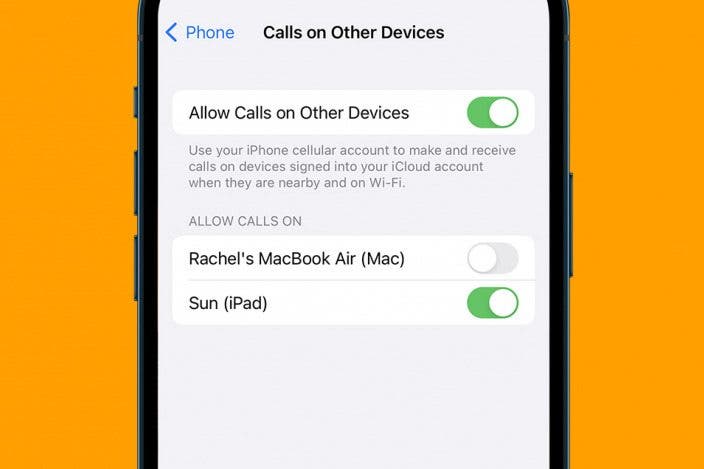

 Rhett Intriago
Rhett Intriago
 Leanne Hays
Leanne Hays
 Ashleigh Page
Ashleigh Page
 Hal Goldstein
Hal Goldstein


 Linda Ruth
Linda Ruth



 Olena Kagui
Olena Kagui

 Cullen Thomas
Cullen Thomas

 Rachel Needell
Rachel Needell