Apps We’re Loving This Holiday Season


In episode 98, the iPhone Life team focuses on the best apps for you to use this holiday season. Learn how Apple’s new augmented reality app called Measure can help with your festive baking and what app you can use to record a special moment every day with friends and family. Other topics include tips for the Notes app, Siri Shortcuts and navigation in Google Maps
Click here to listen and subscribe. If you like what you hear, be sure to leave a review. And remember to tune in every other week to hear our editors share with you the latest Apple news, best apps, iPhone tricks, and coolest accessories.
This episode was brought to you by X-Doria and Matias. The Defense Helix Mount by X-Doria lets you safely navigate the screen while your iPhone charges wirelessly on a secure car-vent mount. The Defense Helix is compatible with all iPhone models including the XR, XS and XS Max. Why spend an extra $30 on a keyboard from Apple when Matias has one that’s just as magical for $99? Matias creates aluminium keyboards with the look, feel, and precision that makes the Magic keyboard what it is.
Question of the week:
Are you using the Shortcuts app, and if so, what are you using it for? Email podcasts@iphonelife.com to let us know.
Articles referred to in this episode:
- How to Pin a Note to the Top of Your Notes List on iPhone & iPad
- How to Change Your Starting Location in Maps
- Siri Shortcuts Intro: Selecting, Editing & Creating Basic Shortcuts on an iPhone
Apps & gear referred to in this episode:
- One Second Everyday ($4.99)
- Razor Mega portable charger from myCharge ($69.99)
- Shortcuts
Useful links:
- Join the iPhone Life Facebook Group
- Insider Walk-Through: Get a Sneak Peak of Members-Only Benefits
- Become an iPhone Life Insider
- Sign up for the free Tip of the Day Newsletter
- Email the Podcast
- Subscribe to iPhone Life magazine
Transcript of Episode 98:
Donna Cleveland: Hi and welcome to episode 98 of the iPhone Life Podcast. I'm Donna Cleveland, editor and chief at iPhone life.
David Averbach: I'm David Averbach, CEO and publisher.
Sarah Kingsbury: And I'm Sarah Kingsbury, Senior Web Editor.
Donna Cleveland: Each episode we bring to you the best apps, top tips, and great gear in the IOS world. To start off the episode, we have our sponsor, X-Doria.
David Averbach: So X-Doria is a really great case manufacturer if you just got the iPhone 10R or if you want a new case. They provide a really great combination of kind of everything you want in a case which is durable, protective of your phone, but lightweight, and also affordable. And so make sure you check them out. And my favorite case of theirs is their defense series and it has machine metal around the edge, rubber, and it has polycarbonate. So it has kind of all these protective pieces in it, but it's still very lightweight. And it's only $35, so super affordable.
Donna Cleveland: That's a really cool case.
David Averbach: Yeah.
Sarah Kingsbury: Yeah. I'm a big fan of this company.
David Averbach: Yeah. So make sure you check them out.
Donna Cleveland: Next up we want to tell you about our most popular free content and that's our daily tips newsletter. If you go to iphonelife.com/dailytips you'll get in your inbox every day a tip that teaches you something cool you can do with your iPhone or iPad in just one minute. So, it's completely risk free to sign up because it's free.
David Averbach: And free forever.
Donna Cleveland: Amazing. Yes. And also a lot of people don't want to spend a lot of time learning how to use their phone. And this you can learn a little something everyday with really low commitment. So, next I want to tell you about our favorite tip of the week, and that is how to pin a note to the top of your Notes App.
David Averbach: Ooh.
Sarah Kingsbury: Your favorite tip for this week. It's not your favorite of all time.
Donna Cleveland: Oh, it's not my favorite of all... Well, you know-
David Averbach: It's pretty cool. [crosstalk 00:02:00]
Donna Cleveland: So, this is the tip. I use the Notes App all the time. I like that it's just so simple and doesn't have a lot of structure, so you can just use it however you want. I like to use the same note every day for my to do lists. I have a to do list for Monday through Friday and I use the check boxes below each name of the day and I can like... You know I like checking off things on my list. It's satisfying. So, I like to pin this note to the top of my Notes App so that it's always there and available every time I open up the app.
Donna Cleveland: So to do this you open up your Notes App and then you swipe... So you swipe right on the note and it will show you a little orange symbol with a pin on the top of it, and that allows you when you tap it to pin that note to the top of that folder.
David Averbach: Yeah. I love this. I'm actually literally doing this along with you because I actually didn't know about this, but... Cause I have like... I use notes for several purposes. One is like if I'm in a meeting and I just want to randomly write stuff down, or if I just have some random thought I'm trying to hash out. Another thing that I'll do, I think we've talked about this, but if I'm writing a very sensitive text message to somebody, I always go do it in Notes first.
Donna Cleveland: Yes. I do, too.
David Averbach: So that I don't actually hit send before I'm ready and they don't see me typing it for hours.
Donna Cleveland: They don't see the text messager [crosstalk 00:03:26] indicator. Those three dots.
Sarah Kingsbury: I wish you could turn that off. It's kind of like having read receipts turned on, but it's like typing receipts. I don't know. It's like you don't want people to know.
Donna Cleveland: We should link, by the way, to... We did an episode a couple months back where Sarah and I thoroughly tested out messaging each other to see when those text message indicators are showing up and when they're not. Because it wasn't always what you think it would be.
David Averbach: Mm-hmm (affirmative).
Donna Cleveland: So you can avoid even any of these risks by just typing up... If you're writing a longer message, just do it in the Notes App so no one needs to know how long it took you.
David Averbach: Yes. Exactly.
Donna Cleveland: How much you agonized over what you were going to say.
Sarah Kingsbury: Or just send it to someone who has an Android phone.
Donna Cleveland: Yeah. That, too.
David Averbach: There you go. So, I have a lot of those type of Notes that are really kind of one time use that I only... If I refer back to them at all, it's once. Then I have other notes, like my girlfriend and I would plan out our meals for the week in a note.
Donna Cleveland: Oh. Like a shared note.
David Averbach: Yeah. And, or... For the Podcast I have just kind of an ongoing list of my questions and complaints, Apps I'm trying so I can keep this up. And those are referred to on a regular basis, so pinning those to the top, because I know I'm going to refer to them, is really useful. And the other ones, having them kind of just get flushed to the bottom, is fine. So, I'm excited about this.
Donna Cleveland: Yeah. Yeah, I like this Note a lot. So iphonelife.com/dailytips is where you can go to sign up to get tips like that each day in your inbox.
Donna Cleveland: Insider. I also want to tell you about. This is our premium educational service. It's called iphonelife Insider, and you can sign up to get a subscription that includes these daily tips, but you get a video version of them. You also get in depth guides, so if you get a new device, you want to just be walked through how exactly to use it, how to get the most out of it. We have video lessons and downloadable PDF's that will teach you exactly how to do that and it's also very easy to learn. To follow along with these guides. That's the way we designed them.
Donna Cleveland: We also have a digital subscription to iphonelife magazine. You get all the back issues because we've been around for 9, 10 years, since iPhone came out, basically.
Donna Cleveland: And we also have a feature called “ask an editor” where you can ask any tech questions, and our team of experts will help you find a solution.
Donna Cleveland: You also get workshops. And workshops is our live events where you can ask questions while we're going through an in depth topic. You can ask them live and we'll help you out.
Donna Cleveland: And, we also now have this extended version of the iphonelife Podcast that's ad free, so when you're an Insider, you'll get this same Podcast, but you'll get even more content and none of the promotions.
David Averbach: So if you have been listening to the Podcasts for a while now, which we're trusting that you do, this is a really great feature for you because you get to skip all the ads, you get extra content every time we release an episode.
Donna Cleveland: Yep.
David Averbach: And, yeah.
Donna Cleveland: So you go to iphonelife.com/insider to learn more and to sign up. We would love to have you as Insiders.
Donna Cleveland: Now we want to go over our top question from an Insider this week and how Sarah helped them out.
Sarah Kingsbury: Alright. So, this Insider wanted to know how to create a route, like a navigation route in Apple Maps or Google Maps, with the starting point and the destination, and then share it to someone and have them be able to tap on it, and have it load. And, then they could just start following those directions.
Sarah Kingsbury: So, you can do it in Apple Maps.
David Averbach: Did they say why, by the way?
Sarah Kingsbury: No.
David Averbach: Okay.
Sarah Kingsbury: Because assuming they have Google Maps, you could just tell them the destination and they could put it in. But, you know, what if you're trying to tell someone who's not that savvy with their phone how to get somewhere and you just want them to be able to tap on it and it opens the App and they just press start.
David Averbach: Well, we live in pretty rural Iowa, and I find that Google doesn't always, or Apple... They don't always know the best routes. They'll give you like three routes and the one they think is the fastest. They don't know.
Sarah Kingsbury: Yeah.
David Averbach: Then you get stuck behind slow traffic every time. And so, being able to pre-choose the route for somebody when you are sending them. I can see the benefit in that.
Sarah Kingsbury: Actually that's definitely. Yeah Google... Apple Maps actually is always trying to send me on this random two lane, really windy sort of roller coastery highway, when I could just like do a straight four lane the whole way.
David Averbach: Yeah. Yeah. They don't properly account for the difference in highway versus small road.
Sarah Kingsbury: Yeah. So, I would say don't do this in Apple Maps because the sharing options kind of suck. When I tried it, I was only able to do it with Airdrop, which doesn't make sense. And I couldn't figure out a way to change my sharing options. That might just be specific to me, but Google Maps was just so much easier and you can do multiple stops on a route, which I'm actually not going to tell you how to do.
Sarah Kingsbury: So, maybe I can link to an article that tells you how to do it.
David Averbach: But it is one of my favorite Google Maps features Apple doesn't have. Because sometimes you have a complicated route that you need [crosstalk 00:08:37].
Sarah Kingsbury: Alright. I'll tell you how to add a stop.
David Averbach: Okay.
Sarah Kingsbury: Okay. So, in Google Maps, you enter the location of the final destination and tap get directions. And then at the top of the screen where it says your location, tap there and enter the starting location, which is... One of the things he wanted it to be a starting location where he wasn't at. So, you just enter the starting location to replace your location. And then, if you accidentally get the order mixed up, but, I don't know why, but I do all the time, there's two up and down arrows next to it on the right and you can tap that and it will reverse the order of the starting location and the final destination. And then, there is an ellipses in the upper right corner, and if you tap there, this is where you would add a stop, by the way.
David Averbach: Mm-hmm (affirmative).
Sarah Kingsbury: So you can add a stop and then complete building your route. But when you are ready to share the route, you tap the ellipses and you'll be taken to a menu where you can tap share directions, and then you can choose a method for sending. And you can send it in email, in messages, via Slack, and then when the person opens it, as long as they have Google Maps, it will open the App and then if they are at the starting location, they can press start and it will just start navigating them. If they're not, it will just give them a preview of the turn by turn directions. And, if they don't have the App, it should open it in a web browser. I tried that by opening on my computer and it just opened up the web browser. It might tell you on your phone to go get the App, I'm not sure. I didn't want to delete Google Maps and then reinstall it.
Sarah Kingsbury: So, that's how that works in Google. So it's pretty cool.
David Averbach: And, this is a bonus complaint. Apple Maps get on it with the multiple stops. It's important.
Sarah Kingsbury: I know. Yeah.
David Averbach: Because sometimes it really affects your route. Like if you are driving somewhere and you're trying to stop by somewhere else, you like...
David Averbach: A. It affects the route.
David Averbach: But B. When you are trying to figure out how to get somewhere, you kind of want to put all the stops in so you can figure out the right order. That's what I am always going through. I'm trying to figure out the order of my stops and like have a route that makes sense.
Sarah Kingsbury: Yeah.
David Averbach: Apple Maps is terrible at that.
Sarah Kingsbury: It really is.
Sarah Kingsbury: Apple Maps always letting us down and trying to send me on weird routes.
Donna Cleveland: I was going to say Apple Maps... They keep on adding new features, but they're always after Google Maps. So, they've gotten a lot better. Like you can stop along your route, at least. Something like at a gas station, or something, but it's-
Sarah Kingsbury: But I don't want to choose like a stop while I'm driving.
Donna Cleveland: No. I know. It's definitely... It's not solving this problem.
Sarah Kingsbury: They need to make the features they already have, better.
Donna Cleveland: Yeah. I agree.
Donna Cleveland: So, moving on from our Insider question, we have a second sponsor for this episode. Matias, that David's going to tell us about.
David Averbach: So I'm really excited to tell you guys about Matias and their wireless Bluetooth keyboard, because it's the perfect time to buy it if you just got a new iPad. So, what they have is they have a Bluetooth keyboard and what makes it unique is, first of all, it is really well manufactured. It is really beautiful. It's made of metal. It looks a lot like Apple's products. It looks a lot like Apple's keyboards, but it's better. And, I'll tell you why.
David Averbach: First of all, it has a longer battery life than Apple's keyboards by a lot. Apple's keyboards are about three months and this lasts for over a year on one charge. They also have a backlit version and what they've done is they have a separate battery for the backlighting. So, because backlighting tends to use a lot of extra battery. So that, if you use all your battery for the backlighting, you can still use your keyboard. It's also cheaper than Apple's Bluetooth keyboards. And finally, and this is why it's particularly exciting this time of year, it's syncs with up to four devices and you can switch back and forth between them.
David Averbach: So, if you just got an iPad-
Donna Cleveland: [crosstalk 00:12:40] Yeah. That's awesome.
David Averbach: Or you're getting an iPad, you can have it set up and then basically you have on the keyboard, it has four little buttons, labeled one, two, three, four, and you can sit there on your computer and type on your keyboard and then switch to your iPad and just hit “2”; you can switch to your phone and hit “3”. And so it's really-
Donna Cleveland: It's really seamless.
David Averbach: Yeah. It's one of those things where if you are in the market for a keyboard, Matias is really by far your best option. So make sure you check them out.
Donna Cleveland: Yeah, they're great. Sweet. And we'll post a link on iphonelife.com/podcast. We'll have a link to Matias so you can go check out their iProducts there.
Donna Cleveland: So, now we want to tell you about our complaints and learning of the episode. I learned how, a good use case, for using the Measure App. If you are not aware, with iOS 12, Apple created a new augmented reality app that has a really practical use. It's called Measure. And, when you open it up you can measure... You have a view finder, your camera view finder, pops up and you can measure things in the real world using your camera. So, I figured that there were good uses for this, like if you were hanging pictures on the wall or something, but I discovered while making Spanakopita for my Dad's birthday-
David Averbach: Ooh. How was it?
Donna Cleveland: Last weekend. It was so good. It was so good. I was trying to figure out if I should double the recipe or not, because I have this big pan and I wasn't sure... It wasn't the same size as what the recipe said and so I just took my Measure App out, held it over the pan that I had and could just quickly measure it. Also, the way that I was originally using it when testing out the App... You had to go point to point on your object, but if you have something rectangular or square and you hold it above it, it will just lock on to the whole shape and then just tell you automatically. So, it's really easy.
David Averbach: That's cool.
Donna Cleveland: You don't have to take those extra steps. I wasn't sure if it was down to the quarter inch accurate, but in terms of just getting a pretty close idea of how big my pan was, it totally worked.
Sarah Kingsbury: That's great.
Donna Cleveland: So, I think you should check it out. One thing to know with the Measure App, too, is that Apple moved your level to the Measure App that used to be in the Compass App.
David Averbach: Oh. I lost it. I couldn't find it.
Donna Cleveland: I was going to say, people have been asking about that. So now you'll have at the bottom, the measure side of it and then you can tap for level. And that makes a lot of sense when you think about it.
Sarah Kingsbury: That is much more logical than having it with the compass.
Donna Cleveland: Yeah. Exactly. Especially if you are hanging pictures and you're using it for that purpose. I think it's nice to have those things tied together, but it threw people for a loop because it's been with the compass for years. So, that's my complaints and learning for the week.
Sarah Kingsbury: So, I've been playing around a lot with the Shortcuts App and I learned-
Donna Cleveland: Tell us about it.
Sarah Kingsbury: So, I learned something important, and I also have a complaint. So the thing I learned is if you want to create a Siri phrase that activates the Shortcut, you have to, it's kind of counter intuitive, but you have to, I'm going to say the phrase, you have to not say “Hey, Siri” as part of the phrase.
David Averbach: It worked.
Sarah Kingsbury: Because the phrase is set to start... Like Siri's set to start listening to the phrase after you've activated it. So, if you include those words as part of the phrase, than you'll have to say it twice. And so a lot of people are creating their phrases, not even thinking about it, and including the Siri activation phrase and then their phrases don't work and they don't understand why. And that's why. So that's what I learned.
Sarah Kingsbury: And, my complaint is I've been playing around a lot and I've been trying to get to build different shortcuts that play podcasts for me, and it's really hard. And, at one point I succeeded in setting up a Podcast related shortcut, and then they updated the app and now I can't replicate it on any of my other shortcuts and I'm really annoyed and Apple needs to get it together.
Sarah Kingsbury: So that was my complaint and learning.
Donna Cleveland: Cool.
David Averbach: Yeah. One of our writers, Tamlin has been working on a Shortcuts article and it's been driving him crazy.
Donna Cleveland: Yes. Poor Tamlin.
David Averbach: It seems to be really difficult to use. I just spent a few minutes with it and kind of gave up, so... Apple get it together.
Donna Cleveland: It's a great article and I'm going to link to it in the show notes for this. Because-
David Averbach: Yes. He worked really, [crosstalk 00:17:14] really hard.
Donna Cleveland: He really just goes into the basics of how to do it. And then, we're planning a few articles that sort of take you to more complicated shortcuts because it's not easy.
David Averbach: No.
Donna Cleveland: We hope this article helps you set up your shortcuts, but we also want to hear from you if there are ways you're using the Shortcuts App that maybe we should try.
Donna Cleveland: So, that's our question of the week. Are you using the Shortcuts App and if so, what are you using it for? So email us at Podcast@iphonelife.com.
Sarah Kingsbury: And really, if you have any tips and tricks you have about the Shortcuts App, especially Podcasts-
David Averbach: Mm-hmm (affirmative).
Sarah Kingsbury: You can share those, too.
Donna Cleveland: Yeah.
David Averbach: Help us. My-
Sarah Kingsbury: That's the most amazing thing, though. We did so much research... We watched so many videos online and we read articles. Nobody knows how to use it. And so they're writing these articles that are really unhelpful because they don't actually understand how it works.
David Averbach: And you guys are saying helpful, but straight up wrong.
Sarah Kingsbury: It's straight up wrong like... They're like “and then, skip these five steps and it works”.
David Averbach: Ta-duh!
Sarah Kingsbury: Because they don't know. And so this one works.
David Averbach: So my complaint and learning is very topical because on Apple Maps, which we were just talking about, I've got a complaint and a learning. So, my learning was... I did a road trip over the weekend, and we had two cars, and we were going to a restaurant and as we were walking out I was like “What's the name of the restaurant”? They told me the name of the restaurant and I thought in my head, “Wow, what a magical time to be alive. You can just say the name of the restaurant and everybody just goes to it”. Turns out, there's two restaurants, it's a chain, there's like three of them, and there's two of them equal distance from where we were and we went to different restaurants.
Donna Cleveland: Oh, no.
David Averbach: And then, they had to drive to us. So, the learning is make sure that if you are sharing directions with somebody, you're not just telling them the name of where they're going, but either they're using Sarah's tip in Google Maps to actually direct them there, or you're giving them a little bit more information, like what road it's on, or like what city it's in.
Donna Cleveland: Yeah. [inaudible 00:19:19] That's happened to me.
David Averbach: They were different cities.
Donna Cleveland: Oh really. Wow.
Donna Cleveland: I was going to say that that has happened to me before with chains where like a half hour went by and we're like “where are the people we are supposed to be meeting”?
David Averbach: Yeah.
Donna Cleveland: Oh, they're at the one that's like ten miles... Or not even, it's usually just a few miles away. This was in Vegas. And so...
Donna Cleveland: Can be very annoying.
David Averbach: And my complaint around- [crosstalk 00:19:37]
Donna Cleveland: Or drop a pin and share it.
David Averbach: Yeah. Yeah. There's so many ways to do this.
Donna Cleveland: Yeah.
David Averbach: It's just like... Don't be lazy with it was my learning. Because we got lazy.
David Averbach: My complaint with Apple Maps is... And I've complained about similar things in the past, but I just have such a hard time with both Apple Maps and Google Maps starting a route. So many times, there's so many different problems I'll have with it. One of them will be it will go “Navigate to the route”. And the route that it's telling me to navigate to is really un-intuitive how to get to it. It's like you have to take like three turns on a back road to get to where it wants you to go.
Donna Cleveland: Or if you're in a giant mall parking lot, and there's so many outlets...
David Averbach: Yeah. And it's like hard to figure out exactly which outlet is the one it's trying to tell you to. And the other one I struggle with when I'm walking is, it can be really hard to figure out what direction to start walking. I find, do you guys have this at all... Where I'll start walking the wrong way for it to be like “oh wait, no, I need to go that way.” There are some things un-intuitive about starting routes in Apple Maps. And, they need to get better at that [crosstalk 00:20:35] little part.
Donna Cleveland: Do you maybe check what direction north is? There's usually a little arrow.
David Averbach: Yeah, But, I find-
Sarah Kingsbury: The walking directions I thought have gotten better because they usually have like where it's showing you your location beacon. It will have a little arrow where your phone is pointed, so you can line it up with the route it's telling you to go to and it will make it easier.
Donna Cleveland: You know. I'm on your side, David. I don't know if there was a side that wasn't on your side, but I'm on your side because I recently was running late to a show that I went to and someone was holding my seat, but they were going to give away my tickets.
David Averbach: Oh my gosh.
Donna Cleveland: Because my neighbor's house caught fire, so I was running a little late.
David Averbach: Yeah. Really.
Donna Cleveland: So, I parked. I need to go... It was on a college campus and I'm like I need to get to this particular building which I don't know where it is, and it's dark, and they're giving away my ticket in like two minutes, and so I was like “Give me walking directions to this building.” And I was like, I'm just going to run in the direction of campus and hopefully it will figure it out and give me more precise directions. But, if I hadn't known what direction to start going in, I would have had no idea.
David Averbach: Yeah.
David Averbach: What I'll say is... I'm familiar with Apple Maps. I understand check where north is. Check where you're pointing, but a lot of times when I'm using my phone, I'm not like perfectly orienting it exactly. If you're watching, I'm pointing. But exactly right. Like I'll kind of be holding it at a random angle or something. And it will just start spinning. [crosstalk 00:22:03] I've complained about this in the past, but it will just start... Because it happens to me very regularly. Both driving and walking where it will take a while to figure out what direction I'm pointing or walking. And that's part of the problem is it will be like... It will literally tell me to walk the opposite direction at first. For walking that's not usually that bad, but for driving, I've gone on the highway going the wrong way because it's told me this. Like it's really rough.
David Averbach: So, Apple, get it together.
Donna Cleveland: So that wraps up our Apple complaints and learning section. Now we're going to be closing the Podcast, but for those of you who are Insiders, stick around because we have our special extended version.
Donna Cleveland: If you're not an Insider, go to iphonelife.com/insider and sign up so that you can get all our extra amazing content and none of the promotions. And, also email us at Podcast@iphonelife.com if you have ways that you are using the Shortcuts App and how are you using it and is it useful. All that Podcast@iphonelife.com.
David Averbach: Thanks everyone.
Sarah Kingsbury: Thanks everyone.
Donna Cleveland: See you next time.

Sarah Kingsbury
As the Editorial Director at iPhone Life, Sarah Kingsbury manages the online editorial team and oversees all website content. She is a long-time Apple enthusiast who never goes anywhere without her Apple Watch and owns way too many HomePods. Since joining iPhone Life in 2013, Sarah has done everything from writing hundreds of how-to articles to founding the Daily Tip newsletter. She even co-hosted the early episodes of the iPhone Life Podcast. When not at work, Sarah can be found hiking in the mountains and canyons around Las Vegas, where she lives with her partner and dogs.
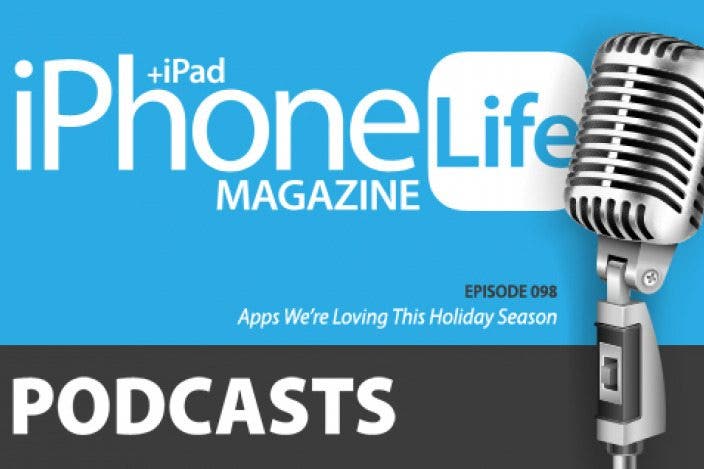

 Devala Rees
Devala Rees
 Rachel Needell
Rachel Needell
 Olena Kagui
Olena Kagui

 Amy Spitzfaden Both
Amy Spitzfaden Both
 Rhett Intriago
Rhett Intriago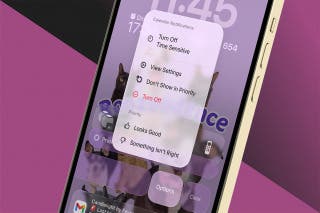

 Leanne Hays
Leanne Hays

 Hal Goldstein
Hal Goldstein



 Brian Peters
Brian Peters
