Create a Smart List in the Reminders App
Learn how to use Reminders on iPhone with Smart Lists.


Are you a Reminders devotee ready to take your use of the app to the next level? If so, Smart Lists can help you configure your Reminders app to get reminders exactly when you need them, where you need them. Let's dig into how to use Smart Lists in the Reminders app.
Related: How to Set Reminders on Your iPhone & iPad
What Is a Smart List?
Smart Lists are an advanced feature of the Reminders app. Smart Lists populate reminders from other lists based on filters that you choose when creating the list. You do not need to manually add items to a Smart List, so you will be able to see those reminders in two lists: the Smart List and the original list the reminder was added to. It’s basically like you’re searching your other lists for items that meet certain conditions.
How to Create & Personalize a Smart List in the Reminders App
Before you create a Smart List, you'll want to make sure you have added tags to the Reminders app. Smart Lists only work if your Reminders app is synced with iCloud, so make sure you have turned Reminders on in iCloud settings before continuing. To learn more about how to use the Reminders app and other Apple apps, sign up for our Tip of the Day newsletter.
- Open the Reminders app.

- Tap Add List.
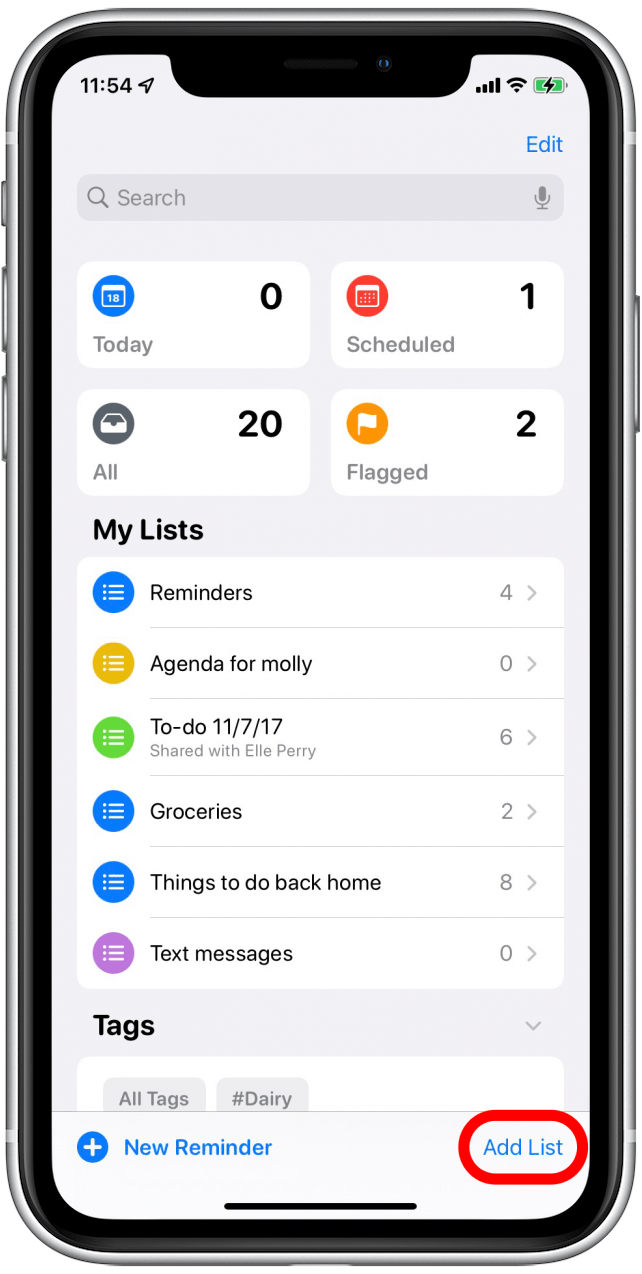
- Name your list.
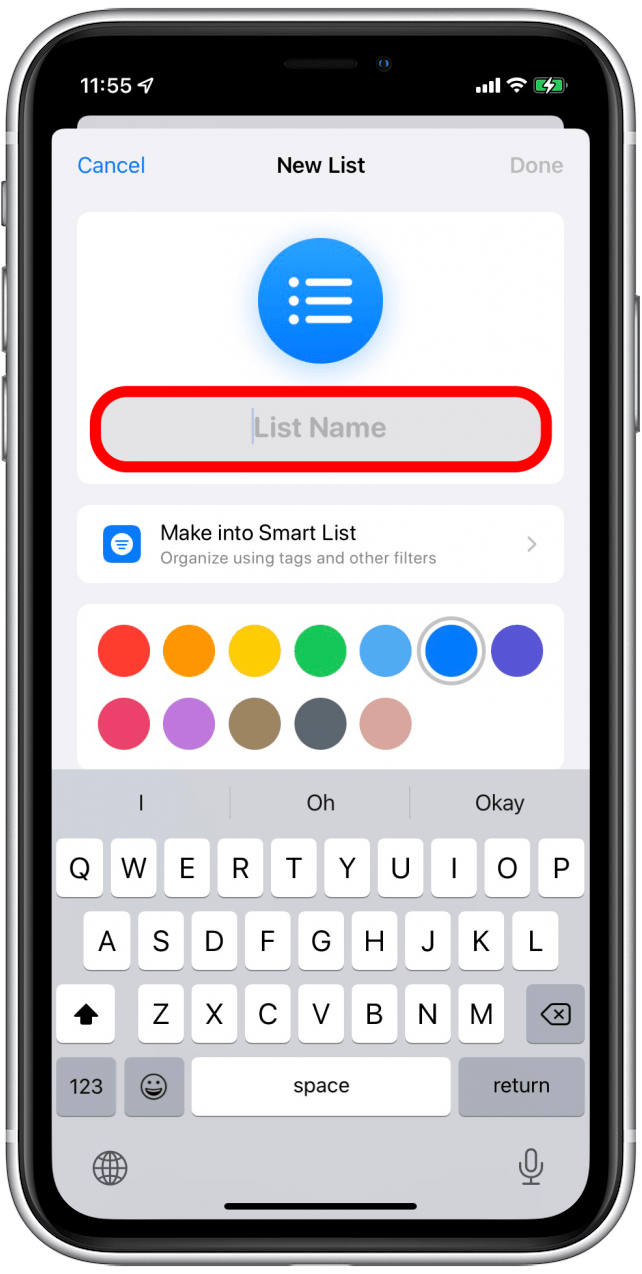
- Tap Make into Smart List.
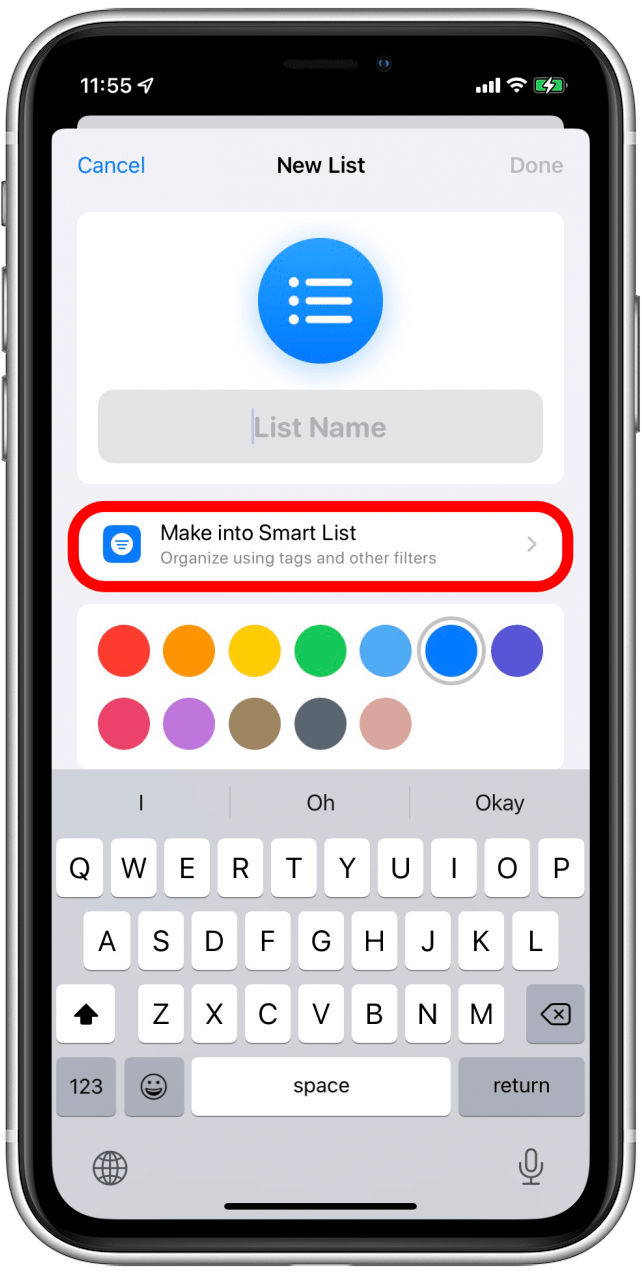
- Select the tags you would like to apply to this Smart List.

- To filter by date, tap Off next to Date.
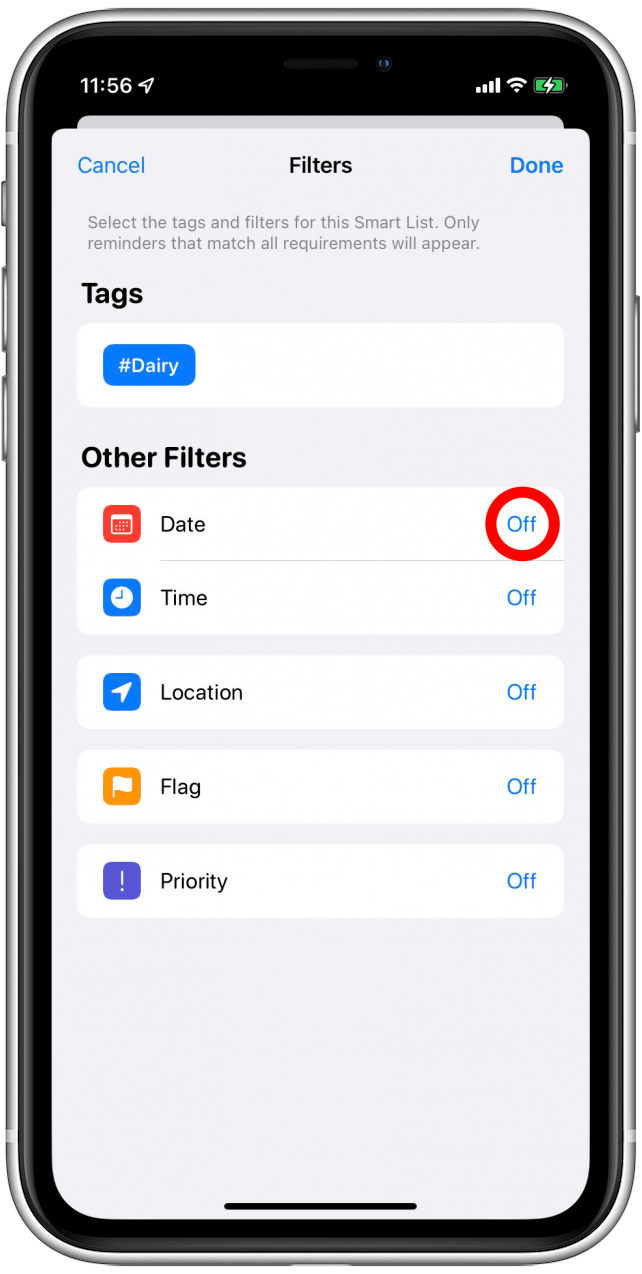
- Select the range you want to filter by. I'm going to select Relative Range.
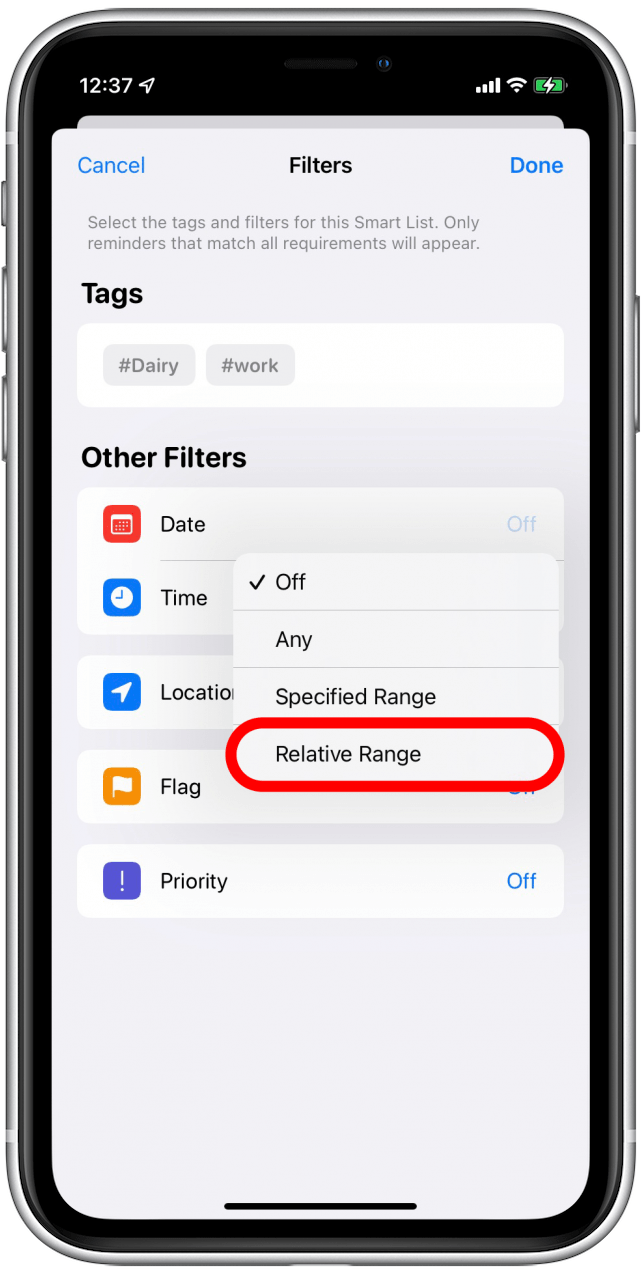
- Set your date range. I picked In the Next 1 Week.

- To set a location filter, Tap Off next to Location.
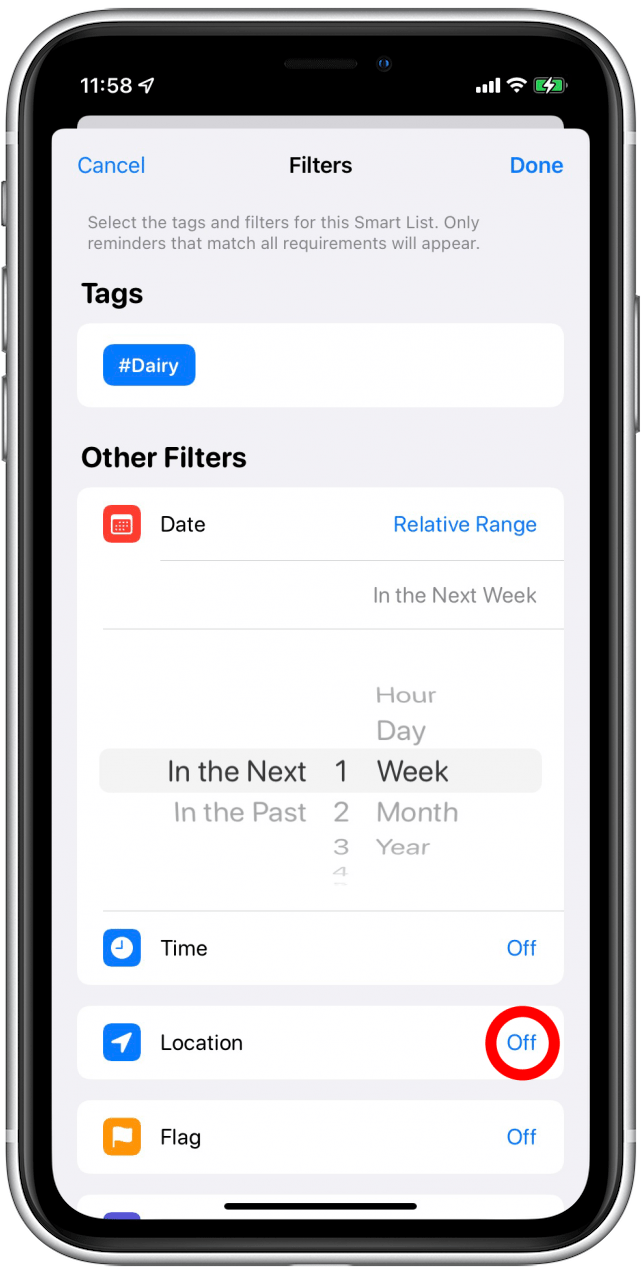
- Tap Specific.
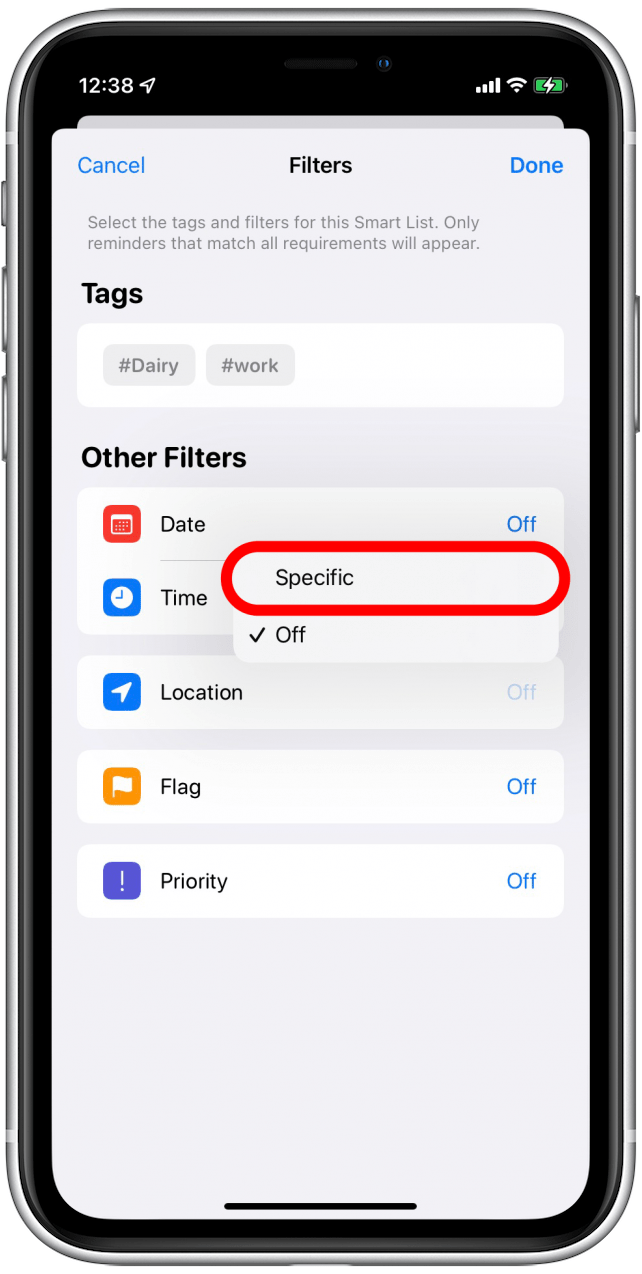
- Select a location from the list, like Home, Work, or Getting In (the car). You can also enter a custom location. This will add any reminders you have tagged with this location within the date and time ranges you have specified. (Note: To filter by location, you will need to have Reminders toggled on in Location Services.)
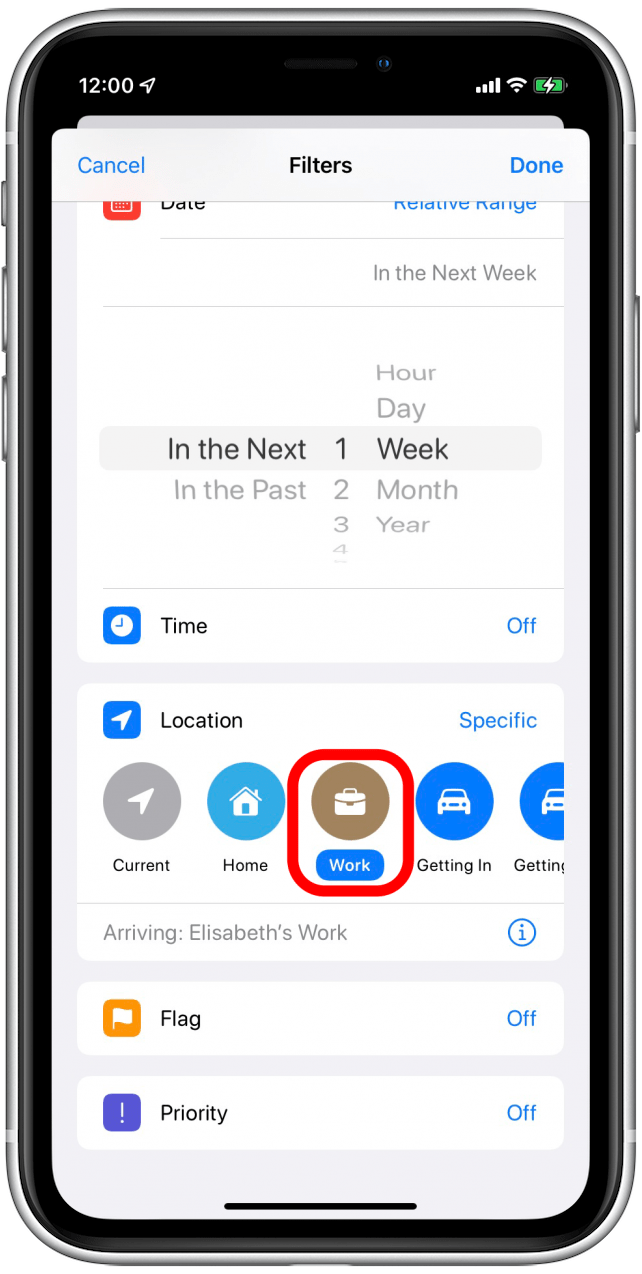
- You can also set filters for the time, a flag setting, or a priority setting.
- Tap Done.
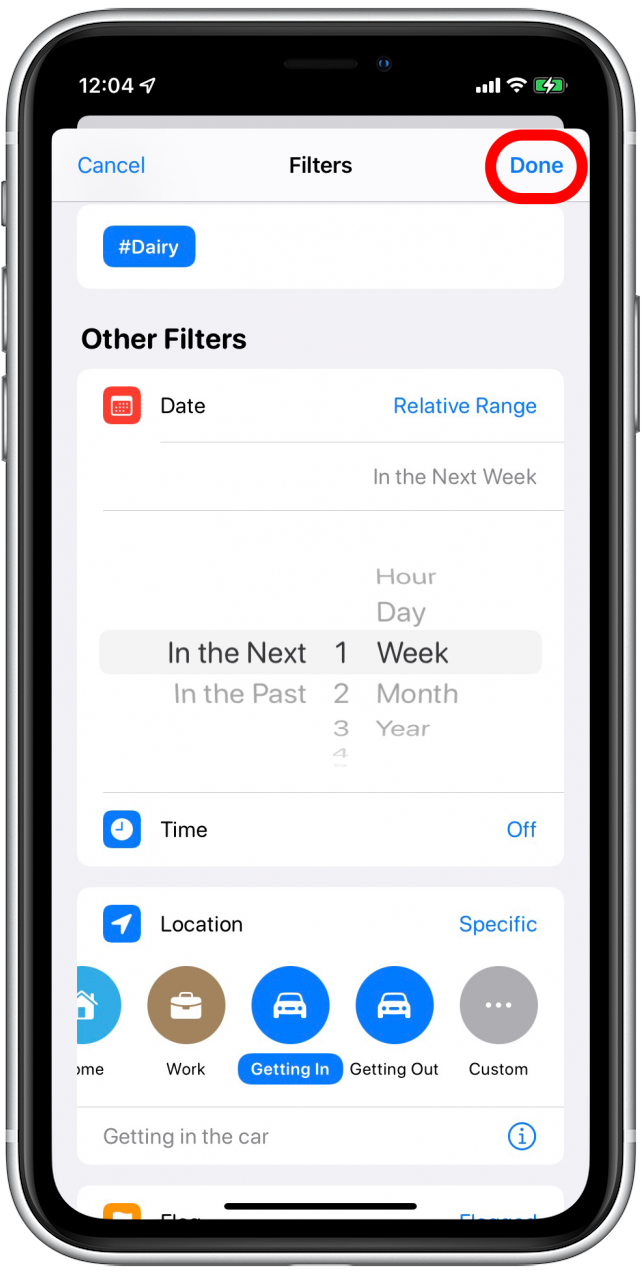
- To edit your Smart List, tap Edit.
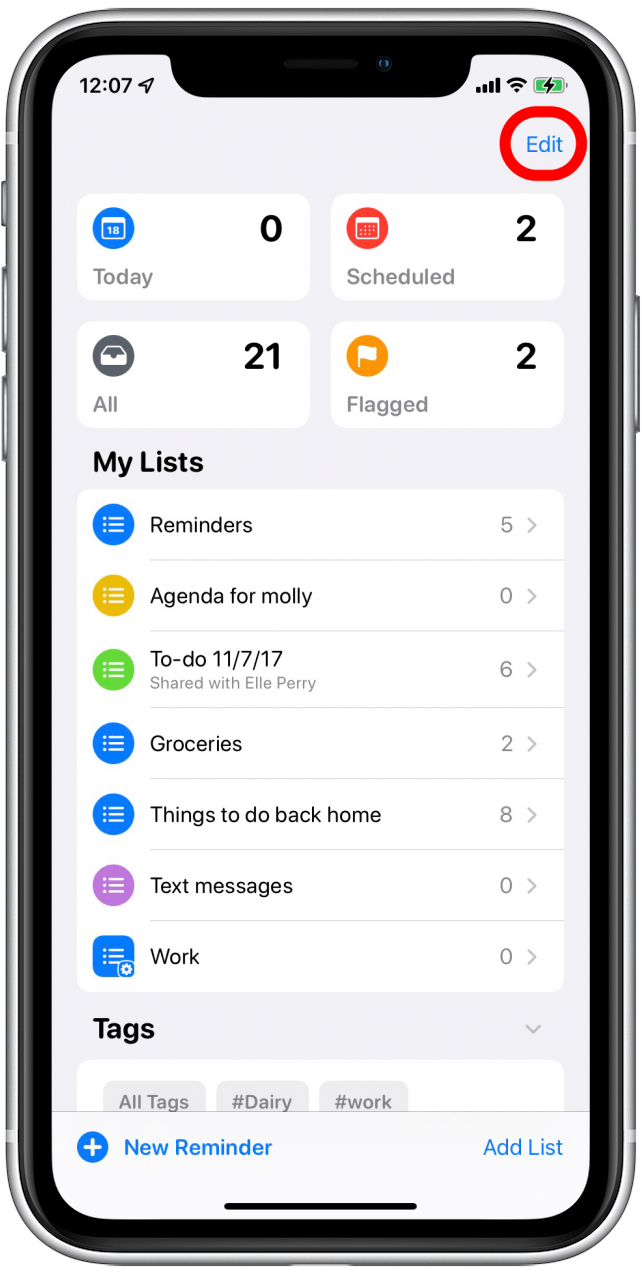
- Tap the info icon next to your Smart List.
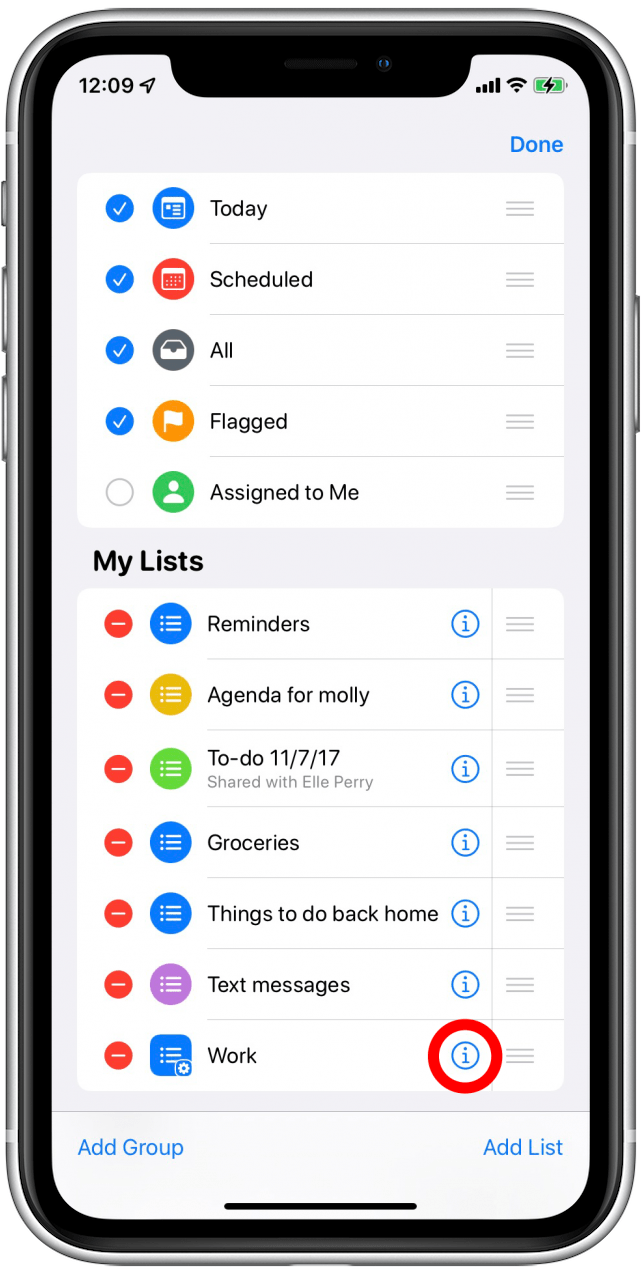
- Tap Manage Smart List to edit your filters.
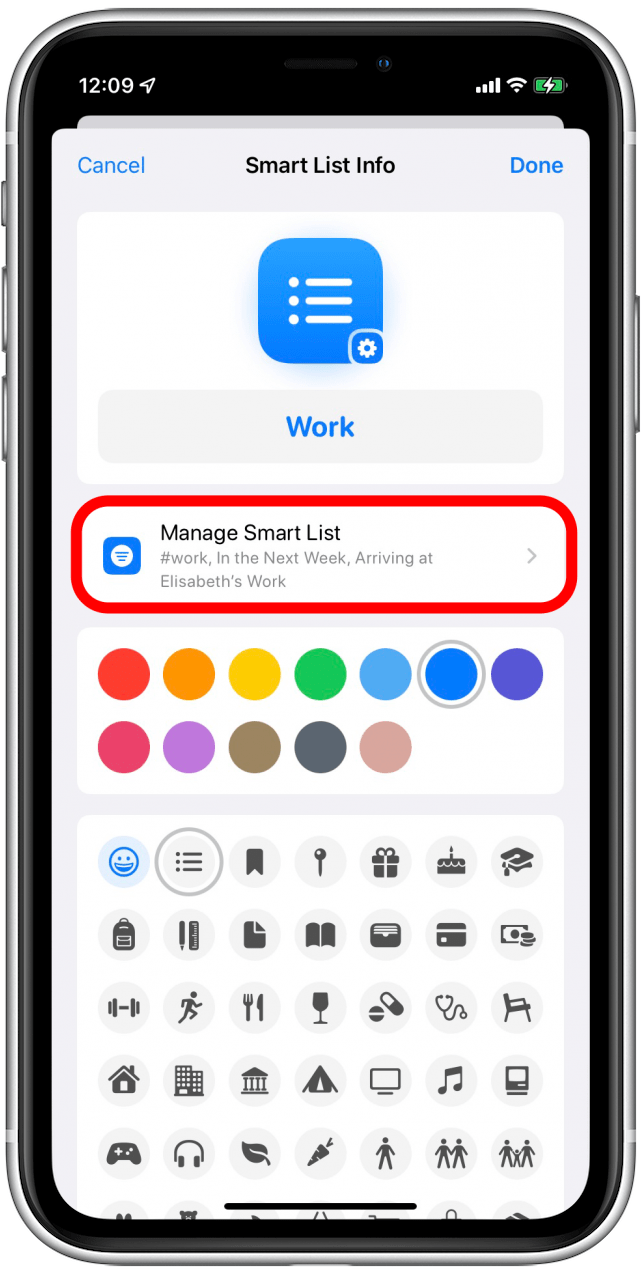
- When you're done, tap Done, then keep tapping Done until you return to My Lists.
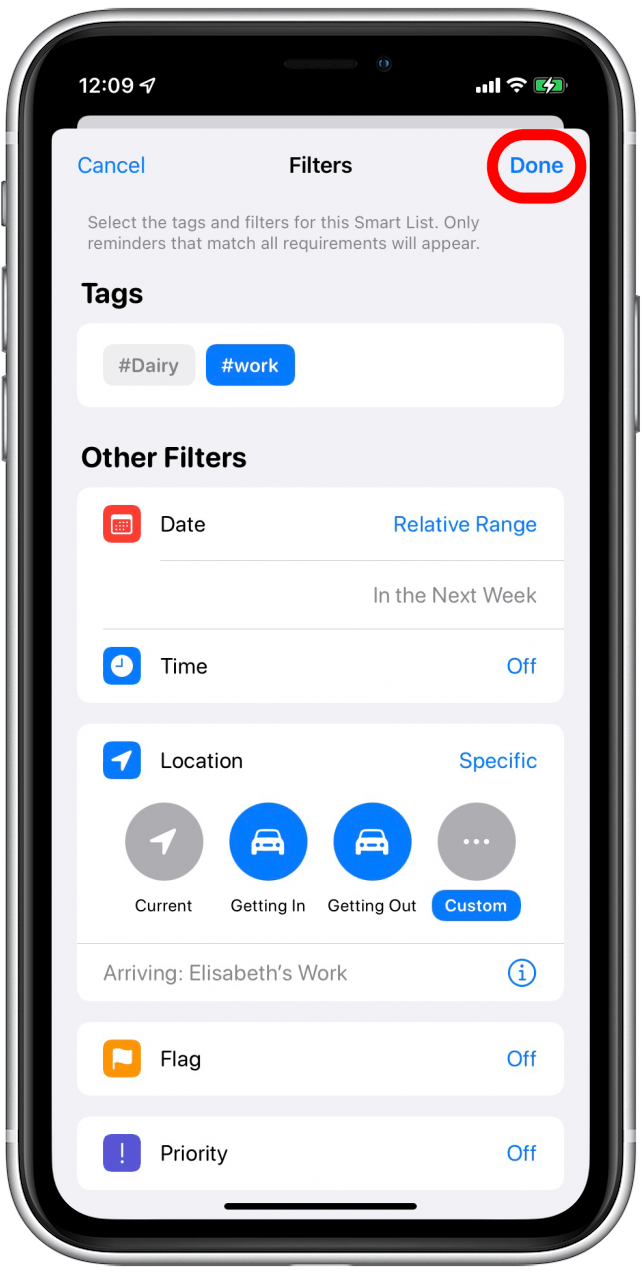
Now you have a Smart List of all the reminders in your Reminders app that fit the parameters you've set. Any time you add a new reminder that fits those parameters, it will be automatically added to your Smart List. Your Reminders app isn't flawless, though! You might still find grocery items missorted and need to fix it manually. You can also learn how to turn off shared iPhone notification reminders and how to sort an automatic grocery list in Reminders.

August Garry
August Garry is an Associate Editor for iPhone Life. Formerly of Gartner and Software Advice, they have six years of experience writing about technology for everyday users, specializing in iPhones, HomePods, and Apple TV. As a former college writing instructor, they are passionate about effective, accessible communication, which is perhaps why they love helping readers master the strongest communication tools they have available: their iPhones. They have a degree in Russian Literature and Language from Reed College.
When they’re not writing for iPhone Life, they’re reading about maritime disasters, writing fiction, rock climbing, or walking their adorable dog, Moosh.
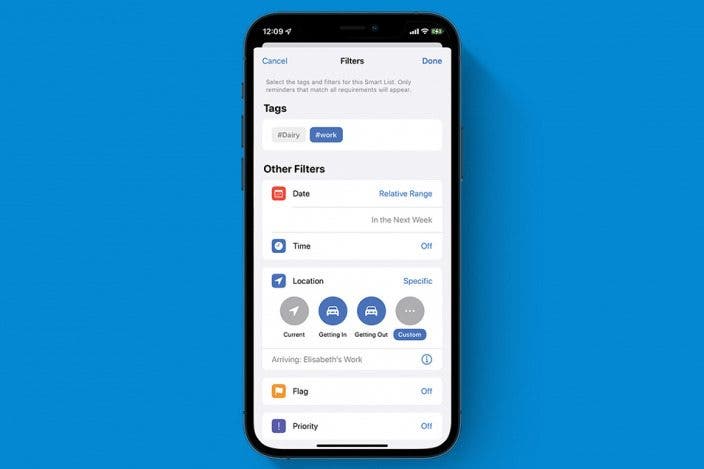

 Rhett Intriago
Rhett Intriago
 Amy Spitzfaden Both
Amy Spitzfaden Both



 Olena Kagui
Olena Kagui



 Leanne Hays
Leanne Hays


 Ashleigh Page
Ashleigh Page

