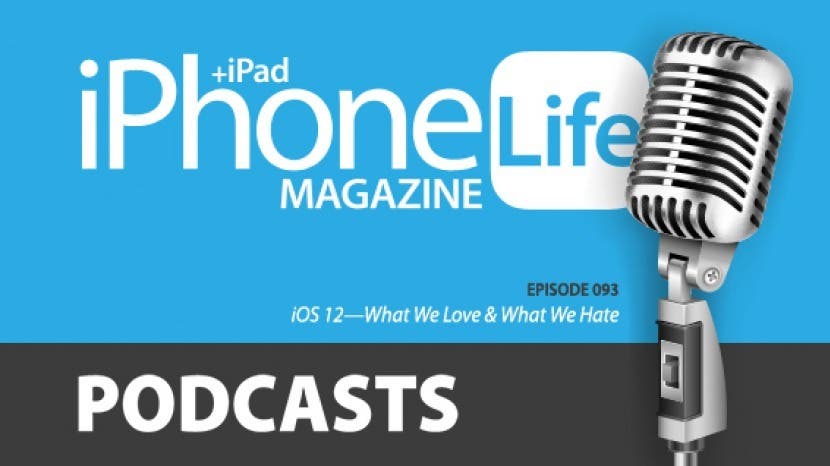
In the extended version of the 93rd episode, Donna, David, and Sarah share the best and worst features of iOS 12. Listen in to discover which features they love and hate, and why.
Click here to listen and subscribe. If you like what you hear, be sure to leave a review. And remember to tune in every other week to hear our editors share with you the latest Apple news, best apps, iPhone tricks, and coolest accessories.
This episode was brought to you by Gobudi and FullContact. Meet CASEBUDi for AirPods from Gobudi, the tough travel case with a carabiner. This zippable case has a tough ballistic nylon exterior and an elastic band inside that keeps your AirPods in place even when the case is unzipped. It's a must-have accessory for anyone who owns Apple’s AirPods. Get rid of your confusing Apple Contacts app and get FullContact instead. Not only does FullContact seamlessly manage all of your Contacts, it will look for updates to contacts, merge duplicates, and even allow you to scan business cards to add their information.
Question of the week:
What are your favorite and least favorite features of iOS 12? Why? Email podcasts@iphonelife.com to let us know.
Articles referred to in this episode:
- Updated for 2018: Easiest Way to Know Your iPhone Model (All iPhone Models, Numbers & Generations)
- New for iOS 12: How to Turn On Location-Based Do Not Disturb on iPhone
Useful links:
Transcript of episode 93:
Donna Cleveland: Hi, and welcome to Episode 93 of the iPhone Life Podcast. I'm Donna Cleveland, Editor in Chief at iPhone Life.
David Averbach: I'm David Averbach, CEO and Publisher at iPhone Life.
Sarah Kingsbury: And I'm Sarah Kingsbury, Senior Web Editor at iPhone Life.
Donna Cleveland: Each episode, we bring to you the best apps, top tips, and great gear in the iOS world, and this episode, we're going to be talking about best and worst features of iOS 12 and we'll all be weighing in on which ones we think are the best and worst features. And we want to hear from you as well, what you think are the best and worst.
So before we jump into our best and worst features, I'll be sharing a tip with you guys. I think you'll like this because a lot of our readers commented that with iOS 12, they're like, "I updated and I didn't notice anything different," and a lot of the features of iOS 12, you have to know where to look.
David Averbach: They're subtle.
Donna Cleveland: Yeah, and so this one is, how to set a location-based Do Not Disturb? How to get location-based Do Not Disturb options? So this part of our daily tips newsletter. If you got to iphonelife.com/dailytips, you'll get a tip in your inbox every day. Right now is a really good time to sign up for this free newsletter, because you'll learn something you can do with iOS 12.
Almost every day we do a mix of tips that are for the new operating system, and ones that have been around for a while, but it's a really great way to learn all the new features over time without it being a big time commitment at all. So iphonelife.com/dailytips for that.
So here's how to use this setting, this is a new iOS 12 thing. In order for this to work, you'll have to have your location services enabled. To do that, go to Settings on your device, Privacy, and make sure you have Location Services turned on.
While you're there, you'll also want to make sure if you are turning this on for the first time that you tailor all of your apps settings because you don't want, first of all for privacy's sake, you don't want all these apps tracking your location that you don't need to, and also it's a battery issue. It's going to drain your battery.
David Averbach: When you're doing that, kind of as an aside tip, Apple gives you a pretty clear guide on where to look because they have this little, if you ever noticed that icon in the top right corner, how do you explain the GPS icon? It's like kind of a Chevron-looking icon.
Donna Cleveland: Yeah, it's a Chevron arrow.
David Averbach: Yeah, and so if you're in location services, it'll have a list of apps and if it has a Chevron next to it that's purple it means that app is currently using your location. If it's kind of a gray, it means it has used in the last 24 hours. So those are really good places to look because some of those you may want to use your location.
If you're using maps, you want to use your locations. If you have a smart home, you may want like Nest to use your location, something like that. Weather is a good example, but a lot of apps really don't need to be using your location, and if they are, turn that off.
You can also adjust it to be instead of you have controls of on, allow it to use all the time, use your location while you have the app open and off. So, for example, for weather, you may not want it to use your location all the time, but you may want it on when you open the app.
Donna Cleveland: Yeah, that's what I do for weather. So, once you have location services on, now when you go to control center on your phone, you'll have Do Not Disturb as an option there, and when you hard press it with iOS 12, you'll have an option that allows you to turn on Do Not Disturb and tell you leave this certain location. That's a setting that didn't used to be there.
You used to be able to turn Do Not Disturb on and off, which I guess I should back up for a second. Do Not Disturb is a setting that allows you to mute all of your notifications for a set amount of time. In your settings app, you can put this on a timer on a schedule, so you might have this on ... You might have this on in the evenings when you're home and don't want to be connected to your device so much, or you may just turn it on while you're in a meeting.
But now this is nice, Apple has added a few new options. You'll see things like turn it on for an hour in there, but now if you have your location services turned on, you can also have location-based Do Not Disturb parameter. So, if you say when I leave this location, that will let's say you're in a meeting, then when you leave that building, Do Not Disturb will be turned off again.
So that's nice. I feel like that's one of those little things that's really convenient, and it's a small change but it can make a difference. Do Not Disturb is a setting I use personally a lot, so I have been enjoying that. What about you guys?
David Averbach: I need to start using it more. The problem is I allow phone calls to come through because I feel like if somebody calls me, it might be an emergency but then I don't trust that it won't go off. But I pretty much, I use it at night, I would say every night, but I think now that it gives you more options to turn on and off for an hour, I'm going to start using more. Because my concern was I would turn it on and then forget about it and then I would miss calls, and texts, and notifications that I cared about.
Donna Cleveland: Yeah, that's happened to me too. I think this setting's helping avoid that. You don't just turn it on and then it's on forever.
Sarah Kingsbury: Right. I do use Do Not Disturb. I schedule it at night, and I've had to really limit it. It's only from midnight to 5:00 a.m., because I have missed important texts that came in at 11:00 or 6:00 a.m., and it's really annoying to me that I can't have Do Not Disturb scheduled for different days differently.
David Averbach: Yeah.
Sarah Kingsbury: Like I might want it for the weekend.
Donna Cleveland: Like a weekend schedule.
Sarah Kingsbury: I might want to have certain times during the day on a regular basis not have to remember to turn it on, so it's annoying to me that I can't do multiple schedules, but this is definitely a step in the right direction.
Donna Cleveland: Yeah, for sure.
David Averbach: It's definitely my biggest pet peeve with it is that I have different schedule for the weekends and weekdays, and it should really let me customize it, and it'd be so easy to do.
Donna Cleveland: Yeah.
David Averbach: We've been saying this on this podcast for years, I don't know why Apple's being so lame.
Donna Cleveland: Yeah, why isn't Apple listening?
David Averbach: Yeah.
Donna Cleveland: Although, Leanne, one of our writers here was hoping for a location-based option for Do Not Disturb, and she got it.
David Averbach: So, Apple listens to Leanne.
Donna Cleveland: This was one, and she writes our daily tips and she wrote, this is one of our first iOS 12 tips. So go to iphonelife.com/dailytips if you want to sign up for this newsletter. Next up, we want to talk to you about iPhone life Insider. And I also want to tell you that if you are an iPhone Life Insider, which is our premium subscription, we are no longer going to plug Insider to you in this podcast or daily tips. We're doing a completely ad free version with also some extra content just for our Insider subscribers, starting with this episode. That's something that we're excited about offering.
Sarah Kingsbury: Great. So, this Insider wanted to know how to locate information. I'll just read the question, "How do I locate information on my iPhone about my iPhone and/or Apple Watch such as model, series, generation, et cetera? Thank you."
Donna Cleveland: It's a great question. I feel like people ask me this a lot.
Sarah Kingsbury: And it's changed. It used to be a little you had to go a lot deeper into different menus. But now all you have to do is you open the Settings app, you tap on your name your Apple ID at the top of the Settings menu, and then you will see a list of all the devices you're signed into using your Apple ID, including your iPhone and your Apple Watch. Underneath say iPhone, it will say if you're doing it on your iPhone and say this iPhone, and it will tell you what iPhone it is, like what model like iPhone X or 7.
Then same with Apple Watch, it will tell you like mine says Series 3, and then if you tap on that, then you'll be taken to a page where you'll see the model, the serial number, and which version of iOS you are running on the device. Which is important because if you have an older iPad, or like an iPhone 5, you won't be able to ...
I mean, you've probably noticed by now, but you haven't been able to update since iOS 9. You'll know, it'll say iOS 9.3, and so you'll know that if you want the latest things, you're going to have to get a newer iPhone. So, that's where you find all that stuff. We also have an article explaining in a lot more detail all the different generations of iPhone and how to identify that. I'm going to link to that in the show notes.
David Averbach: And a fun fact is that's one of our most popular articles on our website. People Google that a lot. What iPhone do I have?
Donna Cleveland: Yeah. I mean, I people ask me that a lot, and also, I think people get confused sometimes between their iPhone model and then their iOS version. People will be like, "I think I have iOS 10 or something like that." I'm like, "Do you mean iPhone X?"
Sarah Kingsbury: Well, yeah.
Donna Cleveland: So, it was nice just to get clarity here.
Sarah Kingsbury: I mean, I think that's maybe partly because for Android phones, a lot of times if you want the newest version of the Android OS, you actually have to get a new phone. I mean, eventually you would with an iPhone as well, but generally like multiple generations going back and all update to the latest version of iOS. But I think it's confusing for some people for that reason.
Donna Cleveland: Awesome. Well, thanks for sharing that, Sarah. We wanted to read some comments from listeners from our last episode. Our last episode was right after Apple's fall announcement, and our question of the week was, which new Apple device are you most excited about? Because in last episode, Sarah and I weighed in on the iPhone X, the iPhone XS, XS Max, and XR, which one was right for you.
So, here are some answers. We also talked about the Apple Watch Series 4, and that's actually what most people wrote in about, "Well, I really wish I hadn't talked myself into the Series 3 Watch this spring. Now Apple has lowered the price of the 3 to what I paid on sale then.
I'd probably get the 4, although it's pricey if I hadn't made that purchase. Amazing features the ECG ..." That's short for electrocardiogram. Apple has an FDA approved electrocardiogram reading now in your watch, so that can help you detect ... How do you pronounce the condition? Do you know? AFib, but if it is for short, but it's a ...
Sarah Kingsbury: Atrial fibrillation, I kind of mumbled that.
Donna Cleveland: Yeah. So, that's a condition that can lead to life threatening, you know, it can lead to heart stroke, it can lead to a lot of different health conditions. So this is a super exciting feature to have, especially if you're maybe a little older and you want to make sure that your heart health is good.
It also has fall detection. So, this reader says, "I guess I'll just look forward to getting a new one in a couple years. For the first time I was quite underwhelmed and disappointed by the new iPhones. If there was a blue or purple XS, I might go for it.
I don't want anything bigger or heavier, and I hate to downgrade my camera, so I can't see myself getting the XR just because the colors and lower price. I usually spend the next day debating my size, color and capacity options, and then I excitedly stay up until 3:00 a.m. to order. I was bummed to miss out on that, pensive face. Thanks for a good show. Donna Campbell." A fellow Donna.
David Averbach: I sort of agree. I wrote an article for the magazine about kind of which iPhone should you get? I'm assuming that Donna has an iPhone X. If you don't have an iPhone X, these are really exciting offerings for you. If you have one. It's really hard. I couldn't quite convinced myself to upgrade because it's basically XS is so similar to the X, that unless you want the bigger screen, it's really hard to justify.
Sarah Kingsbury: Yeah, I'm in that position too, where I don't want the XS Max. I really enjoy not having a giant Plus phone anymore. But having the screen size of the X, it doesn't feel like a huge upgrade to get the XS for me, and the XR feels a little bit of a downgrade.
David Averbach: Yeah.
Donna Cleveland: Yeah.
Sarah Kingsbury: Yeah.
Donna Cleveland: I think all of us kind of had the consensus that if you bought the X last year, hold on to it, save yourself some money this year.
David Averbach: I will say, though, that I just read an article getting ready for the podcast. Unfortunately, I didn't have time to source it and get it in here for the news. But that the iPhone XS Max is dramatically outselling the XS, which makes sense.
Donna Cleveland: That doesn't surprise me.
Sarah Kingsbury: Yeah. It makes a lot of sense.
David Averbach: I think we may be, I don't want to say this as a minority, but I think a lot of people are very excited about the large screen, and I think the three of us aren't as excited. We had that same experience with the Plus size phone where we weren't necessarily as excited, yet it was a very good seller. I actually eventually switched over and really enjoyed the Plus size phone. So we'll see.
Donna Cleveland: I also think that a lot of people didn't get the X.
David Averbach: Yeah.
Donna Cleveland: Like in our office, a lot of people got the X. But most friends I have have an older phone. In that case, I think this year has a ton of great options.
David Averbach: Yeah, absolutely.
Donna Cleveland: Whether you want a bigger display or not.
Sarah Kingsbury: There's another thing to consider. What forced me to eventually get the Plus phone because although I enjoyed the bigger screen, it wasn't a really big deciding factor was the difference in the cameras. And now finally, like there's really not much of a difference between the iPhone XS camera and the iPhone XS Max camera, which is great, because for women, or anyone with smaller hands, it's pretty hard to hold onto that bigger phone. Some people say like, it's kind of sexist to have such a giant phone, only if you can't get the same features on the smaller phone, and now you can.
Donna Cleveland: Right.
David Averbach: I think too with the 6.5 inch screen, nobody's going to be able to hold it with one hand and reach that corner. So, I think that everybody ... I think that XS Max is just a two-handed phone for all of us, unless like [Shaq 00:14:11].
Sarah Kingsbury: Pop Sockets.
Donna Cleveland: Yeah.
Sarah Kingsbury: Can I just like plug Pop Sockets?
Donna Cleveland: That's what I was just thinking, I was like ...
Sarah Kingsbury: I don't have one on my phone right now. I've been using them less since I switched to a X versus the Plus. But Pop Sockets are great.
Donna Cleveland: Yeah, that's like a little ...
Sarah Kingsbury: Hold your hand one handed for selfies, because that's what phones are for.
Donna Cleveland: Yeah.
Sarah Kingsbury: You can use them as like a little stand. They're great. I love them.
David Averbach: I hate them. Sorry.
Donna Cleveland: Yeah, it's a $10 stick on device that you put on the back of your case that you know, we'll link to it in our podcast document so you can check it out if you want.
David Averbach: Just as a counter perspective, I hate them.
Donna Cleveland: Oh, go ahead.
David Averbach: Well, if you carry your phone in your pocket, they get stuck every time you're trying to put it in your pocket.
Sarah Kingsbury: They're not pocket friendly.
David Averbach: They're not pocket friendly.
Donna Cleveland: Yeah, so maybe for men who don't carry a bag, it's not as good of an option.
David Averbach: Yeah.
Sarah Kingsbury: But for me, even with the Pop Socket, like the bigger phone was just too, even without the Pop Sockets, it was just really too big for my purse. It was kind of a pain. So the Pop Socket wasn't really an issue for me. I don't know. I'm just much happier with a smaller phone really.
Donna Cleveland: We have a couple of more comments. I'm going to read through. "Buying the Series 4 Watch. They finally got it exactly right. We'll wait for the next iteration of the Max next year. Bill." Then we have another one, "I just listened to your podcast about the watch and using it to replace a fall warning device notifier," which I think is really ...
This is something I just think is really cool. I know that a lot of seniors are wearing like a lifeline necklace or something like that, so that if they fall down, they can press a button and help will be on its way. But I know that like just psychologically that can be not the greatest feeling to have to wear that every day. But an Apple Watch has all these cool features and is more something that you feel great about wearing. Then you also have that extra safety. So, I think the Apple Watch is such a good safety device, especially now with electrocardiogram reading. It's especially compelling.
So, I'll finish reading this comment, "With my current Apple Watch when I have it turned on to cellular, the battery runs down quickly. Unless the upcoming watch has got a significantly stronger battery, I don't know if we can rely on those to replace a bigger battery warning device for when grandma might fall." Ken Reuben wrote this in. It sounds like while he's heavily considering the Apple Watch Series 4 as a fall warning device, if it's running out of battery before the end of the day, then you can't fully rely on it.
Sarah Kingsbury: That is very true.
Donna Cleveland: It does have a better battery though, the new Series 4, doesn't it?
Sarah Kingsbury: I mean, I think ... Well, it has the same battery life.
Donna Cleveland: It's that same 18 hour battery is what it says.
Sarah Kingsbury: Yeah, I don't have cellular and I find that I'm generally at 50% when I end the day even if I've tracked a couple of workouts. So, I find the battery life of the Series 3 amazing, so if the Series 4 has the same ... But I don't have a cellular.
Donna Cleveland: You don't have cellular, yeah.
David Averbach: Cellular makes a difference, because yeah, I have the original Apple Watch and I have no battery problems. But I don't have cellular.
Donna Cleveland: My husband has the Series 3 cellular though and he's not having any problems with the battery. I don't know. He doesn't make that many calls on it.
David Averbach: It depends on usage I think.
Donna Cleveland: Yeah.
Sarah Kingsbury: It really does, yeah.
Donna Cleveland: Let's jump into it. What are your favorite and least favorite features of iOS 12?
David Averbach: Okay, let me pull up my notes.
Sarah Kingsbury: David has notes.
Donna Cleveland: We did have a couple of people, I already mentioned this earlier, that said they updated to iOS 12 and didn't notice any changes. Was that your experience?
Sarah Kingsbury: I mean, I've been using the iOS 12 beta for a long time.
Donna Cleveland: Me too.
Sarah Kingsbury: One thing that I think is really significant, actually, is that I haven't noticed any changes.
David Averbach: Yeah.
Sarah Kingsbury: And that's because when I updated to iOS 11 last year, it was so insanely buggy. It was like I really almost regretted updating.
Donna Cleveland: That's true.
Sarah Kingsbury: So, it's kind of great that things are going this smoothly.
David Averbach: Yeah, I have that as top of my list. The fact that you're not noticing changes is my favorite thing, because I don't think anybody said that with iOS 11. It was so buggy.
Donna Cleveland: Yeah.
David Averbach: This has been a smooth of an update as I've seen. A lot of the subtler changes are there in terms of it's faster, it's more polished. Not only is it not introducing new bugs, but it's cleaning up the older bugs.
Donna Cleveland: Yeah.
Sarah Kingsbury: Also, another factor is, my favorite features I've noticed are really small changes that you might not even notice are happening, but they make things so much more smooth.
David Averbach: Yeah.
Sarah Kingsbury: That's another reason I think you might not realize like logging into things. Two-factor verification is also much easier now, and that's iOS 12.
David Averbach: Yeah, that's on my list too, the two-factor authentication. So how that works is when you are online, and you go to login someplace, if you haven't logged in recently, or if you're in a weird location, how most two-factor authentication works is it'll text you a code that you're supposed to then go and enter, go back to the website and enter it in.
If you are on your phone trying to login someplace and they text you a two-factor authentication, when you go back to the website, or you don't even need to lead it to the website, a little notification will pop up that says, "Do you want to enter this code?"
Because I don't know about you guys, but I found two-factor authentication really annoying because when you go to copy and paste a text message, it wants to copy the whole text message, not just the code. And so you couldn't copy this code, and I'm having there trying to memorize this little six digit number like ...
Sarah Kingsbury: Or quickly type it in before the little banner notification goes away.
David Averbach: Yeah, so now it automatically gives you the option to enter the two-factor notification without having to copy and paste or remember it.
Sarah Kingsbury: It just auto fills it.
David Averbach: Yeah.
Sarah Kingsbury: I didn't even realize it was happening at first, because it was just so smooth. It was great. I love it. I love group notifications. I'm in a Facebook chat group that's really busy. They send like hundreds of messages a day, and so I'll look at my phone and there's like the stack of 50 messages. I just swipe left, and they're all gone.
David Averbach: Yeah.
Sarah Kingsbury: It's amazing.
David Averbach: I love it.
Donna Cleveland: I feel like we should describe a little bit for people who don't know, listening what that is.
Sarah Kingsbury: Yeah, good point. So, group notifications, basically, and you can customize it to a certain degree within your notification settings per app and in general, but basically, it takes all the notifications from a single app, and basically sort of stacks them. So, instead of this long, long thing that you have to scroll through of different notifications, it's just one, one little banner in your notification center, on your lock screen.
You can choose to tap on it and look at all of those. But if you know it's not something you need to deal with right away, or it doesn't require response from you, you can also very effortlessly just swipe them away. Because you can clear notifications from the lock screen by swiping left, you can also manage your notifications right from the lock center, if you have 3D touch by hard pressing.
Or if you don't have 3D touch, like the XR won't, just long pressing and then an option will pop up to that will let you manage your notifications for that app, which so if it's starting to annoy you, in that moment of annoyance, where you're motivated to change it, you can change it.
Donna Cleveland: Yeah.
David Averbach: We use Slack in our office. Slack is a tool for inter-office communication.
Donna Cleveland: Which is awesome.
David Averbach: Which is really great, but what happens is you end up being subscribed to all these different threads. So people who are talking about the magazine have a thread and people who are talking about the website have a thread. You get all these notifications coming in, and I didn't want to turn off my notifications because sometimes they're relevant to me and I want to read them, but I end up literally, if I'm away from my phone for a couple of hours during a workday, we'll have like hundreds of messages.
What happens is not only is that annoying because my phone's just filled with them, but prior to iOS 12, then I would miss that notifications that I actually wanted to see like text messages. So, the fact that it collapses all of the conversations within one app to one notification is so convenient to me. I love it.
Donna Cleveland: Yeah, it's awesome. One other thing about this, too, is like while it ends up grouping most things by app, so far that's been my experience, that by default, it's set to group notifications automatically. Sometimes that will be based on other contexts besides just by app.
So for instance, this is the only thing I really noticed. And is the Messages app, you'll get different stacks for different groups, or people. Like it won't just group all of your text messages into one stack, like I'll have, my family group message, I'll have a stack for that and then from another person, and that's nice.
Sarah Kingsbury: I really like that.
Donna Cleveland: Yeah.
Sarah Kingsbury: Because I feel like there's two camps of text messaging people, there's the ones who will send you long blocks of text in one message. But then there's the people who hit send after each sentence, and it drives me nuts. I'm really glad that it really eliminates the anger I feel for those people.
Donna Cleveland: Yeah. I feel like I totally agree with you that group notifications is one of the best updates iOS 12, because it's just so practical, I can't see such a way up.
Sarah Kingsbury: Another thing I've noticed is in this particular Facebook Messenger chat, when it is a time and place where I want to be paying attention to those messages, they stopped grouping.
David Averbach: What do you mean?
Sarah Kingsbury: I mean, if I've been looking at the notifications and reading them-
David Averbach: Oh, interesting.
Sarah Kingsbury: Then if a bunch of them come in, I'll pick it up and they're just one app together.
David Averbach: I haven't noticed that.
Donna Cleveland: That's really interesting. Yeah, because I was going to say, I hadn't seen that much yet, like Apple talked about intelligently grouping them based on your usage. So, that must be part of that.
Sarah Kingsbury: Right. It's really great, I am really enjoying it.
David Averbach: How about you, Donna?
Donna Cleveland: So, I put together the iOS 12 Guide. I made an entire lesson on just like hidden features of iOS 12, because I think a lot of my favorites were little things. This is going to sound little, but Do Not Disturb while sleeping is a new feature. There are a few new updates to Do Not Disturb, which earlier in the podcast we described what that is. It mutes your notifications, so you're not to disturbed.
So, this is one. If you have your bedtime feature set up, which you can open the clock app or in your control center, you can go to your clock from there and set up a bedtime routine, so it'll basically give you a reminder of when to go to bed and when to wake up.
It's Apple's way of trying to help you stay on a regular routine and get your like seven or eight hours in. If you have that set up, when your bedtime kicks in, your phone will go into Do Not Disturb. It'll be a little bit of a different look than before. It has a just darkened screen. It'll have like a little star moon and stars that you're supposed to be sleeping during this time.
Then in the morning when your alarm goes off, because the bedtime feature has a slow alarm set to it in the morning. This is part of why I love it, because it'll just quietly ... It will start quiet. I have birds chirping quietly, and then it gets louder.
Then when I pick up my phone, I'll have a nice little widget that says, "Good morning," and shows me the weather and doesn't bombard me with a bunch of notifications. And then when I dismiss that, it goes to my regular screen. It's just like-
Sarah Kingsbury: I do like that part a lot.
Donna Cleveland: I like it a lot.
Sarah Kingsbury: I don't totally love the bedtime thing, because-
Donna Cleveland: You don't?
Sarah Kingsbury: No, because if I generally have go to bed earlier than I have my Do Not Disturb set to start. I found that it was overriding that and I was missing things that came in after say 9:30.
David Averbach: Oh.
Sarah Kingsbury: But I do like waking up and not having notifications, because one of my children likes to send me like a lot of texts in the middle of the night. She's up studying or whatever, and so then I can look at all the memes she sent me when I'm ready.
Donna Cleveland: Cute.
David Averbach: Let me ask you guys a very detail oriented question. Does the alarm feature work for HomePod? Because I love being able to have my HomePod be my alarm because I can set it from bed and I can turn it off from bed without having to get up. I say, "Hey Siri, turn on my alarm. Turn it off." But the alarm is so loud.
Sarah Kingsbury: And you can't customize the sound.
David Averbach: You can't customize it. You can't tell it to be quieter, and so it's really rough.
Sarah Kingsbury: Yeah.
David Averbach: It sounds like there's no information for that.
Donna Cleveland: I have no idea.
Sarah Kingsbury: I spent some time googling this, because it enrages me.
David Averbach: Yeah.
Sarah Kingsbury: You can tell Siri to turn off your alarm, I think, right?
David Averbach: Yeah, you can. That you can do-
Sarah Kingsbury: On your phone.
David Averbach: Once it like rudely wakes you up.
Sarah Kingsbury: But I think to your phone, you can say that.
Donna Cleveland: So you're basically like ...
Sarah Kingsbury: If your alarm goes off, I think you can say, I'm afraid to say it, it's like Voldemort, "Hey Siri, turn off the alarm."
David Averbach: Well, you can say that to the HomePod too.
Sarah Kingsbury: Right, but the alarms on your phone are much more customizable. There you go.
David Averbach: There you go.
Sarah Kingsbury: And they're much more customizable on your phone, in terms of what sounds they're making, and the volume.
David Averbach: I see. So, you're saying use your phone alarm, not your HomePod alarm.
Sarah Kingsbury: No, because the HomePod alarm is designed to make you feel really angry with Apple is my opinion.
David Averbach: Here's my problem. I generally don't set alarms, and so when I do, I think of it in the last minute when I'm already lying in bed, and when I tell Siri to turn on the alarm, the HomePod picks it up. So okay, sorry, tangent.
Donna Cleveland: There's a couple of other little things that are just going to bring up like other hidden features. You can now add a second person to Face ID.
David Averbach: Oh, I didn't know this.
Donna Cleveland: Although, it's a bit of a strange way that you do it. It's not the same as Touch ID, where you can register different fingers. When you go into your Face ID settings, it'll give you an option to set a second appearance. But then once you've registered that, you can use it to unlock the phone. But it won't show them as two people listed there.
If you want to redo, if you want to reset your Face ID, you have to delete them both. You just reset it completely. But it's a nice option if you're sharing your device with another person and you want to be able to do that. Also, you can use Siri to turn on your flashlight, which is something that they should have done a long time ago. Because part of the reason you want to turn your flashlight on is because it's dark and you can't see what you're doing.
David Averbach: Yeah.
Sarah Kingsbury: You've just transformed my entire life, because when I'm walking my dogs at night-
Donna Cleveland: You're welcome.
Sarah Kingsbury: There's areas where it's really dark, and then there's areas where it's well lit, like trees blocking the streetlights and things-
David Averbach: And you've got your dogs in your hands.
Sarah Kingsbury: And I'm trying to like also turn my flashlight on. And now I can just ask Siri to do it. Thank you so much.
Donna Cleveland: And then finally, low power mode, which I love because extending your battery is great, low power mode now allows you to use Hey Siri. That's something like it's one of the biggest reasons that I haven't yet-
David Averbach: Siri is having a field day over here.
Donna Cleveland: Yeah, it's one of the biggest reasons I would not keep low power mode on it's because I actually use Siri quite a bit. It was really annoying to me to have it be inconsistent. Like sometimes it's not working, why? Because I have low power mode on, so now ...
David Averbach: There you go.
Sarah Kingsbury: That's annoying. Can I share a funny story about Hey Siri.
David Averbach: Yes.
Donna Cleveland: Yeah.
Sarah Kingsbury: Apparently we say that a lot, especially me for some reason in this podcast, and I've heard from a friend who was listening to it. She was by herself in the house, and I kept saying, "Hey Siri," and then I think it was her HomePod kept responding, and it was terrifying, but also hilarious.
Donna Cleveland: That's awesome.
David Averbach: She was listening to the podcast?
Sarah Kingsbury: Yeah.
David Averbach: That's so funny. If that happens to you all, let us know.
Donna Cleveland: Yeah.
Sarah Kingsbury: I'm so sorry.
David Averbach: Podcast and iPhone Life talking. I mean, this is a good point. I've got a few more. But this is a good moment to say this, our question of the day. So what are your favorite or least favorite iOS 12 features? Send us an email at podcast@iphonelife.com. Let me give you guys a couple other ones that I'm loving.
First of all, password management has gotten so much better. There's two things about it that I love. First of all, Siri password management is now integrated. Because what happens is, a lot of times on my computer ... Siri, I meant Safari, I'll use my computer, I'll use my browser to log into a website.
But on my phone, I'll use an app. So now when you download that app, and you go to login, if you've logged in on Safari on your website, it will pull that up as one. It'll make that password available to you. So basically, what it's doing is it's making iCloud passwords available on third party apps.
Donna Cleveland: Yeah, it's integrating websites and apps too.
David Averbach: Yeah.
Sarah Kingsbury: Another thing that I really appreciate about it is it highlights, with a little warning, when you're using the same password or username on different accounts, which is, you know, if someone can reverse engineer that, because everyone uses I don't know, their birthdays, or their dog's name, I don't know, now I have to go change my passwords. Don't worry actually, my iPhone already made me.
But if you are using the same username or password in a lot of places, then once someone is able to hack one account, then they can hack a lot of accounts. So, having different hard to guess like random passwords is a really good idea. But it's kind of hard to come up with those on your own. So it's really great that your iPhone is identifying those and suggesting stronger passwords.
Donna Cleveland: Which you can do by going ... You go to settings, accounts and passwords, and then tap something like accounts at the top, and it'll list all of them. And as Sarah said, it'll have a little gray warning sign next to the ones that are duplicates.
Sarah Kingsbury: Right.
David Averbach: The other reason why I sometimes am guilty of having the same passwords across different services is because it was such a hassle to use, I use 1Password, which will generate really good passwords for me. But then if I'm on my phone, to pull up the 1Password app, copy it, then go back to wherever I was and then paste it in was such a hassle.
Now, with the password management tool, not only is iCloud passwords accessible through third party apps, it allows me to use 1Password on third party apps. And I think there was a way to do it before, but it was really complicated. It only worked sometimes. Whereas now, it's really easy and is working really well for me. So, I'm loving that.
Donna Cleveland: I guess you just said you still use 1Password, but are Apple's password management tools, would you say good enough for you now and like just want to use that or not really?
David Averbach: You know, the thing is that I am not fully on Apple. So I'm using Chrome quite a bit. Because of that, I am not using that.
Donna Cleveland: Yeah, I was going to say I use Chrome on my computer, and last few days ago, I found myself like typing in a super long suggested password from Apple that I got on my iPhone for a login. I was like, "This is annoying," because it won't ... If you created a password using Safari on your iPhone, that's not going to auto fill for you when you're on your computer on Google Chrome. So there are still limitations.
Sarah Kingsbury: Can I complain?
Donna Cleveland: Yeah.
Sarah Kingsbury: I don't know. I'm asking. I have a complaint about this. Sometimes there's a limit to the number of characters you can have in password, and Apple's password suggestions are always the same length and sometimes they're too long. Then I have to manually edit them down.
Donna Cleveland: That's annoying.
Sarah Kingsbury: It is annoying.
David Averbach: Yeah. 1Password lets you control the length of the password, which is nice.
Sarah Kingsbury: Yeah, that would be really great.
David Averbach: Yeah, I've never heard of a too long password. I mean, I guess-
Donna Cleveland: There are some sites that will have pretty strict like, both how many characters you need, and numbers and how long.
Sarah Kingsbury: Which types.
Donna Cleveland: Yeah, like eight to 12 characters or something. Are there any other iOS ... Oh, we've done our best. We now need to say our least favorite.
David Averbach: Yeah. I have one more favorite.
Donna Cleveland: Okay.
David Averbach: If you guys don't have any more, photo sharing has gotten so much better.
Donna Cleveland: Yeah, that's true.
David Averbach: It was a major complaint of mine, how hard it was to share albums with people, and now it's so easy. You just text people a link, it's super convenient. My only complaint, and this was something I found during the beta period, so I'm not sure if this will remain true now that iOS 12 is out, but it only worked for iOS 12.
So I was on iOS 12 beta, and my girlfriend's on iOS 11, and I try to share with her albums and they wouldn't show up for her because she wasn't on iOS 12. So, it's kind of I love the way you can share photos now. It's super convenient. But also I mean, not only does it not work for Android, but it also doesn't work for iOS 12.
Donna Cleveland: Yeah. Are there any other ones, favorites, you want to talk about?
Sarah Kingsbury: I mean, I see on David's worst list, Memoji, and I love them. I think because mine turned out really well.
Donna Cleveland: Yeah.
Sarah Kingsbury: And so I'll let you complain about that later. But for me, they're great.
Donna Cleveland: So getting into our worst features of iOS 12, David, why don't you start?
David Averbach: Well, I can start with the Memojis, since we're on the topic.
Donna Cleveland: Yeah.
David Averbach: I mean, there's two reasons I'm complaining about it. The first one is, apparently Apple doesn't have good features for long curly hair, which I have.
Sarah Kingsbury: They really don't.
David Averbach: That's really annoying. Second of all, I use Bitmoji and Bitmoji it just was such an easier system. I found it so much easier to make Bitmoji look like me, they had like, I mean, this is silly, but they had like different clothing options, which is fun.
There's all sorts of things you could do with it that Memoji didn't do, so it feels a little bit half baked. But the main reason it's on my list of features that are worst, it's just it's one of those features everybody talks about ahead of time, but I never use. Even if mine looked like me for real, I still wouldn't use it. Like, when are you sending a Memoji of yourself? It's the same thing with Animojis. I don't know if ... You're looking like maybe you do use them frequently. I never use them.
Sarah Kingsbury: Sometimes I text my children with Memojis just because I know that it makes them groan and really annoyed with me.
Donna Cleveland: So, just to clarify for your listeners.
David Averbach: Thank you.
Donna Cleveland: Animojis and Memojis, they're animated versions of, Animojis, they're animals that mimic your facial expressions. And Memojis, it's an avatar you create of yourself or whoever you want, that also mimics your facial expressions. This is a feature that only works if you have a front facing true depth camera, which the iPhone X and later have.
This feature, like for me, I think it's a fun feature. But the reason I don't love it is, because it requires too much creativity on your part. Like, you have to be the one to say something interesting and like come up with something, whereas Bitmoji will always suggest funny, interesting means with your avatar in it that are like ready to ship off.
David Averbach: Yeah.
Donna Cleveland: I think that's a lot of the reason like if I had to take my avatar and do something with it to come up with something to send someone, I would never use Bitmoji either. I feel like that's part of why like, if they kind of already had that making it funny and interesting part covered for you, then I would use it.
David Averbach: Yeah. I think the main reason it's on my worst list is because it fits into a bigger theme of mine, which is the way people talk about new phones and new operating systems and what's actually useful, are very different. There's a whole marketing campaign that Apple has right now on Memojis.
When iOS 12 was announced, that was the main feature we were talking about, yet password management, and things like two-factor authentication are so useful and so valuable and yet we spend so much time debating the pros and cons of like can it detect your tongue on Memoji? I just hate the whole way we cover this stuff.
Sarah Kingsbury: I mean, but those are the things that suck you in and then you're like, oh, password management is so easy.
David Averbach: I understand. But it makes me angry.
Donna Cleveland: It's the sizzle features.
David Averbach: Yes.
Donna Cleveland: Yeah. So, features that I don't like, David has this one down too, but screen time. Apple had a well intentioned new feature to help you cut back on how much you're using your device, or like basically use your device more consciously. If you go into settings, you can tailor that there.
It includes things like app limits. This is based on categories, so you can be like, I'm only using social media for an hour a day. And then when you hit that hour limit or 15 minutes before, it'll send you a warning that you're getting close, and then will gray out all of your social media apps, and you have to override it in order to get to them. I think it's really annoying.
David Averbach: Well, I think the problem with it is that it's too well intentioned. It feels like-
Donna Cleveland: Parental?
David Averbach: Parental, or like 1984 or something. It's like my phone shouldn't tell me when I can use my phone.
Donna Cleveland: Yeah, and it includes also just some of the other screen time things it allows you to set routines to, so that you can have like downtime. That's what it's called. So you can set like 5:00 p.m. to 10:00 p.m. is downtime because you're off work and you shouldn't be on your phone or whatever, I don't know. But that's also denigrates out all of your apps.
Sarah Kingsbury: Yeah, that's really annoying.
Donna Cleveland: Yeah. What were you going to say? Sorry, Sarah.
Sarah Kingsbury: Oh.
Donna Cleveland: You hate it too?
Sarah Kingsbury: Yes, I do. And I turned it off pretty quickly. I do wonder if I had just spent a week tracking how I was using my phone and then looked at that information to make informed decisions about my screen time settings, if it would have been a more enjoyable experience for me. But I don't know that I have really ...
I mean, there's definitely like, maybe I could not use my phone right at bedtime. But there's other more realistic solutions, like charging my phone downstairs, or I don't know, there's other things I can do. I don't really feel like I need my phone to tell me how much I can use it. And some of the things like how many times do you pick up your phone is not really an accurate indicator of what I'm doing with my phone and whether that's a problem. So, I don't know.
Donna Cleveland: I actually found that to be a fun one. The thing that I do like about this feature is, as Sarah said, it gives you stats. So if you go into your screen time settings, at the top, it'll tell you like your average usage per day, and over the last 10 days, how many times you pick up your phone per hour, how many notifications you get per hour thing?
Notifications are designed to draw you back into your phone, so you might see that be like, oh, I actually don't need all these notifications. I'll turn them off with the apps I don't need them from. That's something that you can do and it feels like it's just helping you be informed instead of trying to control you.
I do have a problem. I use my phone too much, and I know that and I feel like it doesn't ... It's not the greatest habit for being connected and in the present moment. So, I want help in this way, but I just don't feel like this is ... It doesn't actually help me, because I end up using my phone because you can override it. But it just makes it more annoying to use. That's my experience.
Sarah Kingsbury: I don't find it helps me in ways that are like, sometimes I'll find myself watching a show, but also using my phone or reading a book, but then starting to scroll through Facebook. So, my attention gets divided, but I don't think screen time can help with that. It's more a matter of me maybe making choices about where my phone is when I'm watching, TV or reading a book. So, I think it's really limited in its usefulness.
Donna Cleveland: All right, cool. Do you guys have any other worst features you want to talk about before we get into our next section?
Sarah Kingsbury: I still hate Face ID.
David Averbach: I disagree with you. I love Face ID.
Sarah Kingsbury: Well, I'll explain my reasons. One is, you have to be looking at it straight on, and you have to be looking at it from a certain distance. So, if you're lying in bed, you kind of have to like roll over. And then if you're blind, and you tend to have your phone right by your face, if you're in bed, you might not be wearing glasses, then you have to like kind of squint at it from here. So I'd really like to be able to use it closer, and maybe from a slightly like profile.
David Averbach: I actually will be curious to see if it works better on the new phones, because it's using a neural network to use Face ID and the neural network's gotten a lot better on the new phones.
Donna Cleveland: Apple talked up that Face ID was going to be faster in the new phones. Yeah.
David Averbach: Okay, so there you go, a reason to upgrade.
Sarah Kingsbury: Yeah. I also feel like it's gotten better on this phone. I do have a suggestion. If you wear glasses, when I first set up Face ID, I was wearing my glasses. And then it had a lot of trouble recognizing me without my glasses. So I redid it and did it without my glasses, and it didn't seem to have a problem when I added my glasses.
David Averbach: Well, I think that's a really good use case for that if you have two looks now available to you.
Donna Cleveland: Yeah, that's a good point.
David Averbach: Yeah, setting one up with glasses and one up without glasses, that might help you.
Donna Cleveland: I think their intention with it.
David Averbach: Yeah. I'm assuming it is.
Donna Cleveland: The wording of it was strange.
David Averbach: Yeah.
Donna Cleveland: Like set up a second appearance.
David Averbach: Yeah.
Donna Cleveland: Yeah. So, it might be something like that. So, I know that you guys want to complain about Shortcuts?
David Averbach: Yeah, that's my other one. I think Shortcuts will end up being useful. But it's one of my bigger complaints. We didn't have it in the beta, so we're all pretty new to it. Whereas these features you can tell if we've all been on the beta for a while, we've had a lot of hands on time.
But it was one of the features I was most excited about. I just logged into the app, I haven't spent a lot of time in it yet, to be fair, but I found it A, to be not the most user friendly app, like it was kind of unintuitive to figure out how to do stuff with it, and B, I just struggled to find really valuable use cases for it.
I think I will overtime learn to like it, and I think third party apps will integrate with it more. Like for example, I use TripIt to track my flight services, and they just started integrating with it. So, now I can ask Siri about flight time. There's a lot of use cases that will develop over time, but it just feels not fully baked right now.
Donna Cleveland: The Shortcuts app allows you to set up multiple actions that will be triggered by either pressing a button on your screen, or using a Siri command to trigger that, just to let people know what that is. If you have the Workflow app that's been a third party app on your phone for a while, this will replace your Workflow app. I think people have had different experiences, some people had to delete the Workflow app and download Shortcuts. For me when I updated iOS 12, Workflow just disappeared and this app was in its place already.
Sarah Kingsbury: Yeah, I had to download Shortcuts. If it's not on your phone, you have to go to the App Store and find it.
David Averbach: It's a good point. I think most people with iOS 12 were expecting it to be already on your phone. And so if you're sitting and you're like, I don't know the [inaudible 00:45:38] Shortcuts app.
Donna Cleveland: For me it was.
Sarah Kingsbury: For ne, it was not.
David Averbach: Because you had Workflow.
Donna Cleveland: Oh, okay. It's because I've Workflow, okay.
Sarah Kingsbury: Also, it's confusing, because since I downloaded the beta way back in June, there were shortcut settings in the settings. So you could sort of do a little bit of short cutting stuff, I don't know. So it's people might be expecting it to be in the settings, but it's actually separate app.
Donna Cleveland: For people who are emailing in, by the way, I would love like, if people are using Shortcuts and have found useful ways to do it, please include that in your best features of iOS 12 and let us know how you're using it.
David Averbach: Yeah, we love doing that.
Sarah Kingsbury: For one thing, like the circuits app comes with a gallery of shortcuts that you can just kind of set up and I found a lot of the suggested shortcuts from Apple were things that you could just do. You don't have to set them up. You can just ask Siri to do those things, and they'll happen already. Really, it's not that useful or life changing but ...
Donna Cleveland: Look, one example being that in Safari, it said, you can add the share sheet that are like in third party apps too, just add to your share option to create a PDF but that's already there for most, whenever I like hit share on most things, but maybe it's not always there. So we'll make it so it's always there. Also, directions home as long as you have your address and your contact already. When you say ask for directions, Apple will give you directions home.
Sarah Kingsbury: You've always been able to say, "Hey Siri, take me home," so look, it didn't do it. So yeah, I think it's a feature with a lot of potential.
Donna Cleveland: All right, so now we want to head into our apps and gear section of the podcast. Since this has been a longer podcast, we're just including this portion for our Insiders as our extended version. So let's jump in. What are some favorite apps and gears from this episode?
Sarah Kingsbury: I have this ActionSleeve from Twelve South for the Apple Watch, its an armband, which seems a little strange at first, because I know there are some fitness trackers that do go on your upper arm, but most people prefer them on their wrist. But there's certain exercises that actually it's so much easier to have it right here on your upper arm.
For instance, when I was taking kickboxing classes, that was really useful because you have your hands wrapped. And also, you know, you're doing a lot of things with your hands, any kind of exercise where you're using your hands a lot, or like, for instance, like lifting weights, especially if you're using kettlebells. I used to have to turn my watch inside so that the screen was on the inside of my wrist so that the kettlebells didn't like whack against the screen.
Donna Cleveland: Yeah.
Sarah Kingsbury: So, this is a really great option if those are the types of exercises you find yourself doing. And because it can protect your Apple Watch, and also I found the tracking to be pretty accurate, there wasn't really a huge change. What you do is you just remove the strap from your watch, and then there's a little space where your watch fits in, and you can get it in the larger and smaller sizes. And it's great, I highly recommend it.
David Averbach: I've also really struggled to find Apple watch bands that both look nice and are sweat resistant.
Sarah Kingsbury: Yeah that's true.
David Averbach: Because I tend to like either the leather bands, which look nice, but do not handle sweat well, or the metal bands, which are super heavy for working out. That might be a nice solution for people who want to have a nice band, but then want to work out. Obviously, you can have two bands and swap them, but this is another solution.
Donna Cleveland: Cool.
Sarah Kingsbury: It's also great, if you're a person who likes to leave their phone at home because now there is cellular and now you can have multiple playlists on your Apple Watch, this is an option. It's so much smaller and less bulky than having a giant phone strapped to your arm, if you want to exercise and track things and have a way to communicate with people without carrying your phone. It's really a good option.
Donna Cleveland: Yeah, and like listen to music because right now I carry my iPhone X and the armband like that from Belkin, which actually I like it for the most part. But I could see it'd be nice if I had a playlist on my Apple Watch just to have some wireless buds, this little Apple Watch.
Sarah Kingsbury: Yeah, I first got into this Apple Watch armband when I had a Plus phone, because it was like it took the whole upper half of my arm when I would wear it.
Donna Cleveland: Yeah. I don't think you can ... I don't think anybody should use their Plus phone as a workout armband. It's just ridiculous.
David Averbach: I totally did that. I totally did that.
Sarah Kingsbury: I did too, but it was ridiculous.
David Averbach: Don and I are both burdened by having Spotify, which I love Spotify.
Donna Cleveland: I love Spotify.
David Averbach: But it doesn't have an Apple Watch app, which is the bane of my existence because then I have to strap this stupid phone to my arm.
Donna Cleveland: It's very sad. Yeah.
David Averbach: Yeah.
Sarah Kingsbury: You know this won't help you, David.
David Averbach: No.
Sarah Kingsbury: They make running leggings that have a pocket on the side of your thigh for your phone.
David Averbach: That won't help me. I mean, I could wear them.
Donna Cleveland: Yeah, you could wear them. I actually want some of those. That sounds great.
Sarah Kingsbury: Yeah, me too.
Donna Cleveland: Yeah. Anyways, what's your favorite apps and gear?
David Averbach: So, I was in San Diego recently, if you're one of the Insiders that tuned into the live podcast, you saw me there. But I discovered like a whole new genre of transportation. I don't know if you guys have heard of Lime.
Donna Cleveland: No.
David Averbach: Or Birds. So, there's two competing companies.
Sarah Kingsbury: Oh, the scooters?
David Averbach: Yeah, so they're electric scooters and they're really cool because basically how they work is I guess because they're not that expensive to make, they just have them everywhere. So, if you're in downtown San Diego and I think they're available in a lot different cities, in like every block or two you just see a couple scooters just kind of parked and you can just take them.
What's cool is if you're in a city and you're wanting to like ... Oftentimes, you're wanting to go someplace that's like two, three blocks away. It'll be like a 20 minute walk. You don't want to call an Uber because then you have to wait 15 minutes for the Uber to arrive to go 20 minutes, but it's still kind of a long walk. So, this is a nice solution. It's only like, I can't remember the pricing, but it was really cheap. It was like $1 a mile or something, so really affordable. I thought it was really fun.
Donna Cleveland: Yeah, a scooter as in kind of like a moped?
David Averbach: No. As in, it's like a push scooter, as in like you stand on it. It has a platform.
Donna Cleveland: It's not electric.
David Averbach: It is electric though. It was not a genre of transportation that I was that familiar with. It's not like a moped, it's like a scooter but it is electric. The tricky thing with it though is that my experience was it goes a little bit too fast to go on the sidewalk, but a little bit too slow to go on the road, and I will say that I have read that a couple of people have died.
Donna Cleveland: Oh, wow. Okay.
David Averbach: I'm actually not at all surprised because it seemed dangerous in that like I saw some college kids just shoot out into traffic going not fast enough to shoot out into traffic, so you gotta be careful with it.
Sarah Kingsbury: Is there fast enough to shoot out into traffic?
David Averbach: Well, if there is, they weren't there. Looking both ways is recommended.
Donna Cleveland: So, you use an app to book this thing?
David Averbach: Yeah, you can download either Lime for Lime, or Birds for Birds. I installed both because I was downtown San Diego for a while. And like sometimes you find a Lime scooter, sometimes you find a Bird scooter. So, it's like you just have them both set up.
Donna Cleveland: That's fun though.
David Averbach: The app was really sleek. It showed you which scooters were in your area. It was really easy to set up. So, it was fun.
Donna Cleveland: That's interesting.
Sarah Kingsbury: Can I ask you a question?
David Averbach: Yeah.
Sarah Kingsbury: I've read a lot of think pieces about how douchey people who use these scooters are? Did we feel that way? Did you get looks?
David Averbach: I mean, I ride a moped in town, so I'm pretty immune to the you're douchey look. Maybe they did, maybe they didn't, I was just like riding around.
Donna Cleveland: At least it's not a Segway.
Sarah Kingsbury: Here, you were just living your best life.
David Averbach: Yeah, let them judge.
Sarah Kingsbury: I agree with you. It's better than Segways for sure.
Donna Cleveland: Yeah. Okay, so I feel like my things were boring compared to both of your things. But the app that I used this week that I liked was Adobe Photoshop Fix.
David Averbach: Okay.
Donna Cleveland: I'm not experienced with photo editing. Photoshop, I know how to do a few basic things on my computer at work for, but for home use, it's expensive. I wouldn't probably buy it myself and I wouldn't be able to take advantage of all the features.
But Adobe came out with a free Photoshop app like version called Photoshop Fix. It just has like a few tools, and I used it to lighten just a certain portion of an image. So, I had a photo where the area around me was well lit, and then I looked really in shadow.
So, I just went in there and put like a little effect on it. It just took a couple of minutes, and it looked pretty good. I mean, I think that it worked well. Leanne who works here, she's our managing editor. She recommended it to me and she is more experienced with photography so she knows the good one.
Sarah Kingsbury: I can tell this is a good app recommendation, because I'm feeling really impatient for the podcast to be over so I can go download it.
Donna Cleveland: That's a great compliment.
David Averbach: Can we do a second Insider only question of the week?
Sarah Kingsbury: Sure.
Donna Cleveland: Sure, yeah.
David Averbach: I mean, it's obvious, but it's just, what apps or gears are you guys enjoying this week? Send it to us, and we will try to feature them regularly in our extended podcasts.
Donna Cleveland: Yeah. Thank you guys so much. This wraps up our Episode 93 of the iPhone Life Podcast. We hope you've enjoyed it, and remember to email us at podcast@iphonelife.com to let us know your best and worst features of iOS 12, and we'll see you next time.
David Averbach: Thanks, everyone.
Sarah Kingsbury: Thanks, everyone.

