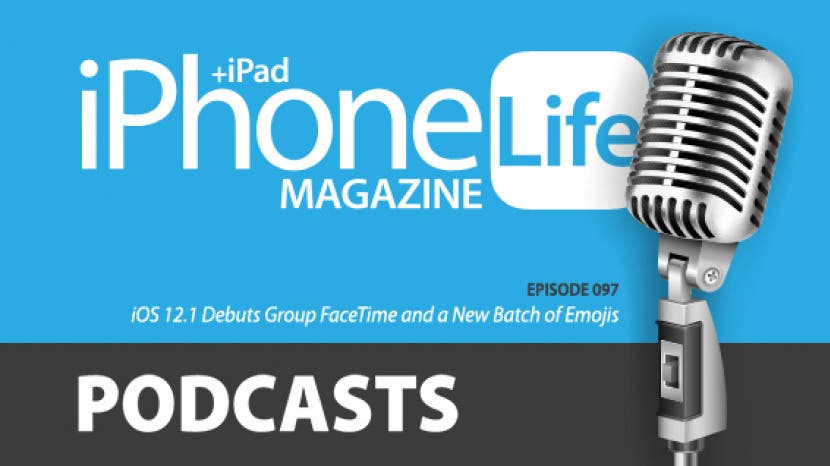
In the extended Insider version of the 97th episode of the iPhone Life Podcast, David, Donna, and Sarah tell you what new iOS 12.1 features to keep an eye out for, including Group FaceTime and a new batch of emojis. Other topics include pros and cons of sharing Apple’s HomePod, advanced photo search tips, and apps and gear iPhone Life's editorial team is loving this holiday season.
Useful links:
Transcript of Episode 97
Donna: Hi, and welcome to episode 97 of the iPhone Life Podcast. I'm Donna Cleveland, editor in chief at iPhone Life.
David: I'm David Averbach, CEO and publisher.
Sarah: And I'm Sarah Kingsbury, senior web editor.
Donna: Each episode we bring to you the best apps, top tips, and great gear in the iOS world. This episode we wanna start out with our sponsor, Fanatic.
David: So, Fanatic has an app called informant. And we like to call it the app that Apple should have made, the calendar app that Apple should have made and it has so many features that makes it so much more robust than Apple's calendar app. And one of my favorite parts about this app is that it combines reminders and calendar. Because I always go through this hard thing when I try to schedule something for myself.
David: Where I'm never sure do I say, remind me to do this at this time or schedule it at this time, and it's weird to have it at two separate thing. So, Fanatic has combined it into one app which makes a lot more sense. It makes it much more powerful, and they have so many features. They make it intuitive to use in a way that I find Apple's calendar app is just unintuitive. So, make sure you check it out in the App Store, it's called Informant, and it's available on iPhone, iPad and on your computer, so it will sync across all of those platforms for you.
Sarah: That's great.
Donna: Yes. It's awesome. Next up, we wanna tell you about our daily tips newsletter. If you haven't signed up, you can go to iphonelife.com/dailytips and you'll get a tip of something you can do with your iPhone, and it just takes a minute everyday to assimilate that. So, go to iphonelife.com/dailytips to check it out.
Donna: Now, we wanna go into our favorite tip of the week and it is an iOS 12 tips. Some of you may or may not have discovered this already. It's how to use multiple search terms in the photos app on your iPhone. Already iPhone started having object recognition with iOS 11 in the photos app. But now, if you open your photos app, you go to search, you can type in more than thing. So, for instance, I'm gonna type in "palm tree" and then, that's one search term. And then you can type in another search term like sunglasses or hats, and then you'll see all pictures with palm trees and hats or you could do that ...
David: Really important category of photos to check out.
Donna: I have a ton of photos and so it is nice to be able to drill down instead of scrolling through years of photos.
Sarah: I've been definitely been there, where I'm like, "There's a really cool photo from six to 12 months ago." If you remember what the event was surrounding it, then it's much easier to search.
Donna: Yeah, and you can put in locations, like so you could layer a few things. I know I was in California for this event and I was wearing sunglasses or whatever.
David: Or location and year, if you go some place every year or things like that. Can I tell you guys a cool use I just discovered for the search functionality?
Donna: Yeah.
Sarah: Yes.
David: That should be my learning section but I'm gonna make it a bonus one. So, we have white boards all over our office, and sometimes we have these mass meetings or we brainstorm and we take notes, and we cover our whiteboard with notes. And then we need to erase the white board and so we do is we take a picture of that whiteboard and then we erase it, so that we can remember the notes because we're terrible note takers. So, what Apple allows you to do is you can actually search your photos for whiteboard and then it will show you all the photos with a white board in it. Now, for disclaimer ...
Donna: That was awesome. I'm gonna try that.
David: ... it did not pull up all of the photos with whiteboards because I have a ton of them, so it's not a perfect system, but I thought it was A, pretty impressive that Apple allowed you to do that.
Donna: This is so cool.
David: And B, it was useful.
Sarah: That's great.
Donna: Yeah, this is so interesting. I did not know I had all these random whiteboard photos.
David: Why don't we make this the question of the week? I like this as the question of the week. What uses have you guys found for searching Apple photos? Have you found cool use cases to search Apple photos. Send us an email at podcast@iphonelife.com and we will read it on the next episode.
Donna: Yes. Great idea David. Okay. We have one more plug for our products and that's iPhone Life Insider and I really want to tell you guys about it. This is our premium educational service. Sometimes people get mixed up between daily tips and our insider subscription. The difference is, with daily tips, you get these free one-minute tips each day in your inbox. With Insider, you get access to video guides that will be in depth teaching you how to use iOS each time a new one comes out every year, how to use all of your iOS devices from your Apple Watch, to your iPad, or your home pod.
Donna: So, we have all of that content as well as a digital subscription to iPhone Life Magazine. We've been around for a long time, so you get more than 30 back issues. Plus, you'll be the first to get every new issue that comes out. Finally, we have a feature called Ask an Editor, where you have access to our tech experts who will walk you through any kind of iOS questions you have. Now, we want to lead into our insider question of the week that Sarah helps an inside out with.
Sarah: I chose this one because of you David. Because you have a home pod that you share with another user. So, I wanted to get your take on my answer. This Insider wrote me and said, "I can't connect my iPhone to my home pod. It will answer to my husband's voice, but won't play music from my phone. Can you help?"
Donna: It sounds very frustrating.
Sarah: Yeah. Can you imagine you're like, "Playing music." And it's like, what?
Donna: This is my home pod, not yours.
Sarah: I mean, you could tell a home pod to play, I'm assuming, but it would play it from the person's Apple music account who's apple ID is associated with it, and that's what I believe is happening here. This person's husband's Apple id and therefore his Apple music account is the one associated with the home pod, but it's still possible to airplane music from an iPhone to the home pod. Now, if they're married, so I would say she should become a shared user with administrative privileges.
Sarah: But also if you want other people, like guests to your home, to be able to airplay things to your home pod, you can change your speaker permissions as well. I told this insider that to have her husband add her as a shared user of the home, and I sent them a link, but I'll explain how to do it. You open the home app and you tap on the home icon in the upper left corner, which is confusing because there's actually like little home icons you can tap on in a lot of places.
David: I had to do this too. It was really unintuitive.
Sarah: Right, And then, if you have more than one home setup, you'll have to tap on that home and then go to the home settings. But if you only have one home, tapping on that home in the upper left corner will open up the home settings, and then from there you can invite a user. You put in their iCloud email and then once they accept that ... and you can choose the level, like they can use the home or they can have admin privileges, which means they can change things in the settings.
Sarah: And then once that person accepts the invitation, then they can do things like access the speaker and change settings and access the smart home devices. So, that's what I recommended for this insider, but if you just wanna give speaker access in that same home settings below that, you can just choose, I think it's between everyone and other users of the home or people who are on the same network, the same wifi network. And my recommendation is if you choose everyone, that you set a passcode, and there's an option there for that too.
Sarah: So, that was the answer to that question, but I didn't know if you wanted to weigh in on that because you have much more experience.
David: Yeah. I have a lot of thoughts. So, first of all, if you are doing anything involving a smart home, and even owning a home pod at this point is kind of having a smart home, you do want to make sure you're doing what Sarah says, which is adding the people who are living in your home to the home pod so that when ... otherwise, what happens is if you're gone, the home pod ceases to function as anything other than a speaker.
David: So, if you ask Siri something, it just says I cannot answer that, but if you add them as a person, then they can interact with your home pod when you're not there, so that's the first thing. Second of all, when Sarah said iCloud email, what she's referring to is it's not emails that end with @icloud.com.
Sarah: Right. It's your Apple ID email. Thank you for clarifying that.
David: It's whatever email addresses associated with your Apple ID or in this case their Apple ID. The third thing though is this gets to the heart of why home pods are so problematic, because they're great, they're really useful, but they are inherently tied to one person's account. So, even if you're sharing a home with somebody, it's still going to be tied to one person's podcast, one person's Apple music, one person's text messages, which is particularly problematic.
David: So, if you are in the home, anybody can walk by the speaker and say, read me my text messages, or send a text message. I got into a situation where my girlfriend, six year old decided to send a text message from my home pod. And so it's really problematic. And home pod in particular, doesn't have voice recognition, which is really weird because a Siri can recognize voices.
David: Like, on your phone, when I say, "Hey, Siri," I'm saying that quietly so that my phone doesn't wake up, then it won't know it's me or somebody else. But yet on a home pot it doesn't do that.
Donna: I find it with your phone it's not perfect either though.
David: It's definitely not perfect. We've seen it, if you listen to the podcast regularly, you know that these two often will set off each other's phones.
Donna: Yeah, I've also heard that it can set off listeners phones too, which is probably a reason that [crosstalk 00:10:36].
David: Really? While listening to the podcast?
Sarah: Yes. Actually, your girlfriend was listening to the podcast and it set off your home pod and it started talking to her from another room and she was by herself in the house, and was freaked out and texted me about it. I was like, "I'm so sorry," but that's also really hilarious.
Donna: I know. I've actually been meaning to bring that up as a reason that we should avoid actually saying-
David: Saying those magic words.
Donna: I don't know, figure something else out.
Sarah: The other day, I said, seriously, and my Siri woke up.
David: She's just used to snark. She's like, "You're being snarky. You must be talking to me." So, the thing is you can turn all of this off and have Siri not respond to these requests on home pod, but then it just becomes a speaker and it's not a smart speaker anymore.
Donna: Now, do you have these same problems with your Amazon Alexa enabled device?
David: I have different problems with my Amazon Alexa enabled device.
Donna: Can you set up text messages? I have an Amazon Echo, but I've never set up [crosstalk 00:11:35].
David: So, fun fact, you can. Again, my girlfriend, six-year-old discovered this, started making phone calls.
Donna: He's very tech savvy. God.
David: He's very tech savvy. It's annoying. So, you can, it's more limited. You can definitely make phone calls. I don't know about text messages.
Donna: Okay. Yeah, I knew the phone call and you can buy things on Amazon, but that mean you have to enable and I didn't enable that because to me that's not a big feature to lose. Like it's not that hard to get on your phone and order something. Okay, cool. So, we have a new section for this episode because iOS 12.1 just was rolled out.
Donna: If you guys tuned in last week, you know that Apple had it's iPad announcement in Brooklyn last Tuesday, I want to say. And that day they also announced iOS 12.1 came out. So we wanted to tell you what's included with that. Apple really pushes these updates, so unless you've really avoided it, your phone probably is updated to iOS 12.1.
David: That's what happened to me, I didn't even know I had automatic updates turned on and I just checked right now, I was like, "Oh, I have 12.1."
Donna: Yeah. So the biggest new features are there are a bunch of new emojis, which may or may not be exciting to you. And Apple finally rolled out group FaceTime, so you can now make FaceTime calls with up to 32 colors. I wanted to just weigh in and see what you-
Sarah: So, dual sim.
Donna: Oh, and the dual sim. That's probably like-
Sarah: I have thoughts about that too.
Donna: ... most official, now, like this feature that Apple has been promising with the new 10S and 10S Max and 10R, there's dual sim card support, so you can use that ...
Sarah: Theoretically.
Donna: ... for traveling internationally. If you want to just pick up a sim card wherever you're going, or some people want to use one device both as a work phone number and also have a home line. And so, this allows you to do that. It's pretty cool.
Sarah: Yeah, you can actually, I guess have more than one e-sim like you have a physical sim in your card but you can actually have more than one e-sim and you can only use one at a time, but you see you could have one that was just data, one that was like data and messaging and calls. So, you can really switch it up.
Donna: Mix and match.
Sarah: But there's no carrier support from the biggest carriers right now because I forgot that we were talking about 12.1 and I didn't like research the details of this, but something went wrong and all the major carriers are putting off supporting this in the U.S. for a few more months.
Donna: Really? Wow, that's a big bummer.
David: I mean, to me, this is how the industry moves forward, right? Apple introduces a big feature and then forces all the carriers to support it, and it happens over time and it's a little bit annoying at first, but like five years from now, we'll all enjoy this feature.
Donna: So, even with 12.1, from Apple side, it's now available, but you'll have to check with your carrier. It sounds like we don't have 100% when that's being rolled out, but you should check with your carrier if it's a feature you're interested on your phone, and you have one of the new ... it has to be the latest generation phones too.
Sarah: Right. One cool thing though is, if you have an unlocked phone, you can actually get an e-sim for a different carrier, which is really great if you're traveling internationally.
David: But also probably why the carriers are not quite as motivated to support this feature is they're sort of like, are we supporting them moving away from our carriers to other carriers?
Donna: [crosstalk 00:14:52] paying us. Yeah, because international plans usually it's somewhat expensive, and so they make money on that. But I wanted to talk to you guys or do you guys have anything else to weigh in about the sim cards or can we talk about FaceTimes?
David: No, FaceTime. Let's talk about it.
Donna: I'm gonna just demonstrate this as we go, but my favorite way to launch a group FaceTime call is that if you start a group text message, so I texted Sarah and David, and then you tap the little arrow by their names up top. If you hit FaceTime, and I'll go ahead and mute this, so we don't get bad noises. Then, in there they'll see that they have FaceTime call in that group thread that they can just join. You guys are gonna have to mute.
Sarah: Yeah. I'm working on that.
Donna: So, that's an easy way to launch it because I found through the FaceTime app itself, when you start typing in the name of the person you want to call, it'll show you all of their email addresses and phone numbers as options with their name and so, you're like, wait, which is the right one to launch the call with and it just ended up being cleaner to do it this way.
Sarah: I like this too because it's similar to when we do like group calls for work in slack, you basically go to that message channel that we're starting the call from and then people can join it.
Donna: Yeah. 'Cause, so if you do want to use this for business, like conference calls, you might wanna have a group message thread going that way and people just know that you're having a group FaceTime call at a given time that they can join.
David: We had a lot of fun playing around with this, leading up to the podcast and then having the group call.
Donna: I'm gonna take a picture.
David: Okay. And you can add your Animojis or your Memojis, which is a useless feature that's fun. I would say, in general, I was a little bit underwhelmed by it. I don't know what you guys thought. It was pretty intuitive to use, but I kept having a little bit lag issues and a little bit ... just not quite as smooth of an experience as I was hoping for. But we have to play around with it a little bit more and it's early days with it, so I think it'll roll out. It was easy to use, but the call kept dropping.
Donna: Somehow David's Memoji face got pinned onto my face. I don't even know how that happened.
David: Well, I pointed my camera at you.
Donna: That was that.
Sarah: You should your Memoji face so we can show them a screenshot.
David: Sorry, I just hang up. I was getting too distracted.
Sarah: David.
Donna: It's fine. You can tap on the title of the person that you want to be the largest showing up on your display. You can also add stickers, like a lot of random apps have stickers.
Sarah: Really random.
Donna: I remember not that necessarily a useful feature but fun. And you can also add filters. So, let's say you're not feeling particularly camera ready, you can slap on Animoji or a Memoji or like a weird filter.
Sarah: I don't know that I would do that for a business call. Just me.
Donna: Maybe at our business, you would though.
David: Yeah, you might want to, but it's also like you can just turn your camera off, which is what we typically do on morning calls when somebody is working from bed.
Donna: I don't know what you guys are talking about. I'm gonna be using all of these filters, and call me unprofessional if you want. So, what's your favorite new emojis? For a second, I'm like, what is this word? Do you guys care about them at all?
Sarah: I haven't even looked at them. I don't care.
David: I haven't explored them as much as I should have. To be honest, I will say that the like drunk Animoji was entertaining. I haven't used any of them ...
Donna: There's a drunk Animoji?
David: Yeah. There is.
Sarah: I'm gonna be like, oh, maybe I do care about that.
Donna: We're going into winter, there's one of a freezing face. I'll probably use that.
David: I'm gonna use that a lot.
Donna: One of a hot ... looks like someone just worked and they are tired. A little birthday hat guy. There are some cute ones. There's like a ball of yarn. There's just like random things. I'm like, I guess, they're-
Sarah: I use like six emojis over and over.
Donna: You just rotate.
David: Yeah, me too.
Donna: There's a scarf. They did some winter emojis, which I'm not that excited about because I'm not excited that it's ... winter is coming. But anything else, you guys, from iOS 12.1? It wasn't a huge update.
David: I will say that I finally, and I'm a little embarrassed to admit, I did not update my iPad to iOS 12 until today. And it's so much better and I wish I'd done it. It's so much faster because like we've talked about, I have my old iPad Air 2 and it's pretty slow at this point and so updating it did make a difference. So, I will say that is something I think we've talked about, but not for awhile. If you're on an older device, this is one of the rare times or updating operating systems will make it better, not worse. And I do recommend doing that.
Donna: Okay. Now, we're going to head into our apps and gear section of the episode. I am excited to show you guys new headphones that I got.
Sarah: Have you been hiding those the whole time?
Donna: Don't worry about that Sarah.
David: It's like a little magic trick.
Donna: Don't worry about that.
Sarah: If you're listening, Donna just suddenly, randomly pulled up really nice headphones out from, I don't know where.
Donna: Yes. So, if you go to iphonelife.com/podcast, you can watch the video version of the podcast. We also have that in the podcast app. You can choose the audio or the video version, but-
David: Also as a side note side, Donna, we have new audio setup today. So, if you are watching or listening, I'm curious to hear what you guys think. Do we sound better? Do we sound much closer? Because if you're watching you can see we have these same mics, but they're now much closer to our mouth, which is hypothetically going to be better. So, let us know what you guys think. We look dorky, we know. You can email us and tell us that, but we know.
Donna: Yeah, we're aware. So these headphones, let me make sure I get the name right. They're from 1More Triple Driver Over-Ear headphones. Right now, they're on sale for $200. They're usually 250, but, I in general never use over ear headphones because I just get headaches easily and usually they're not as comfortable as just some simple pair of any in ear headphones. I've only been using these for a day, but I feel like they're the most comfortable over ear headphones I've ever worn.
Sarah: You know what I like about them? Is that it's so clearly hugely labeled, which is the right ear and which is left ear, because I feel like I spend five minutes every time I put on a pair of headphones figuring out which side I'm supposed to put it on.
Donna: Totally. Yeah, there's like nice leather, cushy ear pads and a cushy headband. They're wired which I chose on purpose. I know that Apple is really pushing wireless as the future, but for some reason with headphones especially, I really like at my desk having a wired pair, I never have to worry about charging it.
Donna: Also, with like a lot of the audio work that I do. I trust the wired sound a little bit more. Like, I think that the quality is just ... there are a lot of high quality Bluetooth headphones at this point, but wired, even if you have a pair that's not super high end, like I feel like the sound is still decent and you get an actually good idea of what it sounds like.
David: I agree. I always have a wired pair of headphones on my desk and then wireless for traveling because I think traveling the cables can get annoying and also I love noise canceling headphones when I'm traveling, so I have a different pair for that.
Sarah: Yeah, I use the Q ADAPT On-Ear Libratone, which I think I've talked about many times, but they have a wired and a Bluetooth option, which I love.
David: And most do.
Sarah: Yeah, but I wanted to say about one more is, in addition to that, that they sound really great. Every pair of them I've listened to before, I've really liked. They're just really nice. I've talked to them at CES and they're like really nice guys.
David: Yeah, they're super nice.
Sarah: It's nice to support a company with people who are nice.
Donna: I agree.
David: Yeah. It's one of the funny things about the industry as we start. We get a little bit biased by ... we meet these people in, some of the companies are not very nice and then it's like even if they have nice products, we feel a little bit sheepish promoting them. These guys are really nice, 1more, and they are known for their affordable audio quality, so they have really high audio quality and affordable. They have a pair of in-ear headphone, I've featured several times. They have a three driver and ... they actually have a quad driver. Their tripled driver in-ear is $99 I believe and it's super affordable.
Donna: And it's really good quality.
Sarah: Yeah, they care a lot about the audio quality.
Donna: They haven't moved to wireless. I think they have some wireless products, but I remember talking to them how they are still holding onto a lot of their wired headphones, so if that's something that you actually see as a plus, not a minus, you should check them out. Just the last couple of things about these headphones is they are good for travel too. They fold up and they come in a little carrying case. The sound I've been really happy with. I guess that's it. Oh, I wanted to ask you guys. It's wired and it's a three point five, it's a standard [inaudible 00:23:53] jack.
David: I was gonna ask, yeah.
Donna: I wanted to bring that up because I've been using this with my desktop computer. You could use a dongle and use it with your iPhone if you have the lightning to headphone Jack Adapter. But I wanted to ask you if you ever use those.
David: I lost mine day one.
Donna: I lost mine.
David: Yeah, I never used them.
Sarah: I know where mine is.
Donna: You know where yours is?
David: So you're winning this conversation.
Sarah: It's in my boyfriend's car so that I can connect to his audio.
Donna: I feel the only time I used it is actually when we were at CES doing interviews. I use it to plug in a microphone to my iPhone, but I don't think to bring it when I'm traveling or like, I don't know. I just don't bother. I usually use wireless headphones with my iPhone.
David: A couple of thoughts. First of all, that-
Donna: I'm gonna put this back away.
David: Yeah, hide them below the table. That's part of why I use wireless when I'm traveling is it makes it easy to connect to whatever device I'm using, but also my wireless headphones, and I have, I think there's Sony HD One, so I'll have to remember the name, but they're the Sony ones. We'll link to it in the show notes. I love them and they have, like Sarah was saying, for hers, you can connect wires to them.
David: And so what I will do oftentimes as carry both a standard headphone Jack had cable and a lightning cable. So, if I want to connect them to one device, I have one in [inaudible 00:25:19] to another. I'll have the other. And so, that's been my solution as opposed to a dongle, just carry two cables. There's no good solution, it's really annoying. And now, USBC is gonna make it even more annoying.
Donna: I know. It's like, now what? Like, you need like a whole different set of adapters and dongles. It's like, just forget it.
David: Can I go on a quick tangent and explained to our audience woulda tripled driver is?
Donna: Yeah.
Sarah: Sure.
Donna: I actually would like to know.
Sarah: I guess, I shouldn't admit that I don't know.
David: Well, I wrote an article do on headphones and so I had to like dive deep into this to explain to everybody. So, basically, how it works, the driver is the thing that makes noise in the headphones. That's why they call it the driver, it's the primary piece in the headphone. And what a triple driver does is ... well, let me back up. What a cheap headphone does is all of the sound come from one little piece of electronic equipment that makes the noise.
David: But what more expensive headphones do is they separate that out. So triple driver basically separate out the highs, the lows and the mid. So you have one base, you have one treble and then you have a mid and what that does is allows you to have much clearer sound because you have a very specialized driver for each of those things. And so, for lower quality headphones, all the sounds get muddled together, whereas here, you can distinguish between them. Quad drivers, same thing, they just have four channel. And the more drivers you add, typically, the clear the sound quality is.
Donna: Interesting. So, these are triple drivers, nice. All right, let's hear. What are your apps and gear guys?
Sarah: My app, I have an app is, I just discovered it this morning when I was trying to decide if I should drive out to the east coast for Thanksgiving or fly. And so, I found this app called, from tollguru, called trip toll calculator. And so, I entered in the route or the ... it works through Google maps because I entered in the starting point and the final destination, and then it showed me three different options with the tolls because if you're driving ...
David: It makes a big difference.
Sarah: Yeah. So then I was able to see ... and then it also showed me like the average cost of gas and then calculated that, so I was able to see for each route how long it would take, what it would cost for the tolls and the gas whether for like but like an easy pass or whatever pass would be recommended. So, I was able to see all those costs and then I realized it would be cheaper to fly because I found a couple of really good deals. So, that helped me decide not to drive-
Donna: That's nice.
David: It is cool.
Sarah: Yeah, so I recommend that if you're traveling.
Donna: For Thanksgiving.
David: And what's it called again?
Sarah: It's called the trip toll calculator. It's from tollguru, which is a website.
David: And is it free?
Sarah: Yeah, it's free.
David: Awesome.
Sarah: And it works with Google maps, so you'll have to have that on your phone.
Donna: Yeah, that's smart. Because I feel like it's so easy to assume that driving is just automatically gonna save you money, but that's not necessarily true.
David: Well, especially, if you're driving solo. Almost always if you're driving with somebody else, it's gonna be cheaper to drive than fly.
Sarah: No, I'm driving with a one of my kids. I already had purchased a plane ticket for the-
David: Okay. And even so, it's cheaper?
Sarah: Yeah, I got a good deal on our tickets. We are leaving very early in the morning. But I was surprised, I hadn't even considered flying before because this is the holidays and I assumed it was gonna be ridiculous, but actually I'm saving a few hundred bucks.
David: That's awesome.
Donna: Yeah, that is.
David: For mine, I thought I would recap my iPad purchase because my iPad comes tomorrow. I'm really excited. If you listened to the last episode, we did talk about it. We went back and forth, but I thought I'd just give everybody the final decision of what my iPad is because it's coming tomorrow.
Donna: Yes, and I'm excited because I get to try it and decide if I'm going to get one.
David: Yes. My iPad will be Donna's guinea pig. I went, I did go with the iPad pro. That's kind of implied, but we did go back and forth and I do think for a lot of people the sixth generation is probably fine for me. I just couldn't help myself. I was too excited about it. It looked too cool, so I went with the pro. I went with 256 gigabytes of storage.
Donna: The base was, remind me, was it 64?
David: The base is 64 and then the one upgrade from that is 256. So, I just upgraded kind of one point. I actually think most people could be fine with 64 gigs. I have 32 gigs on my iPad Air 2 and it actually hasn't been that big of a deal, but my thinking for everything that I did on my purchase was I've had my Air 2 for probably like five years now, and so unlike an iPhone which I tend to upgrade every year or at most every two years, this is the device is going to last me awhile and so I kind of splurged a little bit on it. And 256 gigabytes, I feel like you'll never need more than that.
Sarah: Yeah, that's how much I have on my phone.
Donna: Unless you're shooting 4K video, right?
David: Yeah.
Sarah: Yeah, I don't shoot 4K video. I don't even think I've come close to half that. And I'm just like, I will download all the podcasts and I have all the full resolution photos and I have maybe a couple of movies. I don't know. It's kind of awesome.
David: Exactly. I will say as a tangent, TechCrunch published an article the other day that just really made me angry.
Sarah: Saw you commented on that in Facebook.
David: I'm always wondering if people would see me. I like when an angry comment that I never do that, but they were like PSA, the new iPad will cost you over $2,000, and then they went and they took the most expensive iPad and they maxed it out with every possible feature and it was like the only reason anybody needs a terabyte of storage is if you're doing some serious professional work. And so I thought it was a silly article.
David: And so that brings me to my point, unless you are editing 4K video, you do not need a terabyte of storage. I think most people should be fine with 256 gigabytes. I also, when I talked about this on the last podcast, I splurged and I went with the LTE model and so that I feel like is probably worth it for most people. And I think most people don't do it.
Donna: Really?
David: I love it. It's because I tend to use my tablet a lot when I'm traveling and I have a really-
Donna: Okay. Yeah, and you travel a good amount.
David: I travel a good amount. I have a really hard time dealing with airport Wifi or hotel Wifi. If I'm both of those be pretty shotty and often trying to charge me for them. I know that I can do a hotspot, but I feel like it's nice, it's easy enough, It's a one time expense of I think it was like an extra 100 bucks, 150 bucks to do this and then I have it.
David: I know you obviously have to pay a monthly fee to use the data, but I just turned that on when I'm traveling, so it doesn't cost me very much overall. And I just really like having that because the whole point of having this device is having a portable device that I can use on the go, but has bigger screen than my iPad or my iPhone, and so I might as well be able to actually use it by having data. And I thought-
Donna: I didn't actually realized that you could just use it when you travel. I thought that you were just locked into that monthly fee then.
David: No, there's no contracts with it, typically, so you just turn it on for a month.
Sarah: Cool.
David: So that's what I went with.
Sarah: You've change my mind about LTE, I guess.
Donna: Could you just recap quickly what you plan on using your iPad pro for?
David: Absolutely. And I plan on, first of all, using it to write an article about it, and do a review in the upcoming issue. For me, what I would say is, first of all, I have one computer. That's my home computer and my work computer, and I don't really love taking it back and forth. So most of the time when I'm at home I just use my iPad and-
Sarah: But, how did the spreadsheets work on your iPad?
David: I don't spreadsheet at home. I just spreadsheet at the office.
Donna: I think he just turned that into a verb.
Sarah: I mean, considering how into spreadsheets he is, it seems like it would be a verb for him.
David: No, It's a total lie. I totally spreadsheet at home, but I bring my computer home when I [crosstalk 00:33:36]
Sarah: I knew it.
Donna: I know. We all knew it.
Sarah: I was not believing you.
David: Yeah. Basically, what I would say is for work purposes, I don't use my iPad for heavy work. For light work such as checking emails or just checking google analytics or something really quick and easy on the web, I'll use it. Most of the time when I'm at home, I'm doing pretty light stuff, which an iPad's perfect for. I love that it's more portable than my computer.
David: It's like if I'm sitting around watching TV, but I want to check for flights or just browse the web or something. It's nice just to be able to kind of have it laying around. Whereas the computer is a little heavier, it's a little more delicate. I don't like having it laying around. Same thing for if I ... Sometimes I'll like watch a movie in bed or something and it's just nice portable size.
David: So, the distinction I tend to make is I feel like the iPad is perfect for consuming content because it's portable like a phone, but it's a bigger screen than a phone and it's one of those things that nobody has to have an iPad because it's like you can usually make do with a phone or a computer, but it's a really nice luxury to have and most of the people I know who have one end up using it a lot, and it's like, really enjoying it.
Donna: And you opted out of getting the Apple Pencil, right?
David: Yes. Thank you. That was my last thing. I opted out of getting the Apple Pencil and the keyboard. The keyboard was more of ... I'm gonna try third party one, so I do plan on having a keyboard. The Apple Pencil seems really cool. If I were to use a stylus, I would definitely go with the Apple Pencil, but I just keep fine thinking about it, and I keep not having any real use for it. I don't do a lot of art on my tablet. If you did, you definitely should have it. I don't mark up documents really on my tablet, so I didn't personally have a use for it. I think it's really cool. I just couldn't justify the price of it.
Donna: This all makes a lot of sense to me. I came to a similar conclusion. If I do get the iPad pro that I would use it for the parts of my job that I can use it for would be research articles, word processing for articles. But there's a lot of things, any type of video or audio editing. Just a lot of like multitasking that I still think that I need a desktop for. But those uses would be really nice. And also watching videos, journaling, things like that. So I came up with a list of things. I'm like, okay, I would use the iPad pro but I just couldn't use it for everything I need.
David: Yeah. I will say with the pro, part of my justification is I do often go on trips with ... they're not work trips, but I like having something there in case I need to do a little bit of work and I think I'm going to attempt to make it work with an iPad pro.
Donna: That'd be interesting to hear about.
David: Yeah, because normally I'll bring my computer, and like 90% of the time it never leaves my bag because I'm on vacation, I don't want to use it, but I liked have something there. So, I'm gonna try to make do with an iPad for light work while not on work trips and we'll see how it goes.
Donna: Cool.
Sarah: Cool.
Donna: So, this wraps up episode 97 of the iPhone Life Podcast. Make sure to answer our question of the week. Remind me what the question of the week is, David?
David: Question of the week is, have you found a cool use for searching your photos?
Donna: Yes. So, email is podcast@iphonelife.com. Let us know if you found any cool little tricks like whiteboard that David told us about. So, see you next time.
David: And if you are an Insider, stick around, we're gonna have a special extended content. Just a reminder, if you're not an insider, if you do subscribe to iPhone Life Insider, you get an extended podcast with no ads and you get to hear more from us.
Donna: That's right.
David: Thanks everyone.
Sarah: Thanks everyone.

