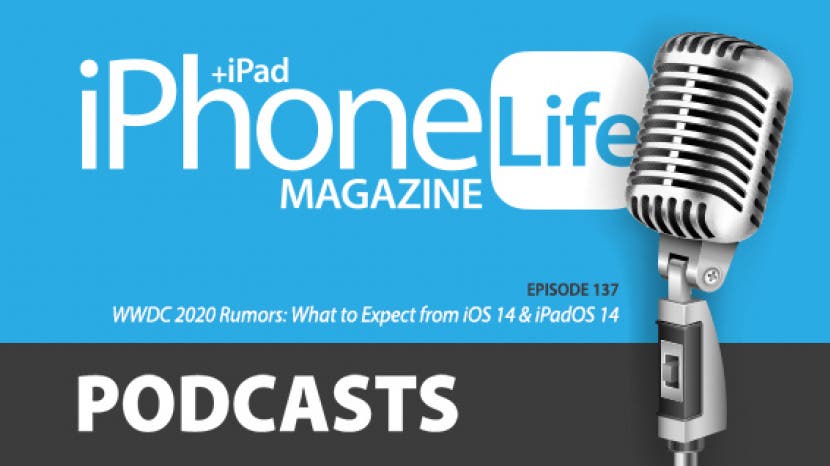
In the 137th episode of the iPhone Life Podcast, tune in as David and Donna review the iOS 14 and iPadOS 14 features they’re expecting Apple to unveil at the Worldwide Developers Conference. And tune in after the keynote next Monday, June 22, for the team's special post-WWDC episode where you'll be able to ask your questions live!
Question of the week:
What’s in your Control Center? Have you added settings like Dark Mode, Low Power Mode, or Notes? Email podcast@iphonelife.com and let us know! Bonus question! Are you excited about augmented reality? Do you use AR in any ways you find useful?
Articles referred to in this episode:
David & Donna's favorite content for quarantine:
- Dave (Hulu)
- Little Fires Everywhere (Hulu)
- Avatar: The Last Airbender (Netflix)
- Top Chef (Bravo TV)
- Never Have I Ever (Netflix)
Useful links:
- Join the iPhone Life Facebook Group
- Insider walk-through: get a sneak peek of members-only benefits
- Get the Insider discount for Podcast Listeners
- Sign up for the free Tip of the Day Newsletter
- Email the Podcast
- Subscribe to iPhone Life magazine
Episode 137 transcript:
- Hi, welcome to the iPhone Life Podcast. I'm Donna Cleveland, editor-in-chief at iPhone Life.
- And I'm David Averbach, CEO and publisher
- Each episode, we bring to you the best apps, top tips, and great gear in the iOS world. And this week, we also have a special section where we're gonna talk about upcoming rumors for WWDC, Apple's Worldwide Developers Conference. Because of the coronavirus virus pandemic, this is gonna be the first time that Apple is holding the event completely virtually. And that Apple still is expected to release all the things that we usually see. So it'll just be the presentation style that's different. So we'll talk today about iOS 14, that's going to be coming out, iPadOS 14. And then software, of course, for the Apple Watch, Apple TV. And we might also get some actual hardware announcements as well. So David and I have been studying up on the rumors, we'll share with you what we think we'll see. And we also are continuing our content for quarantine series, where we share recommendations with all of you, of what to keep you entertained while a lot of us are spending more time at home over the summer.
- And before we get started, we just wanna take a moment to acknowledge, there's a lot of heaviness in the world right now, there's a lot going on. We have made the decision in this podcast and generally in our coverage to stick to our little corner of the world, because personally in my usage, what I find is I kind of alternate between following the news obsessively, and then trying to find some breaks from it. And I think that's really the value we can provide to you all, just focusing on tech. But it seems weird to continue without at least acknowledging it. So we want to just acknowledge that there is a lot of heaviness in the world. We all know that. And that being said, we hope you enjoy our coverage, which may be a little bit later than some of the other content you're consuming these days.
- Yes. We're hoping, and for us creating it too, give us a nice distractions, more like fun things to think about and good distractions this time.
- And that being said, we hope you all are doing well. We hope you're safe and healthy.
- Yes, absolutely. David, why don't you tell our listeners about our sponsor this time?
- Yeah, absolutely. Today's sponsor is one of our long-time sponsors, so I'm sure you all heard me talk about it before, it's GOBUDi. I have like Donna, started going for runs again, and it's so nice to just both. I've been going on long walks and runs, and it's so nice to be outdoors. It's one of the things that's keeping me sane right now. And this product is perfect for that. Basically what it is, it's a little Silicone piece that attaches to your AirPods or EarPods. They have one for both, and it wraps around your ear to keep it secure when you're out and about, either going for runs or going for walks. If you have any issues with your AirPods or EarPods falling out, especially while working out or going for runs, it's perfect. It's really affordable. It sells on Amazon. So look it up on Amazon. It's GOBUDi, G-O-B-U-D-i. And you can look for it on Amazon or look for it in our show notes at iphonelife.com/podcast.
- And while you're also checking out our show notes, I hope you check out our daily tip newsletter. Our free offering of iPhone Life that anyone can sign up for is our iPhone Life tip of the day. And if you go to iPhonelife.com/dailytips, that's where you sign up, and we send you one-minute tip every day. So it's just like the name sounds, one-minute tip every day that teaches you something cool you can do with your iPhone or iPad or Apple Watch. And the whole purpose is just to have a really low commitment way to help you start getting more out of your devices and discover cool features that your phone can do, 'cause our devices have so many amazing capabilities. I think it's a no-brainer to go sign up. I know I learned so much from checking out our tips everyday. So iphonelife.com/dailytips. I wanted to share our favorite tip this week with you. And that's how to resume a note or create a new note from your iPhone's lock screen. I'm a huge notes app fan. Throughout the day, just have different passing thoughts or things like that, that I just wanna jot down somewhere and I can organize later. The notes app is perfect for that. I also use it as my ongoing to-do list for work and for personal projects. And so it's got the great checklist features. You can scan documents with it now. So for being a very simple-looking app, it's pretty full featured. And so if you haven't been using it, I recommend giving it a try. And this tip this week is it just offers a really nice way to be able to get that note really fast when you are in the middle of doing something and have a thought that you wanna record. I didn't know about this until I read this note this week. And so usually you would go to the unlocking your phone, opening the notes app, either navigating to an old note or starting a new one, and this just makes it a lot simpler. So the premise of it is that you first want to add the notes app to your control center. And then once you've done that, you can use this tip. So for those of you who, I guess this is like a multistep test, it's one of our, a little bit more involved than usually our daily tips are.
- Well good news because we have heard your feedback folks. And for those of you who watch the podcast, we're gonna start showing the screen as we're doing it. So if you were listening to this, we still will try to explain how to do it so that you can follow along. Say if you're driving, don't do this while driving. But if you are someone who enjoys the video version of the podcast, we're gonna start doing screen shares for you all.
- Yes. And that's a good reminder, David. I was almost going to forget to do that. So I'm just sharing my iPhone screen now. And I'm gonna first just go over control center with all of you. Most of you probably already know about it, but I don't wanna assume anything. If you have a iPhone that does not have a home button, you have a Face ID one, you get to your control center by swiping down from the top right corner, otherwise you'll swipe up from the bottom if you do have a home button. And your control center is just this awesome little panel of your most used settings. So some of them that are at the top, they're ones that are not customizable, like you've got your wifi and Bluetooth and all of that, and your music or audio playback. But these ones down here are ones that you can choose if you want to have them there or not. I have already added the notes app. It's this little pen and paper icon. And if I tap that, it'll take me straight to the notes app. But what I'm gonna show you is how well, first of all, how to customize that, you'll go to your settings up and go to control center, and customized controls. And from there, you can see the list at the top is all the apps that you currently have in your control center. And then at the bottom are ones that you can add before. So if you wanna add something like home say, you'll tap that and they'll be added to your list, and you can press and hold this little bar icon. Well, I'll do it with notes one to show you, and you can move it so that it shows up higher in your control center or lower. So you just drag and drop it however you want.
- Can we make that the question of the day? I bet we'll have a couple of questions of the day, but can we make that the question of the day of, are there any things you have in your control center that you've added that you particularly use a lot? Like, for example, I'm seeing you added dark mode there.
- Yeah.
- I'd be curious to hear from y'all, send us an email at podcastiphonelife.com. I'm actually looking right now and seeing, are there any that I use a lot that aren't standard. One of them is I have my remotes, I have an Apple TV, so I have a shortcut to my Apple TV there. I use that a lot. I do use the dark mode one quite a bit. The low battery mode, is that standard or did I add that?
- The low battery, let me check.
- I think I added it.
- Oh yeah, so low power mode. That one is definitely customizable. You can choose that.
- I definitely recommend having, because it's really nice to just preemptively put your phone in low battery mode. If you know you're gonna be cutting it close one day, if either you're traveling and using GPS or you just started the day without a full charge and you know you have a long day, that's a really nice one to have.
- Yes. I switched my dark mode awhile back to just be on a schedule where it's light mode during the day and dark mode at night. And for those of you who aren't familiar with that, this is a setting that just controls the lighting on your screen. Like whether you have a dark background or a light background, that's this icon here.
- You wouldn't have to focus there.
- Refocus that, there we go. So that's also a setting that I think is really nice to keep here. And now you can see the background of the notes app is dark. Low power mode, as David said, I have here. And that you can tell it's on by the battery icon turns yellow, it just helps extend your battery. So the control center, the first step of this tip is just, oh, customize your controls in the control center because it's awesome. The next step now is you're gonna go into the notes settings in your settings app. And this is gonna control how you can get to the notes app from the lock screen. So you'll go to settings notes. And from here, you'll scroll all the way down to lock screen and control center. And it says access notes from lock screen. And right now it's turned off, but I wanna change it to that it will always resume from the last note. So that means that if I go tap notes from the lock screen in control center, it'll go to the note that I was last working on. And usually that's gonna be my to-do list. And so for me, that's great, 'cause that's what I'm using like most often. And it says created, like whether you want to resume the last note that you worked on from the lock screen, 'cause you might have some notes you only wanna work on from the locks you're like just accessing from your lock screen or just whatever you last looked at in the notes app, whether you were in the lock screen or not. For me, I would just want any the app that I last looked at. And then it specifies your privacy settings here, whether you wanna require your passcode in order to do this, or whether you wanna just like be able to access the notes app without it. And for me, I'm just gonna, I don't keep that much private information in my notes app. So I don't really mind just having it not require my passcode. So I just tapped never. And when I lock my phone, and I'm using the side button to do that, by the way, and I access my control center and tap the notes app, it's gonna open up the last note that I used. 'Cause you saw a minute ago, I just created a new note. So that's why it's blank. So that now when I'm on the go, I can just do those quick motions, swipe down from my control center, tap the notes app. And there I am in the notes app, and I can jot down whatever thought I had and be able to access it later and organize it later. Any questions, David?
- No questions, but I have one more part of the tip, which is if you're listening to this and you're like, "Hey, I didn't know you "had a video version of this podcast," there's a couple of ways you can get that. If you're in Insider, we put it in the Insider portal. So you can just log in. If you go to insider.iphonelife.com, you can log in. And we have the video version there with the extended version of the podcast with no ads, in video format. If you are not in Insider, first of all, go subscribe. But also, you can go to iphonelife.com/podcast, and you can get the video version there as well.
- Yeah, that's a great point. Like hopefully my description still was you were able to follow an audio, but it's nice having that visual.
- Actually also, I spaced out we have a third thing, which is we actually have a video feed of the podcast in the podcast app, which I don't, we did it because people asked us to. Do you ever do video versions of podcasts in the podcast app?
- I don't personally, but I also, like besides, if you have storage space on your phone, I don't see the harm, 'cause you could look at it occasionally. But I think a lot of people listen to podcasts when they're doing things, like driving. So they can't really be watching anyway.
- Yeah. If I'm watching a podcast, I'm at my computer, if I'm listening, I am on my phone.
- Yeah. But if you want that though, you just type in the iPhone Life Video Podcast, and you'll be able to find us in the podcast app or in third-party podcast players. Yeah, so that was a bit of a more involved tip. Do you use the notes app a lot, David?
- I do. I don't use it quite as much as you do because I use the reminders app to manage my to-dos. So I don't use it as much as you, but I use it a lot. I'm someone who's always either, this is a very much aside, but my partner calls me goldfish brain because I always forget. I can only keep one thing in my brain at any given time. And so if I have more than one thing that I need to remember, I'll go scribble a note in my notes app.
- That's so funny. I can relate to that. I feel like you shouldn't take that personally.
- You know I don't. I'm just like, I'm sorry, I'm very at remembering anyone thing.
- Yeah, I know. I feel like the iPhone, once I really mastered the notes app reminders and calendar, I feel like I can just totally rely on that to be my external brain. If I got the items in there, then I won't forget them. And that's a really comforting feeling, and you can let go of worrying so much. So I think hopefully we're doing a service to people, giving them tips on how to do the same. Next, I wanted to tell all of you about our iPhone Life Insider program. We have a premium educational platform. It's the most comprehensive library of tips and content to help you get the most out of your Apple devices. And we all explain to you what the different benefits you get when you subscribe, you get video versions of our daily tips, a full content library of in-depth video guides, as well as downloadable PDFs that teach you things, like the new operating systems will have iOS 14 and iPadOS 14 guides ready for you, as soon as it's available this September to help you learn all the new features. We have Apple Watch guides, iPad guides, and iPhone photography, a whole guide that we're just coming out with this week that teaches you how to maximize your battery life. There's a lot of us I know, especially in these kind of tighter financial times, you might want to hold onto your iPhone for longer. And the battery is really one of those main things that makes you wanna buy a new phone, because after a little while it stops performing as well. But with our battery guide, we can help you get the most out of your phone for longer. And we also have a digital version of our magazine you get access to, including our full archive of over 30 back issues. The premium version of this podcast with exclusive content, and none of the advertising like I'm doing right now. And you get ask an editor. And this is an exciting feature because it gives you access to our team of experts to help you with any of the tech challenges you're having. You're guaranteed answers to your questions. So go, oh, sorry, David.
- I was just gonna jump in, 'cause we were just talking about the notes app. In July, we have a guide coming out on the notes app. So it'll cover everything you need to know. If you're hearing us talk about all these cool things, you can do in the notes app, and you're like, "Wait a minute, I don't know how to do that," we'll teach you. And it's an in-depth guide, we have a downloadable PDF, we have step-by-step video tutorials that walk you through everything you need to know to master your notes app.
- Yes, and we have in general right now, we've been working on our essential app series. So we have guides coming out on all of these staple Apple apps that we think you should know about and master. We've got a reminders, one coming out in September. We did one on the Messages app and the FaceTime app, which are really great right now for quarantine. So we've got a ton of great content for you when you become in Insider. And we just really put all of our effort into making sure that you're all taken care of and guided through getting the most out of your devices. So if you go to iphonelife.com/podcastdiscount, you can get a special deal as a podcast listener for either, you can choose annual or monthly subscription choices. And we hope that you go and subscribe right now and join us.
- And it's 30% off. So it's a pretty substantial discount, iphonelife.com/podcastdiscounts.
- Thanks. I wanted to next talk about our Insider questions. We've recently had some really good questions coming in. So I'll read this one, these ones, I personally have set up on my computer and iPad, and have made it so that I can easily text on any device, I'm loving being able to do that. "Dear iPhone Life, how do I set my iPhone 8 "to support phone calls I make on my iPad?" Sorry, I take it back. This is for calls. But you also can set up text messages on your computer and iPad as well. "How do I set my iPhone 8 "to support phone calls I make on my iPad? "My iPad does not have a phone connection, "but my iPhone does, of course. "Thank you, Disconnected." So here's our answer for this person. And I'm gonna share my screen after I read the answer to show you where to find these settings in case that's confusing. Dear Disconnected, it's possible to make phone calls from your iPad using your iPhone connection. Just follow these steps on your iPhone. Open the settings app and check the name at the top of the list. Make note of that name and email address, as that is your Apple ID. On your iPhone, navigate to settings, phone, calls on other devices. Toggle on the feature calls on other devices. Then you're gonna go onto your iPad, open the settings app and make sure the Apple ID, this is important, make sure the Apple ID at the top of the settings page is the same as what you see on your iPhone. Both devices need to be using the same Apple ID in order to do this feature. So then you're gonna scroll down to settings FaceTime, and in a FaceTime menu, you'll toggle on calls from iPhone. And so now, that is all that you need to do. Now you should be able to make and receive phone calls using your iPhone's phone number on your iPad, and your contacts will always be up-to-date between them. That was a separate question about the context. Now, to make a call from your iPad, simply navigate to a contact in the contacts app and tap their phone number, and you'll be able to make a call. So the place that I wanted to show you in settings is the call on other devices on your iPhone. So I'm gonna share my screen and show that to you. If you go to settings, where's phone, there it is. So you can see I've enabled this feature for my Macbook Pro to allow calls on my Macbook Pro, which can be very convenient, but you can also set it up for your iPad. If you followed the steps that I just went through, you'll also be able to see your iPad here.
- I do wanna just make a quick note of some of the trade-offs involved in this. There are privacy concerns if you have it on multiple devices, because if you have texts on a shared device, anybody using that device will be able to read your text messages. If they're coming in, there'll be able to see them. And phone calls are a little bit less of a privacy concern, but can be a little bit annoying, 'cause I'm often sitting here in a room where I have my iPhone, I have my Apple Watch, I have my Mac and I have my iPad. And when I get a phone call, everything rings at the same time. And not only that, but when I answer on one, it takes a couple seconds for it to acknowledge that I've answered it. And so that it'll still keep ringing everywhere else in my house as I'm trying to begin a conversation. That being said, as you can tell from what I'm saying, I have both of these features turned on. So I think I've accepted those trade-offs, but it is worth noting them, because they are, I think substantial in particular, I think more for texting the privacy concerns of having texts, especially not just for shared devices, but I have my texts on my work computer, which then if I'm sitting there having a work meeting and sharing my screen, my texts will be popping up. So there's a lot of trade-offs involved in this, and there's some settings you can do to make it easier. For example, I don't have preview for my text that people will see that I'm getting a text, but won't be able to read it. But the conveniences are great with Apple, the synergy between all of the operating systems working together. But also there is some management involved and some trade-offs involved.
- There are, yeah. Also I'll post a link to an article that shows you how to set up the texting feature on your computer or iPad since this tip didn't end up getting to that. But yeah, I agree with you that there are trade-offs. I definitely have had, like during a zoom meeting or things like that were suddenly through my earphones. Like my phone's ringing really loud, and I find really startling and annoying. But I would say for me, the convenience outweighs the downsides.
- I agree. Especially if you're texting, 'cause it's really nice to be able to use a keyboard to text. And so on your computer, sending an iMessage from a computer, it's really convenient in a lot of ways
- So much, I know. You can probably tell when I'm texting from my computer, my friends can't 'cause I'm writing novels. Whereas I just am doing the films up from my phone basically. Next, I wanted to read a few comments from listeners. We have some comments that are just from the past few episodes. So they're all on different things, but I thought they were worth sharing. While back we asked people if they had bought the Apple's new iPhone SE. Apple quietly released the iPhone SE. and just really released a press release about it, they didn't really make a big deal about it. But we wanted to ask people if they were buying one and if they would recommend it to anyone. And someone says, "I actually have the 256 gigabyte red "sitting on my desk right now. "I love it. "I replaced my 128 gigabyte iPhone 7 with it. "I was always charging it and running out of space, "so I decided why give up the form factor "I enjoy on a daily basis. "Kept my case and other accessories. "So I'm a happy camper. "Who cares that the phone's design is old. "It works and it's a classic." And I thought this was an interesting perspective. 'Cause a lot of our listeners probably fall more into the camp of early adopters that they wanna use all of the newest devices. They want Face ID and all that. But it is interesting to hear from a listener who is enjoying the older form factor. And even when they upgraded, just chose to get more storage space, but still the older form factor.
- Yeah, absolutely.
- And I do think there's a good amount of people who feel that way. And they're used to the home button. They don't really wanna learn how to navigate a new way or maybe have some concerns about Face ID for different reasons. So I think that that goes to show Apple's probably in tune with their customers, and there's a reason that kept that form factor around for people. Okay, so we have another listener who wrote in. "Loved the podcast 135 episodes." That's two episodes ago. "If you're looking for a good book to read, "The Thorn Birds" is good. "The story set in Australia and spans the years, "1915 to 1969, "Love the comradery on the podcast." I thought that was insane.
- Thank you.
- And then we had another episode where we asked people what they keep in their iPhone dock. That's the little bar along the bottom of your phone, where you keep like, even when you're scrolling through your different apps screens, those stay secure at the bottom. In my iPhone dock, I have my phone, email, Safari, and I put all my business apps in a single folder, which takes up the fourth spot, Sandy wrote in and said that. And I thought that was a good idea. I personally have never used a folder in my dock. Have you?
- No, it was funny when I read that, and I think a couple people mentioned folders. Literally, it had never occurred to me to put a folder there, which is silly 'cause we cover this stuff.
- I know
- To be honest, even after reading that, I did not go and put a folder there, because I liked the idea of being able to instantly access my most used apps. In a folder, just puts an extra step between me and that. But it's a nice idea, and I like it, and I could see it being really useful for certain people in different use cases.
- Yeah, I agree. At iphonelife.com/podcast, I can link to post that we have about how to create a folder and how to switch out the apps in your dock in case any of you listening aren't sure how to do that. We have a second sponsor for this episode, Jamf. David, wanna tell listeners about Jamf?
- Yeah. So Jamf is a really excellent product if you work in a company that provides iPhones. And basically what it does is it makes that whole process really easy to use. They have a software that allows you to easily set up iPhones for enterprise use, managing passwords, managing, if you have any custom apps for your company, managing your security. All of those things are really easy using Jamf, and it's spelled J-A-M-F, and it's also very affordable, and you can manage up to three devices for free. And if you go to Jamf, jamf.com/iphonelife, they will have a special deal for you.
- Awesome. Thanks, David. Before we get into our iOS 14 rumors and WWDC rumors in general, let's talk about what content we've been enjoying. I've been really enjoying doing this series. We haven't heard from anyone that they're not enjoying it. So we'll just gonna keep going. What have you been watching these days?
- I started a new show. So I'm happy to tell you guys about it. It's called "Tiny Fires Everywhere" or "Little Fires Everywhere". "I think it's "Little Fires Everywhere."
- Oh, I've heard about this, I wanna watch it.
- Yeah, I'm enjoying it. It's based on a book, it's on Hulu. It takes place in Shaker Heights, which is a suburb of Cleveland in the '90s. And it's starring Reese Witherspoon. It's really good. I would say what I'm enjoying about it is that because it's based on a book, the characters are really rich in a way that is kind of unusual for TV shows. It has to be particularly well-crafted TV show in my opinion, to have really rich characters, and this accomplishes that. It's definitely kind of high drama. So you have to be in the mood and enjoy that type of show. It's funny' cause it reminded me a lot of "Big Little Lies", which also has Reese Witherspoon in it. So it's a similar type of show to that.
- The names also somehow like "Little Fires Everywhere," "Big Little Lies," like they just sound similar.
- Yeah. Well, and in addition to that, Reese Witherspoon plays like weirdly a very similar character, aha. Maybe she's getting typecast or something. But anyway, it's a really enjoyable show. My partner and I have been watching it.
- I'm gonna totally check that out. The show that I've been watching, and I'm just gonna fully put out there is like, because it's so mindless, I've had like a stressful few weeks, and so I just have this has been perfect to totally zone out too, it's "Dave." I don't know if you've heard of it?
- No It's about this white Jewish rapper guy or like want to be rapper trying to make it his career in LA, and it's just like, the script is really funny. It has a lot of funny moments and it's totally mindless, very much self-deprecating humor. And the episodes are only like 20 minutes each, it's on Hulu. So it's also like a low commitment. I can just like, well I'm having dinner or whatever, like zone out and watch a couple episodes and then go on to do whatever else I feel like doing.
- You definitely need something that's mindless and light. I've actually got a couple other ones for you that are in that vein. One of them's called "Never Have I Ever. I'm gonna have to double-check what it's called.
- It's not something like a game date?
- Yeah, it's some cheesy kid's game, but that's what it's called. It's really light. The creator's Mindy Kaling. I think that's her name.
- Oh, I love her.
- She was one of the creatives of "The Office." She she had her own show for a long time. It's really light mindless and entertaining. And then if you are looking for a family-friendly show, our family's all time favorite is "Avatar," "The last Airbender", which honestly, even if you are an adult watching alone is excellent. It's really, really well-done, but it's a cartoon, and kids really enjoy it as well. If you do start watching that, I will warn you, it takes three or four episodes at least to kind of get into it and for it to hit its stride. But it's a really amazing show, and it's very kid-friendly. The reason why I'm mentioning it now is it's now streaming on Netflix for free. So when our family watched it, it was not streaming anywhere, and we had to buy the Blu-ray. So now you can watch it for free. Netflix is actually making a live action version of it soon, which I'm really excited about. We're rewatching it for the second time. That's how much we loved it.
- Cool. And the next show that I wanna watch, my sister just recently told that the new season of "Top Chef" is really awesome. And that's been a show, I used to have a girl's night where we'd get together weekly and watch "Top Chef" and bring yummy snacks. But we haven't done that the last couple of years. I just think watching people make delicious food and let letting them be under ridiculous time pressure and things like that. But just getting to watch them scurry around making it, there's something fun about it. I do sometimes feel with these competition shows though, I'm always like, "Why do they have to make it so stressful? Like "The Great British Bake Off."
- I was just going to say that.
- It's such a good job of showing that it's pretty much just as fun to watch it without being so harsh.
- Yeah. I was just gonna say that exact thing, The "Great British Bake Off" is my go-to for that because there's literally no drama. You're just watching people bake, and it's the most relaxing thing, it's like meditative. You know?
- I know. And the most drama is when one of the judges make some sort of comment about the consistency is like, not that good at whatever they're eating. And you're like, "Hmm." But yeah. So those are my content recommendations.
- I'm still trying to fact-check the name of this show, but I'll get back to you all on it.
- Okay, yeah. I was gonna say you look busy.
- I'm sorry.
- No, it's fine. So let's get into our WWDC rumors. Our next podcast is going to be in two weeks live from WWDC on the 22nd. That's when Apple is holding the virtual keynote. So stay tuned for that. David and I are going to be doing a live show immediately following the announcements. We'll tell you not only everything that Apple did announce, but also our take on it. We know you can't wait for that. So we'll keep you posted about that. But David, what have you been hearing in terms of rumors about the event?
- Yeah. First of all, I can confirm to you that it's called "Never Have I Ever," So everybody can move on. I know you were all feeling really suspenseful about that. I'm gonna start, 'cause I know you did a lot of research on iPhone and the iOS 14. I'll do a little bit of coverage of some of the other rumors I'm hearing for the event. So one interesting rumor is Apple is expected to announce that they will be switching their processors for the Mac. They've been using Intel processors since 2005. Intel of course is the leading processor. But they're gonna switch to their own processor, so they manufacture in-house that are ARM-based. Apple makes their own processors for the iPhone and the iPad, but they do not make the processors for the Mac. And people are speculating that the switch is based on a couple of things. First of all, because Apple's already doing their chips for their iPhone and iPad, they already have the supply chain set up, and so they're able to handle it. Second of all, Intel has started to slow in terms of the amount of gains that they are seeing in each generation of chips. There's a whole fascinating kind of thread of Moore's law, which is basically how much computer processing you can fit on a chip and how it grows exponentially over time. Well, Intel is actually starting to break Moore's law and not grow as much. Whereas Apple is finding that they're able to see more benefits through their own chips. So they're going to switch. They are announcing it now, but it likely will not come into effect at least until the end of 2020, and in all likelihood 2021, The reason why they're announcing it now is because it's a big deal to switch your processor, and developers are going to need to adjust their apps accordingly or their Mac software. So they're announcing it now to get developers ready. It'll make a big difference in all likelihood in terms of performance down the road, but that won't happen for awhile.
- Interesting. In terms of hardware that Apple is working on other hardware, really all I've been hearing about is these Apple AirTags as other thing that we might get. I know you've said, David, that you're like not excited about, right?
- I'm not. I mean, I've used Tile a couple of times it's been fine. The fact that Apple might copy Tile and do the exact same thing just really is not something I'm thrilled about. I might end up using it if it's useful, but I don't think it's going to be like a game-changing breakthrough for Apple. We'll see if they announce this in September or during WWDC, but I'm hearing rumors of a new HomePod, which I of course am more excited about, 'cause I love my HomePod.
- And a more budget HomePod.
- Yeah, exactly.
- So just to explain to people what the AirTags are. Right now, Tile tracker is a product that, it's a Bluetooth little chip that you can put on your keys or like really place anywhere you want. They have one that you can put in your wallet, and it just allows you to track the whereabouts of whatever you have the Tile attached to from your iPhone. And it can also do the reverse thing where if you press on the tile, it can make your iPhone ring too, I believe.
- Yeah,
- I can't remember. And so it's just a nice way to be able to track other commonly used items like keys and wallets.
- Yeah. It's basically like we use find my iPhone to find your iPhone, but what happens if you lose your wallet? So this would be using the same technology to find your wallet if you ever lost your wallet.
- And the thing that I think would be nice about the AirTags as opposed to the Tile is just that it would all be tracked in your find my app, instead of having to open a third-party app. I really enjoy that with my AirPods, that I can track my AirPods plus all my Apple devices, plus all my friends who have iPhones, who shared their locations with me, like all in one simple app. And so you could also track your keys and your wallet from your find my app as well. So I think like the convenience of that, again, Apple always gets you if it's nice integration into their operating system. But you're right, just like ripping off Tiles product in and of itself is not that exciting.
- Yeah. And maybe they'll have something that's unique about it. I tend to be skeptical of that. I will say that one of my favorite Apple Watch features is that there's a feature that you can, through your Apple Watch, make your iPhone beep to find it. And this might be related to why my partner calls me goldfish brain. But I use that feature like five times a day to find my iPhone around the house. So if you don't have an Apple Watch, this will be really convenient for you, making your iPhone beep through an AirTag will be convenient.
- Yeah, it's super convenient, I agree. Those are the only hardware features I have heard about. For iOS 14 and iPadOS 14, there are some exciting software features that we're expecting. Let's start out at talking about iOS 14. First of all, I'm curious, I don't know what to expect in this way. Apple is expected to be coming out with iPhones that support 5G this fall. And from what I understand, the iPhones will need a combination of software and hardware that we'll support 5G. And that's the next generation of wireless networks. That'll just be apparently a huge leap in terms of speed and the things that you can do on your phone. And so I'm curious whether Apple will have a giveaway with iOS 14 in June that will talk about the 5G support or whether that's something that will then, yeah, they'll wait to debut the new phone in September, and that'll just be sort of tack like the 5G support and iOS 14 will just be sort of tacked on then, and won't be in the earlier public beta version that people get to test out over the summer.
- It's pretty common for Apple to save a few software features for September, particularly if they integrate with hardware solutions, they don't like to give that away in June and tell people it's coming. Also, if it's a really exciting new feature, they would like to hype it up around the time people are making a purchase decision on the new iPhone. So I would be shocked if they mentioned it now. The only reason they would, would be if developers need to know ahead of time that it's happening, similar to ARM. But I think it will almost definitely happen. The iPhone will support 5G, but that they won't announce it yet.
- Okay, yeah. That makes a lot of sense. That's like really the most exciting feature. But I agree we probably won't hear about that in June. Other things that I've heard that we talked about in our last episode was message upgrades. Things like retractable messages, and it also mentions where you can, first of all, with retractable, you'd be able to see that someone had retracted the message. But that's interesting, 'Cause right now when you delete a text message, it always leaves on your phone, not on anybody else's, and just say no. And then mentions where in a group text, which now, especially in the pandemic, I think everybody's on group text threads. You can actually mention a specific person. So people are texting, things get lost really fast, but someone may have asked you specifically a question and you didn't see it. But if you get a notification that you were mentioned, you're much more likely to look at that. So things like that. I was the most excited about that. Other rumors, not as excited about, one was that you could choose list view for all of your apps, similar on your Apple Watch, where you can scroll through a list of all of your apps, as opposed to just having the home screen view.
- You know, what's funny is I was excited about that.
- Really?
- I mean, not so much the list of you, but I read that they'd have some options for filtering. Because I have completely, I don't know about you. I've completely given up sorting my apps. I have like five or six screens of apps, and I've just accepted that I will never have a good order. I don't even use folders anymore. I only navigate my apps by searching, which I actually recommend, I think it's pretty useful. But I can see some value of having different ways of sorting apps that are easier to find in addition to just searching. For example, on my computer, I have different tags that I'll use, and I can quickly navigate to things I need on my computer. I could see some use cases that is not just a tile system or a grid system where it's just page after page after page. I don't know. Do people use that anymore? It's so much work to continually keep that organized.
- No, you're right. I think it'd be cool too if the list view has some smart AI ways of sorting and just shows you. I mean right now already, if you swipe down for the search bar, you see your most recently used apps, and I use that all the time.
- I'd do too
- So if it's like taking that to the next level, it could be cool. There's also rumors that you'll be able to have widgets on your home screen. Right now you only have them on your today view where you swipe over for that. And that could be cool, like right now on your iPad, you can do a couple widgets like that. I think I would probably do that with whether, for instance, I'd like to just have that always visible to me. So there's some things like that. One thing that was cool is there's rumors that in iOS 14, there'll be upgrades to HomeKit lighting features that will integrate basically like night shift for your HomeKit lighting, so that it's cooler tones during the day and warmer tones at night.
- I saw that and I was excited about that. I think that would be really cool for people who have smart lights. I think that'd be really cool. And you can set up scenes in your house to do similar things. But at night, one of the best parts about having all of these smart light features is that you can say turn off all my lights, and all your lights turn off. And having things like that happen automatically where the light outside your house turns on and the lights inside your house turn off or having it adjust to like low lighting in the evening when you're wanting to be in your room or something. Things like that I think would be really convenient.
- Yeah, I agree. Then what else is there? There's a fitness app, rumors of that. It's strange to me that Apple hasn't created this already. Like a better, just one-stop place where you can see, like track all of your fitness. I mean, there's the activity app, and you can see some things there, but it's just not that good. I mean, definitely, I think you also only have it if you have an Apple Watch, the activity app shows up.
- I think you have it, but it's just not very useful. No, I completely agree. 'Cause you have your activity app and your health app, and combined, they cover a lot of the stuff. But yeah, you really want one comprehensive app for both of those things, and that they can... Yeah, there's a lot that Apple could do from a software perspective to make tracking your health and fitness a lot better.
- Yes, I agree with that. And then there is apparently gonna be an augmented reality app also that Apple will create that you can do things, like if you're shopping, certain stores will support it like Starbucks and that, and if you have opened the app in their stores, you can have some AR experiences. Most of the things I was reading about was saying that it would enhance your shopping experience. I'm curious to see what direction augmented reality goes in. I think that it has a lot of potential, but I've yet to see it implemented in a way that I found particularly compelling because I'm not a gamer. And also features like this, like shopping mostly seems like a gimmick. Like you can see an augmented reality version of a product through your phones, through your camera's viewfinder, things like that. And I'm like, "Wow." That's not that exciting to me, I don't know. So this sounds to me, like I'm glad they're still continuing to explore AR, but it doesn't sound that exciting.
- I agree. Every time Apple talks about a new and hypes up a new AR feature, and they do it a lot, they always spend like 10 to 20 minutes in every announcement talking about a new AR feature. And I just roll my eyes, 'cause it seems, a, not that useful, and b, it seems like no one's gonna use it. It's often just gimmicky, like the ability to enhance your shopping experience. Do we really need to see an augmented reality version of a coffee mug at Starbucks? Starbucks maybe is excited about that.
- I know.
- But here's my caveat, which is that I'm reading a lot of rumors that Apple is moving closer to releasing an AR set of glasses. And so I'm hoping that these are pieces in a puzzle where down the road, it will actually become useful and we'll use it, because AR has a huge amount of potential down the road to actually even potentially replace say computers and phones, but we're a long ways away from that. But maybe this is a first step, because I can't imagine anybody's gonna care about augmented shopping experiences.
- I know. I do feel like that's sort of like, "Oh, companies will have a new way "to market products to you." It's like, "Bravo, what's in it for us?"
- Those are my least favorite features when Apple is just trying to be like, "Good news, "companies can market to you in a different way."
- I know, yeah. What have you heard about iPadOS?
- Yeah, let's talk about that. First of all, before we move on from iOS 14, can someone prove me wrong? If anybody out there is using augmented reality in a way that they really enjoy, especially if they're using it regularly, let me know. "Cause I would love to be proven wrong on this, but I've yet to. So podcasts@iphonelife.com and we'll let you know. Let me look up some of the iPad rumors. A lot of them to be honest, didn't sound that exciting, but that I think just as a kind of bigger picture, we do this every year, we talk about the rumors and then we see them announced. And typically, when we read the rumors, they don't sound exciting, and then Apple shows them to us and they give a lot of compelling reasons why it'll be really useful, and then I become convinced. So I just wanna put that out there now, because these often sound like little detailed nuance things, but Apple does a good job a lot of times of refining their operating system over time and making it more and more useful. So the first thing for iPadOS 14, I'm reading about Pencil support on websites, which I don't have an Apple Pencil, even though I have an iPad Pro. Do you have an Apple Pencil?
- I do, yeah.
- Do you like it?
- I do. I think that I would be a lot more useful for me if I was an artist. Like I had a lot of fun using it on the Procreate app when we were together at the conference. A group of us at iPhone Life did a collaborative drawing in the Procreate app using the Apple Pencil, and that was fun. And I could be using it to do more like marking up and proofing pages on my iPad. But I don't, even though I could. So if that tells you anything.
- Well, and I was going to say that. I know Sarah uses it to edit articles for our website and our magazine. So there are people who enjoy it and use it. It is really a cool tool. I don't personally use it. So therefore this isn't exciting to me. But Pencil support on websites is coming. More widget options. And they were vague on what that meant. But Apple right now for the iPad Pro and I think all of the iPads has a widget area on the home screen. So I think they're gonna be refining that, which I'm excited to see more mouse functionality and more mouse support, which I'm excited to see what that means. I know that they already added a lot of extra support for the mouse with iPadOS 13.4. So I think there'll be expanding that. One area I've read, they would expand would be wired mice. Is it a mice, wired mouse is, I don't know. Apparently it works now for Bluetooth mice, but not wired. So they're gonna add that. And presumably there'll be refining the experience of using a mouse on an iPad quite a bit.
- They're gonna add the ability to use a wired mouse?
- Yes. So it would be wired like it would be like an USB-C mouse?
- Yes. USB-C, or presumably if you had a dongle, you could convert a USBA to it.
- Okay.
- Yeah, I could see some people enjoying that. I will say I'm really looking forward to the iPad section of this announcement, because I think Apple is finally accepting that their operating system on the iPad is limiting the people's ability to use the iPad as a computer. And I think that they will likely have a lot of valuable updates that help with that this time around. The rumors I'm reading haven't gone into specifics about it, so I don't have a lot for you there. That's more just my thoughts on it. But we'll see. The last thing which I thought was kind of an interesting one is there, I'm reading a rumor that you'll have the ability to set your default apps for your iPad. So for example, on a computer, if you open something up, you can say, do I open it up in Safari or open up in Chrome? And you can set that as a default, and next time you open something up, it'll either do it in Safari or Chrome. They're adding that to iPad, which sounds cool for people who may not want to use Apple's default apps.
- I'm just really curious too what else Apple gonna come out with that will be special for the iPad. Cause a lot of the roundups I've read are like just repeating the same things that we'll see in iOS 14. Like already the mouse support, that was a big one, and someone and what else could they do that would really be pushing it more towards desktop capabilities. It'll be interesting to see.
- I think that part of why I'm thinking that they're gonna do something pretty substantial is because the mouse support wasn't big. And the fact that they didn't save it for iOS 14, they snuck it into a leader version of iOS 13, leads me to believe that they're working towards a pretty large overhaul of the iPad operating system.
- Yeah. And it could be too that they're gonna have the mouse support feature be more developed and better by the time that it's released for WWDC, 'cause they've had two iterations of it already in iOS 13. Unlike the second one, now it's integrated into the Bluetooth settings, and there's a lot easier to use than the first one was. But I've heard it's still like a little buggy in certain ways. So hopefully they'll really have gotten it down by the time I've had, was 14 comes around.
- Can we spend a minute talking before, 'cause I think we're wrapping up here? Can we spend a minute talking about our coverage?
- Yeah, let's talk about that. Yes. I just wanted to say one correction, the fitness app that I was talking about, apparently a lot of the rumors are saying that it's gonna have videos and guided workouts, and you can use your Apple Watch with it, and it will track your progress through the app. I think I was just projecting my own wanting the fitness app to be better. But it looks like it's really gonna be content instead of more of a metrics app. Like probably still just gonna be the activity app and the health app where you go to for those. But I do think that could give a cool experience of like as you're working through the video, it's basically, and you're wearing your Apple watch, it's telling you how you're doing on that specific workout. I went to this class on Orangetheory.
- I just gonna mention that.
- So I went in, where was I, in Florida. And it was really cool because it told you when you're supposed to be pushing your heart rate into certain zones, throughout the workout had peak times to really push it. And then other times where you don't, and then you'd be compared to other people in your class and how they did. It was funny because I felt like I was dying basically the whole time. And then people, there are lots of people in the class who had burned like three times as many calories than me and had their heart rate was like in a way higher zone. So it was a little depressing, but also interesting to learn. So it'd be cool if there's an app that could sort of mimic that experience.
- Yeah, And I will say, I mean, I get frustrated with Apple's push to be a service company just because of those of us who've been around since the early days and watched Steve Jobs attempt perfect hardware. It's frustrating to see Apple just become just another company.
- Is this going to be a new thing they're gonna charge us for it?
- Yeah, no, it will. And Apple, I think, is doing that a lot. They've been growing a lot in that area. I think they're moving towards one subscription sorta like an Amazon Prime subscription. So they're gonna keep adding things until they can charge us for everything. But that being said, I actually kind of excited to hear this, because I think that during social distancing and quarantine, I'm doing a lot of workouts from home, and there's a lot of solutions out there, but none of them are perfect. What annoys me the most is an Apple takes something that is already pretty much a solved problem and then says, "Good news, we solved it too. "We're so brave."
- I know.
- But I think that this is not a solved problem. And so I think that I could see it being really useful. I love my Apple Watch, and so the integration sounds great to me. I'm kind of excited despite .
- Yeah. I think I'm excited too. I'm just not excited about paying for it.
- Yeah, yeah, I know. Well, if you just accept the reality that eventually you will be paying a monthly fee for all of their services, well then it's just, they're adding more to that.
- That's true. Okay, so let's talk about our coverage coming up. So every announcement we do a few things. First of all, we already are writing articles about everything we are expecting from WWDC. So go to iphonelife.com, and that's where you'll find our pre-announcement coverage. Then on the day of the announcement, which is Monday, June 22nd, we will be having live coverage throughout the event in our private Facebook group. If you go on to Facebook and just search iPhone Life Group, you will find us there. You have to be accepted into the group, but we do that usually within a day or two. So go to iPhone Life Group and join us there. And David and I throughout the event, will be updating you on what Apple has just released and offering commentary. We'll also show you there, how to watch the live stream. 'Cause what I recommend doing is having the live stream going and also be in our Facebook group. So you can watch along with us. And basically we have a Watch Party. Then after the event, we'll be posting articles that will give you updates on that. We'll send out our newsletter, that gives you a round-up of everything announced, and we'll have our live podcast. So just iphonelife.com is you can go for all of this. Make sure to be signing up at iphonelife.com/dailytips to be on our newsletters. That's how they would get the pre-announcement, post-announcement newsletter.
- Yeah. If you're in Insider, you'll get it there as well. So don't worry. As long as you're already getting emails from us, we will let you know. Just to re-emphasize, the live podcast, we're really excited about that. And we've done in a couple of years ago, but we've made a lot of refinements in how we handle our systems. I am really excited. I think it's going to be great. So make sure you set aside some time to hang out with us June 22nd, correct?
- Yeah. And if you're getting the emails from us too, we'll show you how to join the live podcast. We've figured out to how to actually let people ask questions on the podcast that we'll be able to have more of a back and forth. I think it will be a lot of fun.
- Yes.
- And so yeah, iPhone Life Group. I'm just gonna make a note to include a link to that too. All of you listening, I recommend getting onto our private Facebook group. It's also a great place just to go and talk to other iPhone enthusiasts and get app suggestions, answers to issues or weird bugs you're having. So it's a great free resource. And that wraps up our 137th episode of the iPhone Life Podcast. I hope you've enjoyed. And I hope that you join us in two weeks for our live show, as we are covering all the Apple's newest stuff from the Worldwide Developers Conference. And as always, we do ask if you do enjoy the show to make sure to leave a review on Apple Podcasts. Leave us a rating and review, and that way other people like you can find our show. And we'll see you in a couple of weeks. Thanks so much.
- Everybody, real quick before you all leave, if you go to iphonelife.com/facebookgroup, it will take you to the page to join the Facebook group. So one more time, that's iphonelife.com/facebookgroup. And thank you everybody. And we'll see you hopefully for the live podcast in a couple of weeks.
- Thanks. Hi Insiders, thanks for sticking around. We have our special complaints and learning section for you. I have a learning that I'm pretty excited to share.
- I have learnings too. This might be a week we're not complaining at all, which would be wild.
- Wow, yeah. There's so much to complain about usually.
- You wanna go first?
- Sure, just in case we have the same one. I've got two of them actually. So the first one is Apple made a very subtle improvement in iOS 13.5 that I'm really excited about. What they did is, if you are wearing a mask, say when you're going out, if you have a face mask on and you go to unlock your phone, what used to happen was it would wait a few seconds and it would make you try a few times before it would bring up the passcode, because obviously it doesn't recognize your face with face ID if you have a mask on. Now, it will recognize you have a mask on, and it'll immediately bring up the passcode to put in. And I find this to be so much better, 'cause it's so frustrating when you're out, it's already so frustrating to be wearing a face mask and to just sit there for like 30 seconds trying to unlock your phone every time you want to use, it is really frustrating. That was my first one, way to go Apple, not a complaint, a learning.
- Yeah, I think that's, I agree that is an awesome feature. I just want to make sure I have this setting pulled up properly before I try to show it to all you guys. Here we go. I'm gonna share my screen with you for this one. So, for our next issue of iPhone Life magazine, Tamblyn wrote an article about how to manage all of your Apple subscriptions. And the inspiration for this article just came about by the fact that I get emails that will tell me each month, they will tell me I've been charged by Apple a certain amount. And I have gotten to a point where I'm not always clear, like what am I paying for? And I noticed that I don't see my iCloud payments in the same place that I see, like what apps subscriptions I have. So I'm just confused. And so Tamblyn figured that out. And so I'm gonna share my screen to show you where to go to see that. So if you go to the settings app and go to iTunes and app store and tap on that, and then you tap your Apple ID email at the top of the screen, I just did that. And I don't really wanna show everyone my Apple ID, email and password. So I'm just telling you how to get there. So it's settings, iTunes and app store, tap your Apple ID at the top. And then you'll see these two sections here. One is subscriptions and one is purchase history. So subscriptions, which by the way, there are other places to get to your subscriptions, including the app store, But this is just one of the ways. Subscriptions will show you like what you're paying for currently. I can see that I'm subscribed to Apple TV Plus, I have Disco that I'm paying for, and a few other things. You'll also see below your expired subscriptions. You'll be able to, from here, you can cancel. If you tap on any of these subscriptions, you can cancel them if you decide you don't want to pay for them. So this is a great place to see what apps and services you're paying for through your Apple ID. But you don't see in that listing your iCloud payments, which...
- Before you move on, Donna, can you just walk me through that one more time, because I'm trying to follow along? Following along at home here, and I'm not seeing it. So you go to your Apple ID and then you go to iTunes and app store.
- Open the settings app, and the first thing you tap on is iTunes and Apple ID.
- So you don't go to your Apple ID, you go to iTunes.
- No, iTunes and app store, sorry. So you go to iTunes and app store, and then at the top, you'll see your email address for your Apple ID. So you tap on that and then tap view Apple ID.
- Ah, gotcha. Okay. I'm there, I'm there.
- So then from view Apple ID, yeah. So then you subscription is the first place to go, but then there's below that is your purchase history. And this is really nice because it shows you, I can see my iCloud storage that I'm paying for there too, and where I was last billed for that. So now I'm able to see basically all the things that I'm paying for through my Apple ID. And the only thing that I found frustrating about this is that I was like, I wish I could see all services that I'm paying for through here. And the reason I can't is because I've signed up for Netflix and other TV streaming services, not through my Apple ID, but have set those subscriptions up separately. So I can't track it all here. But you can sign up for certain services now through your Apple ID, like YouTube TV Tamblyn was saying he's signed up for that way. And so he actually sees some of his TV streaming services in this area.
- I see my, I have HBO, which is now called HBO Max. I have that. And I'm seeing that in there too.
- The sign up process, how exactly did that go down, that you were able to subscribe through your Apple ID?
- I did it from my Apple TV. So I downloaded the app on my Apple TV and then there was a subscribe and it just... It was similar as you would do with say any other iTunes subscription where it's just the ongoing subscription through there.
- Okay, that's nice. I wonder if you're able to do that with Netflix.
- I think you are, yeah.
- Okay. So I think this is just a great tip if you are in a place right now where you're reviewing your budget and wanting to take stock of everything you're paying for. You can go and see what apps subscriptions you have, see how much you're paying for iCloud, in your iCloud settings is where you can go then manage that subscription if you decide to change that for any reason. But it's just nice to know. Sometimes you realize that your expenses have a sort of runaway from you and you need to reign it in. So I thought that was a good one to share.
- Yeah, I completely agree. I just get these email receipts from Apple, but I get them enough and I don't review them. It's nice to be able to just take a look at some of those purchases. So I have one more, and that is, I thought it was a new feature with iOS 13.5, but in researching it, it looks like it had been around a while and I just hadn't noticed. So you have to tell me if you've seen this. Recently, what I've noticed is when I get a text message from somebody who sent it using Siri, it says in little gray, like there's a little gray note under the text messages that says send via Siri, which I really like, because when you send something through Siri, a lot of times it messes it up a little bit. And so it's nice to be like, "Oh, okay, well, "this is why I'm not understanding this message." Have you noticed this?
- No, I totally haven't.
- So I don't know if it's new or not. Because when I researched it, I couldn't find that much information on it, which was interesting. But I really like it, and I just started noticing it.
- Ah, yeah, that's a good one. I'll have to check that out. I'll try sending you a message after this with Siri and see if it works.
- Well, I think it was more of the reverse, it's like if you're not on 13.5 it'll work, 'cause it works for me. I can confirm that, I've done to several.
- Okay, I am on 13.5 actually. Think it might've just updated automatically last night, 'cause I didn't.
- Well, enjoy the new mask then.
- Yeah, cool,
- All right Insiders, thank you so much for subscribing and for being Insiders.
- Yes, thank you. Well, I'll be looking forward to our live coverage in a couple of weeks. Hope you can join us.
- Yes.
- Bye.
- Bye.

