How to Change the Name of a Bluetooth Device on iPhone
Here's how to rename a Bluetooth device connected to your iPhone or iPad.


Are you having a hard time telling the Bluetooth devices connected to your iPhone apart? If so, you're probably wondering, "can I rename a paired Bluetooth device?" Yes, you can! Here's how to change a Bluetooth device name on an iPhone or iPad.
Related: How to Change AirDrop Name on iPhone, iPad, & Mac in Seconds
This article doesn't cover how to change an iPhone name, but it will show you how to rename AirPods, headphones, speakers, hearing aids, and other Bluetooth devices paired to your iPhone or iPad. For more great Bluetooth device tutorials, check out our free Tip of the Day.
Before you begin, make sure the device you are using is currently connected to your iPhone. This won't work if the device says "Not Connected' next to it in the Bluetooth menu.
- Open the Settings app.
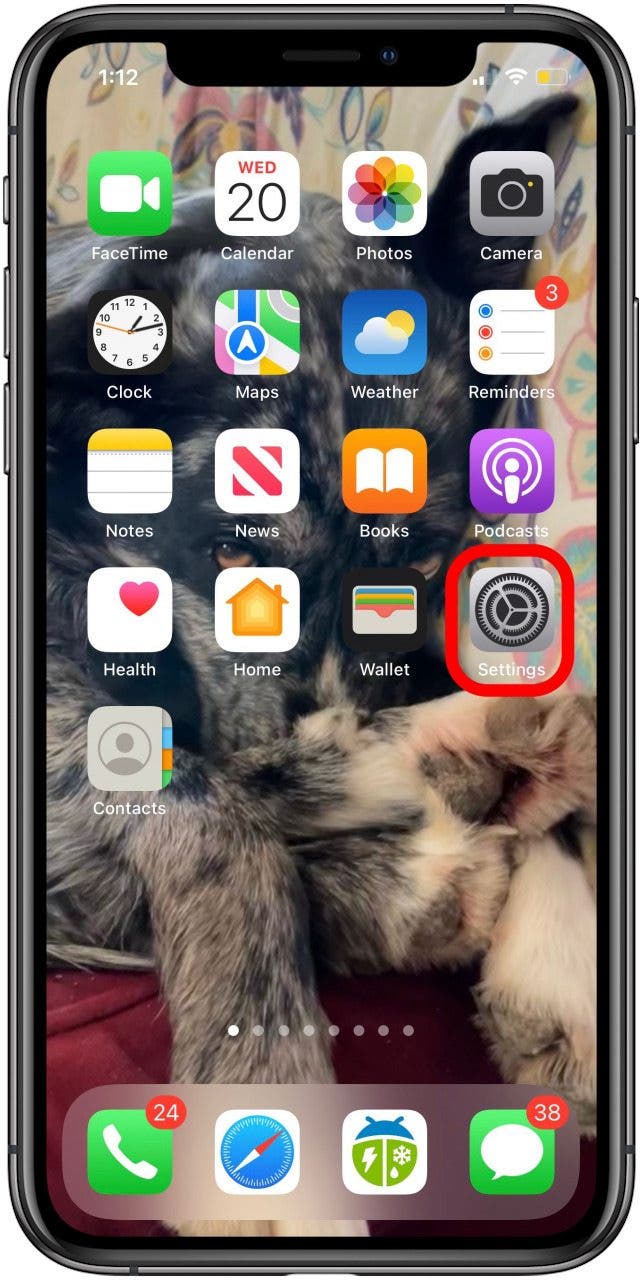
- Tap Bluetooth.
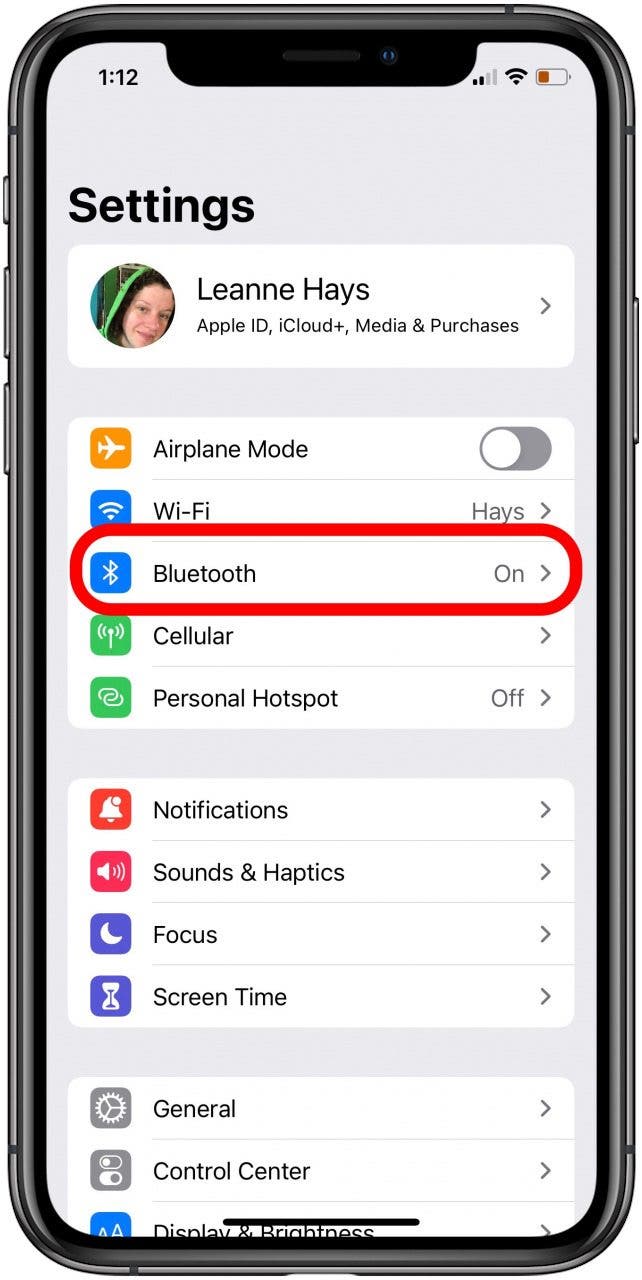
- Tap the info icon next to the connected Bluetooth device you want to rename.
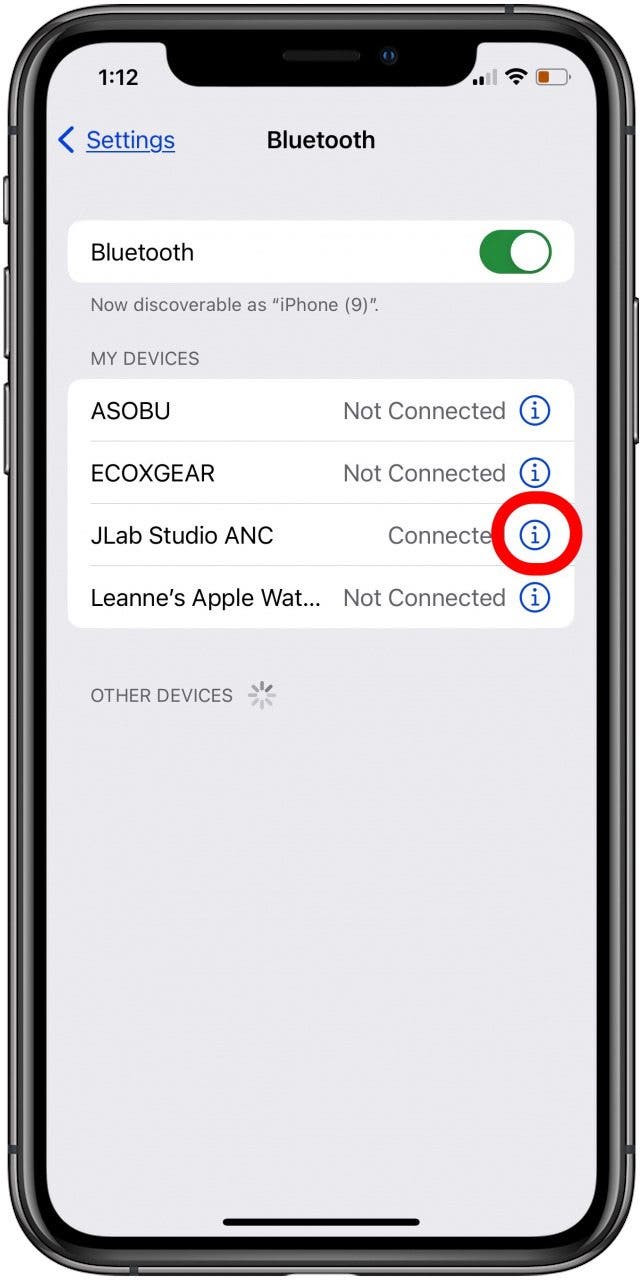
- Tap Name.
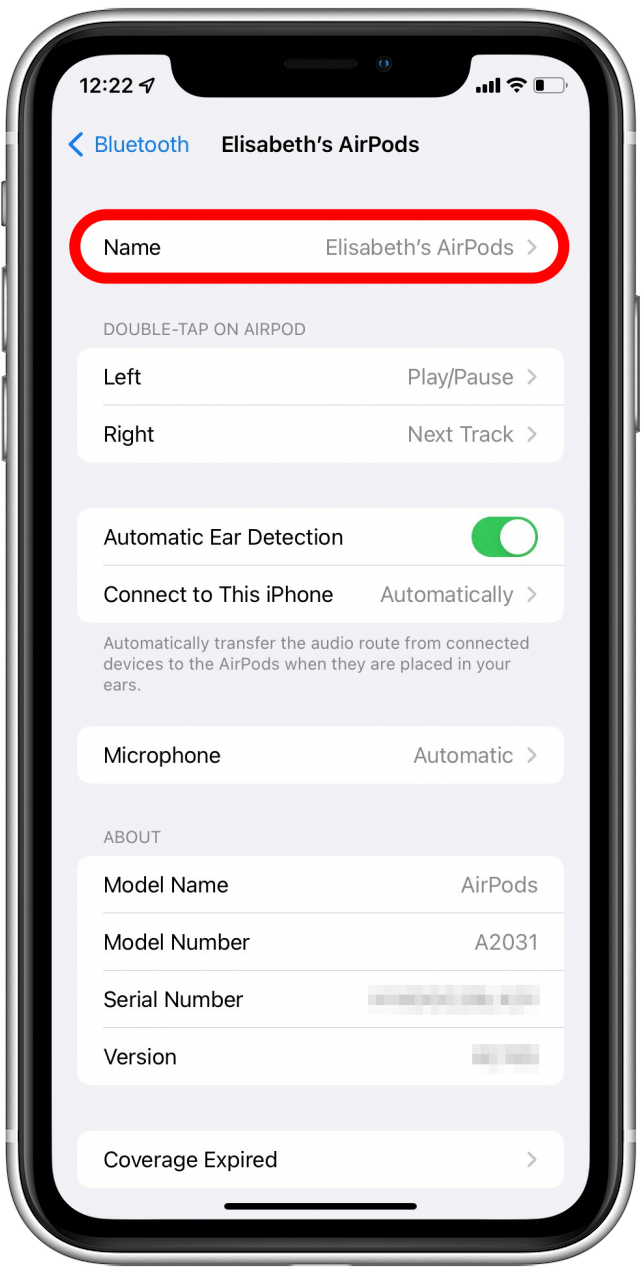
- Tap the X to delete the current name.
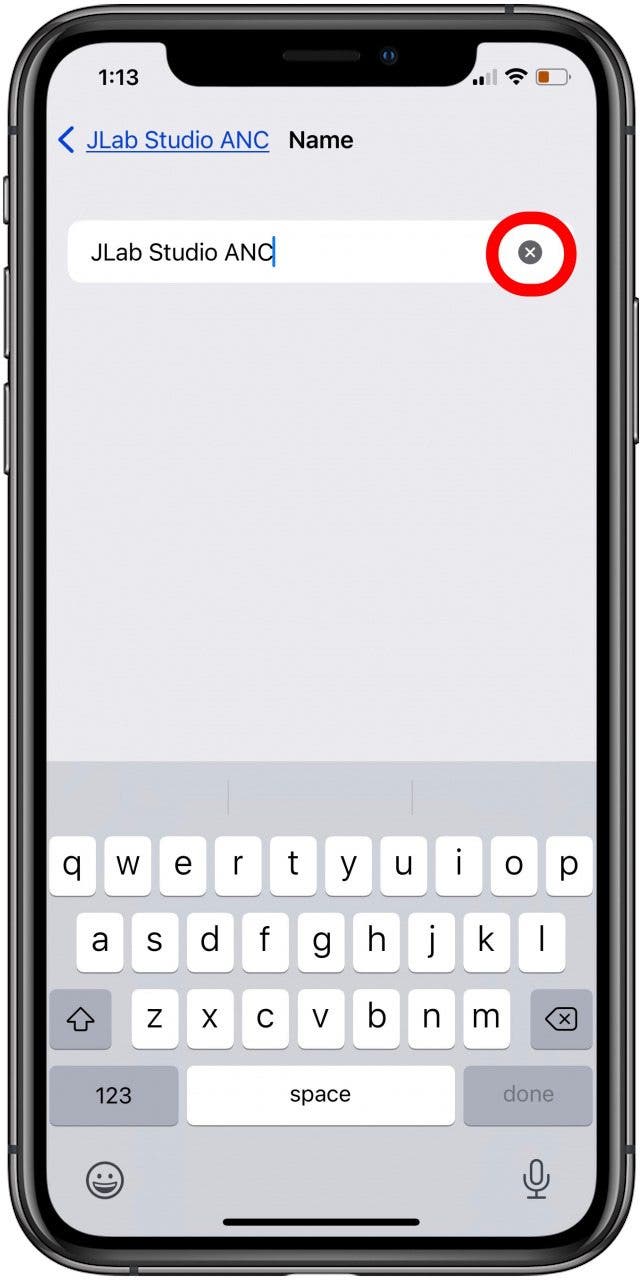
- Enter the new name of the Bluetooth device and tap Done.
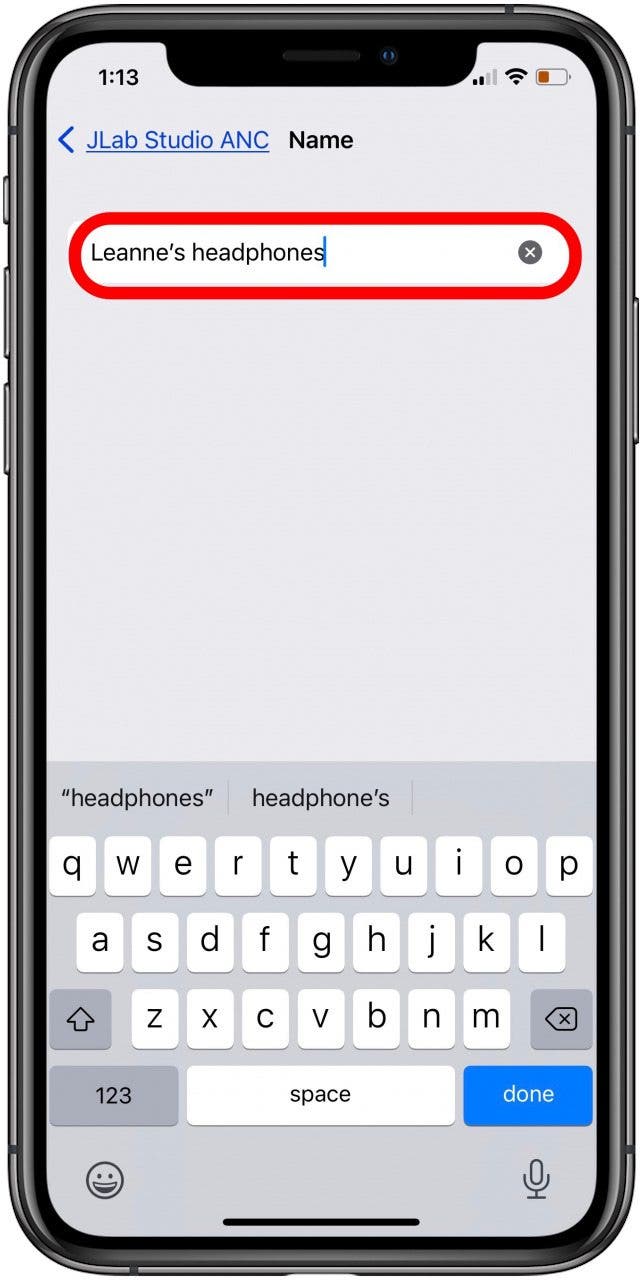
- Now you'll see your renamed Bluetooth device under My Devices!
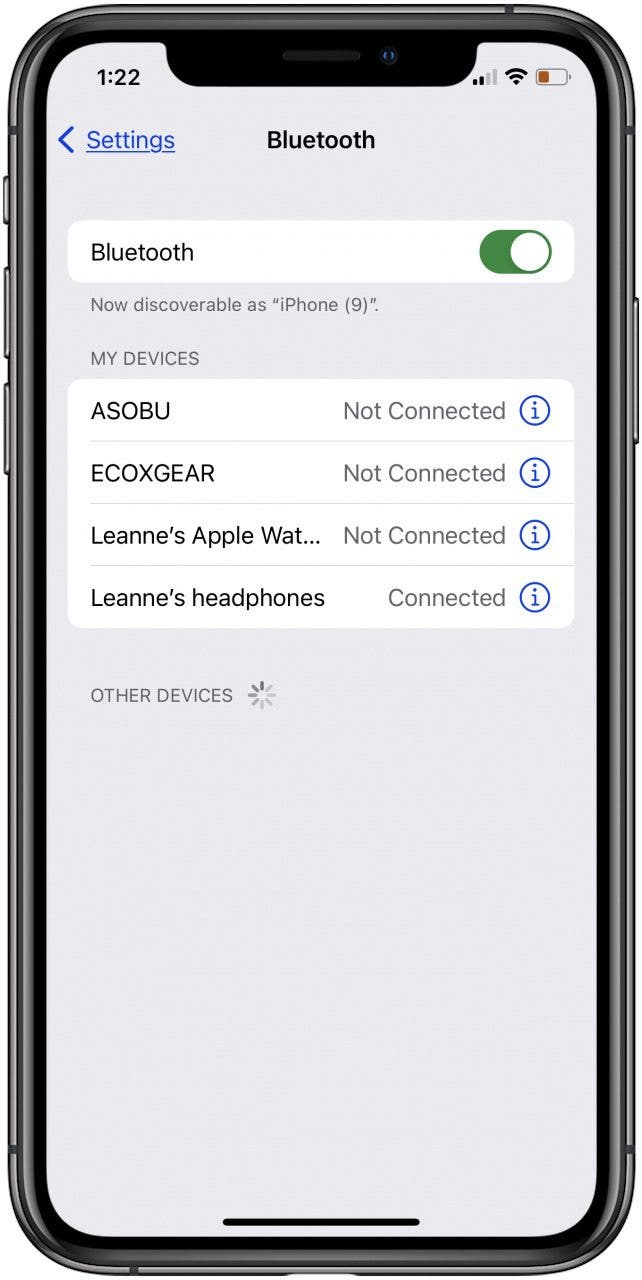
Now you know how to rename a Bluetooth device to make it more memorable and easier to find. Next, you may want to learn how to update or change your Admin name on your Mac. If you weren't able to follow these steps because Bluetooth was unavailable or not working, read this Bluetooth troubleshooting guide!

Leanne Hays
Leanne Hays has over a dozen years of experience writing for online publications. As a Feature Writer for iPhone Life, she has authored hundreds of how-to, Apple news, and gear review articles, as well as a comprehensive Photos App guide. Leanne holds degrees in education and science and loves troubleshooting and repair. This combination makes her a perfect fit as manager of our Ask an Expert service, which helps iPhone Life Insiders with Apple hardware and software issues.
In off-work hours, Leanne is a mother of two, homesteader, audiobook fanatic, musician, and learning enthusiast.
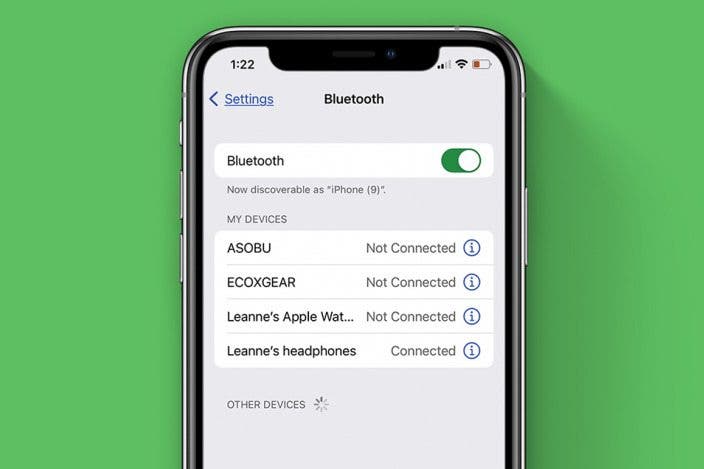

 Rhett Intriago
Rhett Intriago


 Haley Hunter
Haley Hunter
 Rachel Needell
Rachel Needell
 Olena Kagui
Olena Kagui



 Leanne Hays
Leanne Hays

 Amy Spitzfaden Both
Amy Spitzfaden Both


 August Garry
August Garry