How to Change Phone Number on iPhone


What to Know
- You’ll have to contact your current or a new cell phone carrier to change your phone number.
- If your iPhone’s settings show your old number, you can easily update it to show your new number.
So you've decided that it’s time to change your phone number, whether it’s to avoid prank calls, to leave behind an old relationship, or anything else. Your phone number either comes from the SIM card (iPhone 13 or earlier) or an eSIM that’s completely digital. We’ll cover how to change your phone number and everything else you need to know.
How to Change My Phone Number with a Cell Phone Carrier
The only real way to get a new phone number and change the number associated with your iPhone is by contacting your current cell phone carrier or a new carrier that you want to switch to. Typically, when you switch cellular service providers, your new carrier will allow you to get a new phone number free of charge. This method of switching phone numbers is great if you are already considering switching carriers. Most carriers have done away with two-year contracts, so switching should not be an issue.
If you have an iPhone 13 or earlier, this may involve replacing your physical SIM card. Newer iPhones have eSIMs that can be replaced digitally. Your carrier will walk you through the steps on the phone or help you with this in person, which can be easier if you prefer. If you don't want to get a new number but simply need to transfer your phone number to another phone, the process for transferring your number is a little different.
Keep in mind that the process is different for each carrier, and you could be charged a fee, so make sure to research your carrier's policies on changing phone numbers. If you are dealing with a new eSIM phone number, you may be asked for your serial number (also called an IMEI); here's how to find it. Now you know how to change your number! For more iPhone tips, be sure to sign up for our free Tip of the Day!
How to Change My Phone Number in My iPhone Settings
Sometimes, when you get a new number, the number associated with your Apple ID might still show your old number. Here's how to double-check your phone number:
- Open Settings.
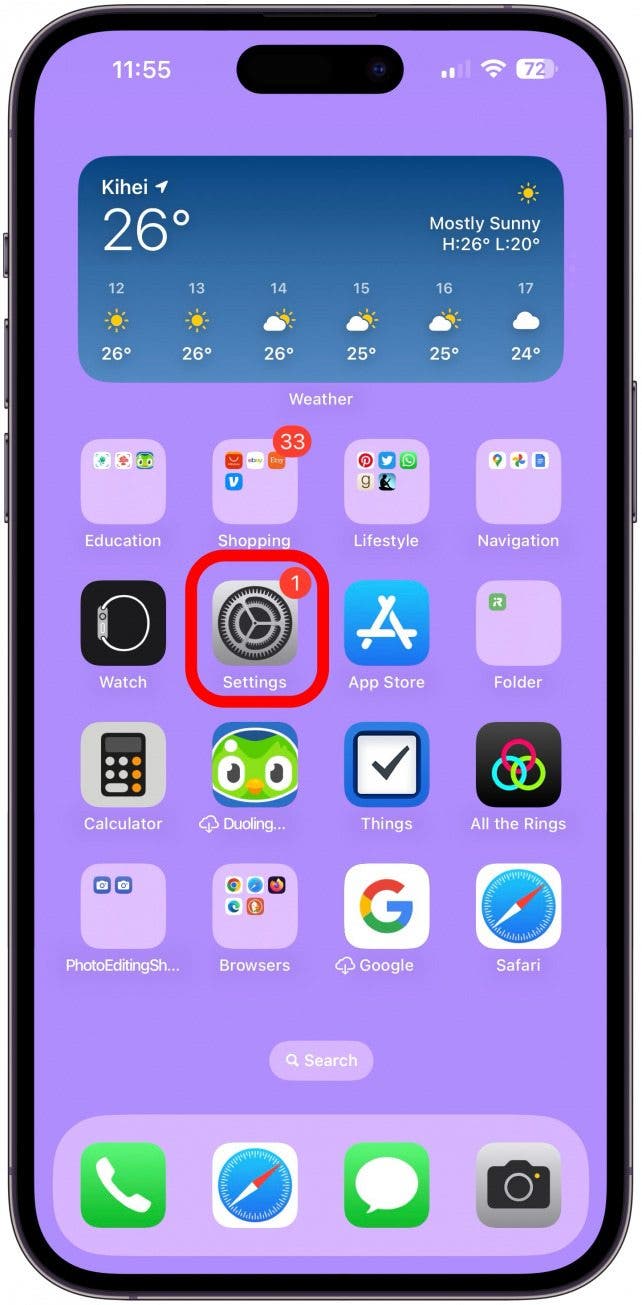
- Tap your name at the top of your screen.

- Tap Sign-In & Security.

- You should see your Apple ID email address and phone number at the very top. Tap Edit to make changes.

- If you need to delete an email address or phone number, you should tap Add Email or Phone Number first.
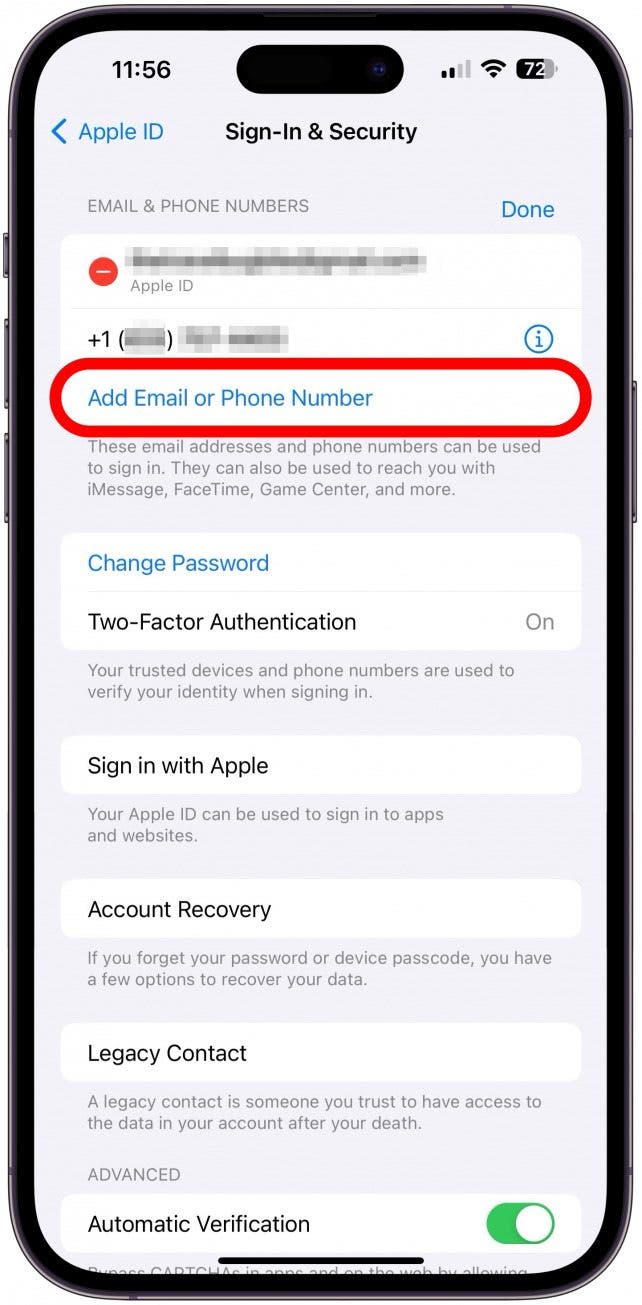
- Follow the on-screen directions to add your new email address or phone number. If you are changing your phone number, make sure you've already communicated with your cell phone carrier and have the number set up on your phone, otherwise, you won't be able to add it.
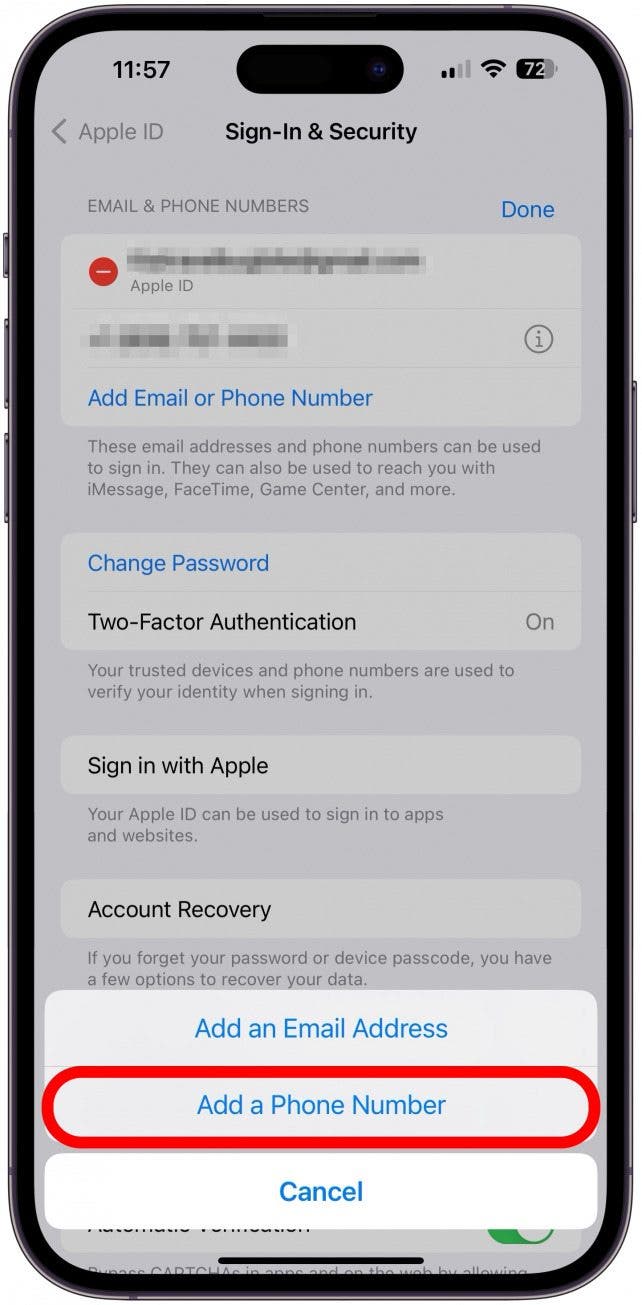
- Once you have your new number (or email address), you can tap the minus icon to remove the old one.
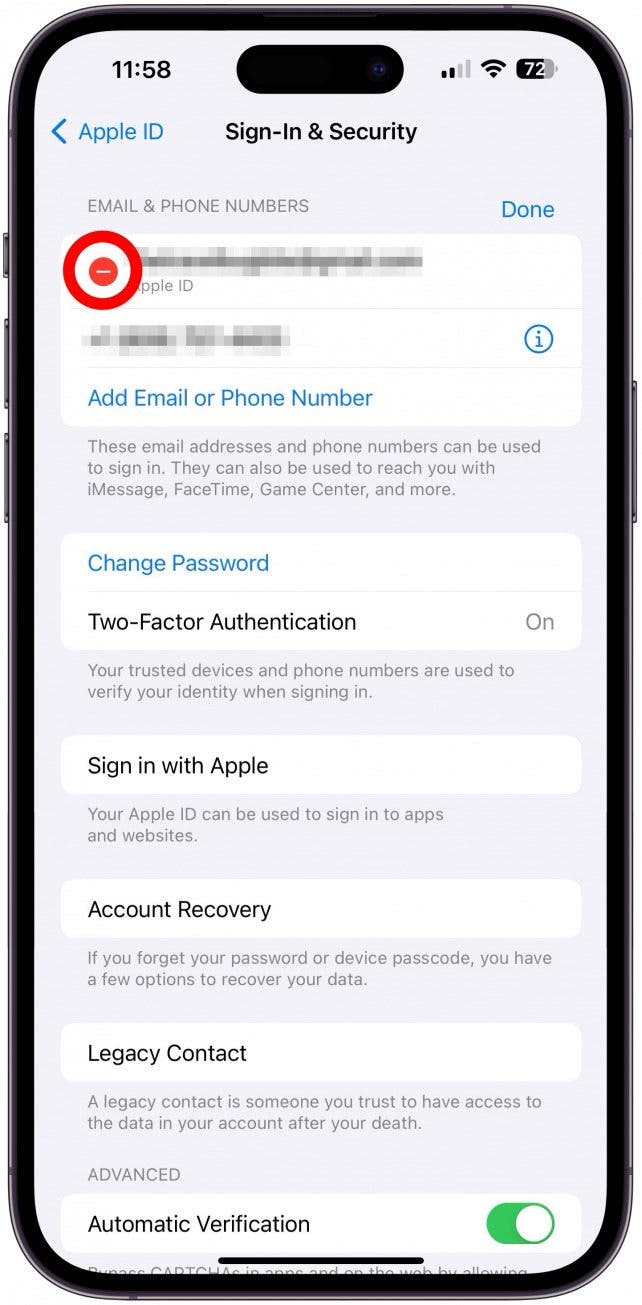
- You’ll have to confirm that you want to Delete it.
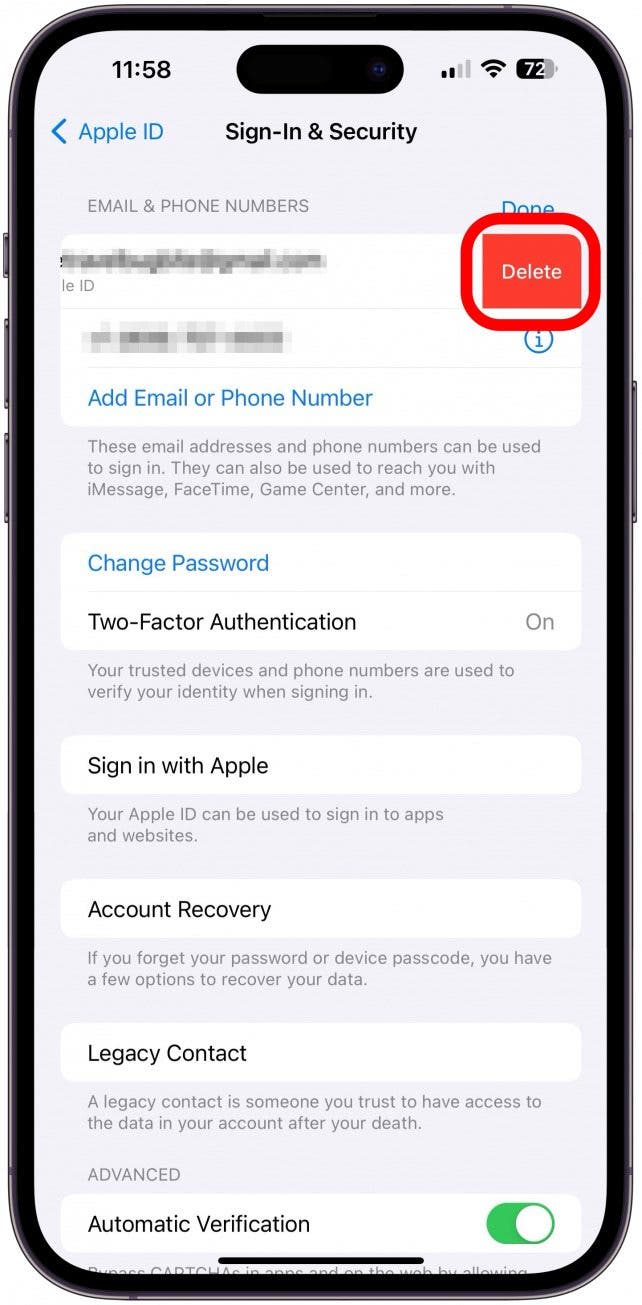
- If you don’t see the minus icon, tap the i icon on the right side.
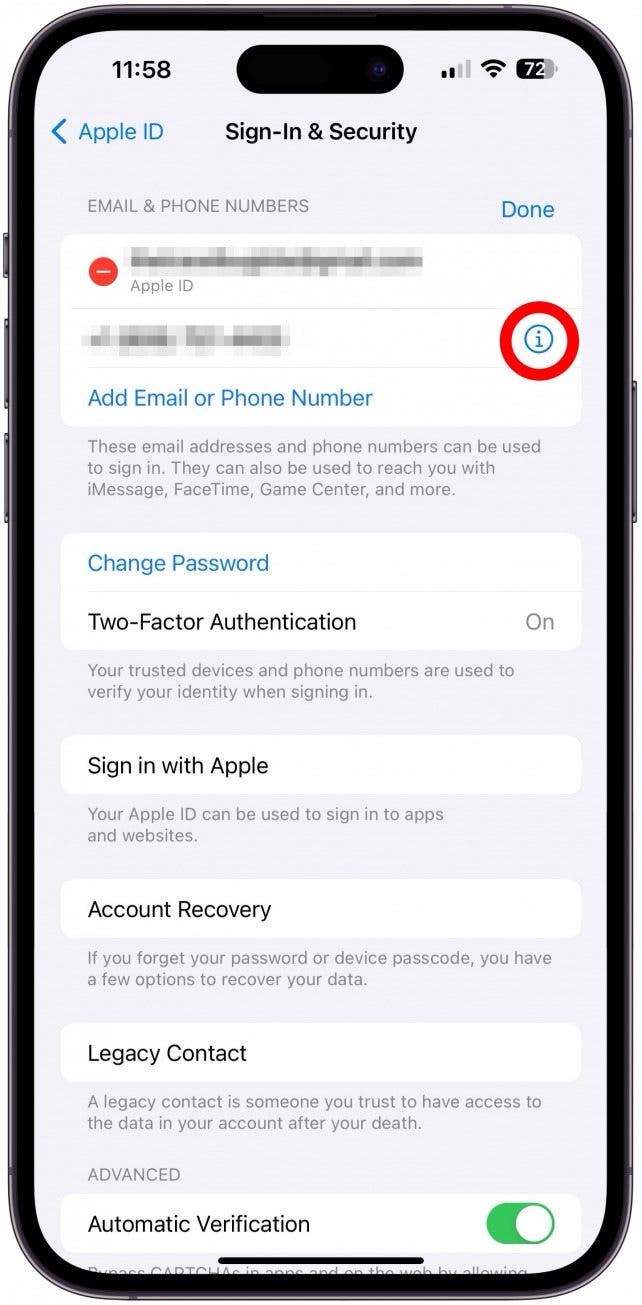
- This will explain why you don't have the option to remove it if that is the case. Tap Learn More if you need more information.
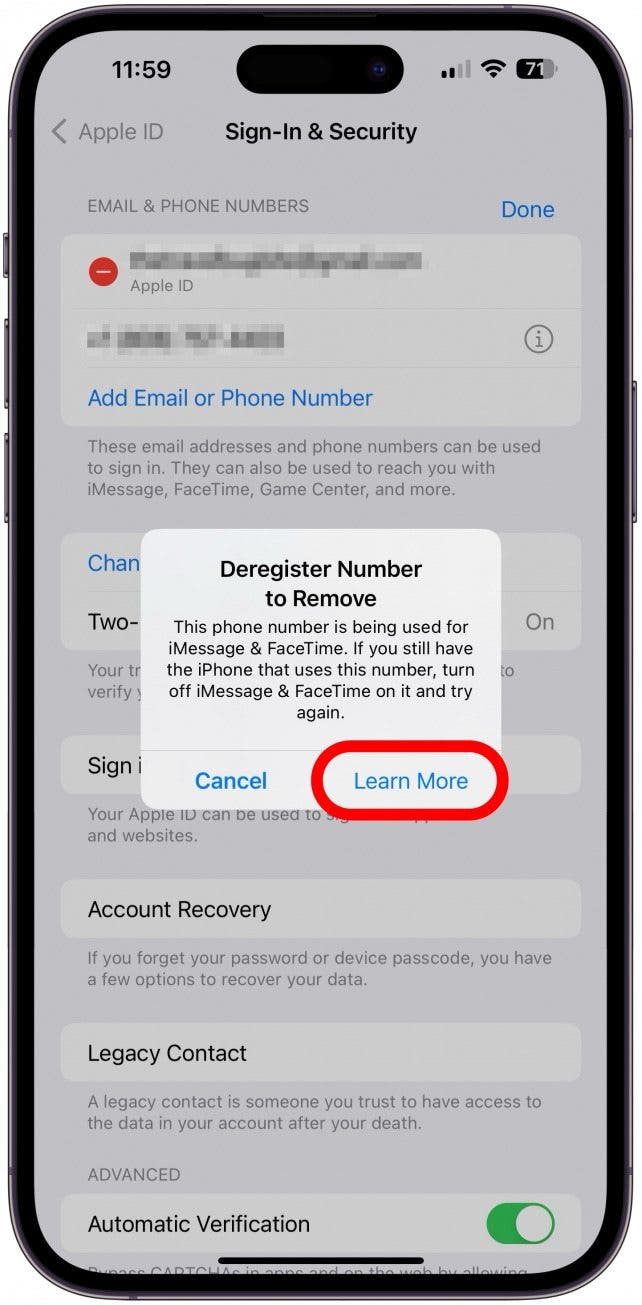
- You can follow the instructions provided to complete updating your phone number in your settings. Or, contact your cell phone provider or Apple Support to walk you through this delicate process.
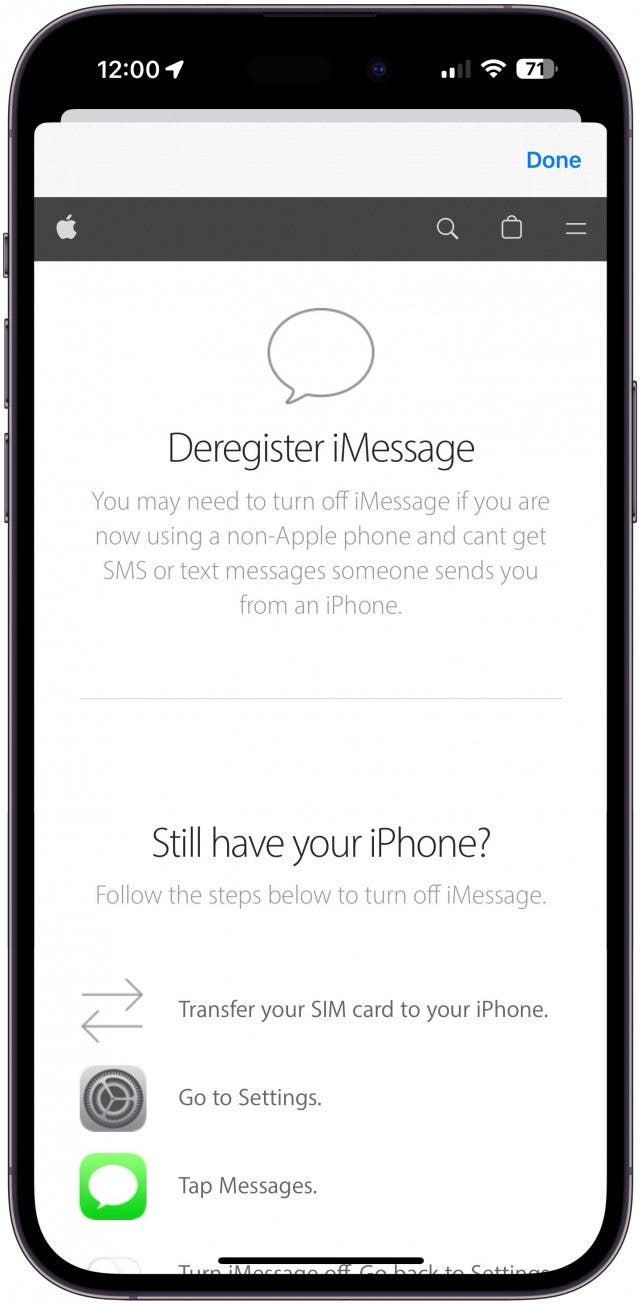
Now you know how to get a new phone number and change it on your iPhone. It is important to contact your current or new cell phone carrier and follow their instructions carefully. There is no way to get a new number or change your existing number without contacting a cell phone carrier. Next, learn how to find your Apple Watch phone number.

Olena Kagui
Olena Kagui is a Feature Writer at iPhone Life. In the last 10 years, she has been published in dozens of publications internationally and won an excellence award. Since joining iPhone Life in 2020, she has written how-to articles as well as complex guides about Apple products, software, and apps. Olena grew up using Macs and exploring all the latest tech. Her Maui home is the epitome of an Apple ecosystem, full of compatible smart gear to boot. Olena’s favorite device is the Apple Watch Ultra because it can survive all her adventures and travels, and even her furbabies.
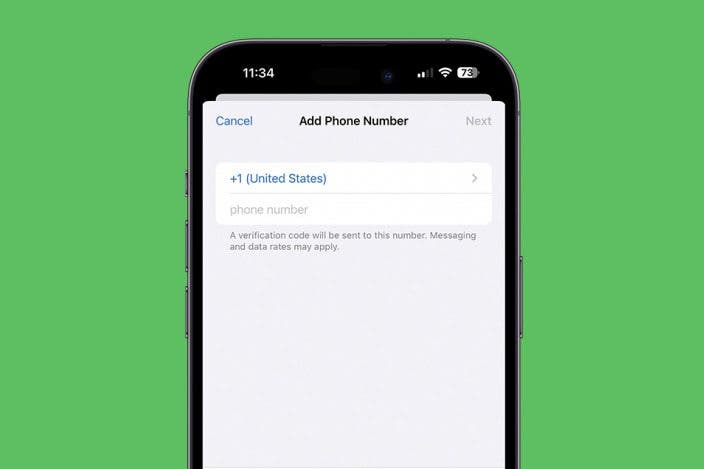

 Rhett Intriago
Rhett Intriago




 Olena Kagui
Olena Kagui


 Amy Spitzfaden Both
Amy Spitzfaden Both





 Rachel Needell
Rachel Needell