How to Delete Apps from Apple Watch Quickly
Learn how to remove apps from Apple Watch to free up space and enjoy easier navigation!


Learn how to free up space on Apple Watch by deleting apps you no longer need or use. Once an app is deleted, you will not be able to use it again unless you re-download it. There are three ways to remove apps from Apple Watch.
Related: How to Free Up Apple Watch Storage
Why You'll Love This Tip
- Fewer apps means easier Apple Watch navigation!
- Deleting apps helps free up storage on your watch.
- There are fewer distracting notifications if you delete useless apps.
How to Delete Apps on Apple Watch from Grid View
To learn more about your Apple Watch, sign up for our free Tip of the Day newsletter.
- Open the Home screen on your Apple Watch by pressing the Home button.

- Tap and hold the display until the apps jiggle.
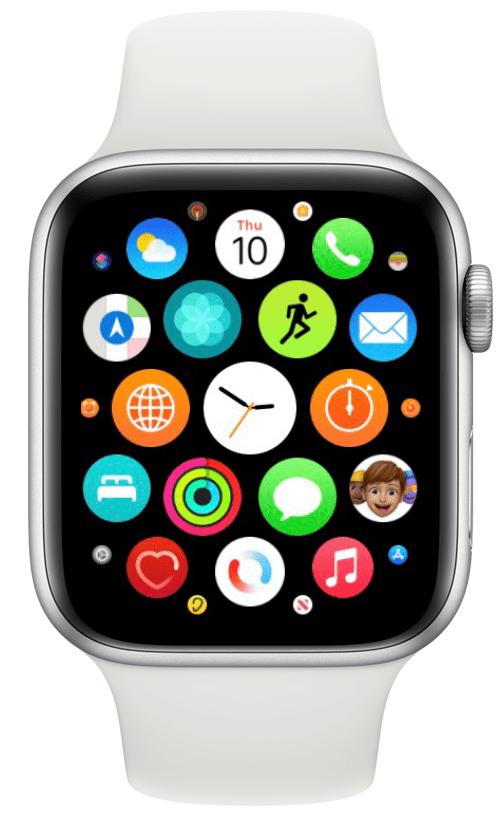
- Tap the x icon on the app that you want to delete.
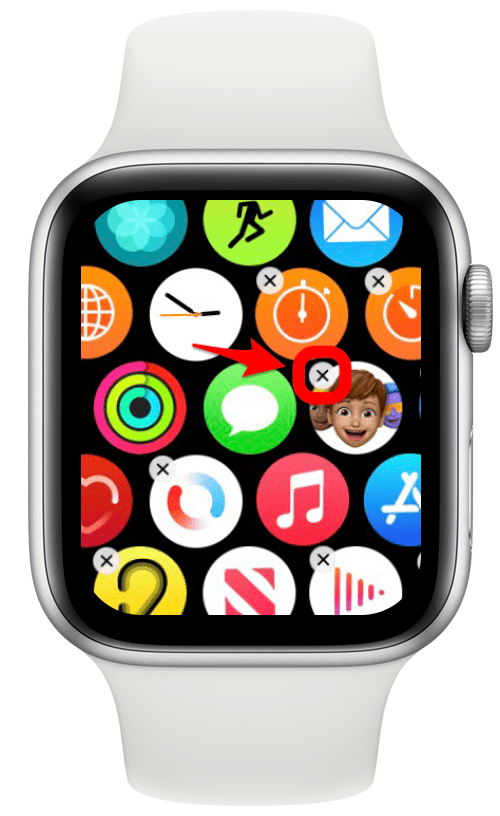
- You will have to tap Delete App to confirm the deletion.

Pro Tip: You can customize your watch to your needs and change the layout of your apps. Learn how to change Apple Watch layout from Grid to List View here.
How to Delete Apps on Apple Watch from List View
- Open the Home screen on your Apple Watch by pressing the Home button.

- Swipe left over the app.
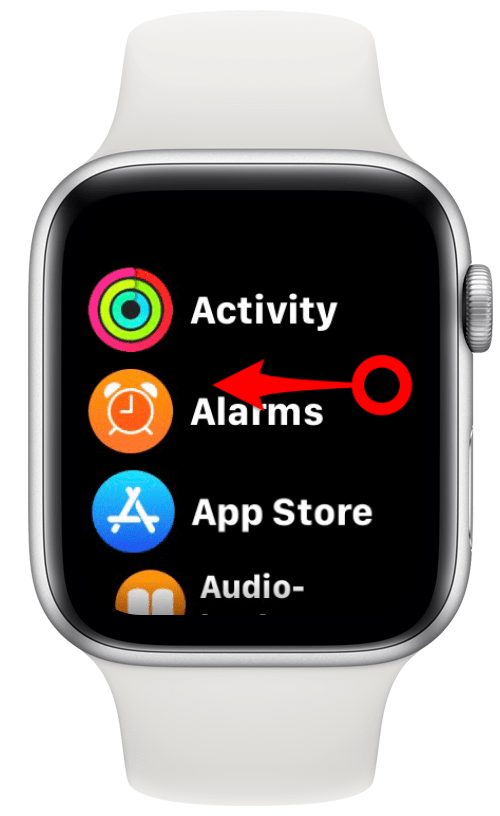
- Tap the trash icon to delete the app.

Pro Tip: You cannot delete built-in Apple apps using your Apple Watch. To do this, you’ll have to delete the app on your iPhone.
How to Remove Apps from Apple Watch on Your iPhone
- Open the Watch app on your iPhone.
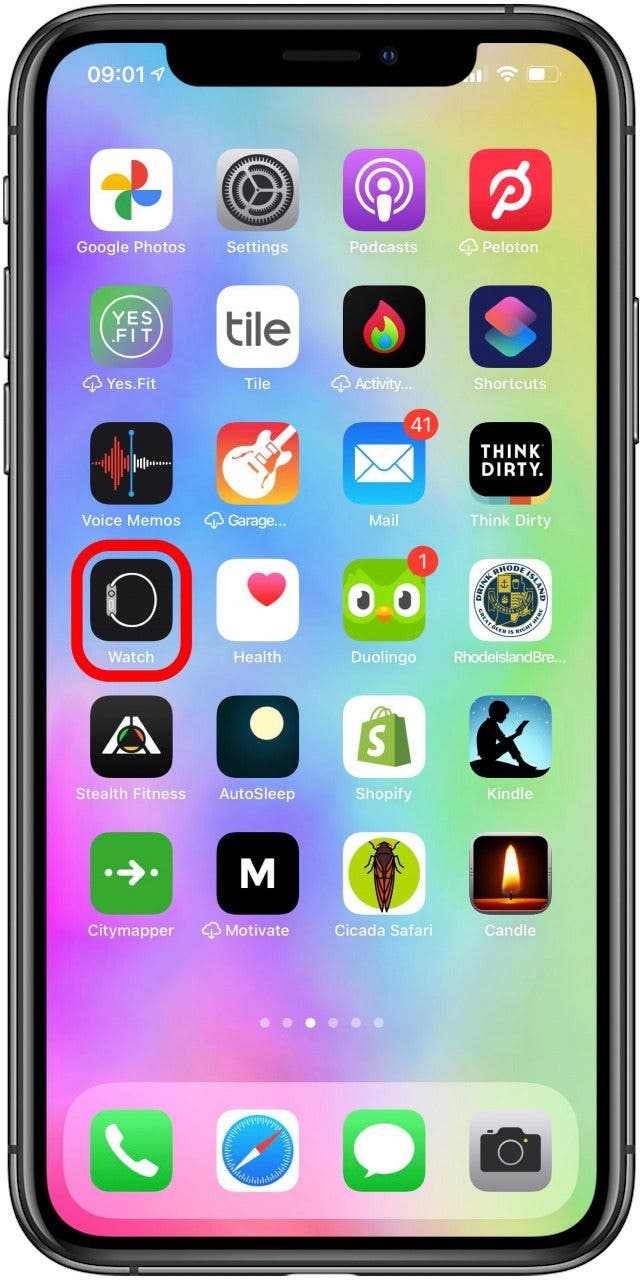
- Under the My Watch tab, find the app that you want to remove.
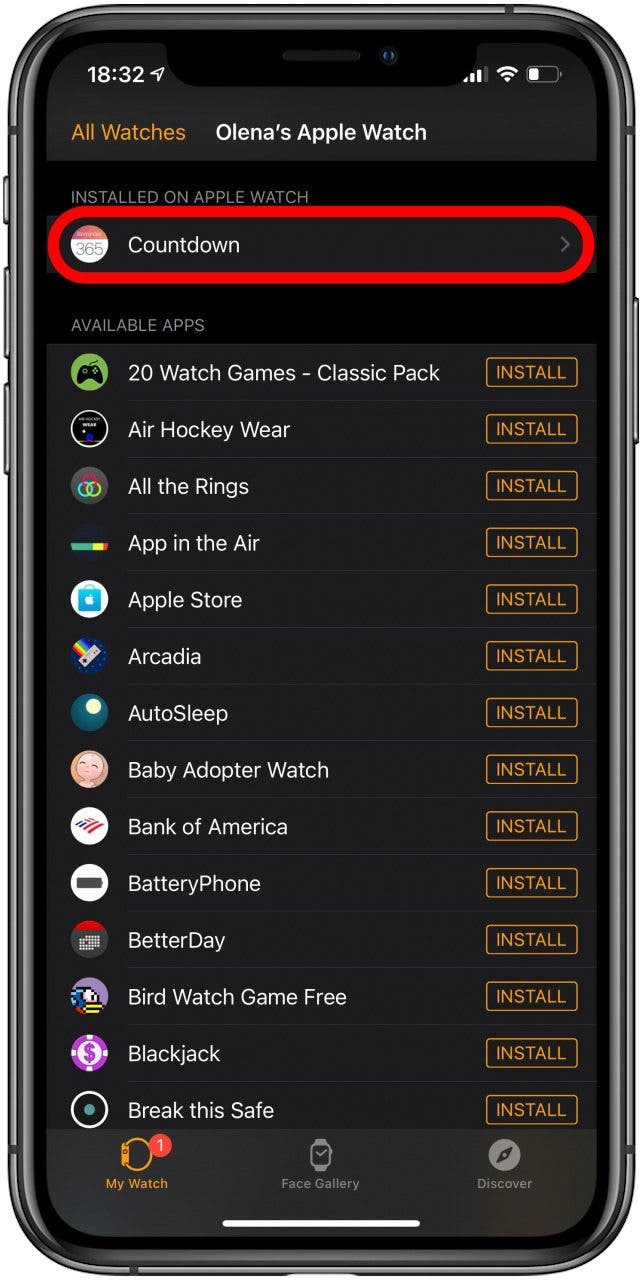
- Toggle to turn off Show App on Apple Watch.
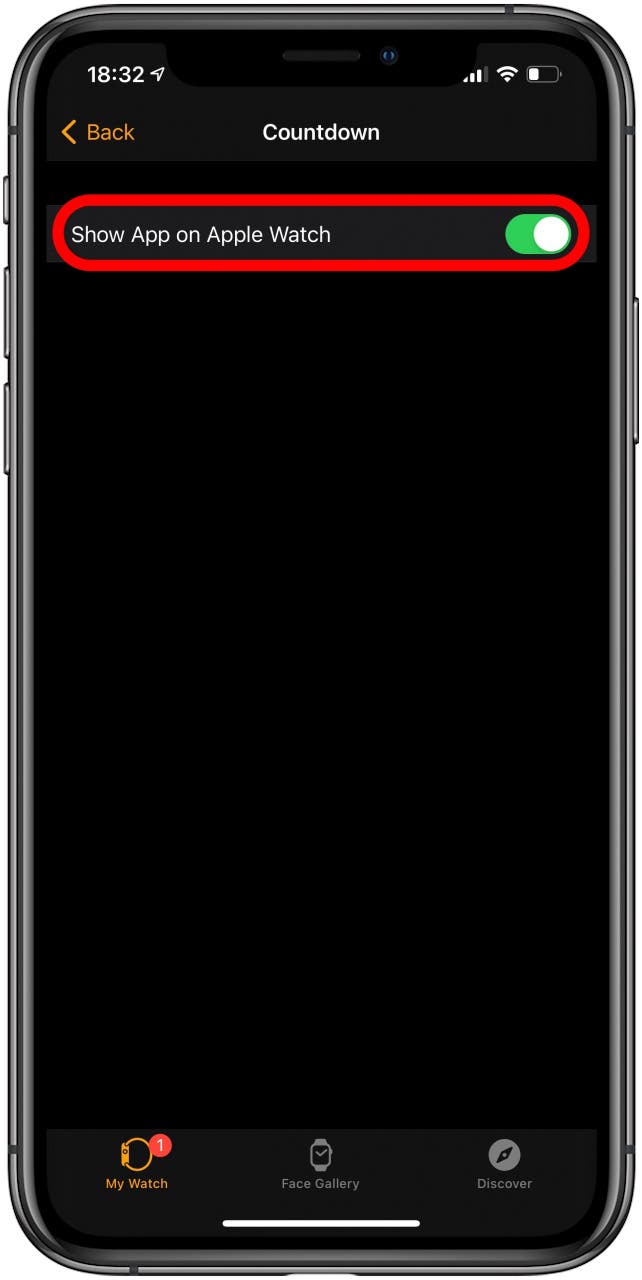
This will allow you to keep apps on your iPhone but not your Apple Watch.
When you erase Apple Watch apps, you free up space. Having too many apps can take up your Apple Watch storage, plus it makes it harder to navigate the apps you do use. Now you know how to delete apps to free up space on Apple Watch in three different ways! While you're cleaning up your device, why not check out how to delete apps from the iPhone and iPad?

Olena Kagui
Olena Kagui is a Feature Writer at iPhone Life. In the last 10 years, she has been published in dozens of publications internationally and won an excellence award. Since joining iPhone Life in 2020, she has written how-to articles as well as complex guides about Apple products, software, and apps. Olena grew up using Macs and exploring all the latest tech. Her Maui home is the epitome of an Apple ecosystem, full of compatible smart gear to boot. Olena’s favorite device is the Apple Watch Ultra because it can survive all her adventures and travels, and even her furbabies.
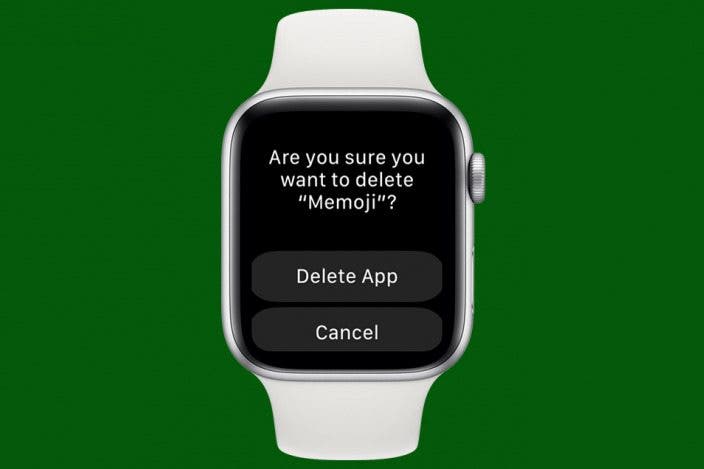
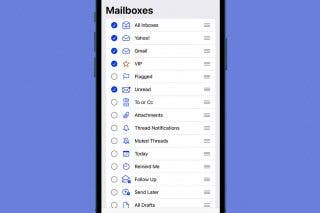
 Leanne Hays
Leanne Hays
 Amy Spitzfaden Both
Amy Spitzfaden Both
 Cullen Thomas
Cullen Thomas
 Rachel Needell
Rachel Needell

 Rhett Intriago
Rhett Intriago
 Olena Kagui
Olena Kagui


 Ashleigh Page
Ashleigh Page




