How to Delete Instead of Archive Your Emails on iPhone


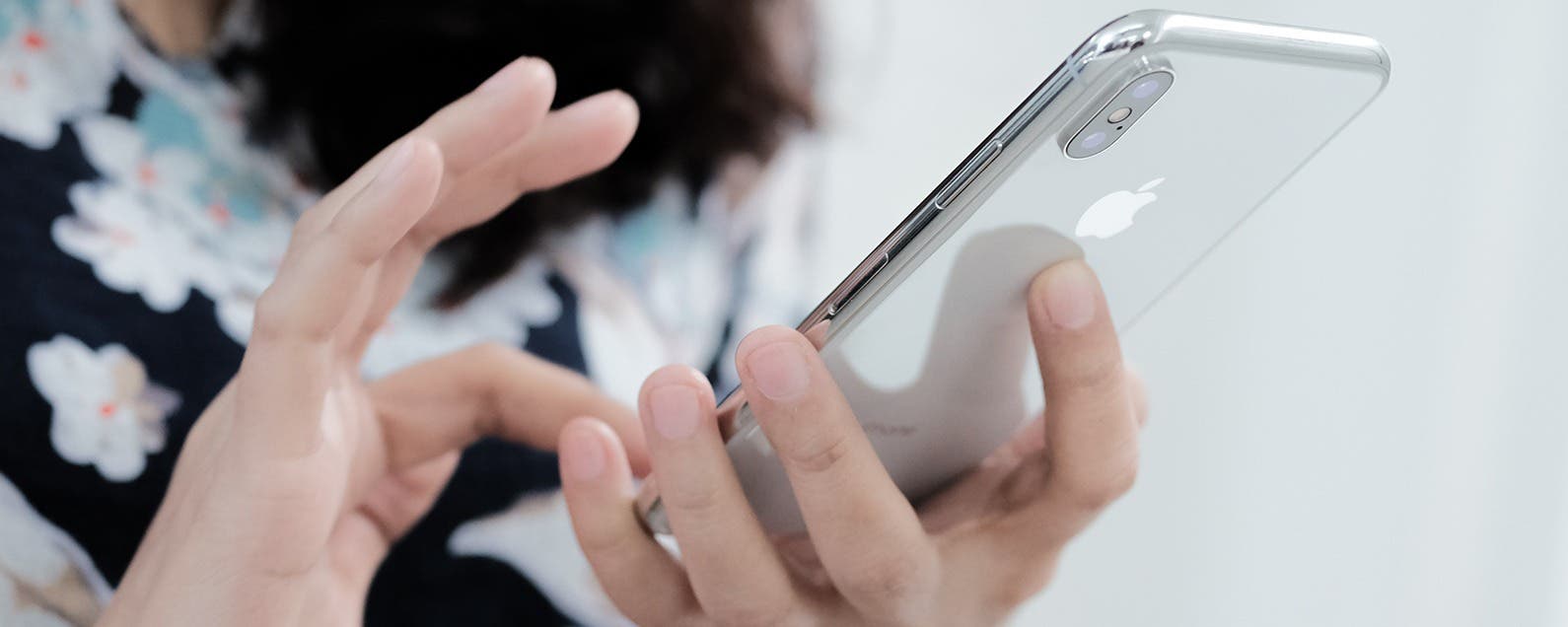
Email inboxes fill up quickly, and it's easy to get overwhelmed by the ever-increasing pile of unopened messages in your inbox. That's why it's so helpful to be able to check your email on your iPhone; even a few minutes of deleting emails here and there can make a big difference. If you've connected your Gmail account to the iOS mail app on your iPhone you may have noticed that the option to delete isn't offered by the iOS mail app. Instead, you're given three choices: Mark, Move, or Archive. Where do archived emails go? Choosing archive means the email will be moved out of your inbox and sent to an archive folder, but it's still available if you want to open or re-read it later. So many emails don't even need to be read a first time, though, much less archived! It's time to learn how to delete google emails on iPhone, rather than archiving them. Inbox zero, here we come!
Related: My Mail App Icon Disappeared from My iPhone Home Screen. How Do I Get It Back? (UPDATED FOR IOS 11)
How to Delete Instead of Archive Your Emails on iPhone
First you'll need to get to your Gmail inbox in the iOS Mail app, then you can go about deleting unwanted emails. (You can also select only emails sent to your Google address while in All Inboxes) As you're about to see, this tip applies to me and my inbox in a very real way. Try not to faint.
- Open your Mail app.
- Tap on your Gmail inbox.


- Tap Edit at the top of the screen, a blank circle appears to the left of each message, tap to check the ones you'd like to delete.
- 3D Touch the Archive button at the bottom right of the screen. (This simply means firmly press your finger on the button rather than tapping it.)


- Tap the "Trash Selected Messages" option.
Congratulations! You can now go about the process of deleting unwanted emails from your Gmail inbox, rather than Archiving them. Hopefully, you don't have as many to delete as I do!
Top image credit: quangmooo / Shutterstock.com

Leanne Hays
Leanne Hays has over a dozen years of experience writing for online publications. As a Feature Writer for iPhone Life, she has authored hundreds of how-to, Apple news, and gear review articles, as well as a comprehensive Photos App guide. Leanne holds degrees in education and science and loves troubleshooting and repair. This combination makes her a perfect fit as manager of our Ask an Expert service, which helps iPhone Life Insiders with Apple hardware and software issues.
In off-work hours, Leanne is a mother of two, homesteader, audiobook fanatic, musician, and learning enthusiast.
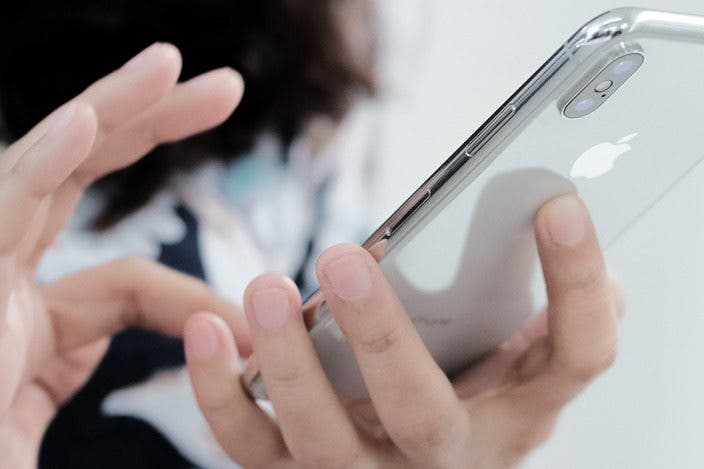

 Leanne Hays
Leanne Hays
 Olena Kagui
Olena Kagui
 Rachel Needell
Rachel Needell

 Rhett Intriago
Rhett Intriago

 Cullen Thomas
Cullen Thomas




 Ashleigh Page
Ashleigh Page


