How to Get Your iPhone Ready for Service (& Protect Your Information)



Hopefully you will never need this tip. But there may come a day when you need to either bring in or send in your Apple device to get fixed for one reason or another. But while your device is in someone else’s hands, you’re going to want to protect your information by getting it ready to be serviced beforehand. You also need to get your iPhone ready for service so that the technician can access what they need to in order to fix it. Here’s how to get your iPhone ready for service.
If you’re getting your iPhone repaired or serviced, it’s important to create a backup before you do. I’ll list this step in the direction below too, but I want to reiterate the importance of creating a backup in this instance.
Our directions assume you’re getting the device serviced with Apple; if you’re going to a third-party for repair instead, consider still following the Send-Out directions.
How to get your iPhone ready for service (In-Store)
-
Back up your device to either iCloud or iTunes.
-
Turn off Find My iPhone by opening Settings, selecting iCloud, tapping Find my iPhone, and toggling it off. You’ll need to enter your Apple ID to Turn Off.
-
Make sure you have your Apple ID password handy; the technicians may not be able to service your device without it.
-
If you still have your sales receipt, take that with you to the store as well.
Since you won’t be leaving your device at the store, this is the most you need to do. The iPhone will be in your reach and your information won’t be in danger. This simply gets it ready for the technicians that will help you. If you plan to send your device off, that’s a very different story.
How to get your iPhone ready for service (Send-Out)
-
If your iPhone is paired with an Apple Watch, unpair them. When you do so, your iPhone will automatically create a backup of your Apple Watch.
-
Back up your device to either iCloud or iTunes.
-
Turn off Messages: open Settings, tap Messages, toggle off iMessages.
-
Disable Find My iPhone by opening Settings, selecting iCloud, tapping Find my iPhone, and toggling it off. You’ll need to enter your Apple ID to do so.
-
Erase your device. This is why having a backup is so important. To clear your iPhone, opening Settings, tap General, select Reset, and choose Erase All Content and Settings. You’ll need to enter your Apple to confirm.
-
Remove your screen protector, case, and all other accessories. If you have a SIM card, remove that as well.
If you’re using a third-party servicer, ask them what they would recommend as well. No matter what, create a backup. That way whatever happens, your information and data will be safe and able to be synced with your fixed device.

Conner Carey
Conner Carey's writing can be found at conpoet.com. She is currently writing a book, creating lots of content, and writing poetry via @conpoet on Instagram. She lives in an RV full-time with her mom, Jan and dog, Jodi as they slow-travel around the country.
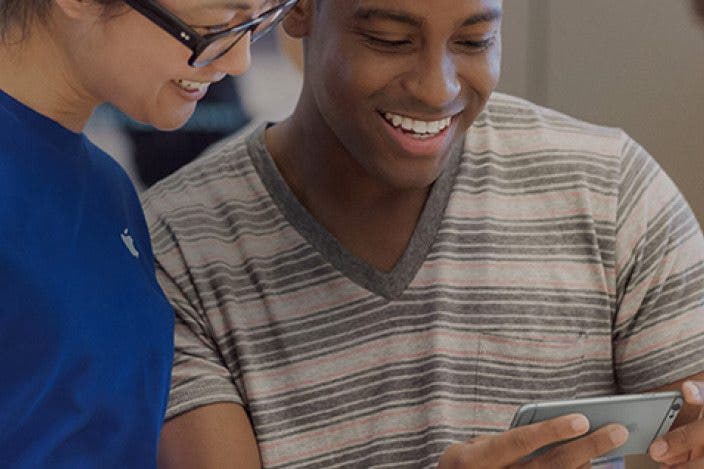

 Olena Kagui
Olena Kagui

 Rhett Intriago
Rhett Intriago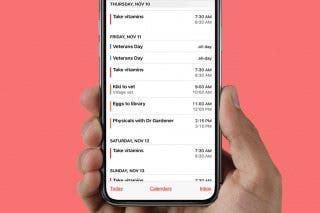
 Leanne Hays
Leanne Hays
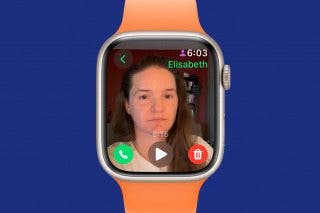
 Rachel Needell
Rachel Needell
 Susan Misuraca
Susan Misuraca

 Hal Goldstein
Hal Goldstein
 Amy Spitzfaden Both
Amy Spitzfaden Both



