How to Play Music on FaceTime with Your iPhone or iPad
Start a virtual listening party or date night with Apple SharePlay.


FaceTime just received a major upgrade with the Apple SharePlay feature, which was released with iOS 15.1. You may be wondering, what is SharePlay? This feature allows you to play movies and share music on your FaceTime calls. We'll show you how to play music on FaceTime calls with SharePlay.
Related: FaceTime Not Working? 10 Ways to Fix It in iOS 15
Why You'll Love This Tip
- Share your most-loved albums with friends and family during FaceTime calls.
- Stay connected even at a distance by hosting a virtual DJ party or creating a music-themed date night.
How to Play Music While on FaceTime Calls
To use Apple SharePlay, all people on your FaceTime call will need to have an iPhone or iPad and have updated their software to iOS 15.1 or iPadOS 15.1. They will also need to be subscribed to a supported music streaming service, such as Apple Music. At this time, Spotify and YouTube are not supported for SharePlay. If you want to learn more about Spotify, check out our article on how to turn off shuffle. But to play Apple Music with SharePlay, first you'll need to start a FaceTime call, then follow the steps below:
- Swipe up from the bottom of the FaceTime screen to return to your Home screen.
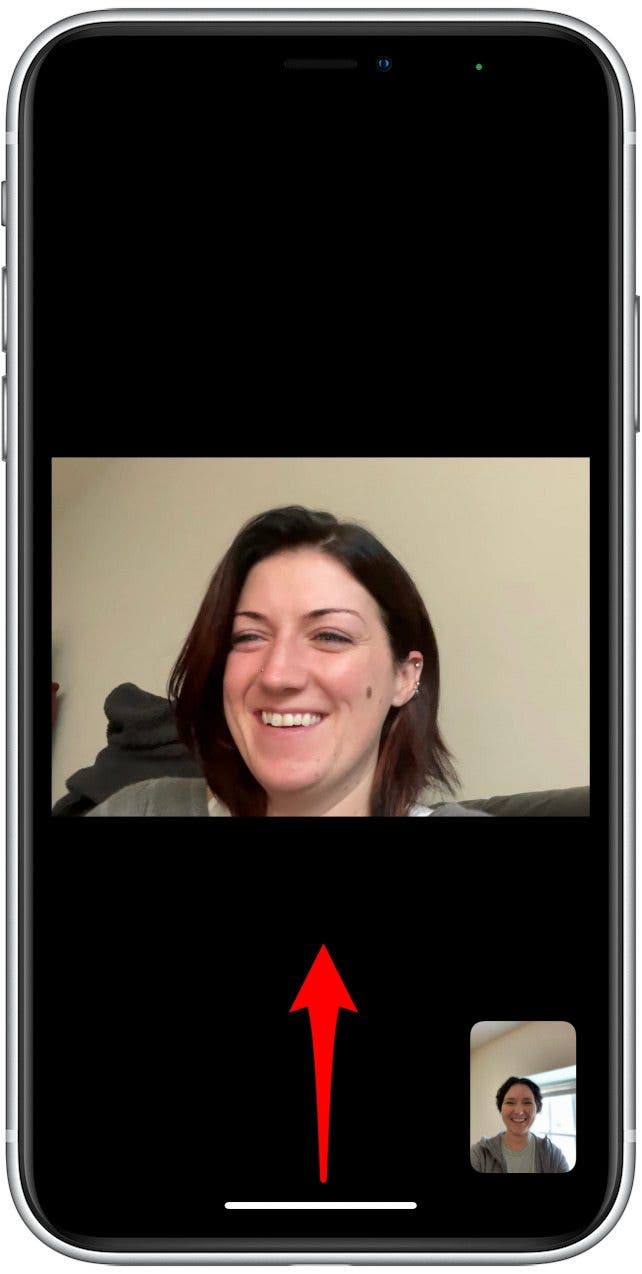
- Select a supported music streaming service.
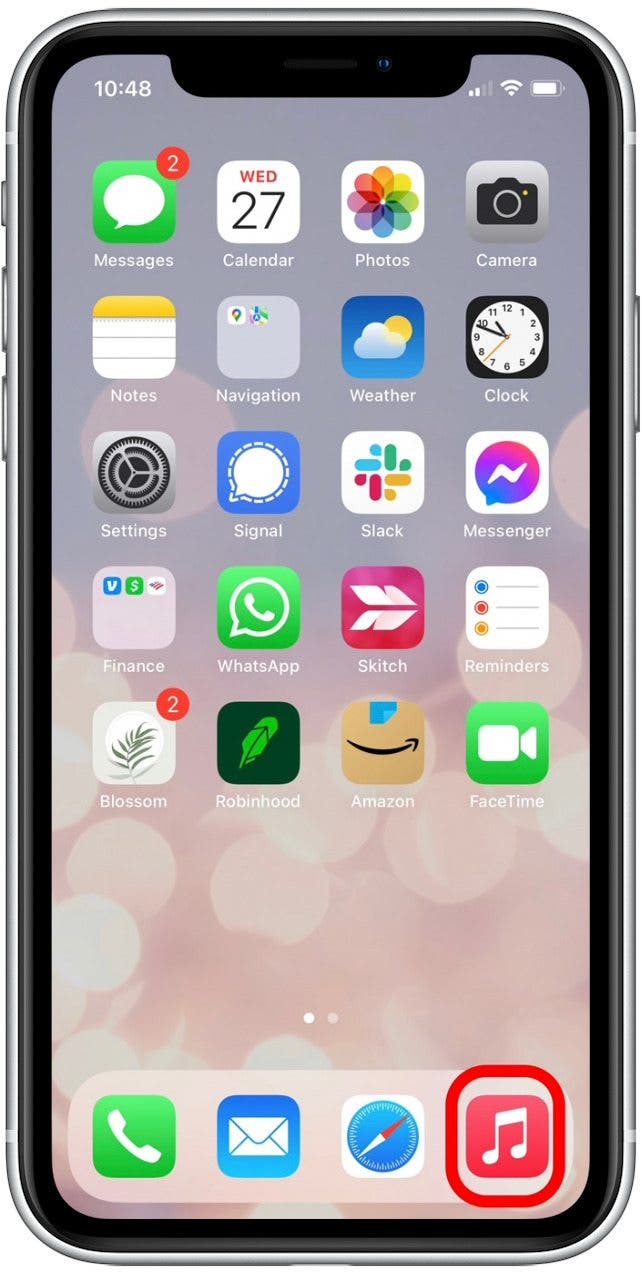
- Tap a song or album.
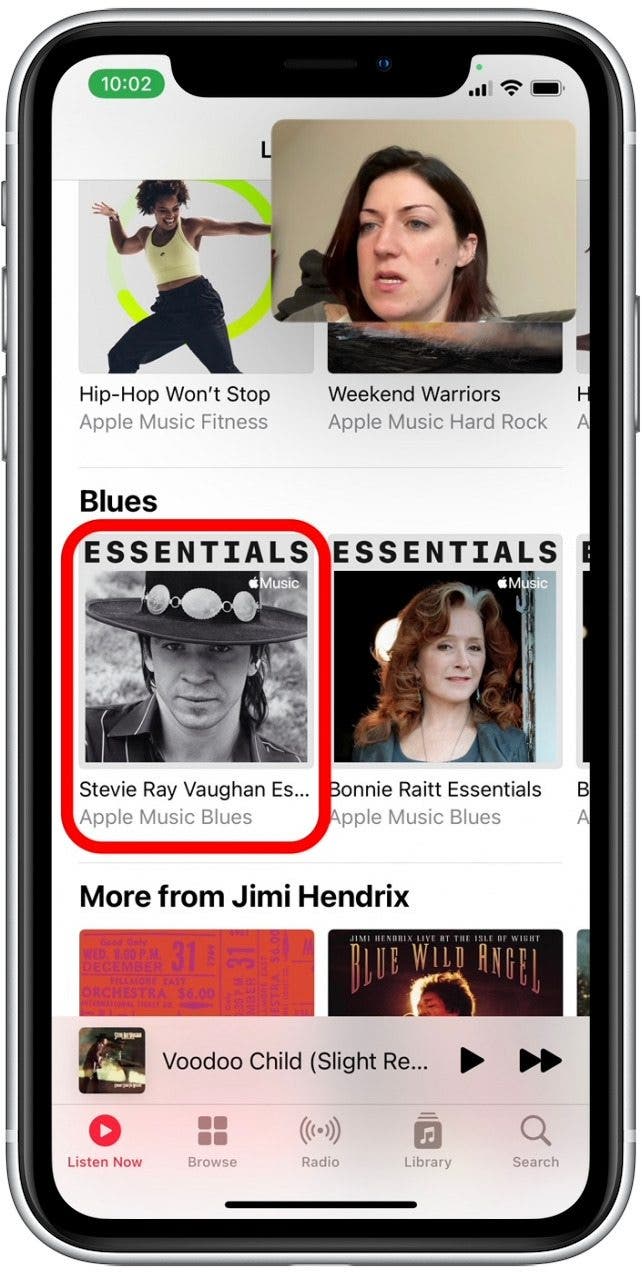
- Tap SharePlay.
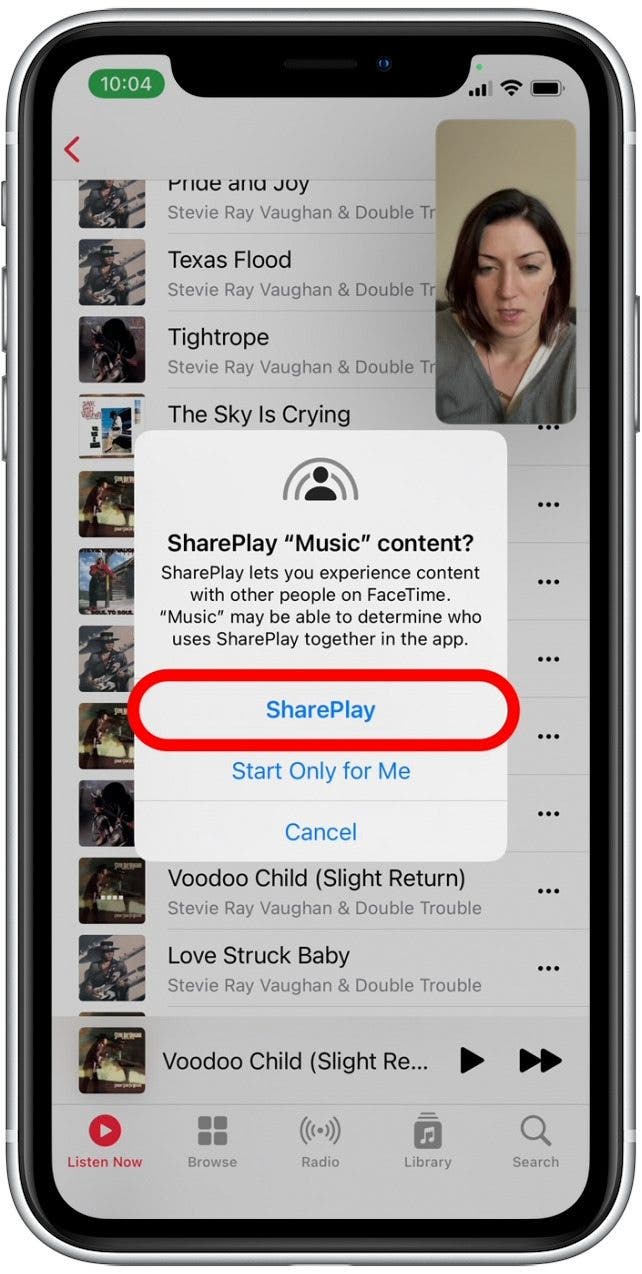
- The other people on the call will see a menu appear, and they will need to tap Join SharePlay.
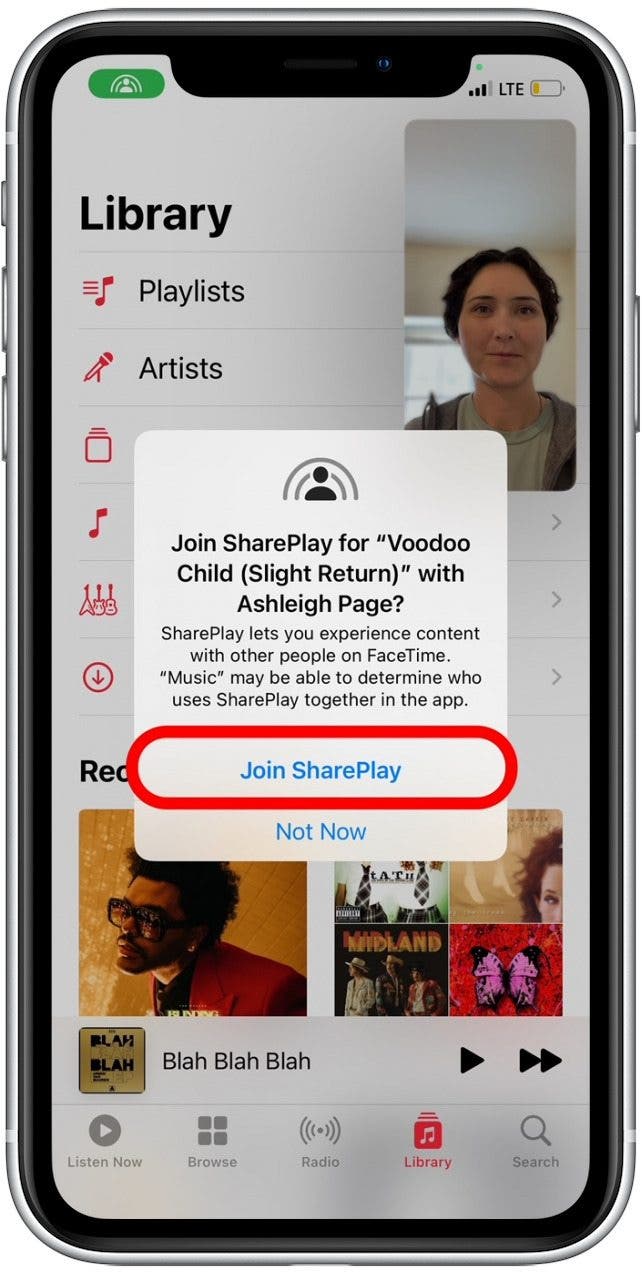
The song or album you've selected will begin playing for all people on the call who accept your invitation. If more than one person is interested in adding songs, you can also create a shared playlist together.
Every day, we send useful tips with screenshots and step-by-step instructions to over 600,000 subscribers for free. You'll be surprised what your Apple devices can really do.



 Rhett Intriago
Rhett Intriago

 Olena Kagui
Olena Kagui
 Rachel Needell
Rachel Needell










 Amy Spitzfaden Both
Amy Spitzfaden Both