How to Scan Documents & QR Codes on iPad
You can use the Notes app to scan documents and the Camera app to scan QR codes on your iPad; here's how!


Did you know your iPad has a built-in scanner for documents and QR codes? Here's how to use your iPad as a document scanner and scan a QR code on an iPad.
Why You’ll Love This Tip
- Scan QR codes on your iPad to open menus, websites, and more.
- Scan documents and save them in the Notes app, where they're easy to find!
How to Scan a Document on iPad
Scanning documents to your iPad is a much easier way to store documents than taking photos of them and trying to keep track of them in your Photos app. It's easy to do, but make sure you have as clean a background as possible to set your document on, as clutter or uneven surfaces make it harder for your iPad camera to recognize the document. To learn more about your iPad and the Notes app, check out our free Tip of the Day. Here's how to scan with an iPad.
- Get your document ready to scan. Set it on a flat, clear surface, away from clutter.
- On your iPad, open your Notes app.
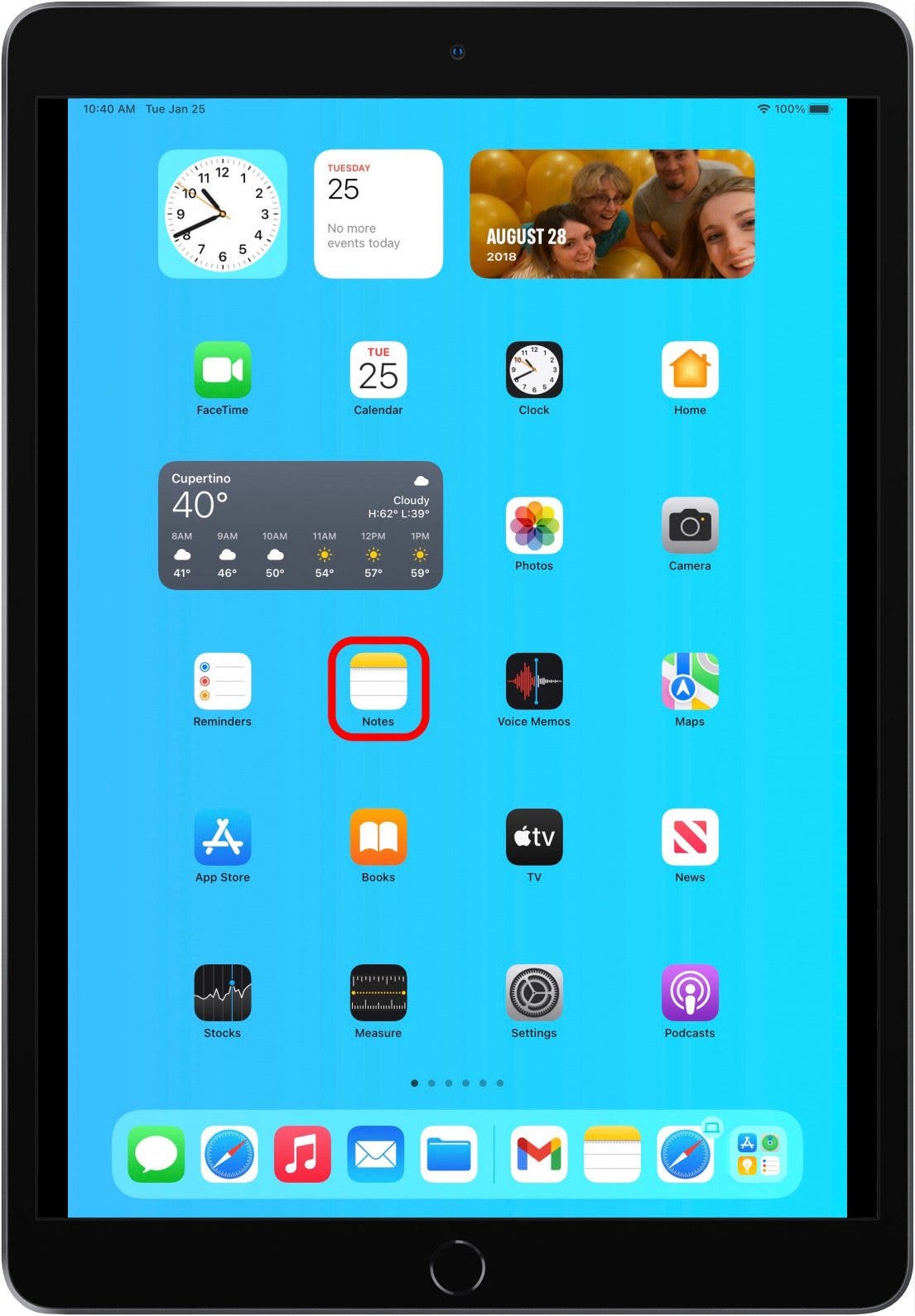
- Create a new note or open the note you want to scan the document to.
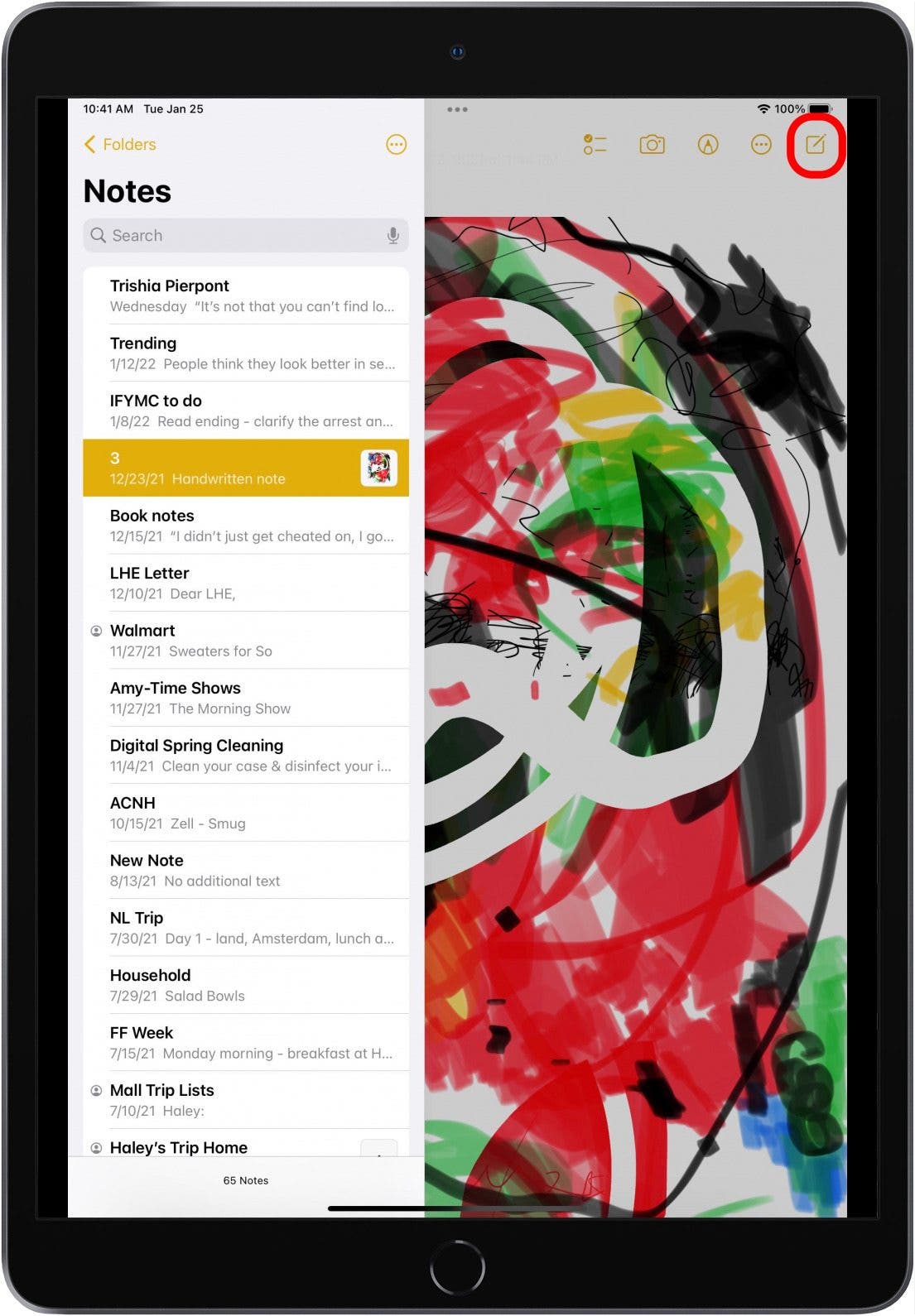
- Tap the Camera icon on the top of your screen.

- Tap Scan Documents.
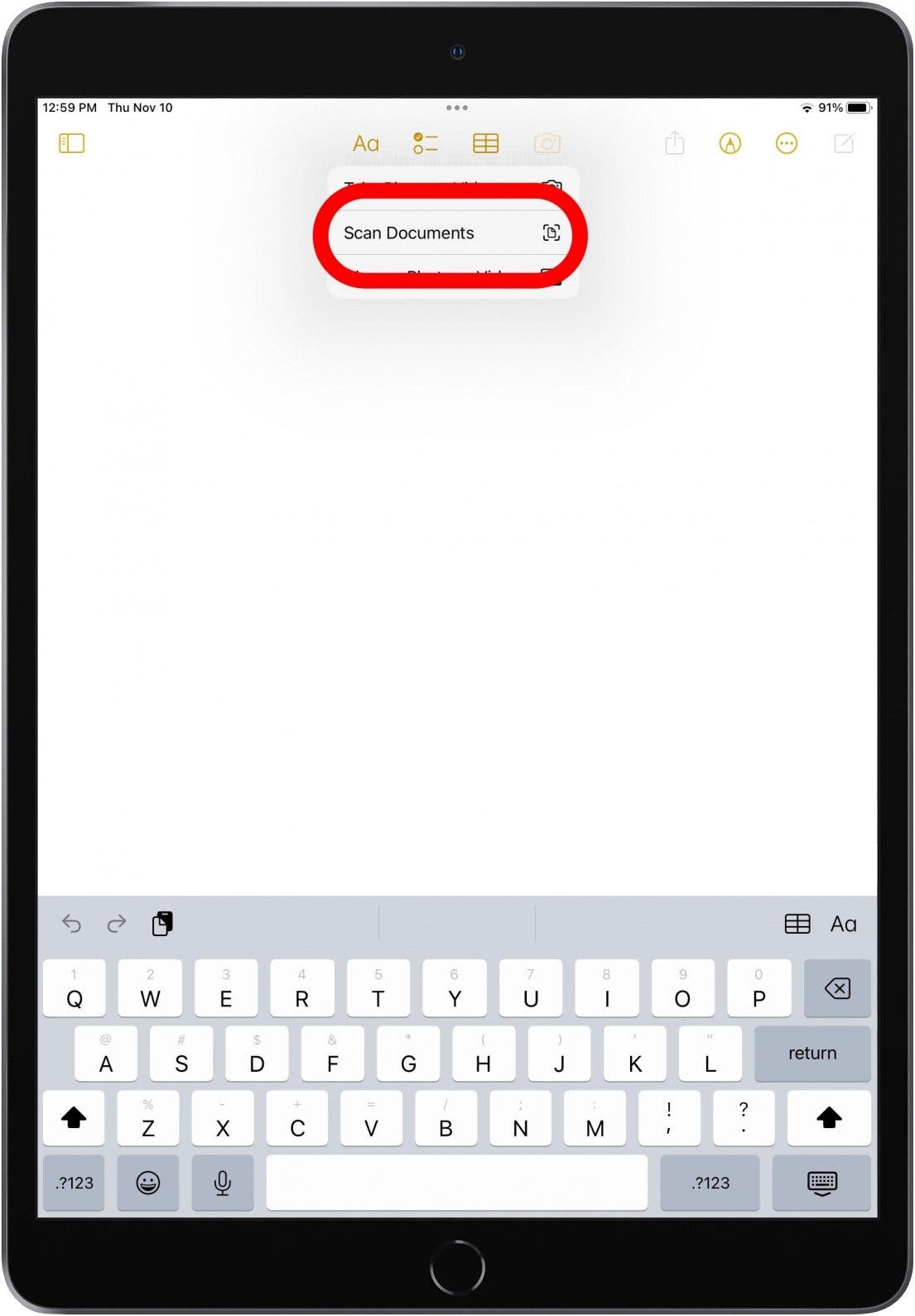
- Make sure the camera is in Auto mode, then hold your iPad camera over the document. The yellow box will indicate the area that's being scanned. Tap the Shutter button if this is the area you want to scan.
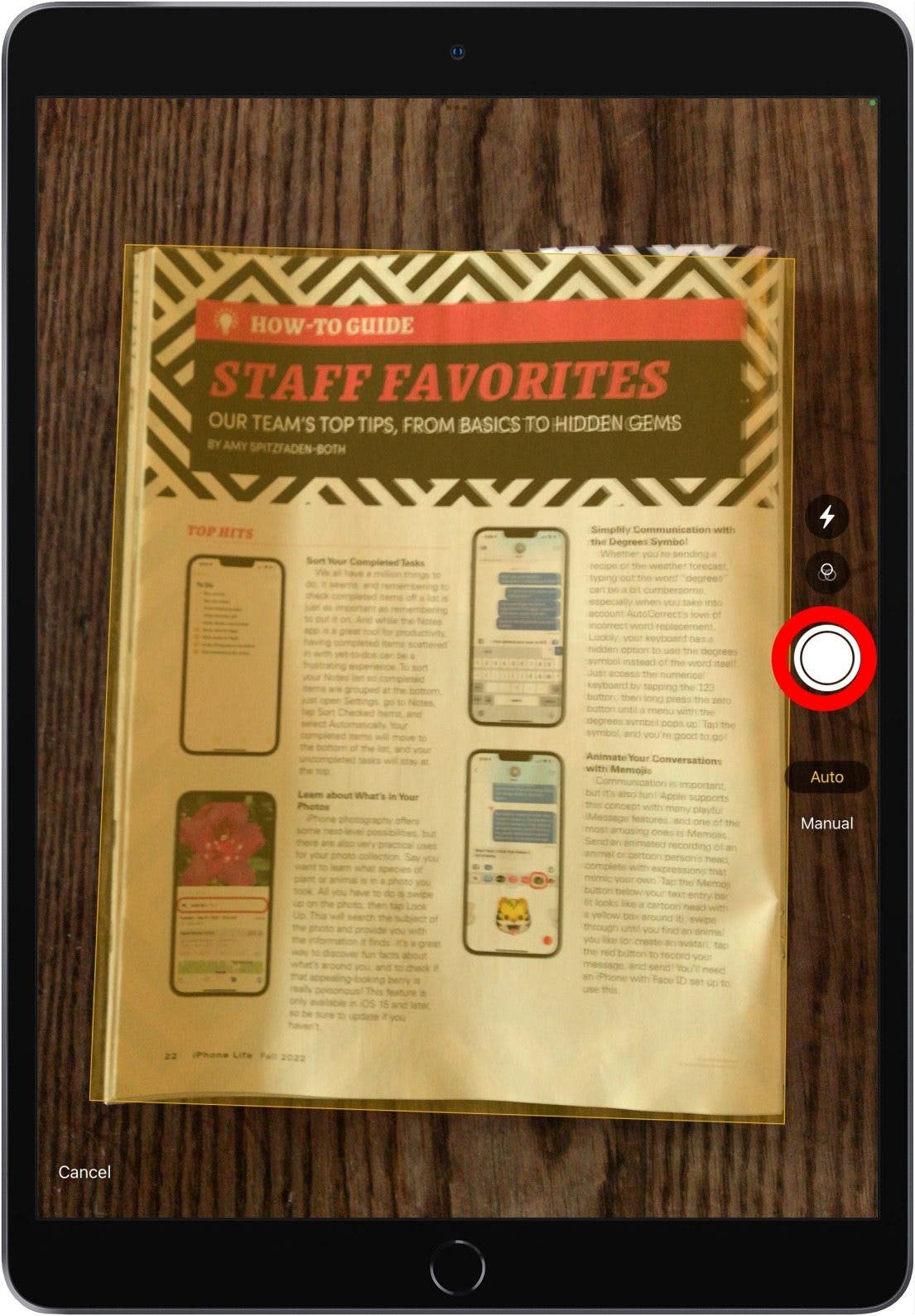
- Touch and drag the circles at each corner to resize the scanned document if needed. Tap Retake if the scan is not up to your standards, and Keep Scan if the scanned document looks good.
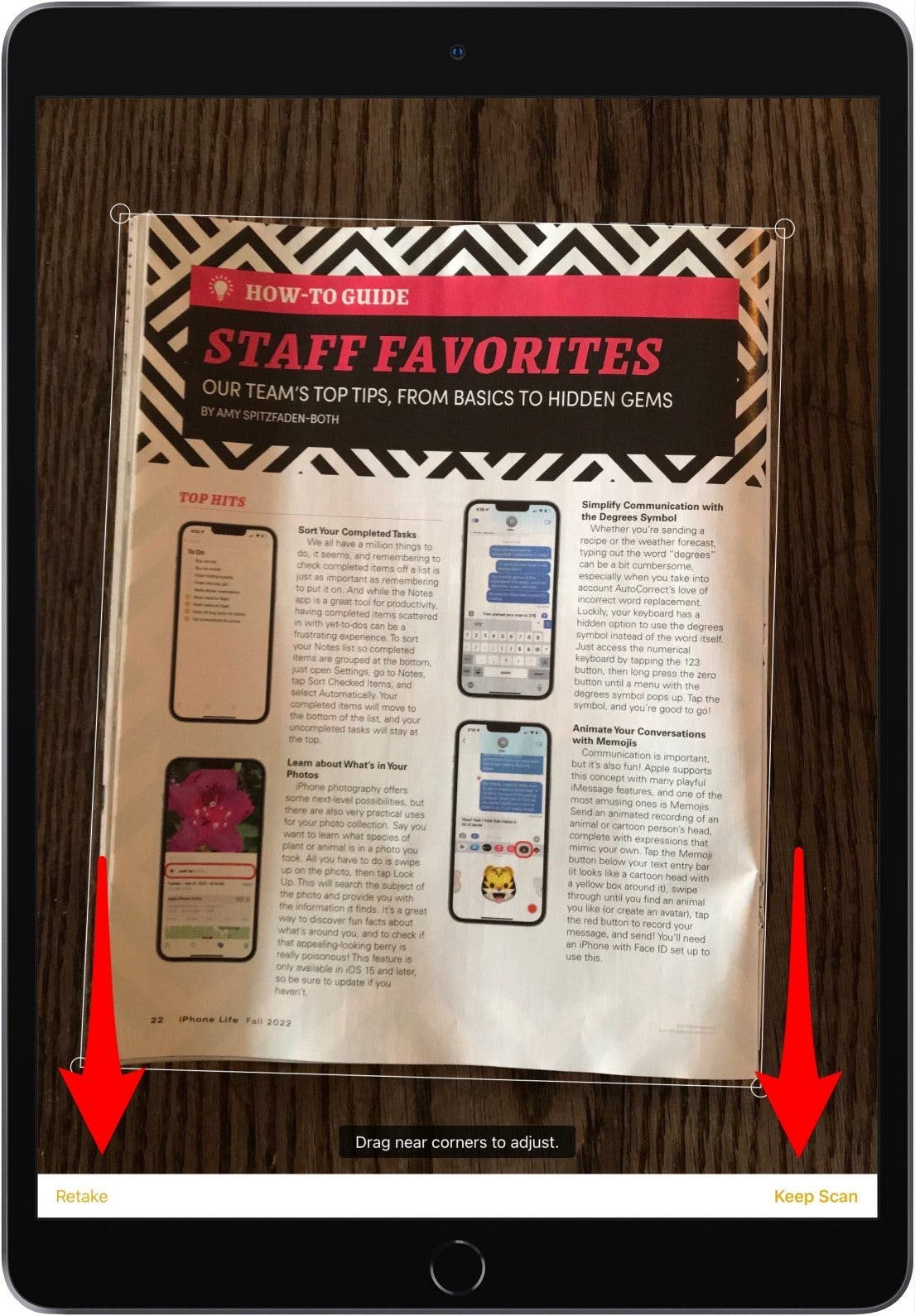
- Tap Save when you're satisfied with your scan.
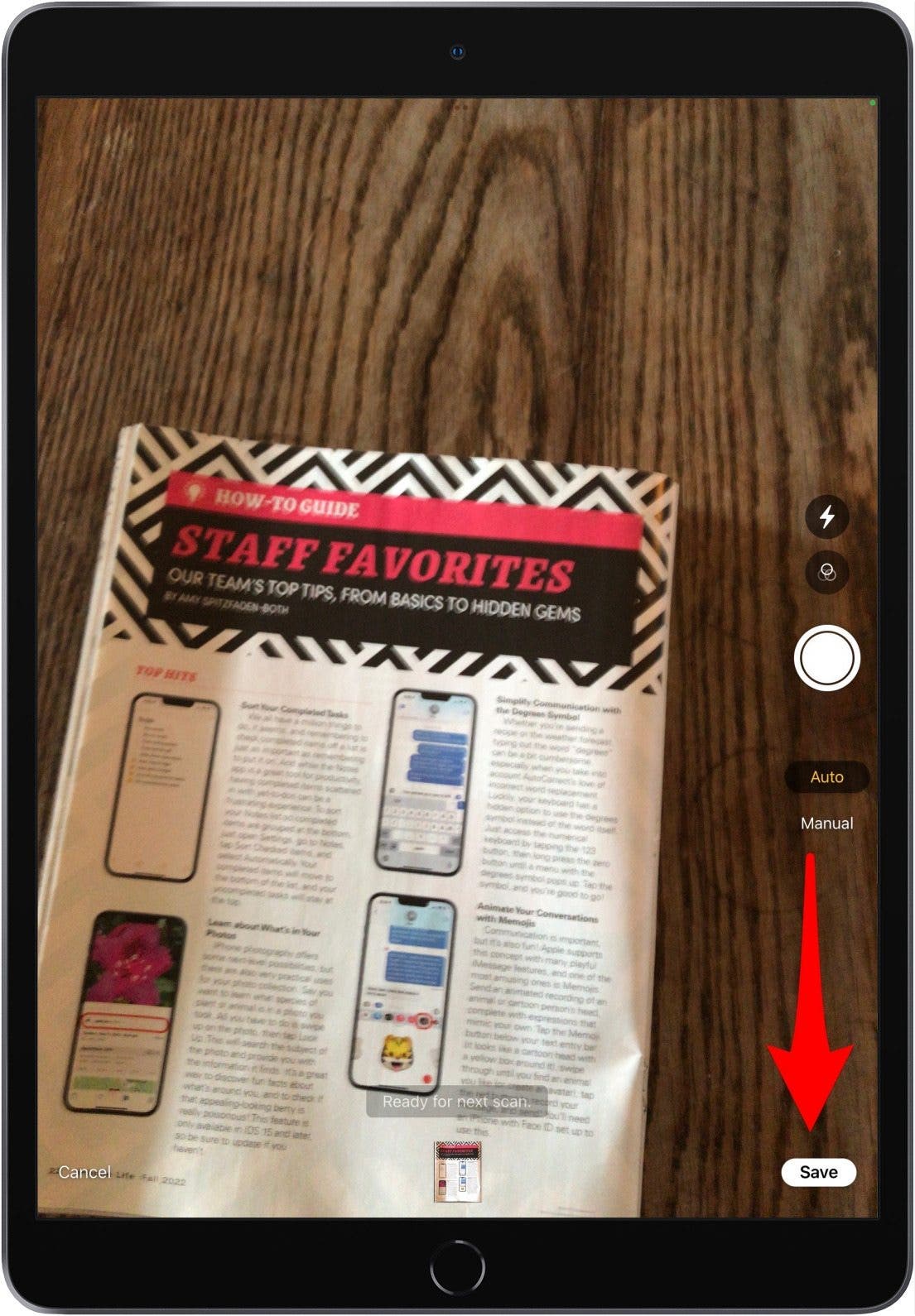
- Your scanned document will be saved in the Notes app.
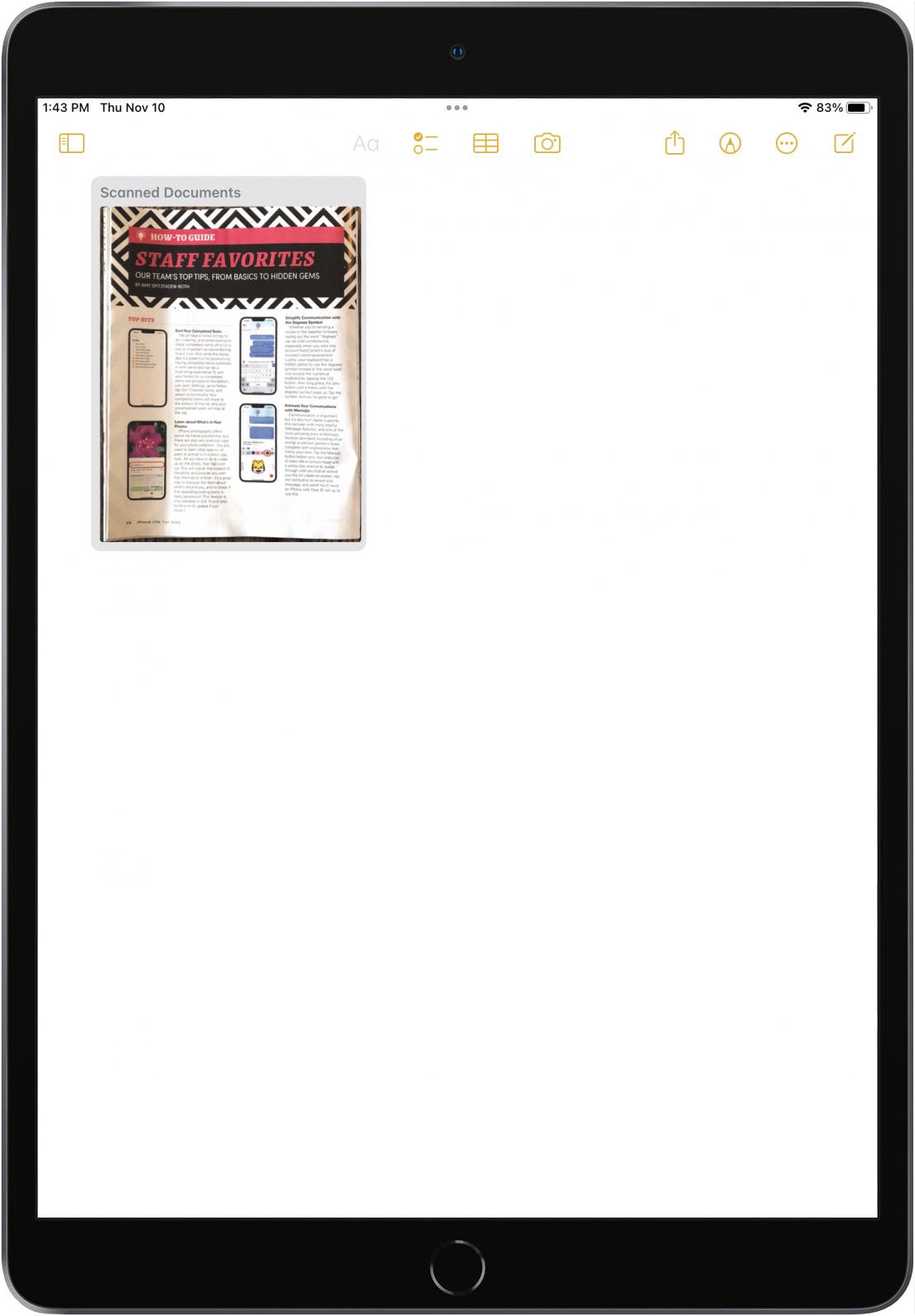
- Sometimes your iPad camera won't select the entire area you want to scan. If this happens, tap Manual, then tap the Shutter button once you see a yellow outlined area.
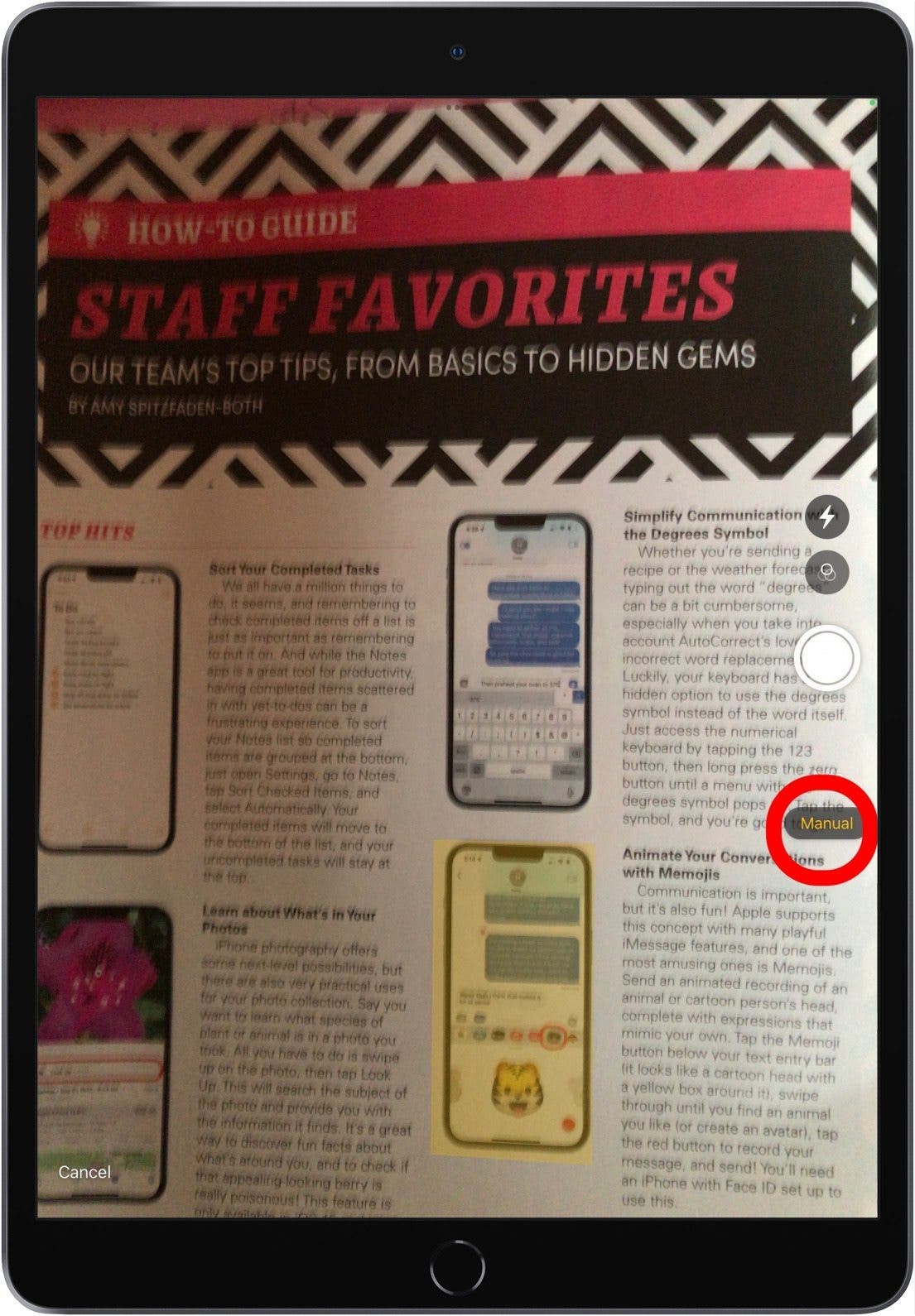
- Touch and drag the circles at each corner to resize the scanned document if needed. Tap Retake if the scan is not up to your standards or Keep Scan if the scanned document looks good, then tap Save.
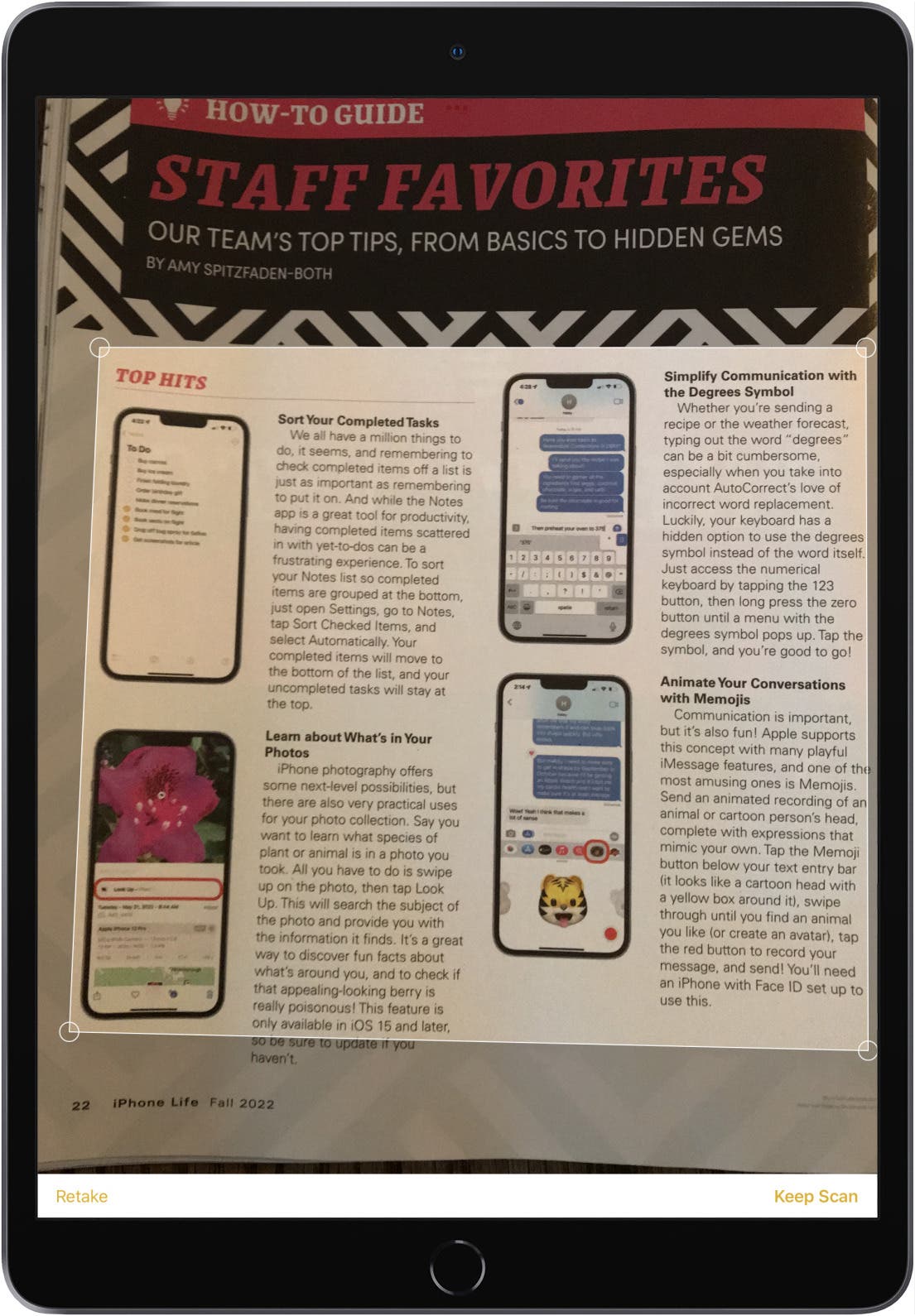
The scanned document will be saved in your Notes app.
Related: What iPad Do I Have? How to Identify Apple's iPad Models & Generations (2022 Update)
How to Scan a QR Code on an iPad
QR codes have seen a rise in popularity over the past couple of years, with more people wanting contactless menus and more. Here's how to scan a QR code on your iPad in a few easy steps.
- Open your Camera app.

- Focus your Camera on the QR code; scanning will take place automatically.
- Tap the link that appears by the QR code.
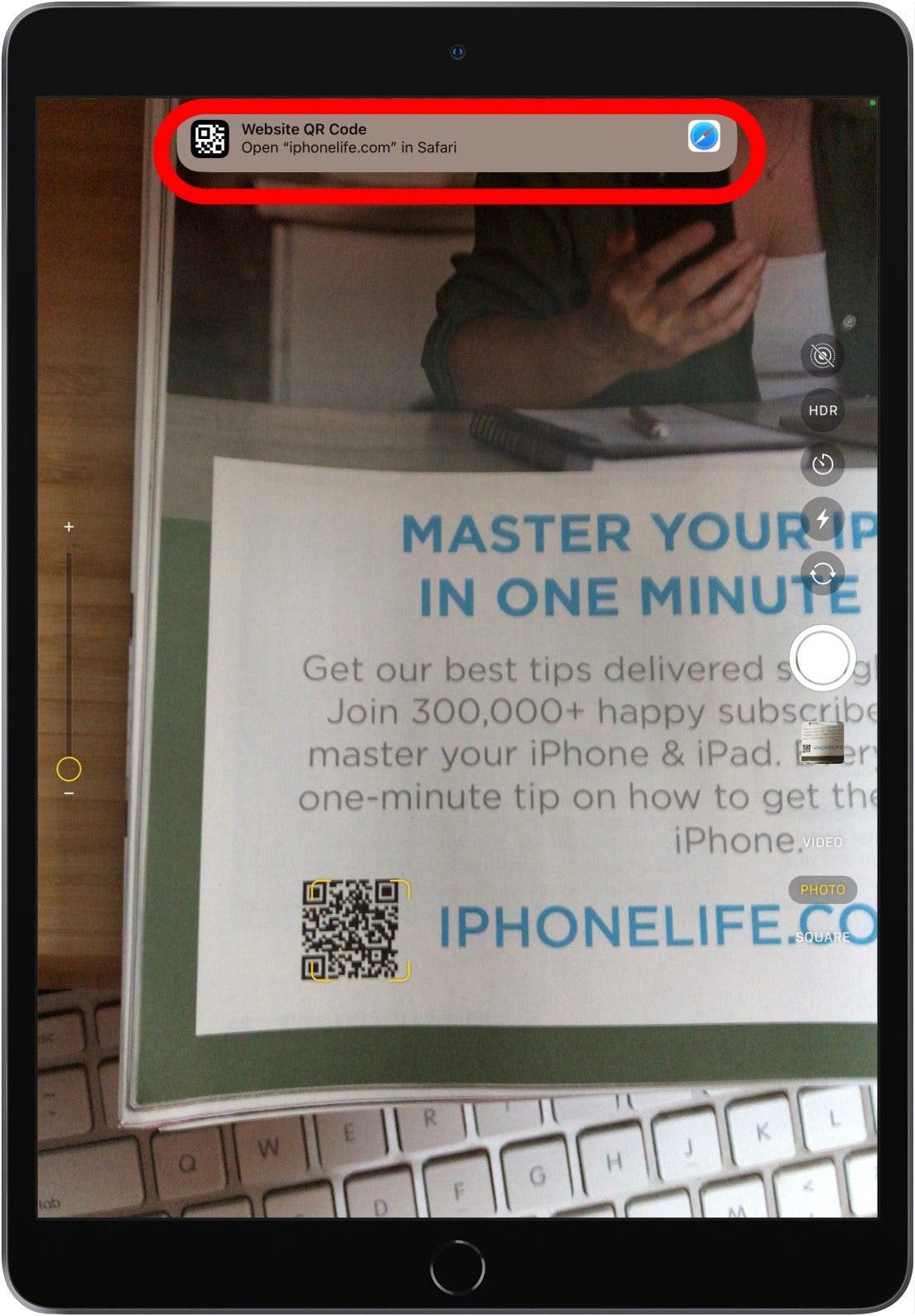
Now the QR code should take you straight to the appropriate website. Easy as pie!
Every day, we send useful tips with screenshots and step-by-step instructions to over 600,000 subscribers for free. You'll be surprised what your Apple devices can really do.

Amy Spitzfaden Both
Amy Spitzfaden-Both is the Managing Editor for iPhone Life magazine and an award-winning novelist, with over 10 years of experience in the publishing industry. She specializes in Apple news and rumors, health and fitness tech, and parenting in the digital age. She graduated from MIU with a BA in Literature and Writing.
Amy lives in New Hampshire with her husband and daughter. When she’s not writing or glued to her iPhone, she enjoys hiking, traveling, and creating her own tea blends.
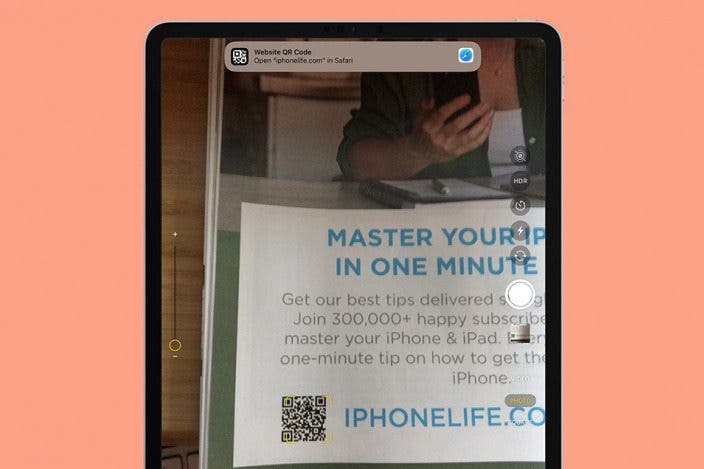

 Amy Spitzfaden Both
Amy Spitzfaden Both
 Rhett Intriago
Rhett Intriago
 Olena Kagui
Olena Kagui
 David Averbach
David Averbach

 Rachel Needell
Rachel Needell

 Leanne Hays
Leanne Hays






