How to Set Up Apple Pay on iPhone
How do I activate Apple Pay? Here's how to set up Apple Pay on your iPhone!


Apple Pay is a secure, convenient way to shop online and in stores. Here’s how to set up Apple Pay on your iPhone and add a credit or debit card to Apple Wallet.
Related: How to Use Apple Pay in Safari on iPhone
Wondering how you initiate Apple Pay on your iPhone? Here's how to set up Apple Pay on your iPhone, so you can use Apple Pay online and in stores. For more great Apple Pay tutorials, check out our free Tip of the Day. Before you begin, be sure you're signed in with your Apple ID on your iPhone.
- Open the Settings app.
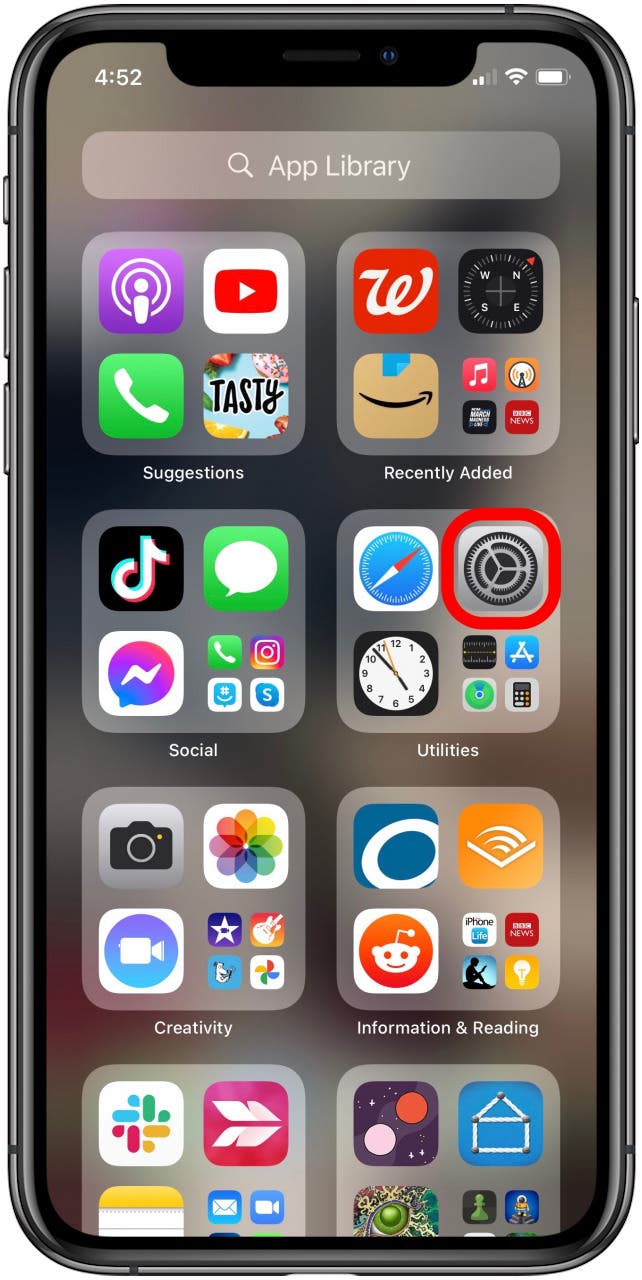
- Tap Wallet & Apple Pay.
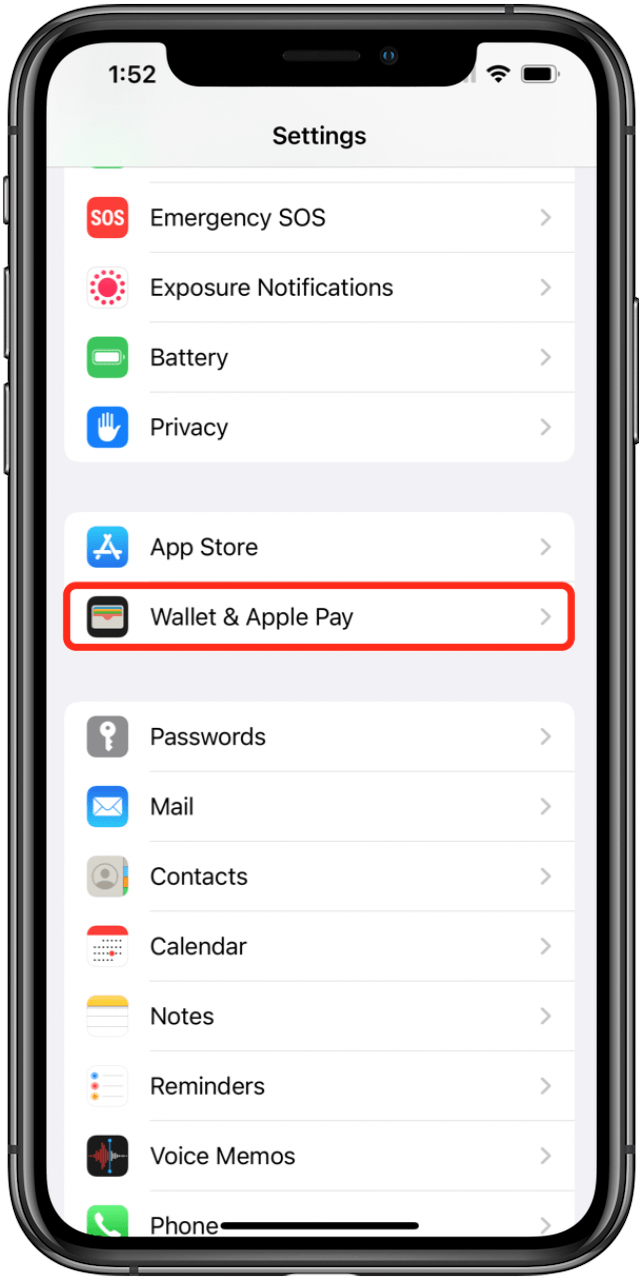
- Select Debit or Credit Card.
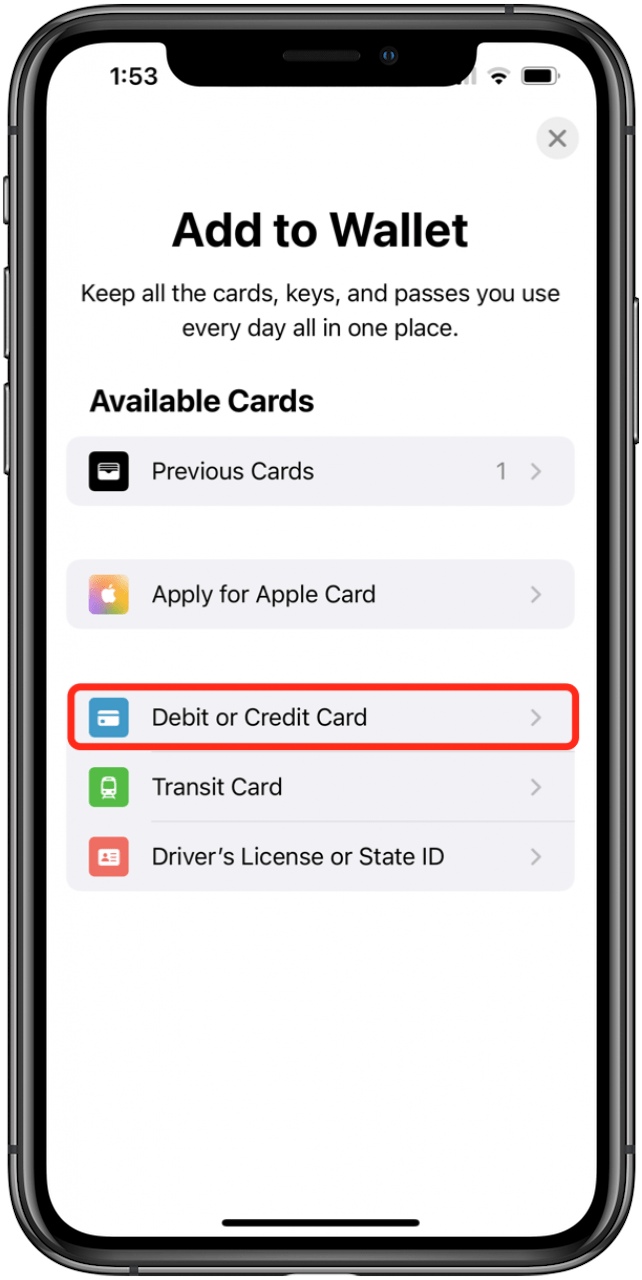
- Tap Continue.
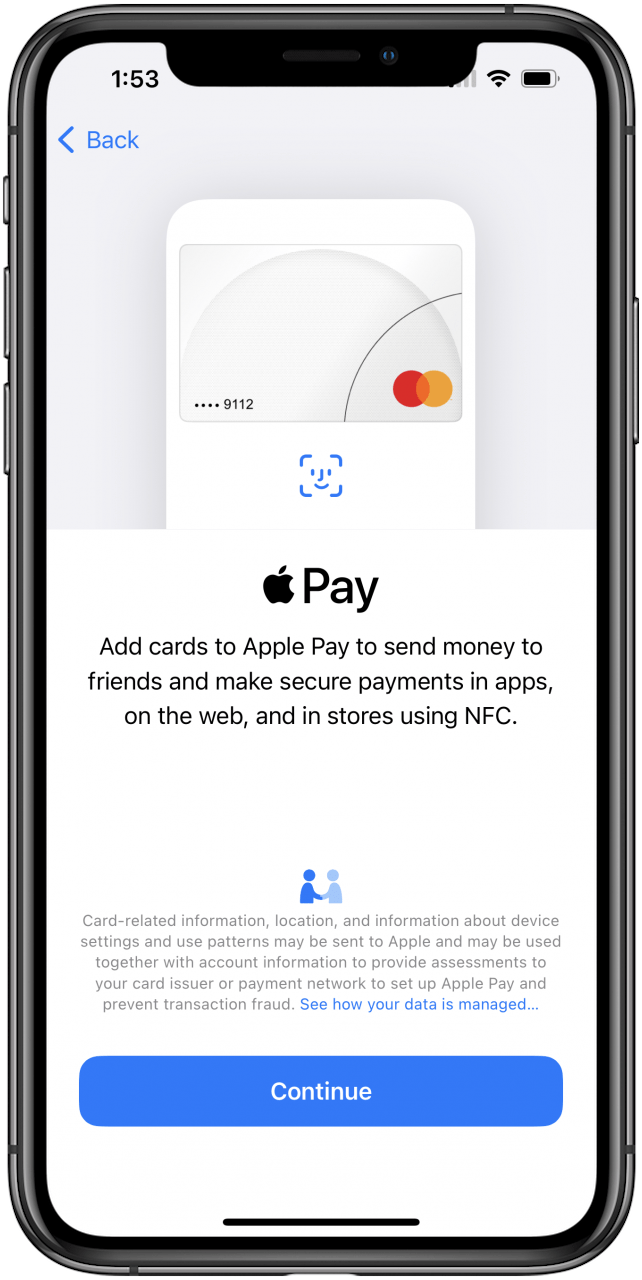
- Scan the card associated with your Apple ID or tap Add a Different Card.
- If you select Add a Different Card, take the card you want to use for Apple Pay and position it within the frame appearing on your device. It will read the card details.
- You also have the option to select Enter Card Details Manually, if you prefer.

- Enter your card's Expiration Date and Security Code, then tap Next.
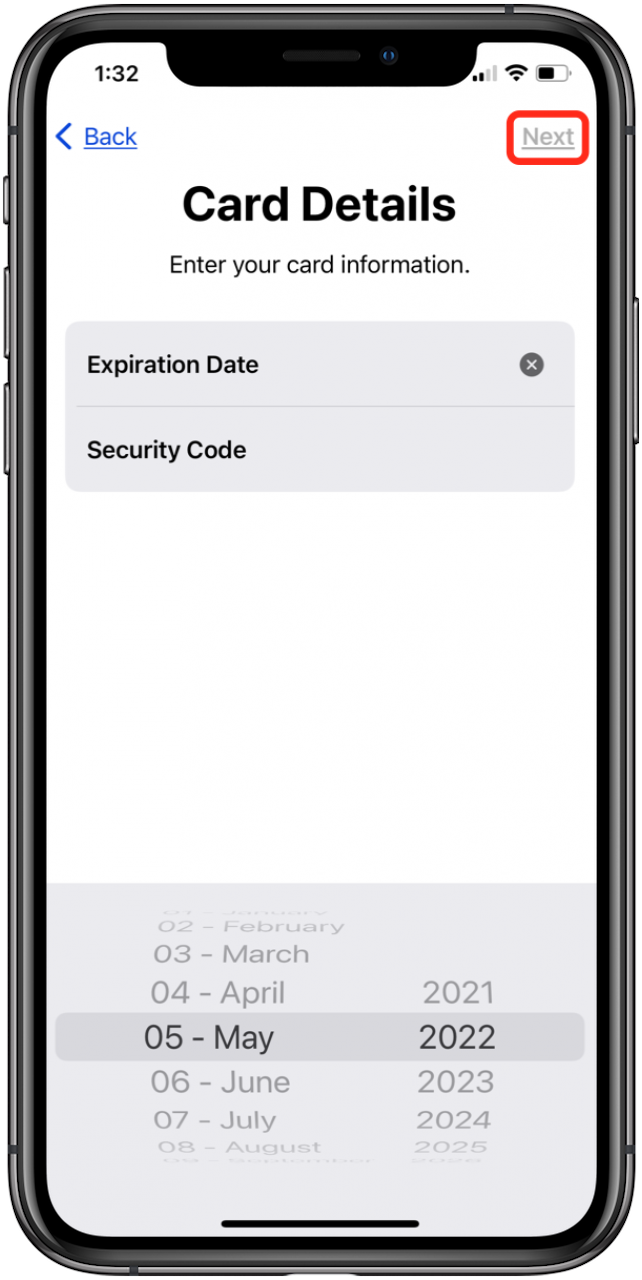
- Tap Agree.
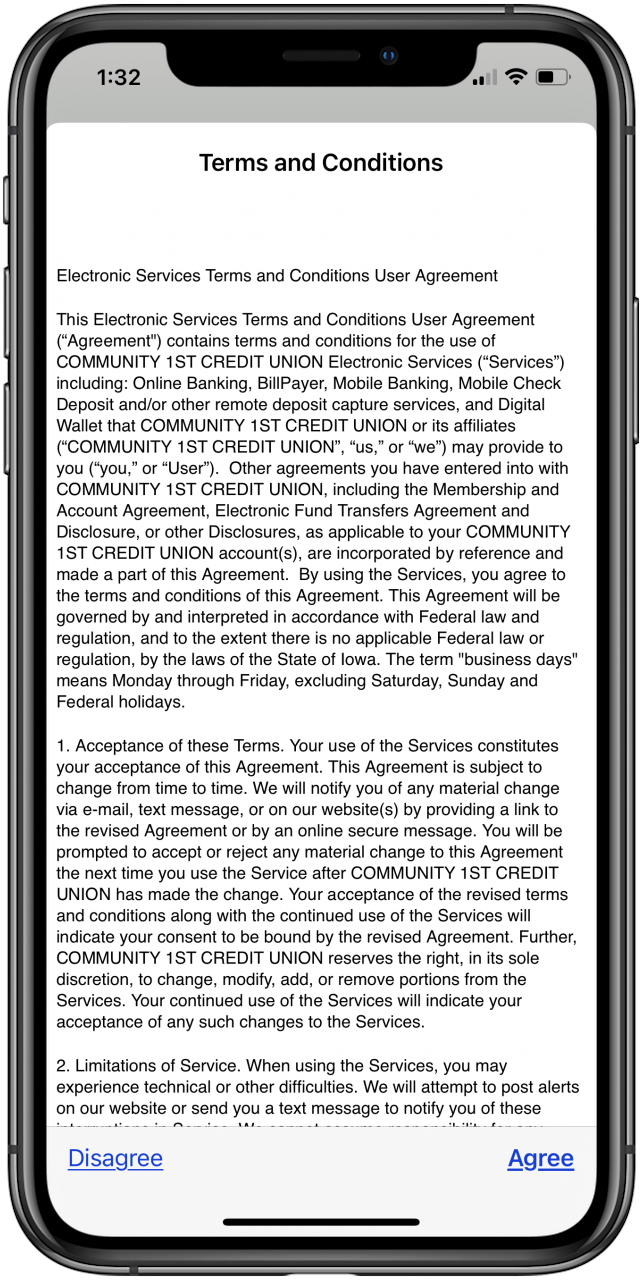
- Choose how you want to verify your credit or debit card for Apple Pay: Email, Text Message, or Call [Company]. Tap Next.
- Once you receive the code, enter it. Tap Next.
- Success! Your card is now in the Wallet app and ready for use with Apple Pay on your iPhone.
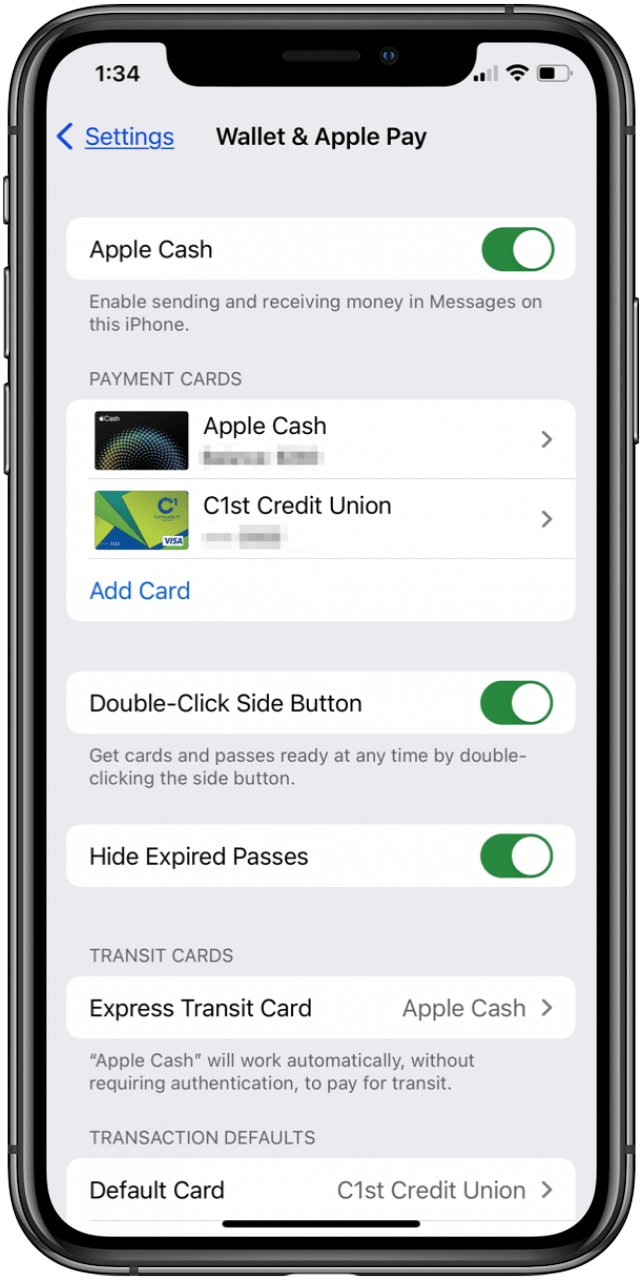
Next, you might want to read How Do I Use Apple Pay on My iPhone? You can also learn how to use Apple Pay Cards on your Apple Watch!

Conner Carey
Conner Carey's writing can be found at conpoet.com. She is currently writing a book, creating lots of content, and writing poetry via @conpoet on Instagram. She lives in an RV full-time with her mom, Jan and dog, Jodi as they slow-travel around the country.


 Olena Kagui
Olena Kagui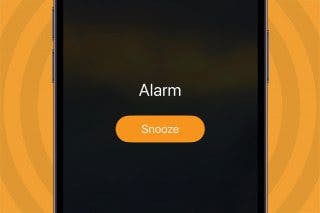
 Leanne Hays
Leanne Hays
 Amy Spitzfaden Both
Amy Spitzfaden Both

 Rhett Intriago
Rhett Intriago

 Belinda Sanmiguel
Belinda Sanmiguel

 Rachel Needell
Rachel Needell




